Apps that are currently using the standalone com.google.android.exoplayer2
library and androidx.media should migrate to androidx.media3. Use
the migration script to migrate gradle build files, Java and
Kotlin source files, and XML layout files from ExoPlayer
2.19.1 to AndroidX Media3 1.1.1.
Overview
Before you migrate, review the following sections to learn more about the benefits of the new APIs, APIs to migrate, and the prerequisites that your app's project should meet.
Why migrate to Jetpack Media3
- It's the new home of ExoPlayer, whereas
com.google.android.exoplayer2is discontinued. - Access the Player API across components/processes with
MediaBrowser/MediaController. - Use the extended capabilities of the
MediaSessionandMediaControllerAPI. - Advertise playback capabilities with fine-grained access control.
- Simplify your app by removing
MediaSessionConnectorandPlayerNotificationManager. - Backwards compatible with media-compat client APIs
(
MediaBrowserCompat/MediaControllerCompat/MediaMetadataCompat)
Media APIs to migrate to AndroidX Media3
- ExoPlayer and its extensions
This includes all modules of the legacy ExoPlayer project except the mediasession module that is discontinued. Apps or modules depending on packages incom.google.android.exoplayer2can be migrated with the migration script. - MediaSessionConnector (depending on the
androidx.media.*packages ofandroidx.media:media:1.4.3+)
Remove theMediaSessionConnectorand use theandroidx.media3.session.MediaSessioninstead. - MediaBrowserServiceCompat (depending on the
androidx.media.*packages ofandroidx.media:media:1.4.3+)
Migrate subclasses ofandroidx.media.MediaBrowserServiceCompattoandroidx.media3.session.MediaLibraryServiceand code usingMediaBrowserCompat.MediaItemtoandroidx.media3.common.MediaItem. - MediaBrowserCompat (depending on the
android.support.v4.media.*packages ofandroidx.media:media:1.4.3+)
Migrate client code using theMediaBrowserCompatorMediaControllerCompatto use theandroidx.media3.session.MediaBrowserwithandroidx.media3.common.MediaItem.
Prerequisites
Make sure your project is under source control
Make sure you can easily revert changes applied by scripted migration tools. If you don't have your project under source control yet, now is a good time to start with it. If for some reason you don't want to do that, make a backup copy of your project before starting the migration.
Update your app
We recommend updating your project to use the most recent version of the ExoPlayer library and remove any calls to deprecated methods. If you intend to use the script for the migration, you need to match the version you are updating to with the version handled by the script.
Increase the compileSdkVersion of your app to at least 32.
Upgrade Gradle and the Android Studio Gradle plugin to a recent version that works with the updated dependencies from above. For instance:
- Android Gradle Plugin version: 7.1.0
- Gradle version: 7.4
Replace all wildcard import statements that are using an asterix (*) and use fully qualified import statements: Delete the wildcard import statements and use Android Studio to import the fully-qualified statements (F2 - Alt/Enter, F2 - Alt/Enter, ...).
Migrate from
com.google.android.exoplayer2.PlayerViewtocom.google.android.exoplayer2.StyledPlayerView. This is necessary because there's no equivalent tocom.google.android.exoplayer2.PlayerViewin AndroidX Media3.
Migrate ExoPlayer with script support
The script facilitates moving from com.google.android.exoplayer2 to the new
package and module structure under androidx.media3. The script applies
some validation checks on your project and prints warnings if validation fails.
Otherwise, it applies the mappings of renamed classes and packages in the
resources of an Android gradle project written in Java or Kotlin.
usage: ./media3-migration.sh [-p|-c|-d|-v]|[-m|-l [-x <path>] [-f] PROJECT_ROOT]
PROJECT_ROOT: path to your project root (location of 'gradlew')
-p: list package mappings and then exit
-c: list class mappings (precedence over package mappings) and then exit
-d: list dependency mappings and then exit
-l: list files that will be considered for rewrite and then exit
-x: exclude the path from the list of file to be changed: 'app/src/test'
-m: migrate packages, classes and dependencies to AndroidX Media3
-f: force the action even when validation fails
-v: print the exoplayer2/media3 version strings of this script
-h, --help: show this help text
Using the migration script
Download the migration script from the tag of the ExoPlayer project on GitHub corresponding to the version that you have updated your app to:
curl -o media3-migration.sh \ "https://raw.githubusercontent.com/google/ExoPlayer/r2.19.1/media3-migration.sh"Make the script executable:
chmod 744 media3-migration.shRun the script with
--helpto learn about options.Run the script with
-lto list the set of files that are selected for migration (use-fto force the listing without warnings):./media3-migration.sh -l -f /path/to/gradle/project/rootRun the script with
-mto map packages, classes, and modules to Media3. Running the script with the-moption will apply changes to the selected files.- Stop at validation error without making changes
./media3-migration.sh -m /path/to/gradle/project/root- Forced execution
If the script finds a violation of the prerequisites, the migration can be forced with the
-fflag:./media3-migration.sh -m -f /path/to/gradle/project/root
# list files selected for migration when excluding paths
./media3-migration.sh -l -x "app/src/test/" -x "service/" /path/to/project/root
# migrate the selected files
./media3-migration.sh -m -x "app/src/test/" -x "service/" /path/to/project/root
Complete these manual steps after running the script with the -m option:
- Check how the script changed your code: Use a diff tool and fix
potential issues (consider filing a bug if you think the script has a
general problem that was introduced without passing the
-foption). - Build the project: Either use
./gradlew clean buildor in Android Studio choose File > Sync Project with Gradle Files, then Build > Clean project, and then Build > Rebuild project (monitor your build in the 'Build - Build Output' tab of Android Studio).
Recommended follow-up steps:
- Resolve opt-in for errors regarding usage of unstable APIs.
- Replace deprecated API calls: Use the suggested replacement API. Hold the pointer over the warning in Android Studio, and consult the JavaDoc of the deprecated symbol to find out what to use instead of a given call.
- Sort the import statements: Open the project in Android Studio, then right-click on a package folder node in the project viewer and choose Optimize imports on the packages that contain the changed source files.
Replace MediaSessionConnector with androidx.media3.session.MediaSession
In the legacy MediaSessionCompat world, the MediaSessionConnector was
responsible for syncing the state of the player with the state of the session
and receiving commands from controllers that needed delegation to appropriate
player methods. With AndroidX Media3, this is done by the MediaSession directly
without requiring a connector.
Remove all references and usage of MediaSessionConnector: If you used the automated script to migrate ExoPlayer classes and packages, then the script likely has left your code in an uncompilable state regarding the
MediaSessionConnectorthat can't be resolved. Android Studio will show you the broken code when you try to build or start the app.In the
build.gradlefile where you maintain your dependencies, add an implementation dependency to the AndroidX Media3 session module and remove the legacy dependency:implementation "androidx.media3:media3-session:1.9.0"Replace the
MediaSessionCompatwithandroidx.media3.session.MediaSession.At the code site where you have created the legacy
MediaSessionCompat, useandroidx.media3.session.MediaSession.Builderto build aMediaSession. Pass the player to construct the session builder.val player = ExoPlayer.Builder(context).build() mediaSession = MediaSession.Builder(context, player) .setSessionCallback(MySessionCallback()) .build()Implement
MySessionCallbackas required by your app. This is optional. If you want to allow controllers to add media items to the player, implementMediaSession.Callback.onAddMediaItems(). It serves various current and legacy API methods that add media items to the player for playback in a backwards compatible way. This includes theMediaController.set/addMediaItems()methods of the Media3 controller, as well as theTransportControls.prepareFrom*/playFrom*methods of the legacy API. A sample implementation ofonAddMediaItemscan be found in thePlaybackServiceof the session demo app.Release the media session at the code site where you destroyed your session before the migration:
mediaSession?.run { player.release() release() mediaSession = null }
MediaSessionConnector functionality in Media3
The following table shows the Media3 APIs that handle functionality
previously implemented in MediaSessionConnector.
| MediaSessionConnector | AndroidX Media3 |
|---|---|
CustomActionProvider |
MediaSession.Callback.onCustomCommand()/
MediaSession.setMediaButtonPreferences() |
PlaybackPreparer |
MediaSession.Callback.onAddMediaItems()
(prepare() is called internally)
|
QueueNavigator |
ForwardingSimpleBasePlayer |
QueueEditor |
MediaSession.Callback.onAddMediaItems() |
RatingCallback |
MediaSession.Callback.onSetRating() |
PlayerNotificationManager |
DefaultMediaNotificationProvider/
MediaNotification.Provider |
Migrate MediaBrowserService to MediaLibraryService
AndroidX Media3 introduces MediaLibraryService that replaces the
MediaBrowserServiceCompat. The JavaDoc of MediaLibraryService and its super
class MediaSessionService provide a good intro into the API and the
asynchronous programming model of the service.
The MediaLibraryService is backwards compatible with the
MediaBrowserService. A client app that is using MediaBrowserCompat or
MediaControllerCompat, continues to work without code changes when connecting
to a MediaLibraryService. For a client, it is transparent whether your app is
using a MediaLibraryService or a legacy MediaBrowserServiceCompat.

For backwards compatibility to work, you need to register both service interfaces with your service in the
AndroidManifest.xml. This way a client finds your service by the required service interface:<service android:name=".MusicService" android:exported="true"> <intent-filter> <action android:name="androidx.media3.session.MediaLibraryService"/> <action android:name="android.media.browse.MediaBrowserService" /> </intent-filter> </service>In the
build.gradlefile where you maintain your dependencies, add an implementation dependency to the AndroidX Media3 session module and remove the legacy dependency:implementation "androidx.media3:media3-session:1.9.0"Change your service to inherit from a
MediaLibraryServiceinstead ofMediaBrowserServiceAs said earlier, theMediaLibraryServiceis compatible with the legacyMediaBrowserService. Accordingly, the broader API that the service is offering to clients is still the same. So it's likely that an app can keep most of the logic that is required to implement theMediaBrowserServiceand adapt it for the newMediaLibraryService.The main differences compared to the legacy
MediaBrowserServiceCompatare as follows:Implement the service life-cycle methods: The methods that need to be overridden on the service itself are
onCreate/onDestroy, where an app allocates/releases the library session, the player, and other resources. In addition to standard service life-cycle methods, an app needs to overrideonGetSession(MediaSession.ControllerInfo)to return theMediaLibrarySessionthat was built inonCreate.Implement MediaLibraryService.MediaLibrarySessionCallback: Building a session requires a
MediaLibraryService.MediaLibrarySessionCallbackthat implements the actual domain API methods. So instead of overriding API methods of the legacy service, you will override the methods of theMediaLibrarySession.Callbackinstead.The callback is then used to build the
MediaLibrarySession:mediaLibrarySession = MediaLibrarySession.Builder(this, player, MySessionCallback()) .build()Find the full API of the MediaLibrarySessionCallback in the API documentation.
Implement
MediaSession.Callback.onAddMediaItems(): The callbackonAddMediaItems(MediaSession, ControllerInfo, List<MediaItem>)serves various current and legacy API methods that add media items to the player for playback in a backwards compatible way. This includes theMediaController.set/addMediaItems()methods of the Media3 controller, as well as theTransportControls.prepareFrom*/playFrom*methods of the legacy API. A sample implementation of the callback can be found in thePlaybackServiceof the session demo app.AndroidX Media3 is using
androidx.media3.common.MediaIteminstead of MediaBrowserCompat.MediaItem and MediaMetadataCompat. Parts of your code tied to the legacy classes need to be changed accordingly or map to the Media3MediaIteminstead.The general asynchronous programming model changed to
Futuresin contrast to the detachableResultapproach of theMediaBrowserServiceCompat. Your service implementation can return an asynchronousListenableFutureinstead of detaching a result or return an immediate Future to directly return a value.
Remove PlayerNotificationManager
The MediaLibraryService supports media notifications automatically and the
PlayerNotificationManager can be removed when using a MediaLibraryService or
MediaSessionService.
An app can customize the notification by setting a custom
MediaNotification.Provider in onCreate() that replaces the
DefaultMediaNotificationProvider. The MediaLibraryService then takes care of
starting the service in the foreground as required.
By overriding MediaLibraryService.updateNotification() an app can further take
full ownership of posting a notification and starting/stopping the service in
the foreground as required.
Migrate client code using a MediaBrowser
With AndroidX Media3, a MediaBrowser implements the MediaController/Player
interfaces and can be used to control media playback besides browsing the media
library. If you had to create a MediaBrowserCompat and a
MediaControllerCompat in the legacy world, you can do the same by only using
the MediaBrowser in Media3.
A MediaBrowser can be built and await for the connection to the
service being established:
scope.launch {
val sessionToken =
SessionToken(context, ComponentName(context, MusicService::class.java)
browser =
MediaBrowser.Builder(context, sessionToken))
.setListener(BrowserListener())
.buildAsync()
.await()
// Get the library root to start browsing the library.
root = browser.getLibraryRoot(/* params= */ null).await();
// Add a MediaController.Listener to listen to player state events.
browser.addListener(playerListener)
playerView.setPlayer(browser)
}
Take a look into
Control playback in the media session
to learn how to create a MediaController for controlling playback in the
background.
Further steps and clean up
Unstable API errors
After migrating to Media3, you may see lint errors about unstable API usages.
These APIs are safe to use and the lint errors are a by-product of our new
binary compatibility guarantees. If you don't require strict binary
compatibility, these errors can be safely suppressed with an @OptIn
annotation.
Background
Neither ExoPlayer v1 or v2 provided strict guarantees about binary compatibility of the library between subsequent versions. The ExoPlayer API surface is very large by design, in order to allow apps to customize nearly every aspect of playback. Subsequent versions of ExoPlayer would occasionally introduce symbol renames or other breaking changes (e.g. new required methods on interfaces). In most cases these breakages were mitigated by introducing the new symbol alongside deprecating the old symbol for a few versions, to allow developers time to migrate their usages, but this wasn't always possible.
These breaking changes resulted in two problems for users of the ExoPlayer v1 and v2 libraries:
- An upgrade from to the ExoPlayer version could cause code to stop compiling.
- An app that depended on ExoPlayer both directly and via an intermediate library had to ensure that both dependencies were the same version, otherwise binary incompatibilities could result in runtime crashes.
Improvements in Media3
Media3 guarantees binary compatibility for a subset of the API surface. The
parts that don't guarantee binary compatibility are marked with
@UnstableApi. In order to make this distinction clear, usages of unstable
API symbols generate a lint error unless they are annotated with @OptIn.
After migrating from ExoPlayer v2 to Media3, you may see a lot of unstable API lint errors. This may make it seem like Media3 is 'less stable' than ExoPlayer v2. This is not the case. The 'unstable' parts of the Media3 API have the same level of stability as the whole of the ExoPlayer v2 API surface, and the guarantees of the stable Media3 API surface are not available in ExoPlayer v2 at all. The difference is simply that a lint error now alerts you to the different levels of stability.
Handle unstable API lint errors
See the troubleshooting section on these lint errors for details on how to
annotate Java and Kotlin usages of unstable APIs with @OptIn.
Deprecated APIs
You may notice that calls to deprecated APIs are struck-through in Android Studio. We recommend replacing such calls with the appropriate alternative. Hover over the symbol to see the JavaDoc that tells which API to use instead.
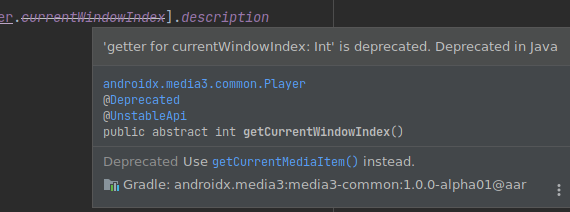
Code samples and demo apps
- AndroidX Media3 session demo app (mobile and WearOS)
- Custom actions
- System UI notification, MediaButton/BT
- Google Assistant playback control
- UAMP: Android Media Player (branch media3) (mobile, AutomotiveOS)
- System UI notification, MediaButton/BT, Playback resumption
- Google Assistant/WearOS playback control
- AutomotiveOS: custom command and sign-in
