Tiện ích là các thành phần trên màn hình chính có thể tuỳ chỉnh, hiển thị chế độ xem rõ ràng và có thể thao tác về nội dung hoặc hành động của ứng dụng. Nội dung này có thể được làm mới định kỳ.
Tiện ích giúp người dùng hoàn thành mục tiêu của họ bằng cách tương tác trực tiếp với nội dung của ứng dụng trong tiện ích hoặc bằng cách mở trải nghiệm ứng dụng đầy đủ.
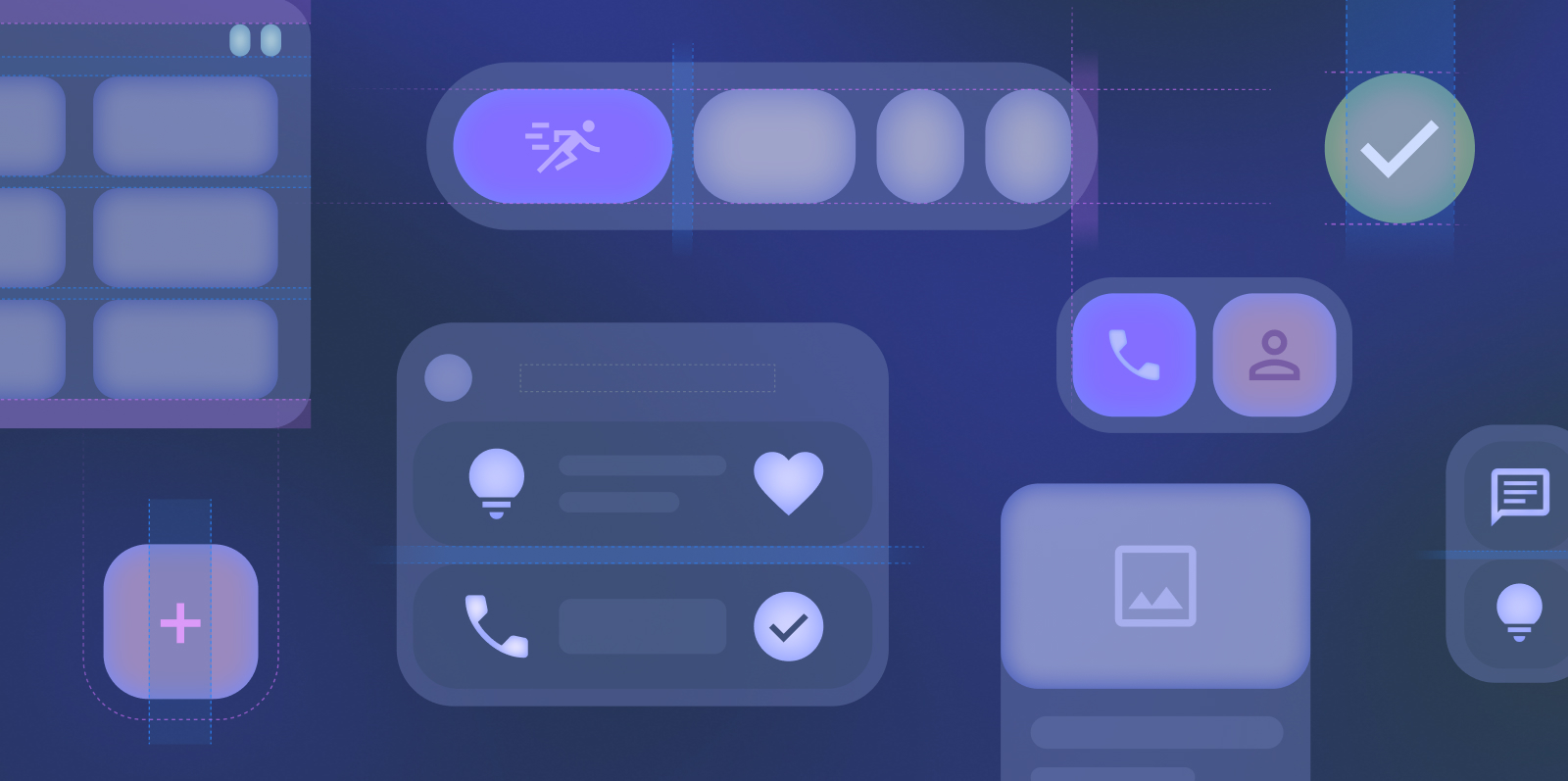
Bắt đầu
Khi tạo tiện ích, hãy hoàn tất các bước sau:
- Chọn một trường hợp sử dụng chính của người dùng để làm nổi bật trong tiện ích.
- Hãy xem ví dụ về mẫu tiện ích trên Figma.
- Thiết kế giao diện người dùng theo nguyên tắc định cỡ.
- Kiểm thử cho nhiều kích thước màn hình.
- Đảm bảo tiện ích của bạn đáp ứng Hướng dẫn về chất lượng tiện ích.
Bố cục tiện ích chuẩn
Bố cục quy định cách sắp xếp thông tin và các thành phần tương tác trong tiện ích. Tìm hiểu thêm về các bố cục tạo sẵn cho tiện ích dạng văn bản, danh sách và lưới.
Định cỡ
Tìm hiểu thêm về cách thiết kế các tiện ích có thể điều chỉnh theo tỷ lệ liền mạch cho nhiều kích thước. Xem kích thước tiện ích mặc định và tìm hiểu cách sử dụng tối đa không gian lưới được cung cấp.
Kiểu
Tìm hiểu cách tạo kiểu cho tiện ích để tăng cường tác động hình ảnh của tiện ích và phù hợp với giao diện thiết bị của người dùng.
Khám phá và quảng bá
Tìm hiểu cách quảng bá tiện ích của bạn trên bộ chọn tiện ích thông qua kích thước và thông tin phù hợp được hiển thị.

