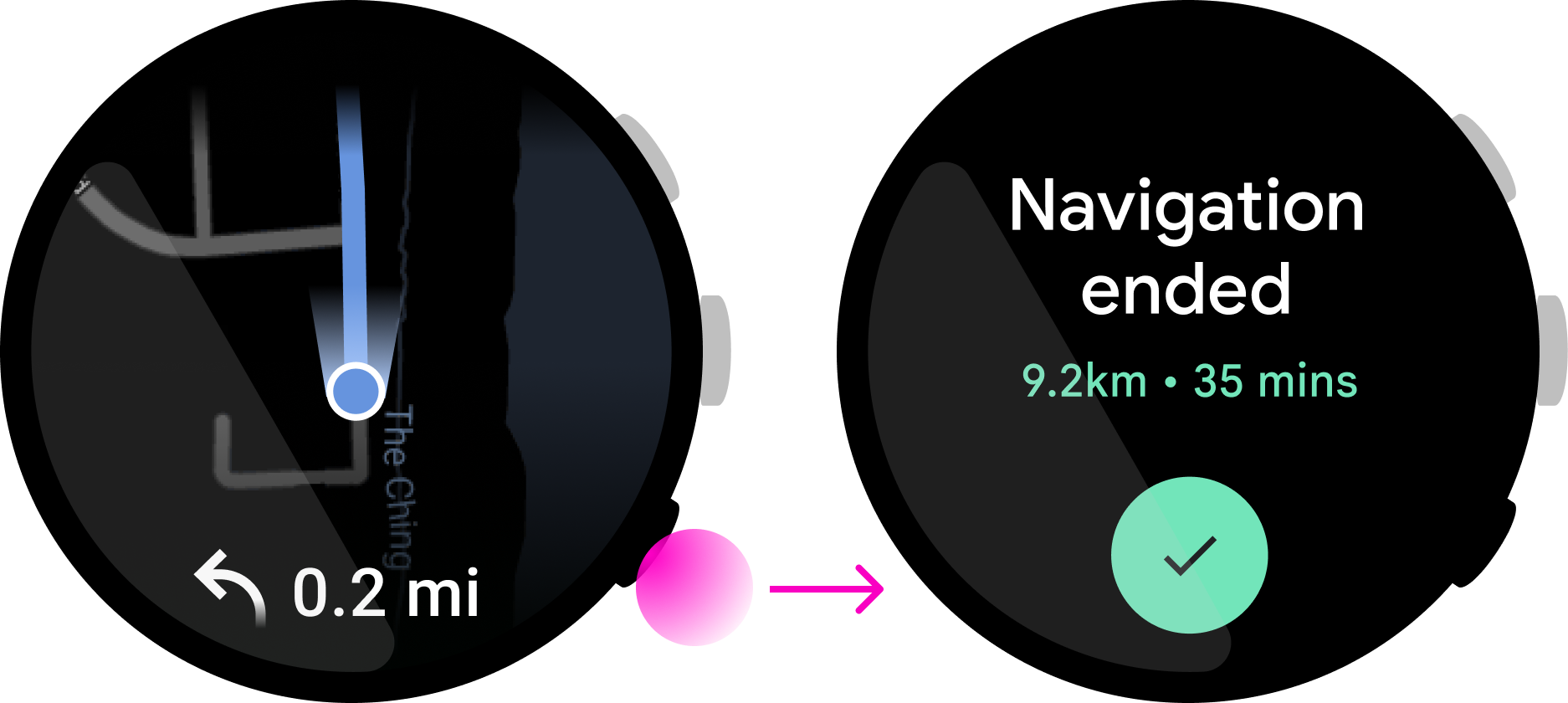Wear OS watches may have different hardware button configurations. This guide goes over the best use cases for each of these button types.
Button types
The following are the most common button types on Wear OS devices.
OS buttons
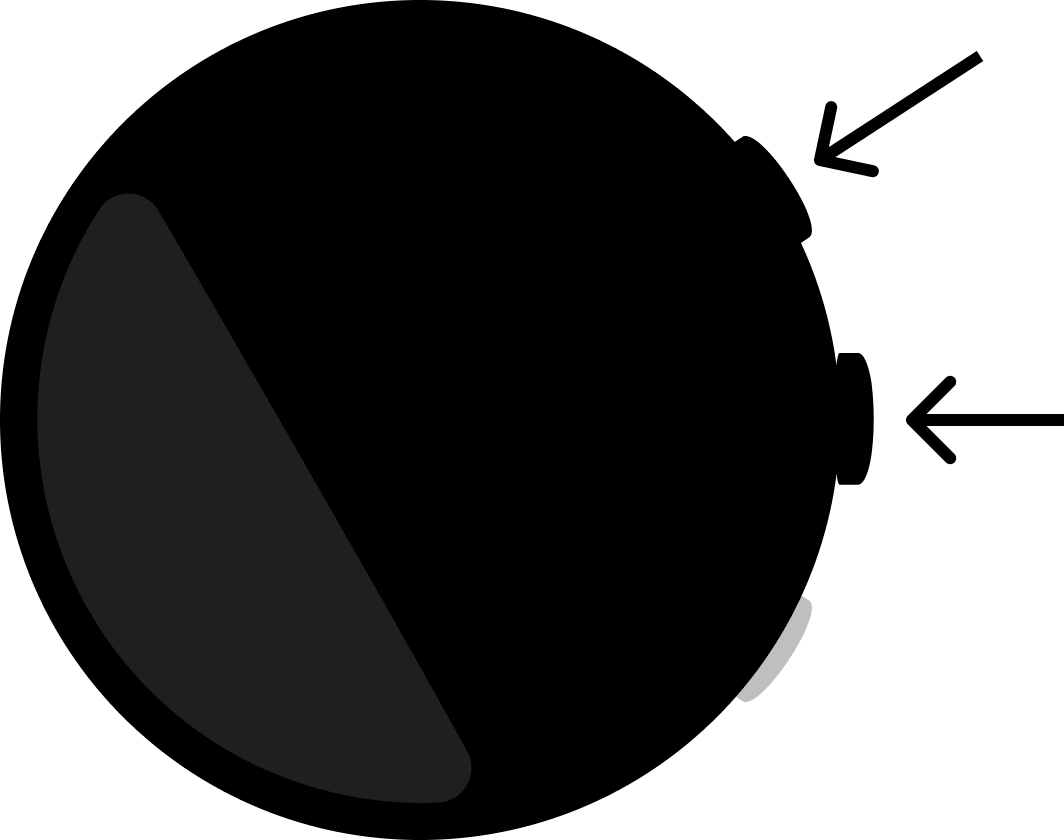
Multifunction buttons
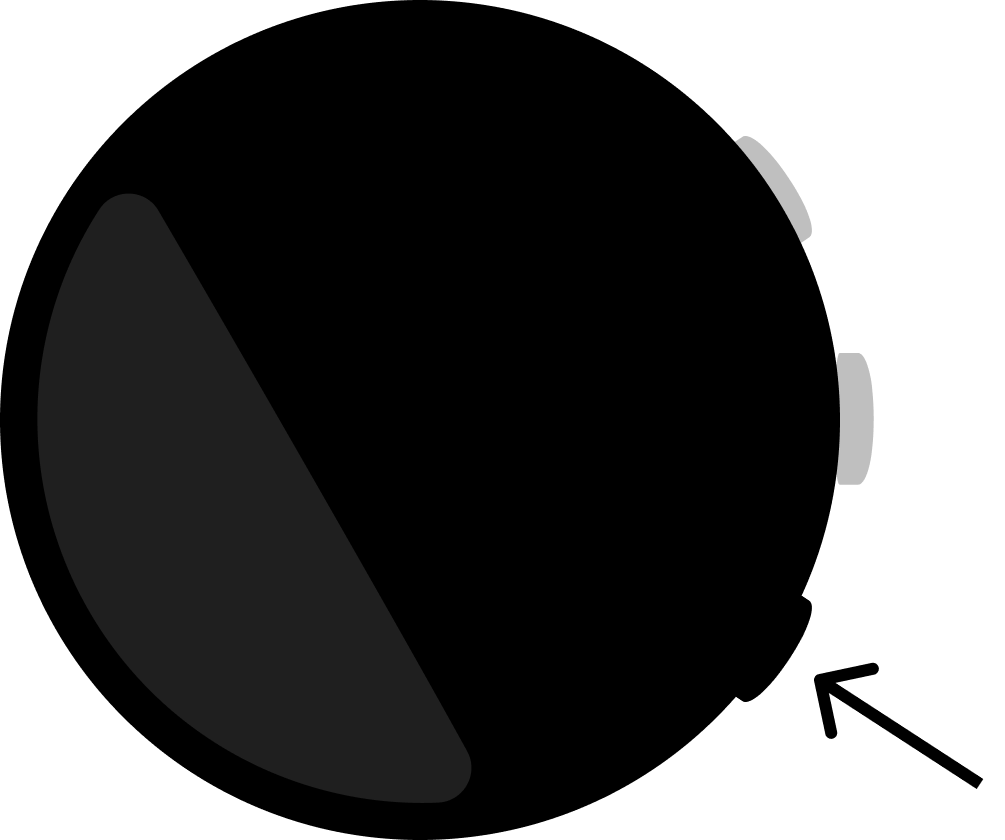
Press states
You can interact with Wear OS buttons in the following ways.
Single press
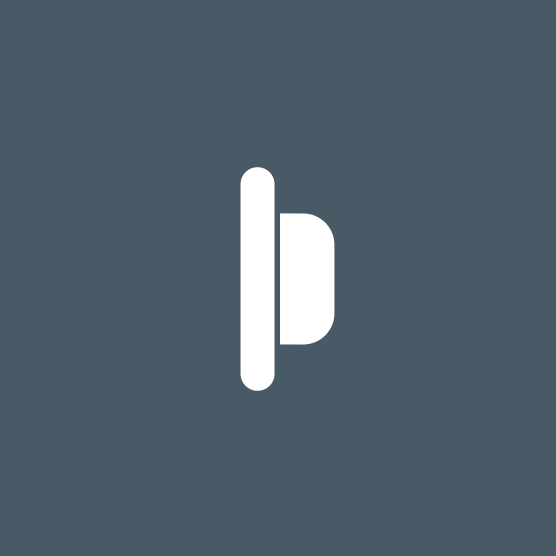
Figure 1. User presses the button and releases it quickly.
Press and hold
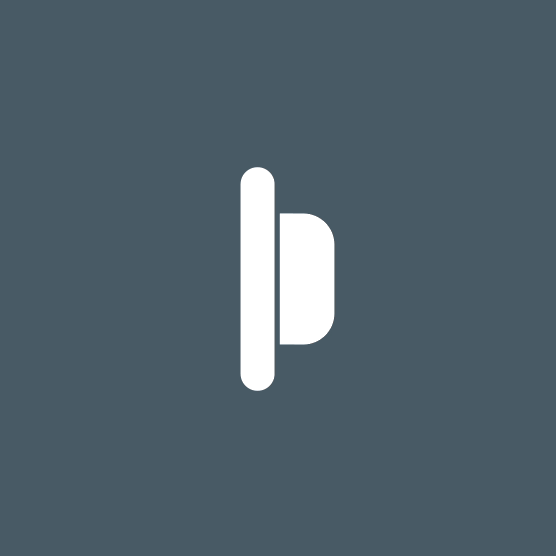
Figure 2. User presses the button and holds it for 500ms or longer.
Multifunction button mapping
Your app can assign multifunction buttons to actions if doing so fits your app's use case. Apps are not required to assign actions to multifunction buttons.
Use multifunction buttons in your app if one of the following conditions applies:
- Your app has obvious, binary actions (such as play/pause).
- The user primarily uses your app without the user looking at the display.
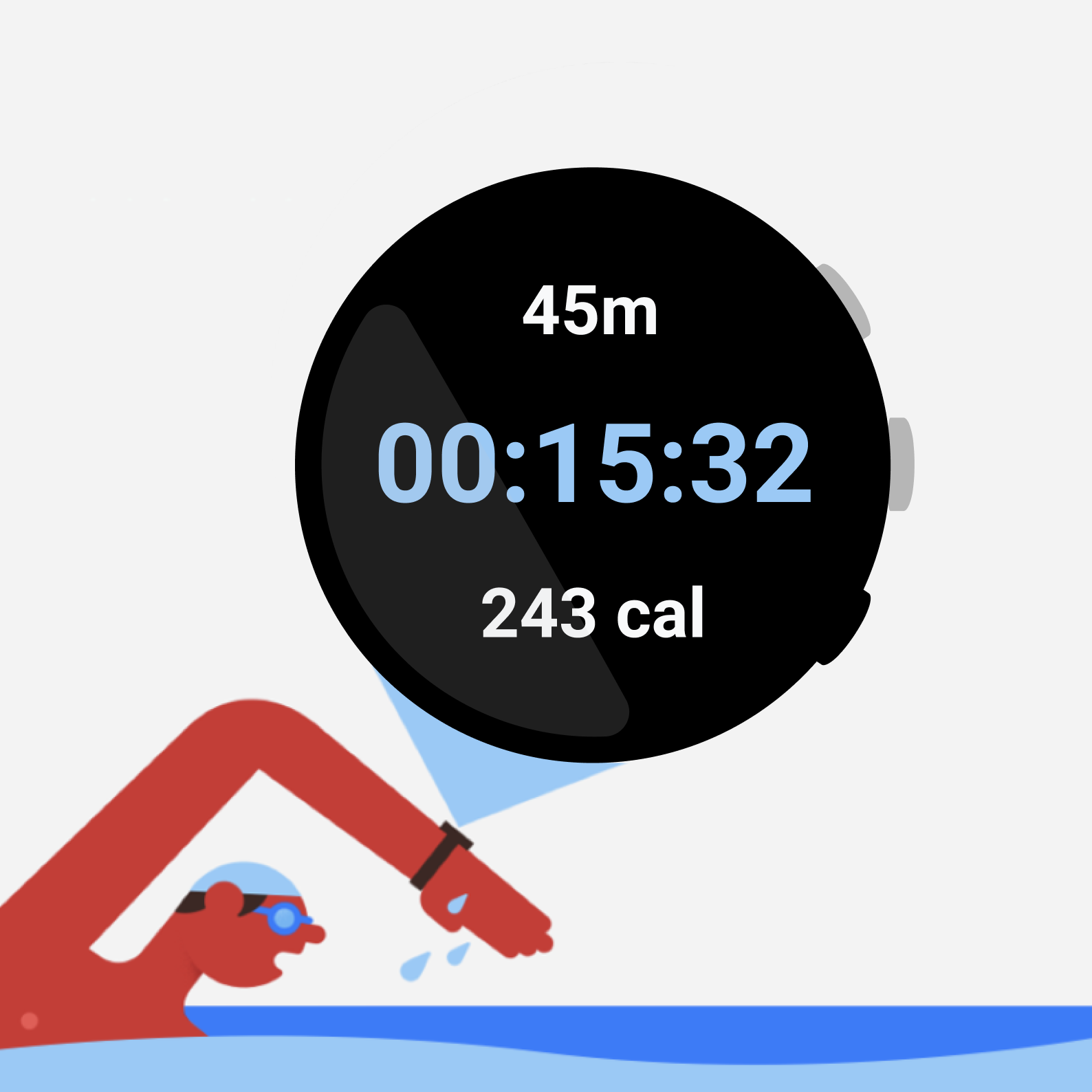
Figure 3. This fitness app has assigned a pause/resume action to a multifunction button, which allows the user to perform the action without looking at the screen.
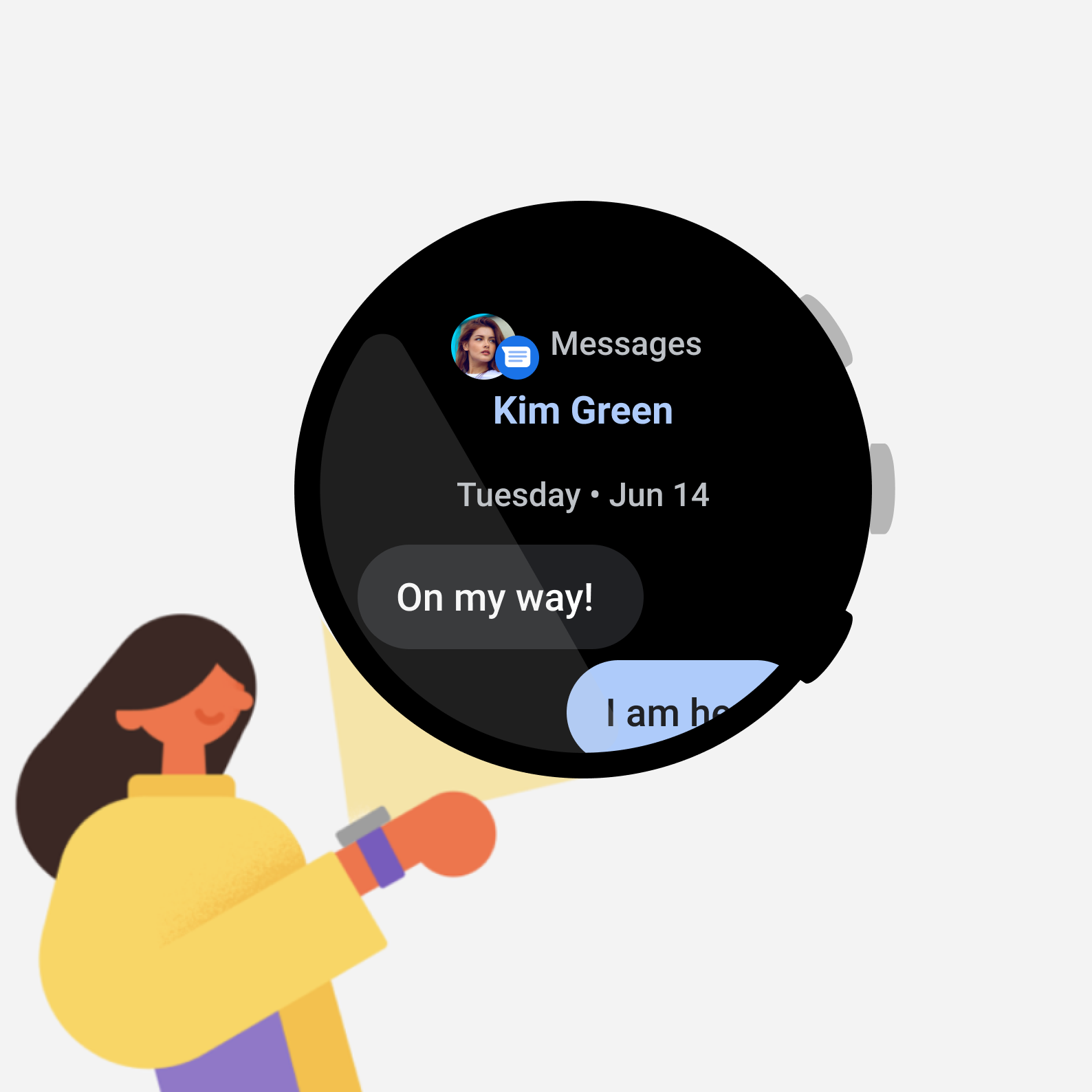
Figure 4. This messaging app includes a reply action, which requires multiple steps and can't be completed with a single button press.
Binary actions
Binary actions help users understand what will happen each time they press a button. For example, "start" and "stop" on a stopwatch constitute a binary action, and represent a good use case for multifunction buttons.
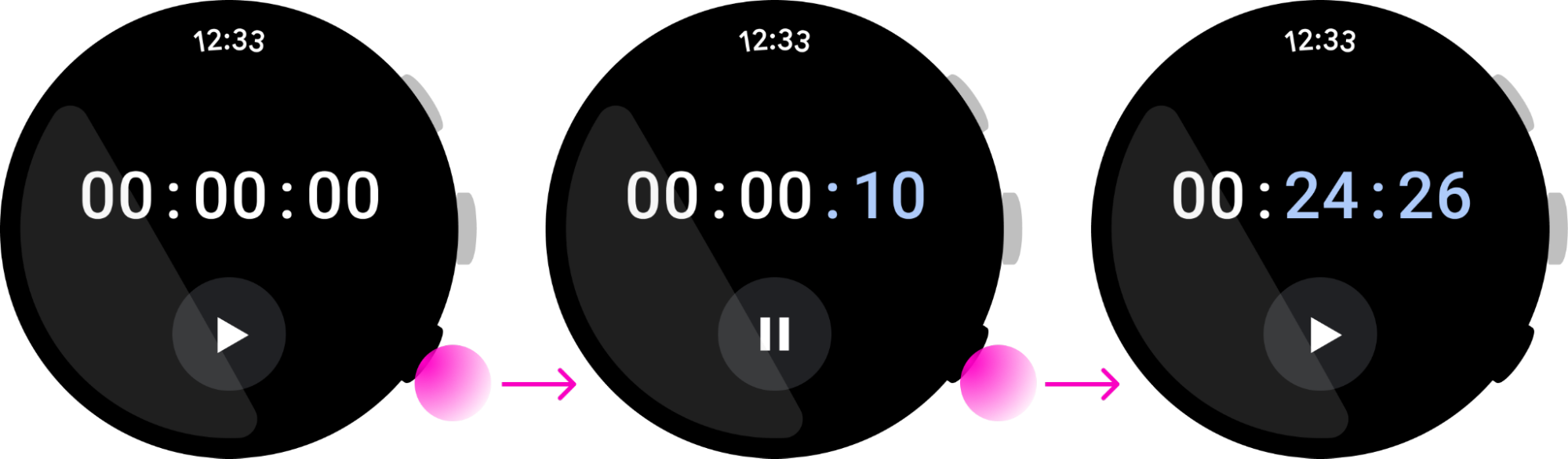
Multifunction buttons as alternatives
Make multifunction button actions accessible via on-screen UI elements, as some watches don't have multifunction buttons. But you can use multifunction buttons as alternatives for on-screen buttons.
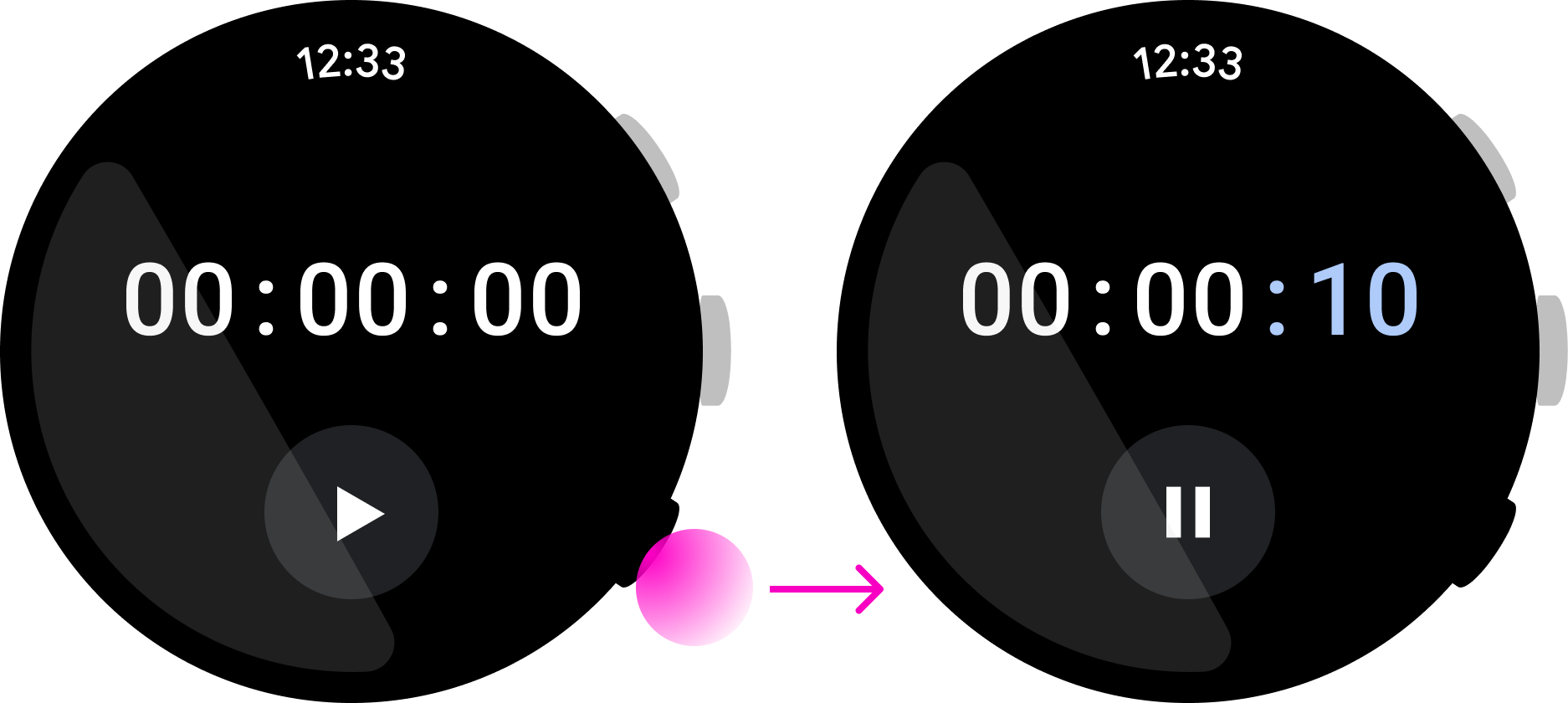
Don't use a multifunction button for an action that can’t be performed using on-screen UI elements.
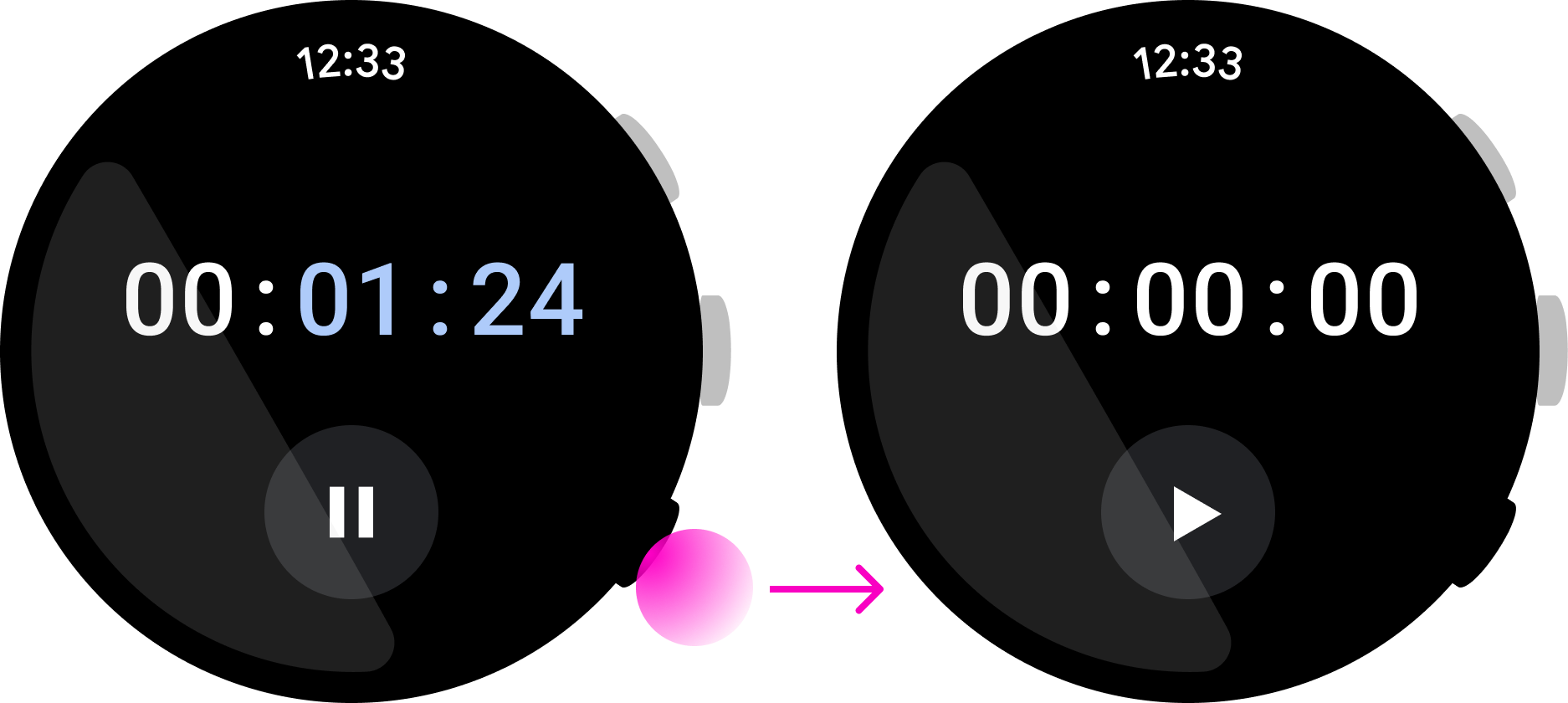
Focus on simplicity and immediacy
Pressing a multifunction button immediately conducts its assigned action. To prevent users from needing to look at the screen, use multifunction buttons for actions that can be completed with a single press.
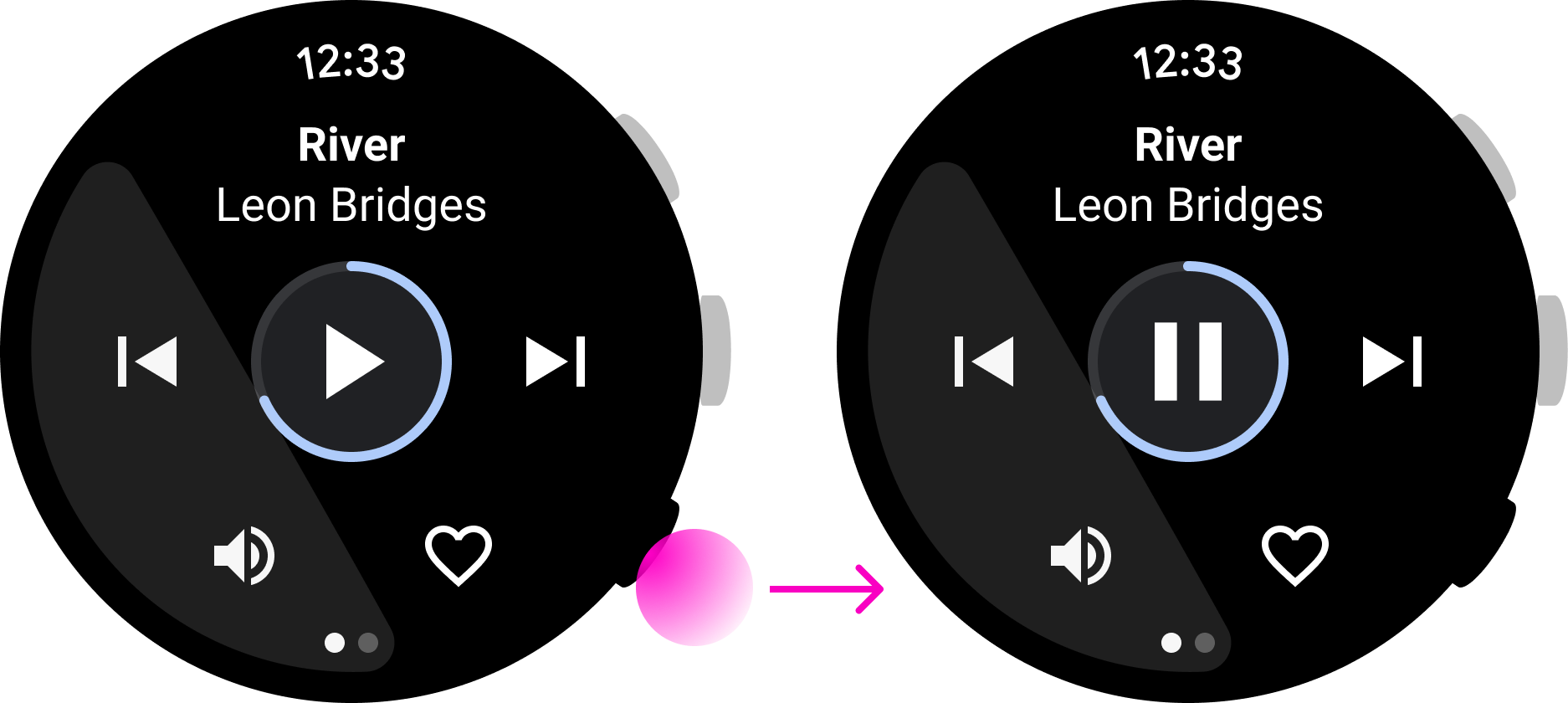
Do
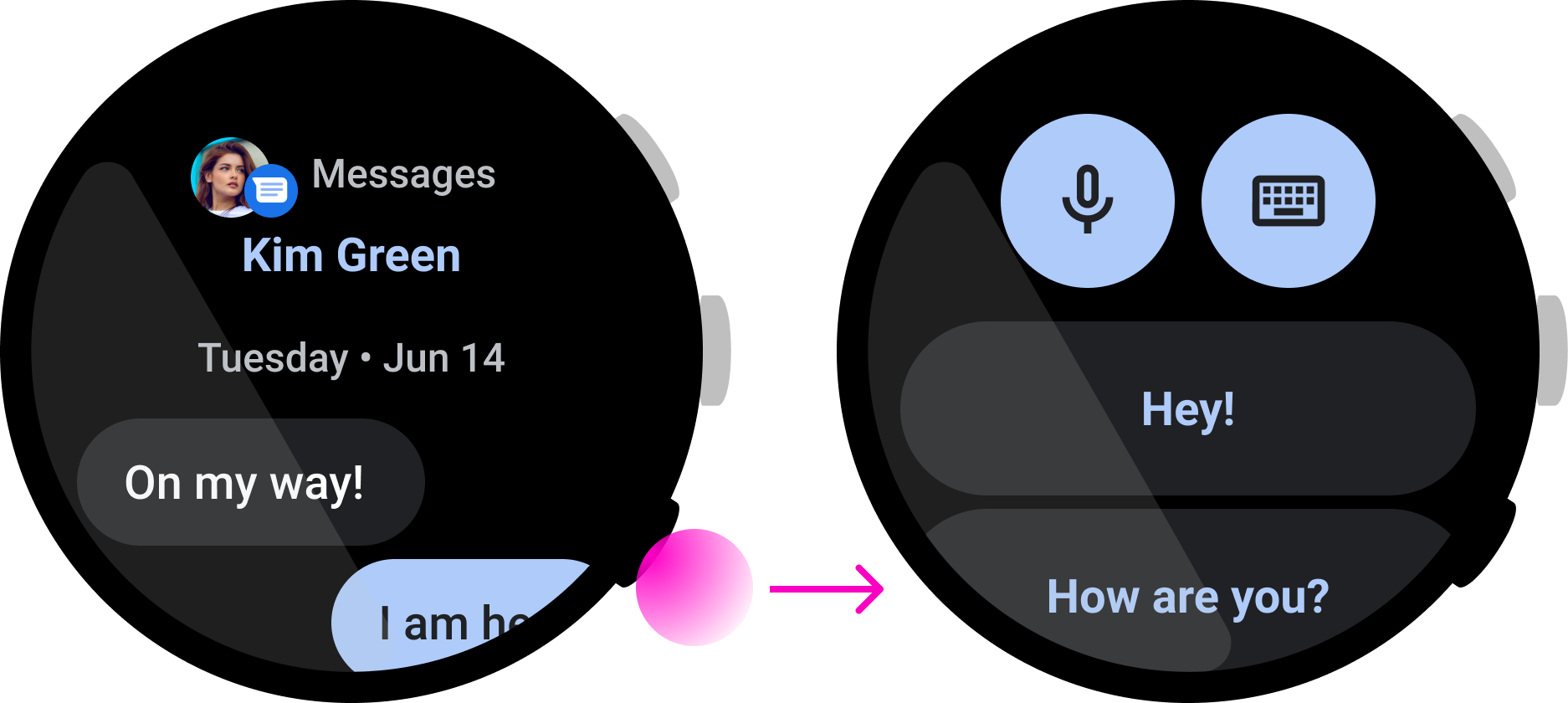
Don't
In this music app the user can quickly pause a song, which is a good example of using the multifunction button. However, in this messaging app, pressing the button begins the action of replying, but the user may need to review the message before completing the action. This means that this is not a good interaction for a multifunction button.
Reversible
Make button actions reversible. Don't use a multifunction button to trigger a destructive action, such as deleting data or halting an ongoing activity. For example, pressing the multifunction button in this map app performs an action to “Stop navigation,” which can cause a user to lose directions at critical times.