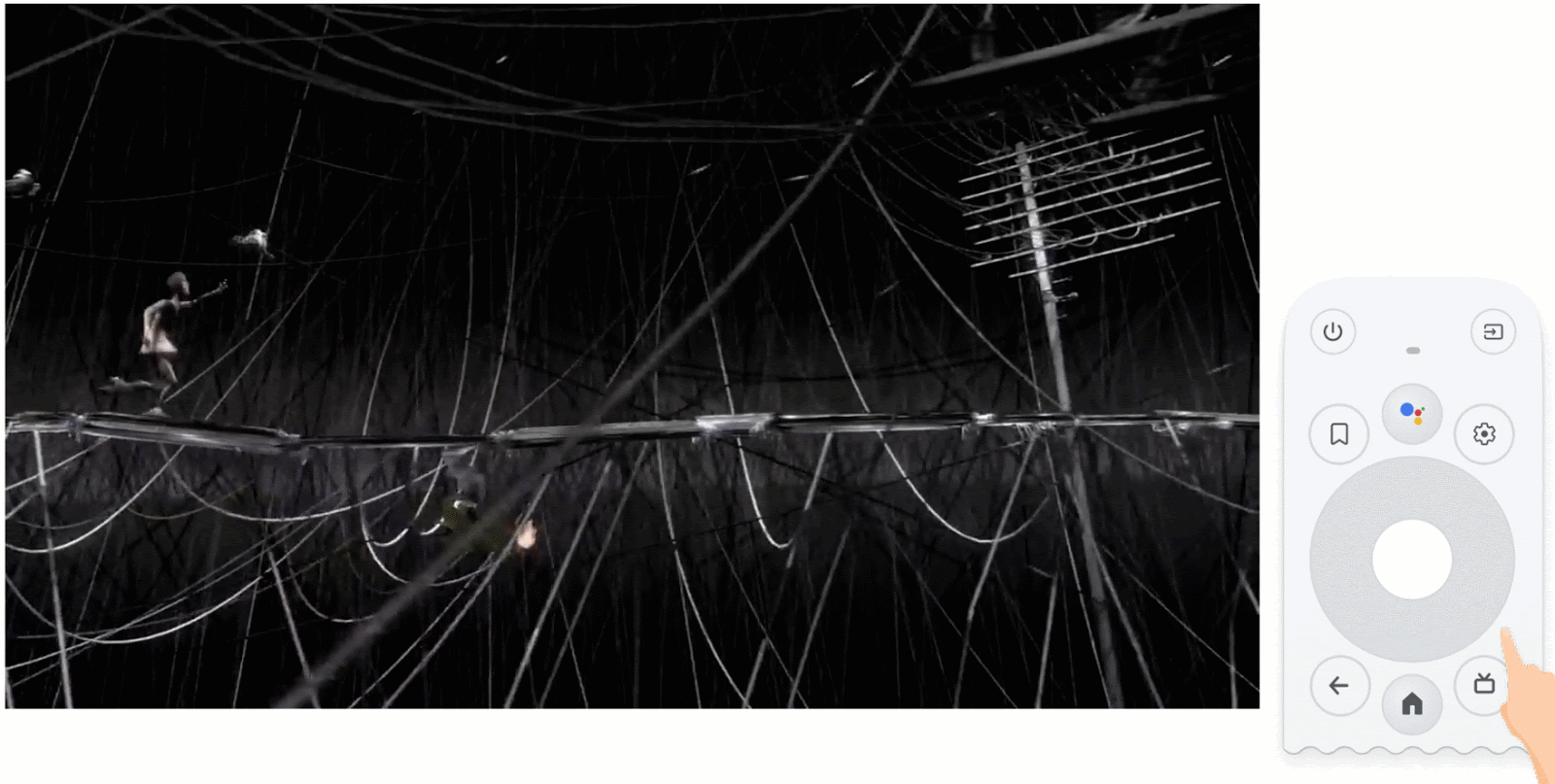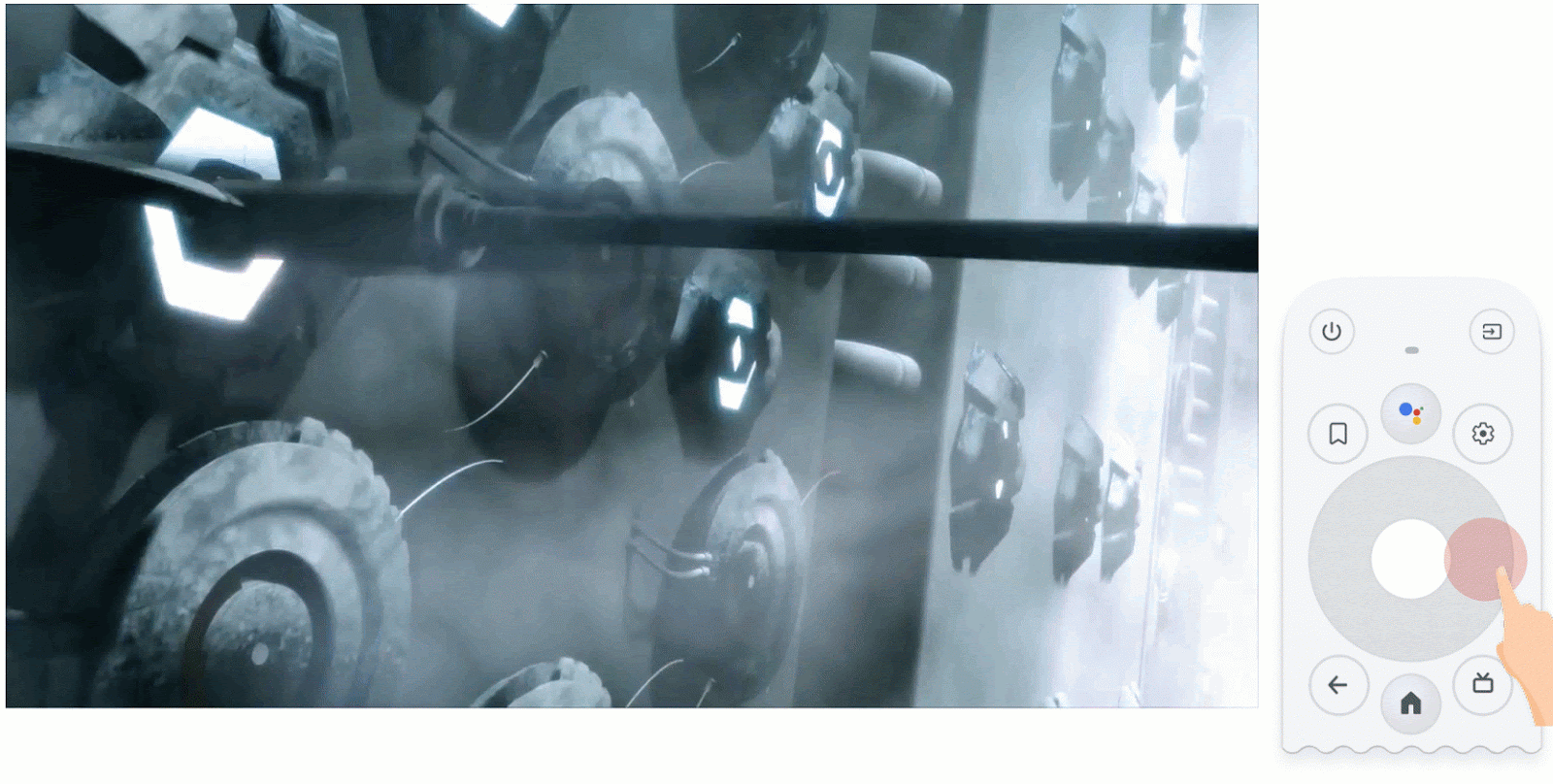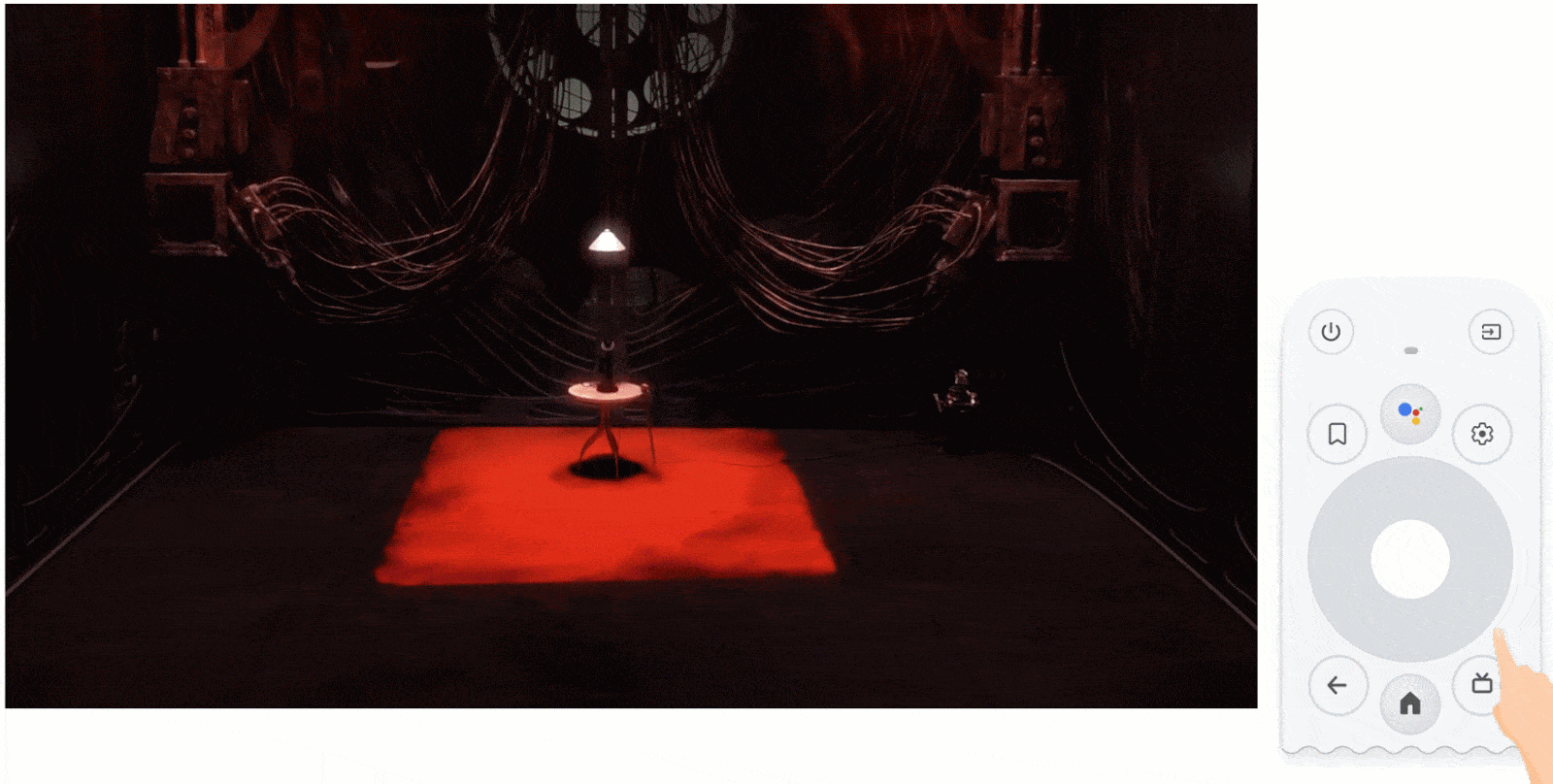テレビの再生コントロール
コレクションでコンテンツを整理
必要に応じて、コンテンツの保存と分類を行います。
動画の再生は、テレビの最も重要な機能の一つです。Android TV のアプリ内の動画プレーヤーは、同じように動作することが重要です。Android TV での動画プレーヤー コントロールの動作に関する推奨事項を以下に示します。
概要
| ボタン |
アクション |
| センター |
再生または一時停止 |
| 右 1 回押す |
+N 秒早送り |
| 左 1 回押 |
N 秒巻き戻し |
| 右を長押しします |
前にスクラブしています |
| 左を長押しします |
スクラブで巻き戻し |
| 上下にスワイプ |
進行状況や名前などの情報をひと目でチェック |
再生または一時停止
動画または音声の再生中に中央の D-pad ボタンを押すと、再生中のメディアが一時停止し、該当する場合は、進行状況バーや再生ボタンなどのメディア再生コントロールが表示されます。
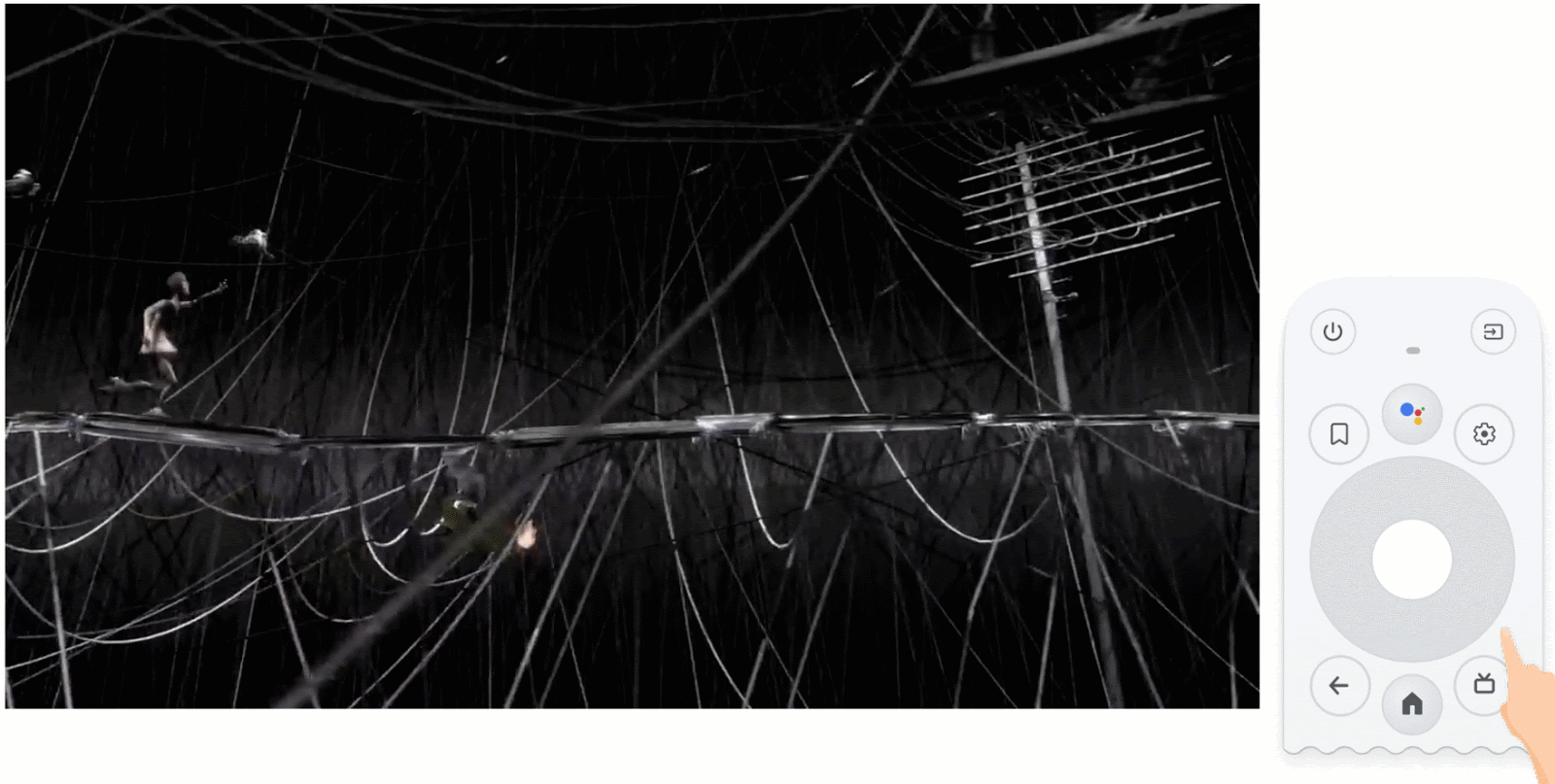 図 1. メディアの再生中に中央の D-pad ボタンを押すと、再生が一時停止します。ボタンをもう一度押すと、再生が再開されます。
図 1. メディアの再生中に中央の D-pad ボタンを押すと、再生が一時停止します。ボタンをもう一度押すと、再生が再開されます。
巻き戻しと早送り
巻き戻しと早送りは、動画や音声の再生中または一時停止中に左右の D-pad ボタンを押すことで制御できます。巻き戻しや早送りをしている間は、再生または一時停止の状態が維持されます。
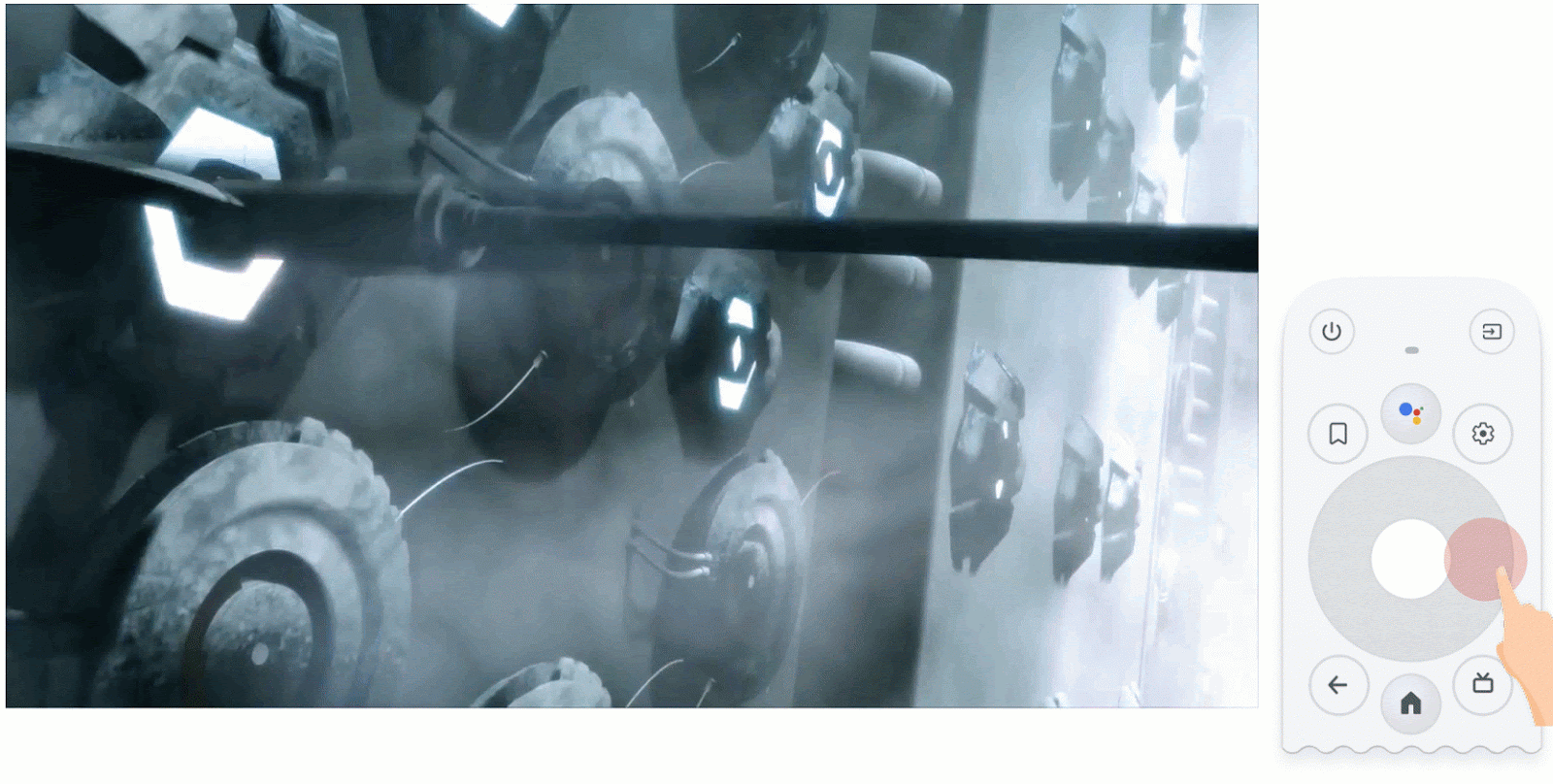 図 2. 左右の D-pad ボタンを 1 回押すと、設定した秒数だけ巻き戻しまたは早送りを行います。
図 2. 左右の D-pad ボタンを 1 回押すと、設定した秒数だけ巻き戻しまたは早送りを行います。
上下の D-pad ボタンを押すと、コントロールが表示されますが、動画は一時停止しません。
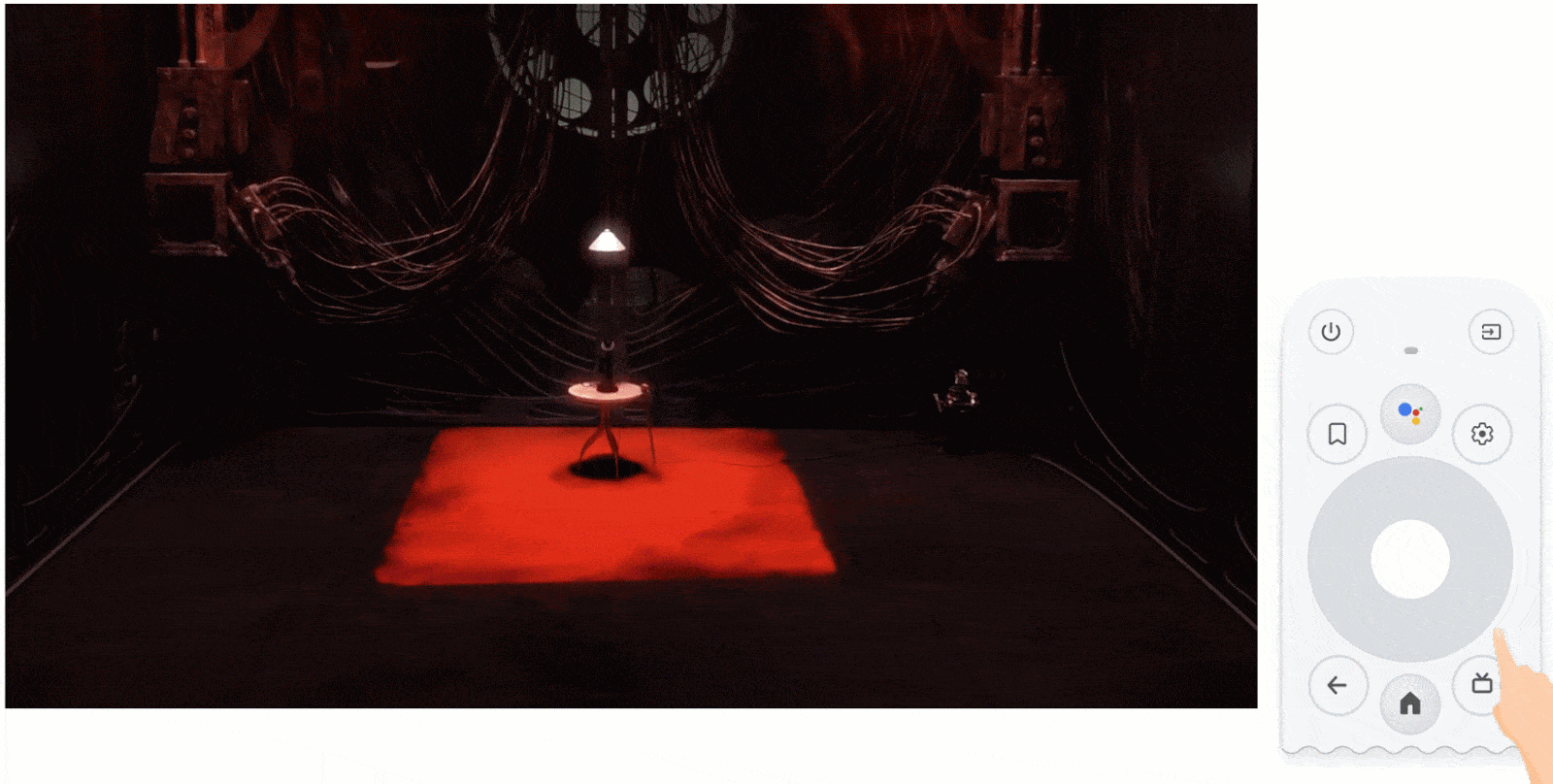 図 3. 上下の D-pad ボタンを押すと、再生を一時停止せずにメディアに関する情報を表示できます。
ゾウの夢 © 2006, Blender Foundation/Netherlands Media Art Institute/www.elephantsdream.org
図 3. 上下の D-pad ボタンを押すと、再生を一時停止せずにメディアに関する情報を表示できます。
ゾウの夢 © 2006, Blender Foundation/Netherlands Media Art Institute/www.elephantsdream.org
このページのコンテンツやコードサンプルは、コンテンツ ライセンスに記載のライセンスに従います。Java および OpenJDK は Oracle および関連会社の商標または登録商標です。
最終更新日 2025-07-27 UTC。
[[["わかりやすい","easyToUnderstand","thumb-up"],["問題の解決に役立った","solvedMyProblem","thumb-up"],["その他","otherUp","thumb-up"]],[["必要な情報がない","missingTheInformationINeed","thumb-down"],["複雑すぎる / 手順が多すぎる","tooComplicatedTooManySteps","thumb-down"],["最新ではない","outOfDate","thumb-down"],["翻訳に関する問題","translationIssue","thumb-down"],["サンプル / コードに問題がある","samplesCodeIssue","thumb-down"],["その他","otherDown","thumb-down"]],["最終更新日 2025-07-27 UTC。"],[],[]]