এই দস্তাবেজটি রূপরেখা দেয় যে কীভাবে ডায়ালগ গন্তব্যগুলির ব্যবহার আপনাকে আপনার ব্যাক স্ট্যাক পরিচালনা করতে হবে তার জন্য অনন্য বিবেচনার পরিচয় দিতে পারে।
ওভারভিউ
এক বা একাধিক ডায়ালগ গন্তব্য শুধুমাত্র ব্যাক স্ট্যাকের উপরে থাকতে পারে। এর কারণ হল যখন ব্যবহারকারী একটি গন্তব্যে নেভিগেট করে যেটি একটি ডায়ালগ গন্তব্য নয়, তখন NavController স্বয়ংক্রিয়ভাবে স্ট্যাকের উপরের সমস্ত ডায়ালগ গন্তব্যগুলিকে পপ করে। এটি নিশ্চিত করে যে বর্তমান গন্তব্যটি পিছনের স্ট্যাকের অন্যান্য গন্তব্যগুলির উপর সর্বদা সম্পূর্ণরূপে দৃশ্যমান।
গন্তব্যগুলি হয় হোস্ট করা গন্তব্য , কার্যকলাপের গন্তব্য বা ডায়ালগ গন্তব্য হতে পারে।
উদাহরণ
যদি ব্যাক স্ট্যাকটি শুধুমাত্র হোস্ট করা গন্তব্যগুলি নিয়ে থাকে যা নেভিগেশন হোস্টকে পূরণ করে এবং ব্যবহারকারী একটি ডায়ালগ গন্তব্যে নেভিগেট করে, তাহলে ব্যাক স্ট্যাকটি চিত্র 2 এর মতো দেখতে হতে পারে:
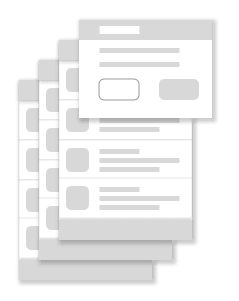
ব্যবহারকারী যদি তারপরে অন্য ডায়ালগ গন্তব্যে নেভিগেট করে, তাহলে এটি ব্যাক স্ট্যাকের শীর্ষে যোগ করা হয়, যেমন চিত্র 3 এ দেখানো হয়েছে:
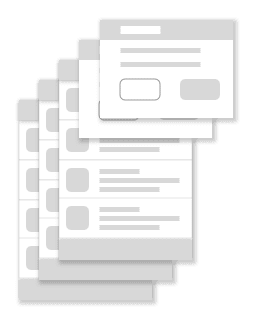
Dialog গন্তব্য সহ একটি ব্যাক স্ট্যাক।ব্যবহারকারী যদি একটি নন-ফ্লোটিং গন্তব্যে নেভিগেট করে, নতুন গন্তব্যে নেভিগেট করার আগে যে কোনও ডায়ালগ গন্তব্যগুলি প্রথমে পিছনের স্ট্যাকের শীর্ষ থেকে পপ করা হয়, যেমন চিত্র 4 এ দেখানো হয়েছে:
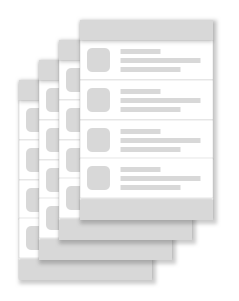
Dialog গন্তব্যগুলি পপ করা হয়েছে, এবং নতুন গন্তব্য যোগ করা হয়েছে৷
