Bu dokümanda, iletişim hedeflerinin kullanımının, arka yığınınızı nasıl yönetmeniz gerektiği konusunda dikkat edilmesi gereken benzersiz noktaları nasıl ortaya çıkarabileceği açıklanmaktadır.
Genel bakış
Bir veya daha fazla iletişim kutusu hedefi yalnızca arka yığının en üstünde olabilir.
Bunun nedeni, kullanıcı iletişim kutusu hedefi olmayan bir hedefe gittiğinde NavController, tüm iletişim kutusu hedeflerini otomatik olarak yığının üst kısmından çıkarmasıdır. Bu, geçerli hedefin her zaman arka yığındaki diğer hedefler üzerinde tamamen görünür olmasını sağlar.
Hedefler; barındırılan hedefler, etkinlik hedefleri veya iletişim hedefi olabilir.
Örnek
Geri yığın, yalnızca gezinme ana makinesini dolduran barındırılan hedeflerden oluşuyorsa ve kullanıcı bir iletişim kutusu hedefine gidiyorsa arka yığın, şekil 2'ye benzer görünebilir:
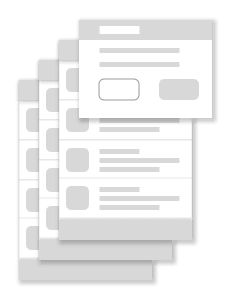
Kullanıcı daha sonra başka bir iletişim kutusu hedefine giderse bu öğe, Şekil 3'te gösterildiği gibi arka yığının en üstüne eklenir:
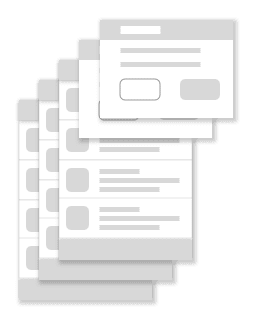
Dialog hedefi olan bir arka yığın.Kullanıcı daha sonra kayan olmayan bir hedefe giderse iletişim kutusu hedefleri, yeni hedefe gitmeden önce Şekil 4'te gösterildiği gibi ilk olarak geri yığınının tepesinden çıkarılır:
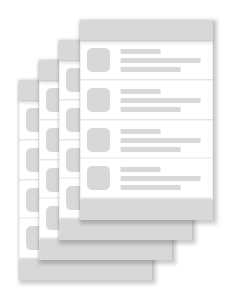
Dialog hedefleri açılır ve yeni hedef eklenir.