スマートウォッチの通知はスマートフォンと同じ API を使用します。構造も同じです。
スマートウォッチに通知が表示される仕組みは 2 通りあります。
- モバイルアプリが通知を作成し、その通知をシステムがスマートウォッチに自動的にブリッジする。
- ウェアラブル アプリが通知を作成する。
どちらのシナリオでも、NotificationCompat.Builder クラスを使用して通知を作成します。ビルダークラスを使用して通知を作成すると、システムによって通知を適切に表示するための処理が行われます。たとえば、モバイルアプリから通知を発行すると、各通知は通知ストリームにカードとして表示されます。
次の例は、通知がどのように表示されるかを示しています。
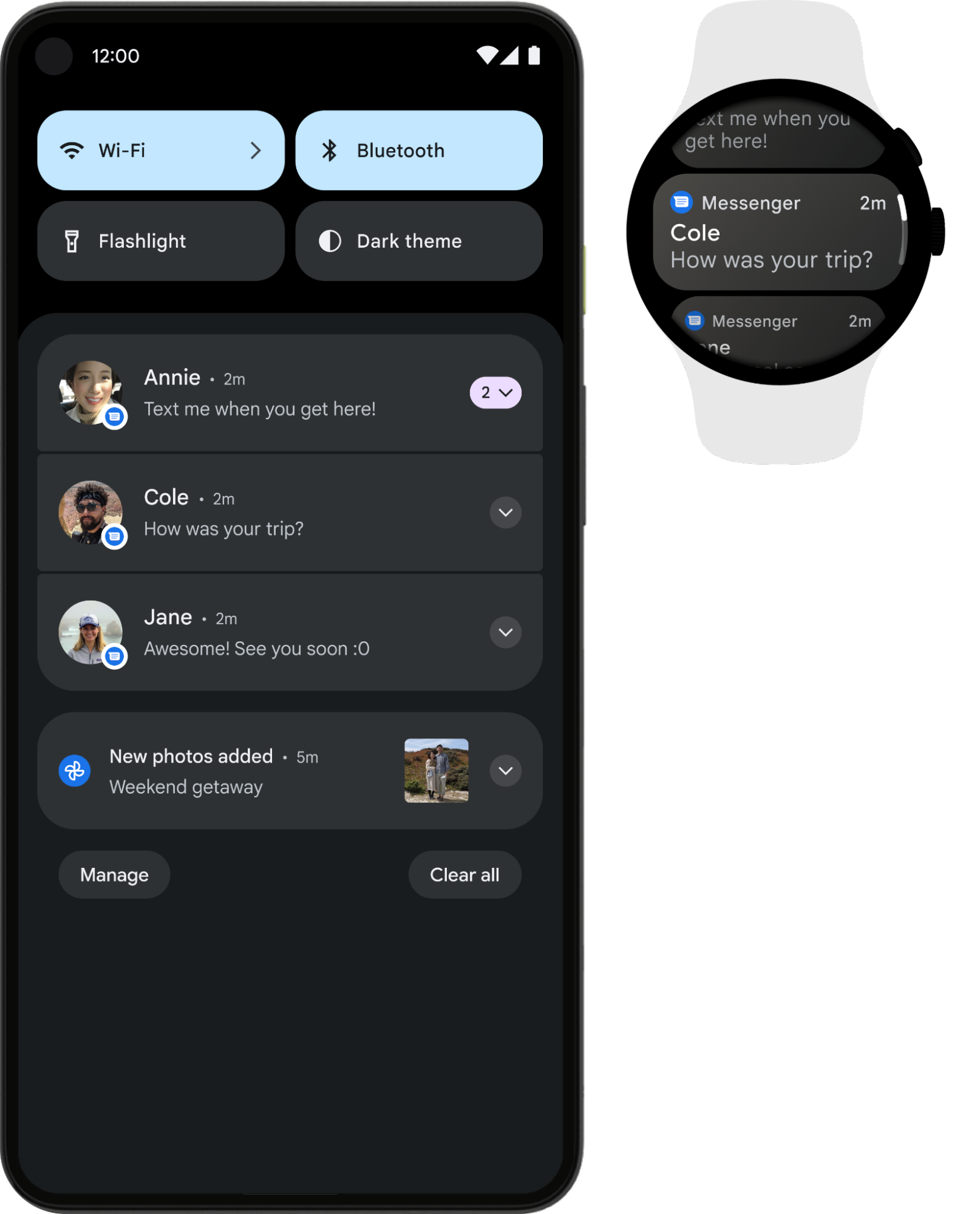
図 1. スマートフォンとスマートウォッチに表示された同じ通知
最良の結果を得るには、いずれかの NotificationCompat.Style サブクラスを使用します。
注:
RemoteViews を使用すると、カスタム レイアウトの通知が取り除かれ、ウェアラブルにはテキストとアイコンだけが表示されます。
おすすめのウェアラブル向け通知
展開可能な通知は、ウェアラブル ユーザーを惹きつける方法として優れているため、すべての通知の出発点として使用します。閉じた状態は、ひと目ですぐわかるよう通知トレイに表示されます。ユーザーがタップすると通知が開き、追加のコンテンツとアクションについて、臨場感のあるスクロール可能な表示が行われます。
いずれかの NotificationCompat.Style サブクラスを使用して、モバイルの場合と同じように展開可能な通知を作成できます。たとえば、NotificationCompat.MessagingStyle を使用した標準的な通知は次のようになります。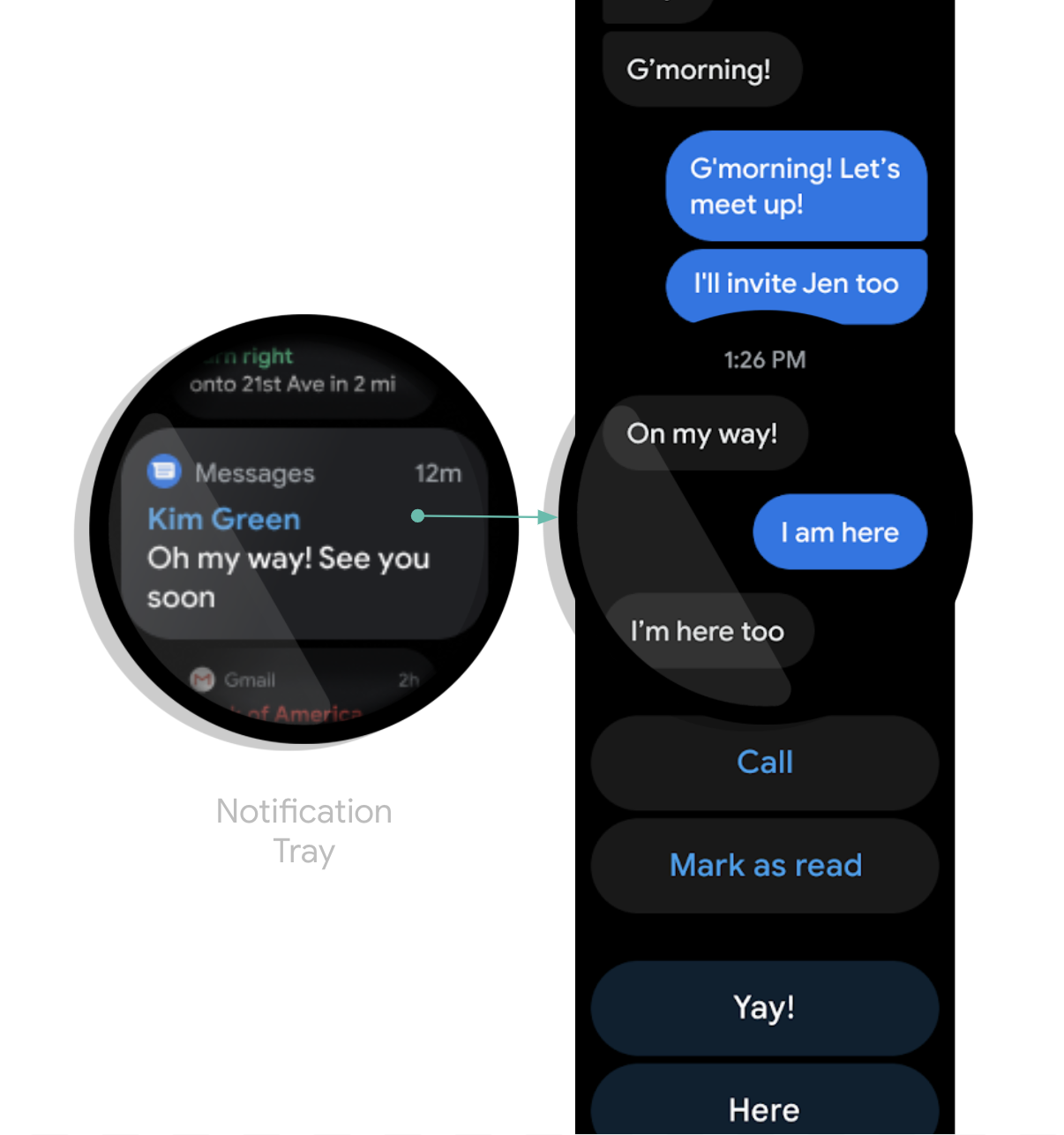
図 2. Wear OS の MessagingStyle 通知の例
開いた状態の通知には、下部に複数のアクションが重ねられています。
NotificationCompat.BigPictureStyle、NotificationCompat.BigTextStyle、NotificationCompat.InboxStyle、NotificationCompat.MessagingStyle の例については、GitHub の通知サンプルをご覧ください。
ヒント: 通知に「返信」アクションが含まれている場合(メッセージ アプリなど)、通知の動作を拡張できます。たとえば setChoices() を使用して、ウェアラブルから音声入力で直接返信したり、事前定義のテキストで返信したりできるようにします。
詳しくは、返信ボタンを追加するをご覧ください。
通知の重複を避ける
デフォルトでは、通知はコンパニオン スマートフォン アプリからペア設定されているスマートウォッチにブリッジされます。これは、ウェアラブル アプリをインストールしていない場合に最適な方法です。
ただし、スタンドアロンのスマートウォッチ アプリとコンパニオン スマートフォン アプリを作成すると、これらのアプリによって重複する通知が作成されます。
Wear OS では、Bridging API を使用して重複する通知を停止できます。これは、Wear OS 5 以降を搭載したデバイスのアプリでは特に重要です。モバイル デバイスで閉じることができる通知の一部は、Wear OS デバイスでは閉じることができないためです。詳しくは、通知のブリッジ オプションをご覧ください。
ウェアラブル固有の機能を通知に追加する
ウェアラブル固有の機能(ウェアラブル通知でアプリアイコンを非表示にする、ユーザーが音声入力でメッセージの返信を指示できるようにするなど)を通知に追加する必要がある場合は、NotificationCompat.WearableExtender クラスを使用して目的のオプションを指定できます。
この API を使用する手順は次のとおりです。
-
WearableExtenderのインスタンスを作成し、ウェアラブル固有のオプションを通知に設定します。 -
NotificationCompat.Builderのインスタンスを作成し、前述の説明に従って目的のプロパティを通知に設定します。 -
通知で
extend()を呼び出し、WearableExtenderを渡します。これにより、ウェアラブル用のオプションが通知に適用されます。 -
build()を呼び出して通知を作成します。
注: フレームワークの NotificationManager を使用する場合は、NotificationCompat.WearableExtender の一部の機能が動作しないため、必ず NotificationCompat を使用してください。
通知の消去(キャンセル)をユーザーの複数のデバイス間で同期できます。消去操作を同期するには、setDismissalId() メソッドを使用します。setDismissalId() を呼び出すときに、通知ごとにグローバルに一意の ID を文字列として渡します。通知が消去されると、同じ消去 ID を持つ他のすべての通知がスマートウォッチとコンパニオン スマートフォンで消去されます。消去 ID を取得するには、getDismissalId() を使用します。
ウェアラブル専用のアクションを指定する
スマートウォッチとスマートフォンで異なるアクションを利用する場合は、WearableExtender.addAction() を使用します。このメソッドでアクションを追加すると、NotificationCompat.Builder.addAction() で追加した他のアクションはウェアラブルに表示されなくなります。WearableExtender.addAction() で追加したアクションはウェアラブルにのみ表示され、スマートフォンには表示されなくなります。
ウェアラブル デバイスから電話アプリを起動する
ブリッジされた通知を使用している場合、すべての通知にスマートフォンのアプリを起動するボタンが自動的に含まれます。ただし、スマートウォッチで作成されたローカル通知を使用している場合は、次の手順でスマートフォンでアプリを起動するボタンを作成します。
ConfirmationActivityを拡張する新しいActivityを作成します。- 新しい
ActivityでRemoteActivityHelperを使用して、電話アプリを起動します。 - 通知から
Activityを起動するIntentをビルドするときは、EXTRA_ANIMATION_TYPEエクストラをOPEN_ON_PHONE_ANIMATIONに設定します。
注: BroadcastReceiver を通知アクションのターゲットとして使用することはできません。

