
NCSoft《天堂 W》是由 NCSoft 开发的大型多人在线角色扮演游戏 (MMORPG)。这款游戏继承了原始 Lineage W 游戏的传统,为世界各地的玩家提供了一个环境,让他们可以通过全球服务器进行合作和竞争。《Lineage W》以独特的中世纪奇幻世界为背景,通过各种职业、技能和战斗系统为玩家提供深层次的游戏体验。
NCSoft 使用 Android 动态性能框架最大限度地提高了图形质量,同时避免了由温控调频导致的性能问题。
Android 动态性能框架
Android 动态性能框架 (ADPF) 可提供有关资源使用情况的信息,并帮助开发者实时响应不断变化的性能、热管理和用户情况。其中包括 Thermal API 和 Performance Hint API。热管理 API 提供有关设备热状态的信息,而 Performance Hint API 提供性能提示,可帮助 Android 选择最佳 CPU 运行点和核心位置。
Unreal Engine ADPF 插件
Unreal Engine ADPF 插件提供了在使用 Unreal Engine 的游戏中使用 ADPF 的最简单方法。
该插件每秒检查一次设备的热状态。当设备过热时,该插件会使用默认的 Unreal Scalability 设置调整图形质量设置。共有四个级别,每个级别对应于不同的图形质量(分辨率、视野距离、后期处理等)。
如果您已经有可供玩家配置的游戏内设置(例如低画质、中画质和高画质),我们建议您使用这些设置,而不是默认的 Unreal 可伸缩性级别。
该插件使用两种方法来检查设备热状态:一种是评估热余量,另一种是检查热状态。热余量可提供更详细的信息,并且默认处于启用状态。
该插件会为游戏线程和渲染线程创建两个性能提示会话。它会在每一帧向框架报告目标和实际时长,并有助于实现目标每秒帧数 (FPS)。
NCSoft 如何优化性能
Lineage W 使用 ADPF 来防止因温控调频而导致的性能问题。他们努力最大限度地使用可显著提升性能的图形质量设置,同时尽可能减少对实际游戏体验的影响。NCSoft 验证了通过余量值调整画质时各个阶段的稳定性和运作情况。我们进行了各种测试,以便针对图形质量设置的每个调整值为用户提供良好的游戏体验。
该游戏默认以 30 FPS 为目标帧速率,但 NCSoft 将目标帧速率更改为 60,以测试 ADPF 如何提高帧速率。
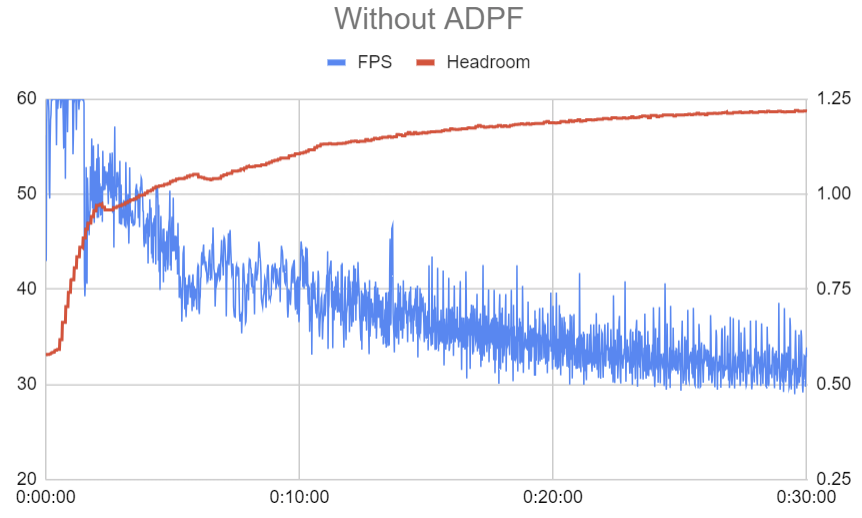
在运行 Android 13 的 Pixel 6 上进行 30 分钟的游戏测试期间,FPS 从 60 FPS 骤降至 32 FPS,并且热余量值在 4 分钟时达到 1.0f(严重热节流阈值)。
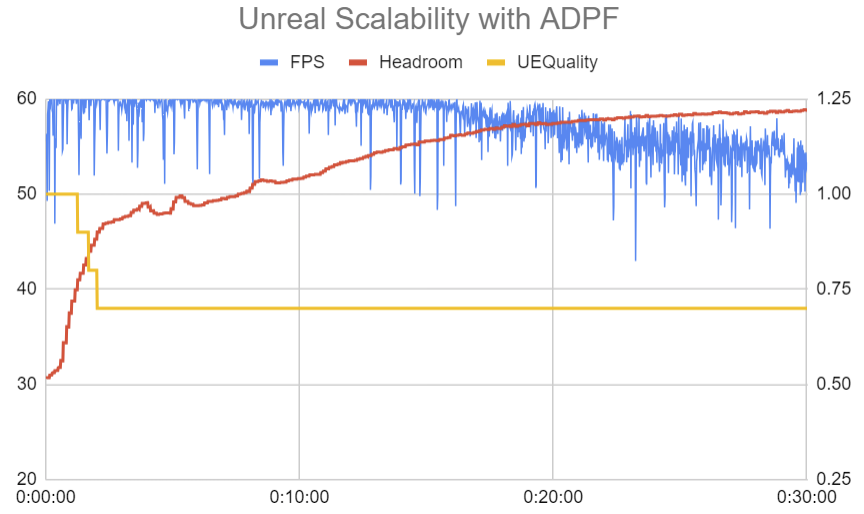
当游戏使用 Unreal Engine ADPF 插件搭配默认的 Unreal 可伸缩性时,它能够在 15 分钟内保持 60 FPS。在这 30 分钟内,平均帧速率也提高到了 57.5 FPS。不过,热余量显示的值与之前类似,这意味着设备的热量上升方式类似,并出现了热节流。
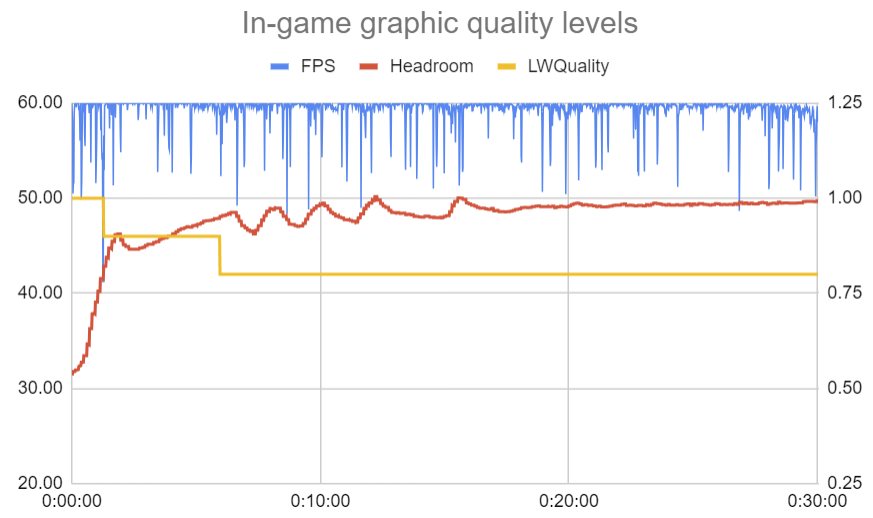
为解决此问题,《天堂 W》团队决定需要让 ADPF 对画质参数拥有更大的控制权,以避免温控降频。将 Lineage W 的游戏内图形质量设置与 Unreal Engine ADPF 插件集成后,他们取得了理想的效果。此集成可将帧速率稳定在 60 FPS,同时将热余量值保持在 1.0 以下,表明热管理效率高。
通过将 Lineage W 的游戏内画质设置与 ADPF 搭配使用,NCSoft 能够提供更稳定、更愉快的用户体验。
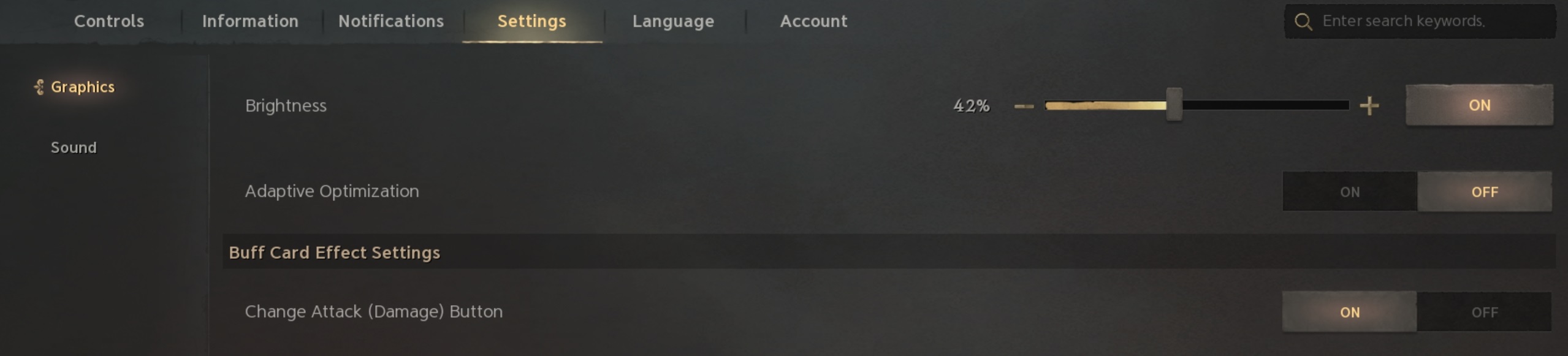
由于并非所有 Android 设备制造商都完全支持 ADPF,因此 NCSoft 将其作为游戏内选项“自适应性能优化”实现,供玩家选择启用。
ADPF 和 Unreal Engine 插件使用入门
有意使用 Android 自适应或 ADPF Unreal Engine 插件的开发者应执行以下操作:
- 详细了解 ADPF 和 Unreal Engine ADPF 插件。
- 根据游戏内容自定义缩放器,而不是使用 Unreal Engine 可伸缩性。
- 监控游戏的表现,确保其符合预期。尝试不同的设置,以找到最佳性能和最小热增幅。
- 单独更改图形质量设置,以减少性能突然下降。
无论您使用哪种引擎,都可以随时选择直接使用 API。如需了解详情,请参阅 Android 自适应和 Unreal Engine ADPF 插件。

