リピーター ユーザー向けにワンタップ ログインを有効にするには、ユーザーに Google でパスワードを保存するよう促します。ユーザーは、アプリとウェブで保存したパスワードを使用してログインできます。
パスワード保存フローを開始すると、パスワードを保存するかどうか、どの Google アカウントに保存するかを選択できるボトムシート ダイアログが表示されます。
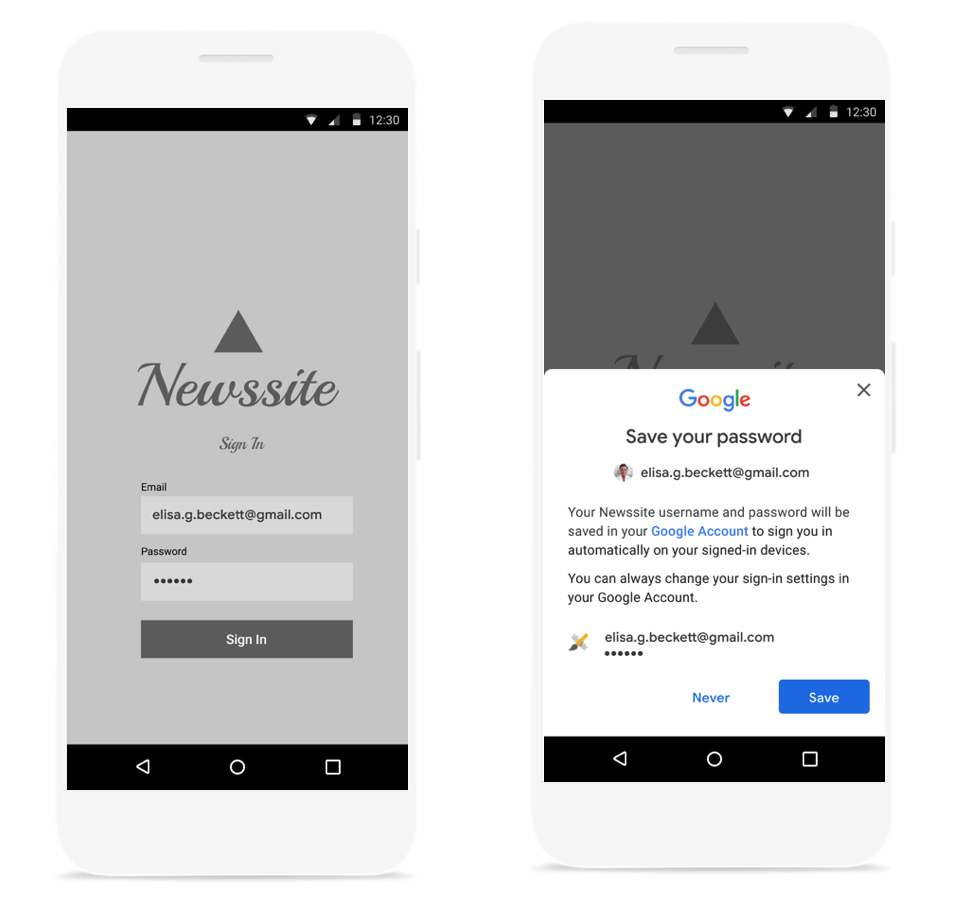
パスワード保存ボトムシート ダイアログを起動する
パスワード保存ダイアログは、バックエンドでユーザー名とパスワードを認証した後に起動する必要があります。認証中は認証情報をメモリに保持します。認証情報が有効であることを確認したら、次の操作を行って保存ダイアログを開きます。
新しい
SignInPasswordオブジェクトを作成します。サービスで使用するユーザー ID(ユーザー名やメールアドレスなど)と保存するパスワードで初期化する必要があります。private static final int REQUEST_CODE_GIS_SAVE_PASSWORD = 2; /* unique request id */ private void savePassword() { SignInPassword signInPassword = new SignInPassword(userId, password); ...SavePasswordRequestオブジェクトを作成するSavePasswordRequest savePasswordRequest = SavePasswordRequest.builder().setSignInPassword(signInPassword).build();Identity.getCredentialSavingClientからパスワード保存ダイアログを表示するPendingIntentを取得し、フローを開始します。Identity.getCredentialSavingClient(activity) .savePassword(savePasswordRequest) .addOnSuccessListener( result -> { startIntentSenderForResult( result.getPendingIntent().getIntentSender(), REQUEST_CODE_GIS_SAVE_PASSWORD, /* fillInIntent= */ null, /* flagsMask= */ 0, /* flagsValue= */ 0, /* extraFlags= */ 0, /* options= */ null); })
パスワード保存の結果を処理する
onActivityResult でパスワード保存フローの結果を処理します。
@Override
public void onActivityResult(int requestCode, int resultCode, Intent data) {
super.onActivityResult(requestCode, resultCode, data);
if (requestCode == REQUEST_CODE_GIS_SAVE_PASSWORD) {
if (resultCode == Activity.RESULT_OK) {
/* password was saved */
} else if (resultCode == Activity.RESULT_CANCELED) {
/* password saving was cancelled */
}
}
}
private ActivityResultLauncher<IntentSenderRequest> savePasswordHandler =
registerForActivityResult(new ActivityResultContracts.StartIntentSenderForResult(), result -> {
// handle intent result here
});

