Digital credentials are cryptographically verifiable documents that can be used to authenticate, authorize, or otherwise provide information about a user. These are typically things such as mobile driver's licenses, digital passports, boarding passes, etc. They reside in virtual containers called digital wallets, and are part of a W3C standard that specifies how to access and retrieve them. This standard is implemented for web use cases with the W3C Credential Management API and on Android, with Credential Manager's DigitalCredential API.
Understand digital credentials
In the physical world, a person might keep their identity in their wallet, and present it to a requesting party when asked:

In this case, a user generally has a single wallet, and retrieves the requested credential(s) from the wallet to present to the requestor. Wallets are mostly interchangeable, and can generally store the same things.
Digital credentials have a few main differences:
- Users are expected to have multiple wallets which can contain various different credentials. Wallets determine which credentials may be stored inside of them.
- The requestor is now an application rather than a real person, and is referred to as a verifier.
- The credential presentation happens in software, which means an API surface retrieves and presents the credentials - in Android, this is Credential Manager.
As such, Credential Manager takes on several roles that were formerly handled by the user:
- On Android, Wallets must register their credentials metadata with Credential Manager to be listed in the Credential Manager UI.
- Credential Manager matches credentials across wallets based on the request and presents a list for the user to select.
- When the user selects a credential in the list, Credential Manager then invokes the wallet, which will handle the remainder of the transaction (showing UIs, etc.) and return the credential to the application.
This flow is shown here:

User experience
As shown in the Android flow, the user only needs to interact once with the Credential Manager UI to select the appropriate credential. Here is an example of how the selector looks:
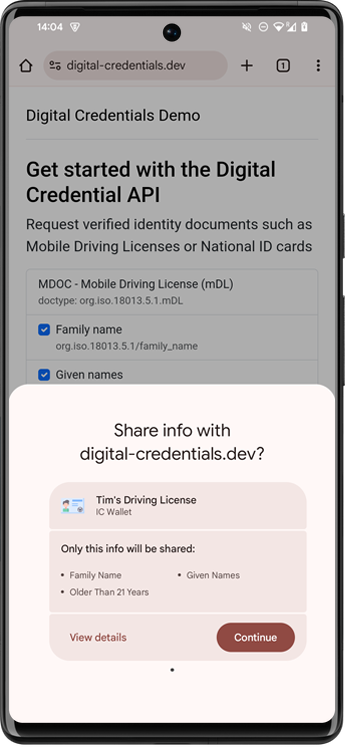
Standards
Digital credentials requests are created using the OpenID4VP standard. You can see example requests at the Digital Credentials Demo site.
Digital credential responses are typically returned in a standardized credential format. These are maintained by different standards bodies, and include W3C Verifiable Credentials, sd-jwt, and mdoc.
Custom protocols are also feasible, though we recommend using one of the standard protocols in your application.
Try it out
You can test out the digital credentials flow across platforms with an Android wallet and web-based verifier:
- Install the CMWallet public sample on your Android phone.
You can do this by pulling from the repository and installing directly from
Android Studio or navigating to
https://github.com/digitalcredentialsdev/CMWallet/actions
and selecting the latest build to access the latest
app-debug.apkfile. - Open the CMWallet to register the metadata with Credential Manager. Make sure Bluetooth is enabled to allow your devices to connect to each other.
- Navigate to https://digital-credentials.dev/ and select
Request Credentials (OpenID4VP). - Accept the warning prompts and scan the QR Code with your phone, then select "Use passkey" and tap through the confirmation to show the available credentials.
- Select the credential from CMWallet to return to the browser. The browser should show the returned credential.
See also
- To learn more about using Credential Manager to request digital credentials in your app, read the Credential Manager - Verifier API page.
- To learn more about building a digital wallet using Credential Manager, read the Credential Manager - Holder API page.
