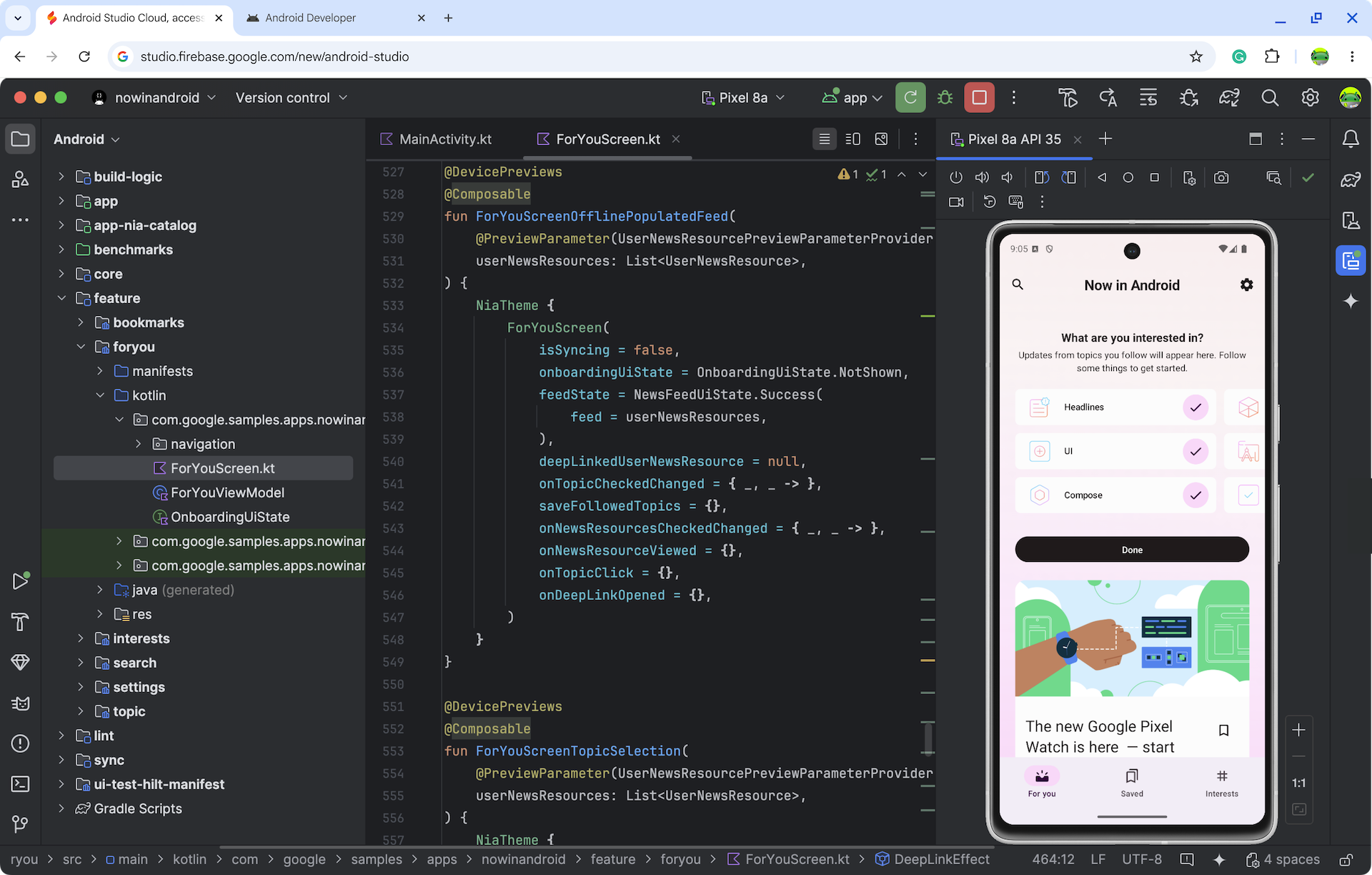Firebase Studio からアクセスできる Android Studio Cloud を使用すると、インターネット接続があればどこからでも Android Studio プロジェクトを簡単に開くことができます。ストリーミング技術のテスト中は、ウェブ上で Android Studio を実行しているリモート ストリーミング Linux 仮想マシン(VM)を操作することになります。Android Studio の Linux 版を実行する場合と同様のユーザー エクスペリエンスが期待できます。
サンプル プロジェクトを試す場合でも、GitHub で既存の Android アプリ プロジェクトにアクセスする場合でも、この機能によりローカル インストールが不要になり、開発ワークフローを効率化できます。
4K HDR の特長は次のとおりです。
- 必要な Android SDK コンポーネントと Android Studio IDE が事前にダウンロードされている専用のワークスペース。Android アプリを探索してビルドできます。
- どこからでも Android Studio Cloud にアクセス
- 複数のワークスペースを一度に作成する機能
現在の既知の制限事項と回避策をご覧ください。皆様からのフィードバックを参考に、Android Studio Cloud の試験運用版の進捗に合わせて、徐々に機能を追加していく予定です。フィードバックや問題については、Issue Tracker とこちらのアンケートを通じてご報告ください。
始める
| 手順 | |
|---|---|
| [Try Android Studio Cloud] をクリックして、ワークスペースに名前を付けます。 |
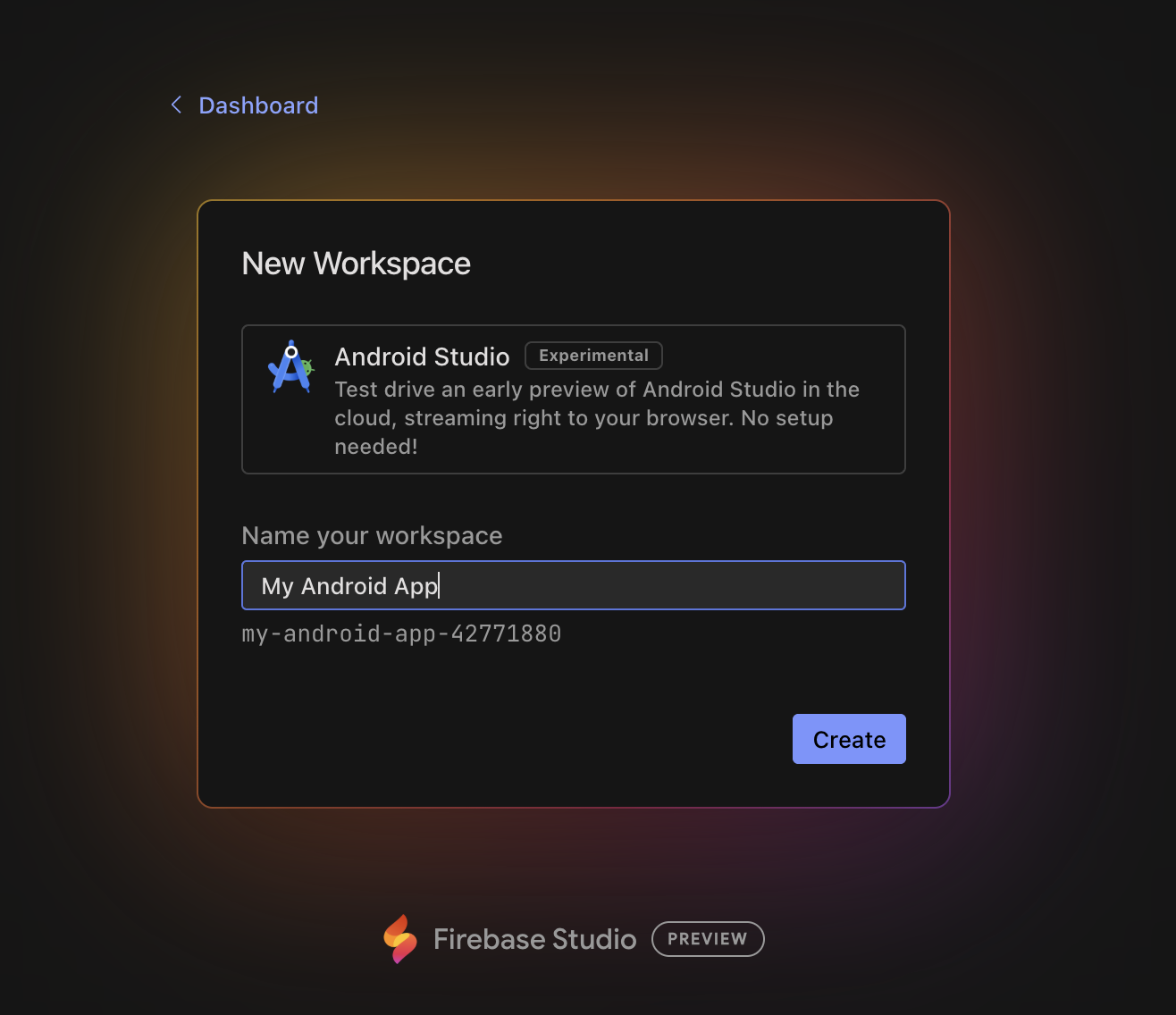
|
| [作成] をクリックし、ワークスペースが初期化されるまで待ちます。 |
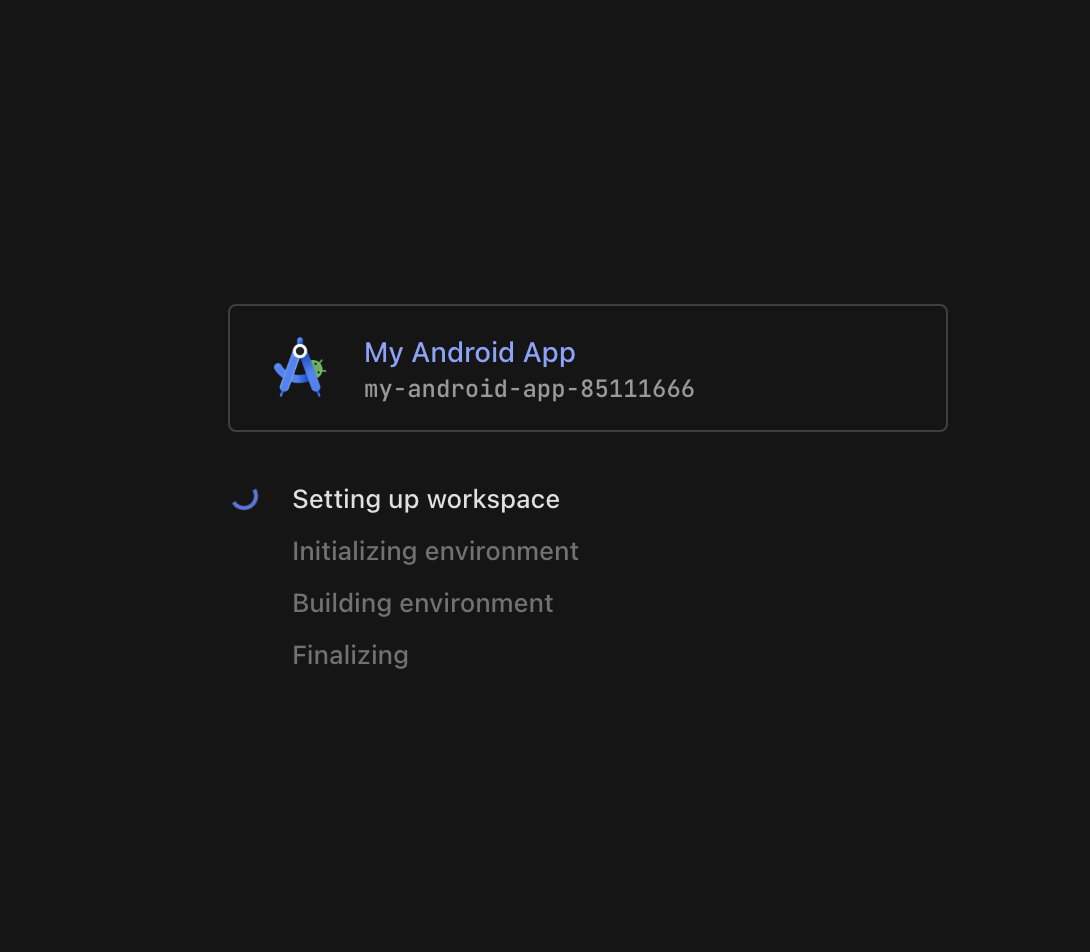
|
| 読み込みが完了すると、Android Studio が起動する VM Linux 環境に移動します。分析情報を Google に送信するかどうかを選択します。 |
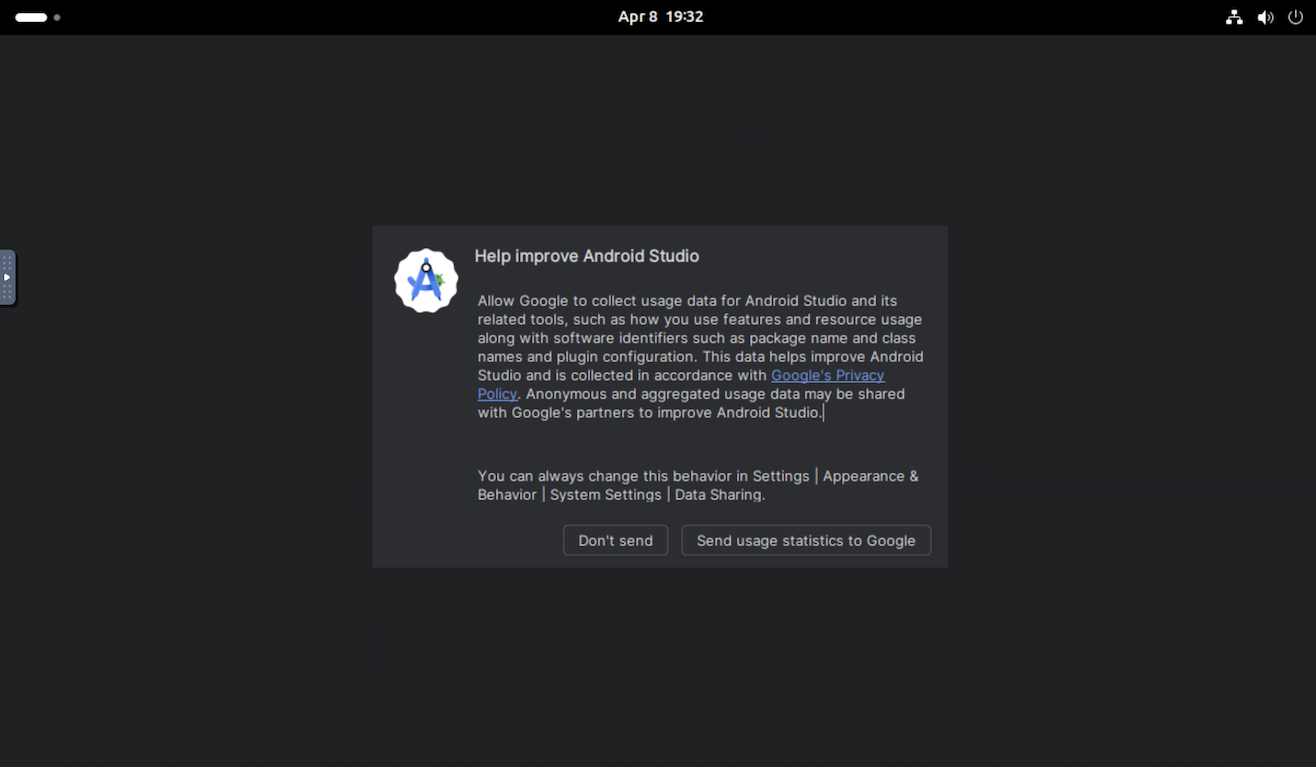
|
| 新しいプロジェクトを開始するか、プロジェクトを初めて開くには、[New Project, Get from VCS] を作成するか、[More Actions] をクリックして [Import an Android Code Sample] を選択し、Android プロジェクトを開始します。 |
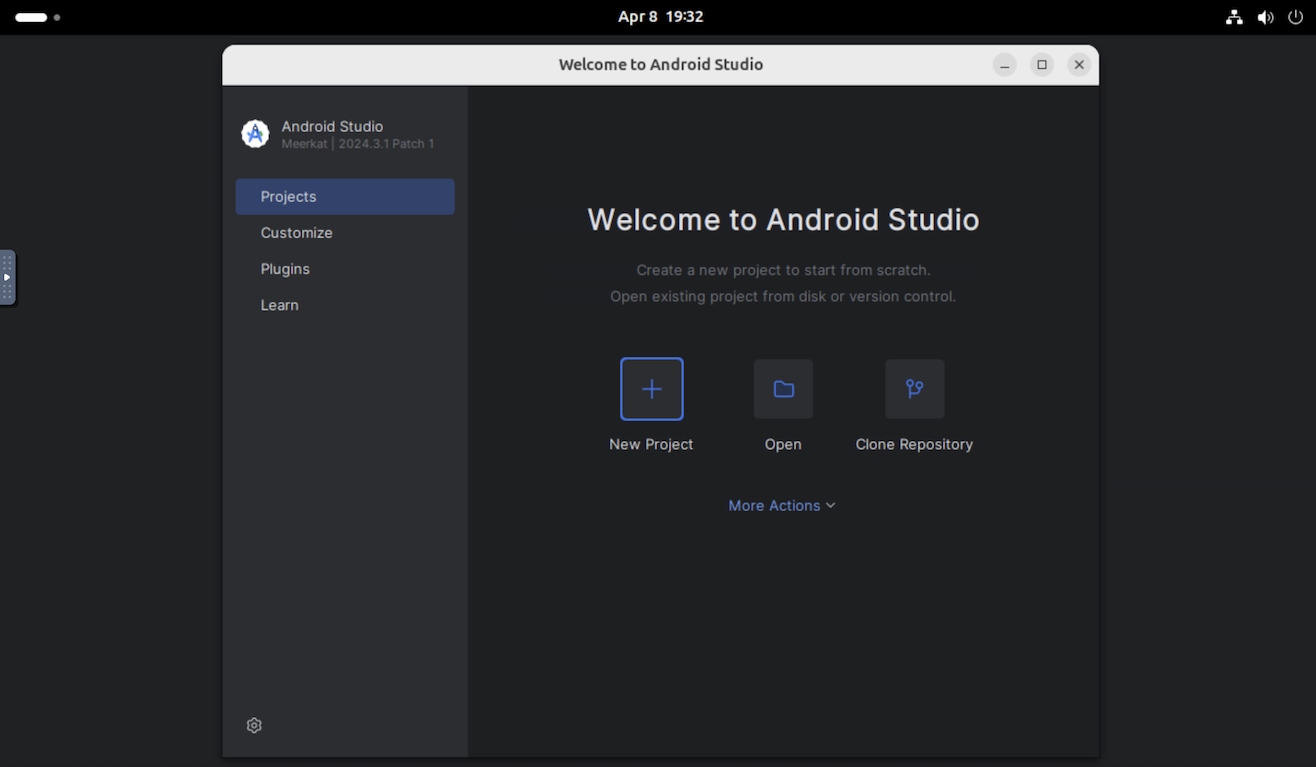
|
| たとえば、[New Project] を選択して、[Empty Activity] を開くことができます。 |
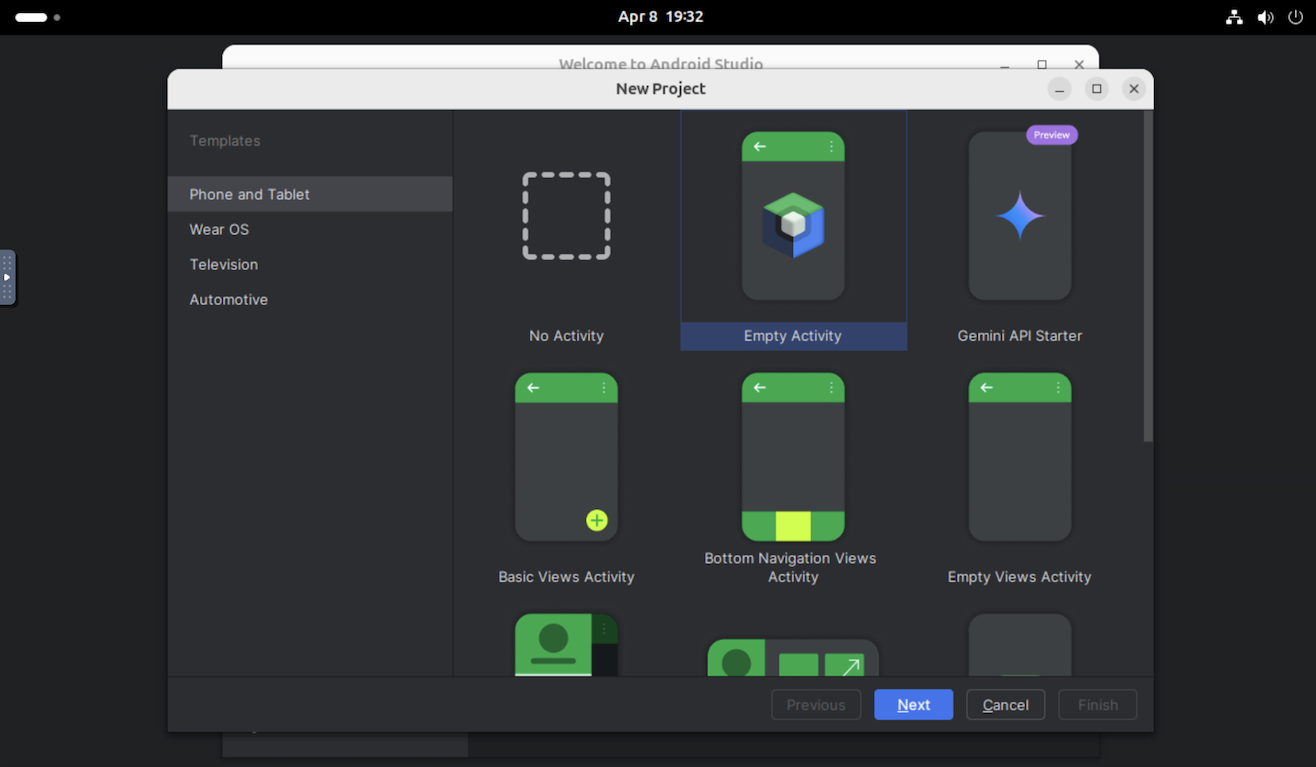
|
Android Studio が起動し、通常行う開発タスクを試すことができます。
|
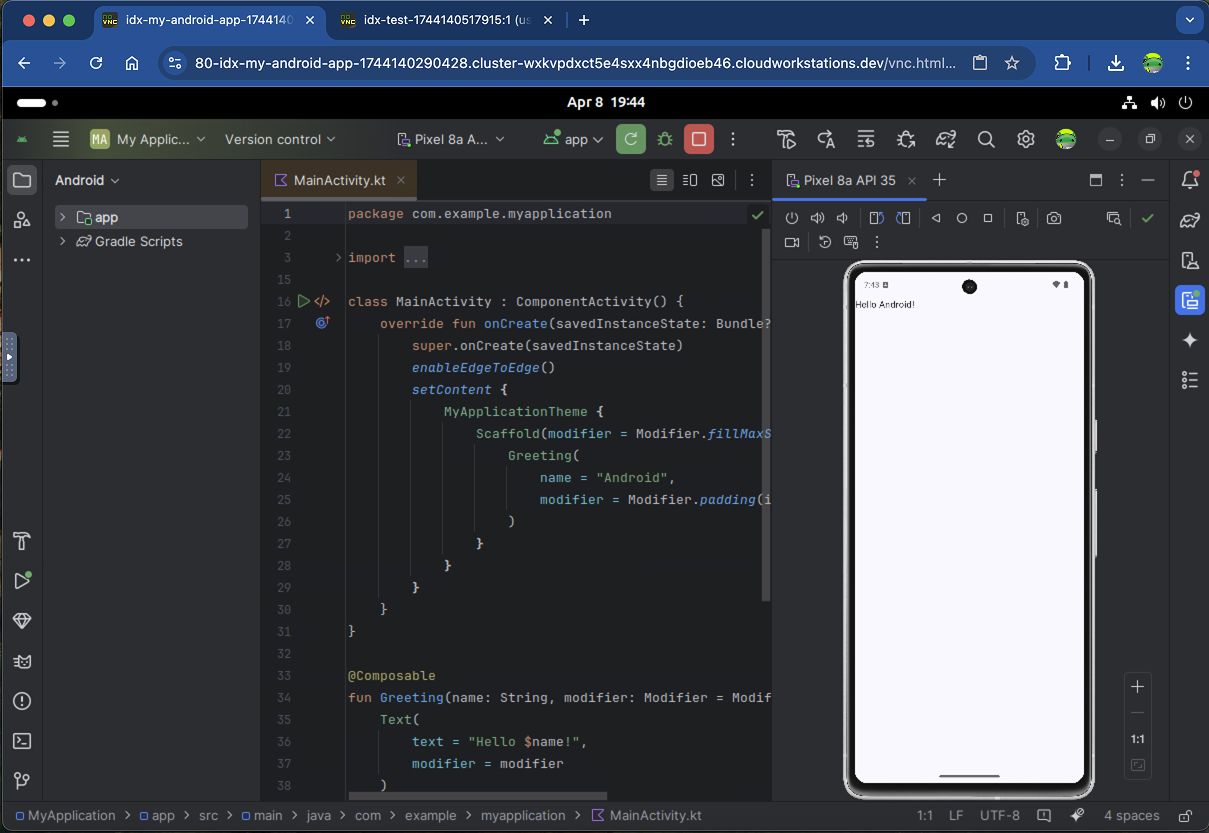
|
試してみるワークフロー
Android Studio Cloud では、デスクトップ バージョンと同じサービスの多くにアクセスできます。以下の一般的なワークフローをお試しください。
仮想デバイスまたは実機にアプリをデプロイします。
- Android エミュレータにデプロイする場合は、Pixel 8a API 35(事前構成済み)または Small Phone API 35 を使用することをおすすめします。これらの 2 つのデバイスは、他のエミュレータよりも動作が優れていることがわかりました。他のエミュレータは、一般的にネストされた仮想化のため、特に初回起動時に非常に遅くなります。
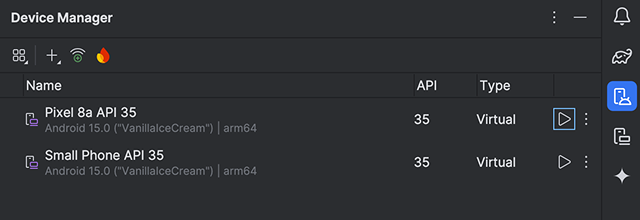
- または、Firebase を利用した Android デバイス ストリーミングを使用して、実機にデプロイすることもできます。実機でアプリを実行する方が、エミュレータよりも高速です。
Android Studio の Gemini 拡張機能をお試しください。質問をしたり、AI によるコード補完やコードの候補を取得したりできます。
ようこそダイアログの [Get from VCS] を使用して、バージョン管理システムから Android Studio Cloud にコードを取得します。Git からプロジェクトをインポートする方法について詳しくは、IntelliJ のドキュメントの Git リポジトリを設定するをご覧ください。
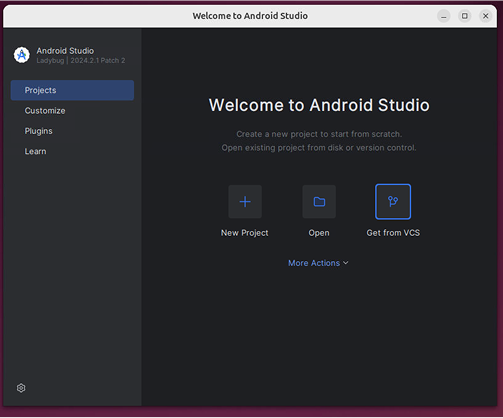
既知の問題と回避策
- Android Studio Cloud を操作するには、Linux キーボード マッピングを使用する必要があります。
- Android Studio の最新の安定版のみが利用可能です。
- Android Studio にログインする場合、物理的な 2 要素認証が必要なアカウントは使用できません。サポートされている場合は、Google 認証システムなどの認証システム アプリなど、別の方法の使用をご検討ください。
- Android Emulator の初回起動には時間がかかります。アプリをデプロイする前に、最初に作成してから 10 分ほど実行することをおすすめします。
- ローカルの Android 実機にデプロイすることはできません。
- [新しいキーリングのパスワードを選択] ポップアップが表示されることがあります。この場合は、[キャンセル] をクリックして閉じます。
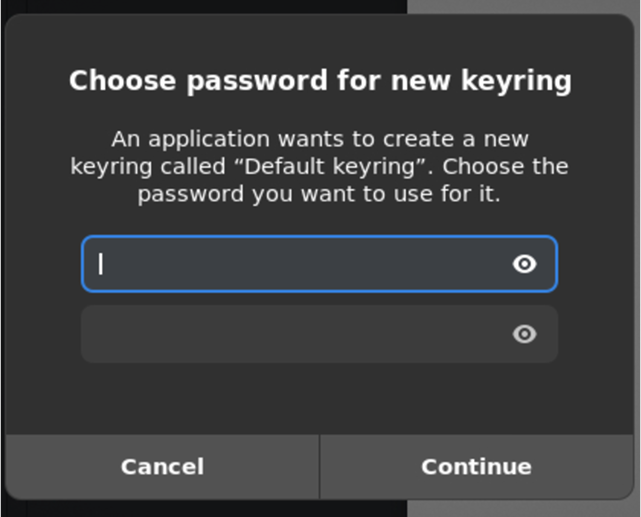
- Linux マシンからの更新に関するポップアップは、今のところ無視してください。
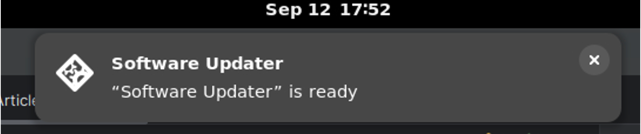
- Android Studio Cloud から APK をダウンロードするには:
- APK を生成したら、[Locate] をクリックします。
- APK の場所が表示されます。
- Chrome を使用して、選択したクラウド ストレージ サービス(Google ドライブなど)に APK をアップロードします。
![生成された APK の通知で [検索] をクリック](https://developer.android.com/static/studio/images/preview/android-studio-cloud/generate-apk.png?hl=ja)