Los widgets son elementos personalizables de la pantalla principal que muestran una vista clara y práctica del contenido o las acciones de una app. Este contenido se puede actualizar periódicamente.
Los widgets ayudan a los usuarios a completar sus objetivos, ya sea interactuando con el contenido de tu app directamente en el widget o abriendo la experiencia completa de la app.
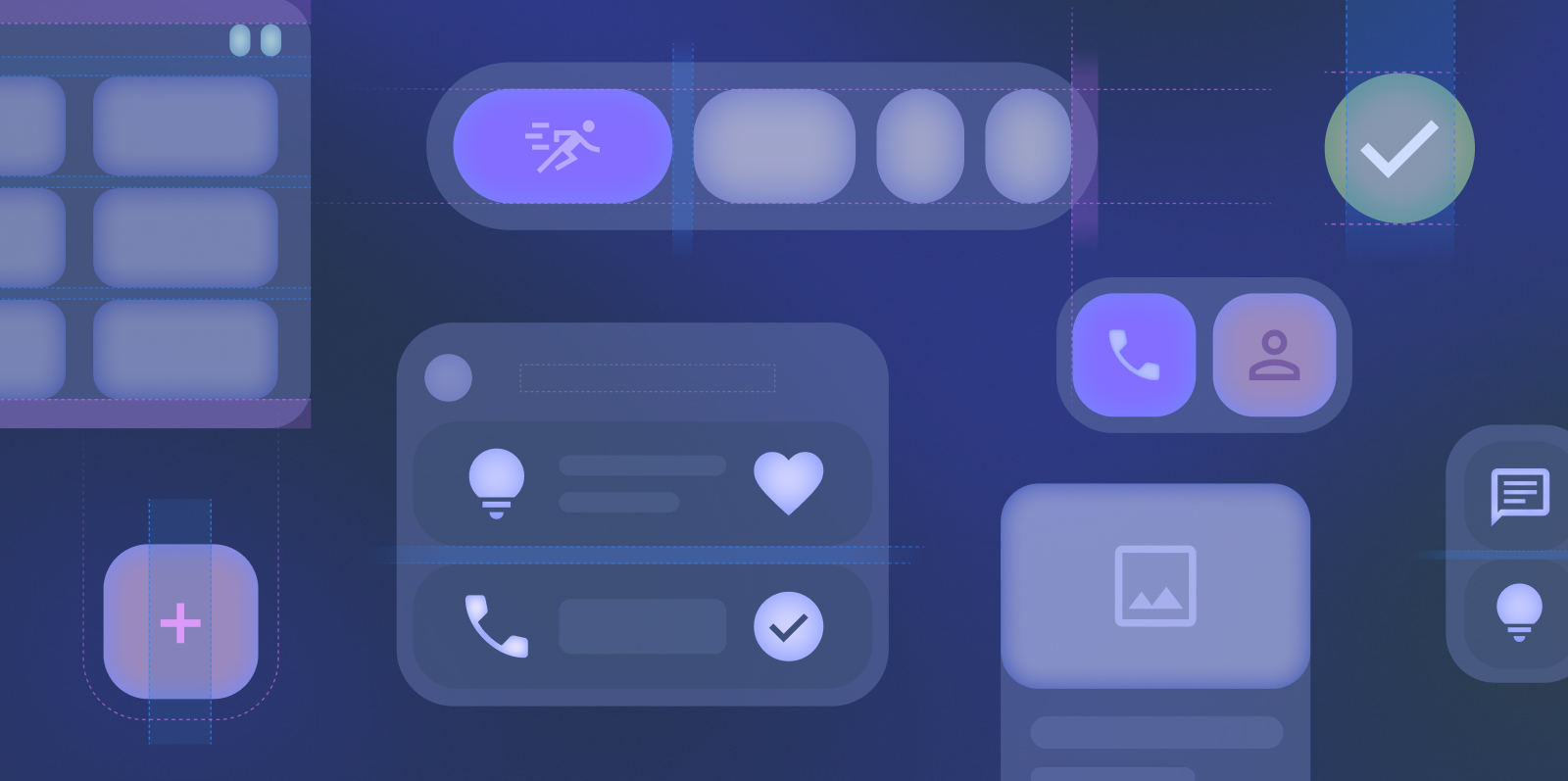
Comenzar
Cuando crees tu widget, sigue estos pasos:
- Elige un solo caso de uso principal para destacar en tu widget.
- Consulta los ejemplos de plantillas de widgets en Figma.
- Diseña la IU dentro de los lineamientos de tamaño.
- Realiza pruebas en varios tamaños de pantalla.
- Asegúrate de que tu widget cumpla con los lineamientos de calidad de widgets.
Diseños de widgets canónicos
Los diseños determinan cómo se organizan la información y los elementos interactivos dentro de tu widget. Obtén más información sobre los diseños precompilados para widgets de texto, lista y cuadrícula.
Tamaño
Obtén más información para diseñar widgets que se ajusten sin problemas a varios tamaños. Consulta los tamaños predeterminados de los widgets y aprende a usar por completo el espacio de la cuadrícula.
Estilo
Obtén información para aplicar diseño a tu widget y mejorar su impacto visual y que se ajuste al tema del dispositivo del usuario.
Descubrimiento y promoción
Aprende a promocionar tu widget en el selector de widgets a través del tamaño y la información adecuados.

