由於 Wear OS 錶面需要持續運作,因此必須有效利用電力。
請儘可能最佳化錶面的效能。本頁面將介紹整體錶面最佳化的最佳做法,以及針對動畫和圖片的最佳做法。
基本最佳化
本節將說明改善錶面整體效率的最佳做法。
錶面顏色和亮度
在錶面上使用深色可減少使用者智慧手錶的耗電量。以下是設定錶面背景時推薦考量的事項,以便幫助您最佳化錶面使用電池的方式:
- 「Color」︰儘可能使用黑色背景。
- 「Brightness」︰如果無法使用黑色背景,請在色相、飽和度、明度 (HSV) 或色相、飽和度、亮度 (HSB) 標度上,將背景顏色的亮度保持在 25% 或以下。舉例來說,如果您使用
Color類別來設定以 HSV 標度定義的背景顏色,則設定值不要超過 25,以利於控制亮度。
使用動態功能和手機互動
如果錶面需要用手機進行操作,請勿在錶面非活動時候執行程式碼。如果想讓手機應用程式偵測對應的錶面是否為活動狀態,建議您使用 CapabilityClient API。
監控耗電量
開發人員和使用者可以藉由 Wear OS 隨附應用程式查看穿戴式裝置各程序所消耗的電池電量。如要查看這項內容,請依序前往「Settings」>「Watch battery」。
註冊可偵測加密功能的錶面
Android 7.0 以上版本支援檔案加密功能,並可在使用者啟動並提供加密密碼之前就先執行可偵測加密功能的應用程式。這樣做可以加快從啟動動畫到錶面的轉場時間,最多可加快 30 秒。
如果想加快啟動時間,請在錶面資訊清單中加入 android:directBootAware="true"。
注意:請在未採用憑證加密儲存空間的錶面上使用此功能。
動畫最佳做法
本節將說明可協助降低動畫關聯耗電情況的最佳做法。
降低動畫的畫面更新率
動畫通常會消耗大量的運算資源及電力。大多數的動畫都可用 30 每秒影格數達到流暢的效果,因此請避免讓動畫使用比這更高的畫面更新率。您可以改用動態畫面更新率。詳情請參閱 Canvas 錶面範例。
讓 CPU 在每次播放動畫之間休眠
為了儘可能延長電池續航力,請您少用動畫。就算只是讓冒號閃爍,每次閃爍也會消耗電池電量。
當系統播放動畫和更新錶面少量內容時會喚醒 CPU。在動畫間讓 CPU 進入休眠狀態,例如您可以在錶面互動模式時每秒播放短促的動畫,然後讓 CPU 休眠,直到下一秒來臨。藉由讓 CPU 經常休眠,就算每次休眠時間都很短,也能大幅降低電力消耗。
圖片的最佳做法
本節將說明可協助降低圖片關聯耗電情況的最佳做法。
縮減點陣圖素材資源大小
許多錶面都由背景圖片和其他圖像資源組成,而圖像資源會變形並覆蓋在背景圖片上,例如指針和其他會隨著時間移動的元素。這些圖像資源越大,變形就需要消耗更多的運算資源。一般來說,每當系統重新繪製錶面時,這些位於 Render.CanvasRenderer.render() 的圖像元素就會旋轉,有時則會縮放,請參閱「繪製錶面」的說明。
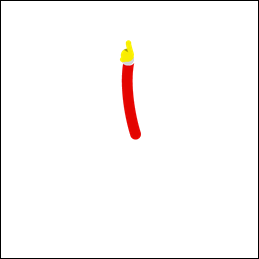
圖 1. 藉由裁剪指針移除多餘像素。
如果減少點陣圖素材資源的大小,不僅可以改善動畫效能,也有助於節省電量。請按照下列提示改善錶面的效能:
- 請勿使用大於實際需求的圖像元素。
- 移除邊緣多餘的透明像素。
例如,透過移除額外的透明像素,圖 1 左側的時鐘指針圖片的尺寸可減少 97%,如圖右側所示。
合併點陣圖素材資源
如果有經常需要一起繪製的點陣圖,不妨考慮把這些點陣圖合併成單一圖像資源。例如,您通常可以將互動模式的背景圖片和刻度記號合併成一個資源,以避免讓系統每次重新繪製錶面時都必須繪製兩個全螢幕的點陣圖。
在繪製縮放過的點陣圖時停用反鋸齒
使用
Canvas.drawBitmap() 方法在 Canvas 物件上繪製縮放過的點陣圖時,您可以藉由提供 Paint 執行個體進行多種設定。為了提升效能,請用 setAntiAlias() 方法停用反鋸齒,因為這個選項對點陣圖沒有效果。
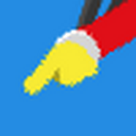
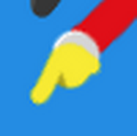
圖 2. 停用點陣圖濾鏡 (左) 和啟用濾鏡 (右) 的範例。
使用點陣圖濾鏡
如果您需要在其他元素上繪製點陣圖素材資源,請用 setFilterBitmap() 方法在同一個 Paint 執行個體上啟用點陣圖濾鏡。圖 2 放大顯示了啟用點陣圖濾鏡前後的指針外觀。
注意︰請在使用微光模式時停用點陣圖濾鏡。在低位元率的微光模式下,系統無法確實轉譯圖片色彩,因此無法正確處理點陣圖濾鏡。
把耗費較多資源的操作移出繪圖方法
每次重新繪製錶面時,系統都會呼叫 Render.CanvasRenderer.render() 方法。您為了改善效能只能納入此方法時,必須嚴格更新錶面所需的作業。
請儘量避免在 Render.CanvasRenderer.render() 方法中執行下列作業:
- 載入圖片和其他資源
- 調整圖片大小
- 分配物件
- 影格之間的運算結果不會改變
您可以使用 CPU 分析器檢測錶面效能。尤其請特別注意 Render.CanvasRenderer.render() 實作的執行時間是否很短,且每次叫用都能保持相近的時間。詳情請參閱「使用 CPU 分析器查看 CPU 活動」。
相關資源
錶面範例應用程式會示範設定錶面的最佳做法。

