Watch Face Designer offers several options for seeing your watch face creation come to life on a physical watch or using the Android emulator.
Google Play
Google Play publishes files that use the .aab (Android App Bundle)
format. Watch Face Designer handles everything about packaging your watch face
into a bundle for you.
To publish to Play, follow Google Play publishing instructions.
Android Studio
Android Studio export saves a ZIP file that you can extract and use as an Android Studio project directory. It comes preconfigured with Gradle scripts and all the necessary resources to directly edit your generated watch face as code. By editing your watch face in Android Studio, you can implement more advanced features of the Watch Face Format, including ones that aren't supported in Watch Face Designer.
Other methods
Watch Face Designer supports several other exporting methods, as well.
One-click deploy
To export using one-click deploy, complete the following steps:
Connect your Wear OS device to your computer over USB.
On Pixel Watch 2 and Pixel Watch 3 devices, you can do this using the included charging cable.
For devices that don't support direct USB connections, such as Pixel Watch (1), see Wirelessly debugging a Wear OS app.
See the manufacturer's advice for other watches.
Press Export in Watch Face Designer, then select One-click deploy, which prompts you to save a file.
Double-click on that file to open it, and select the Play button:
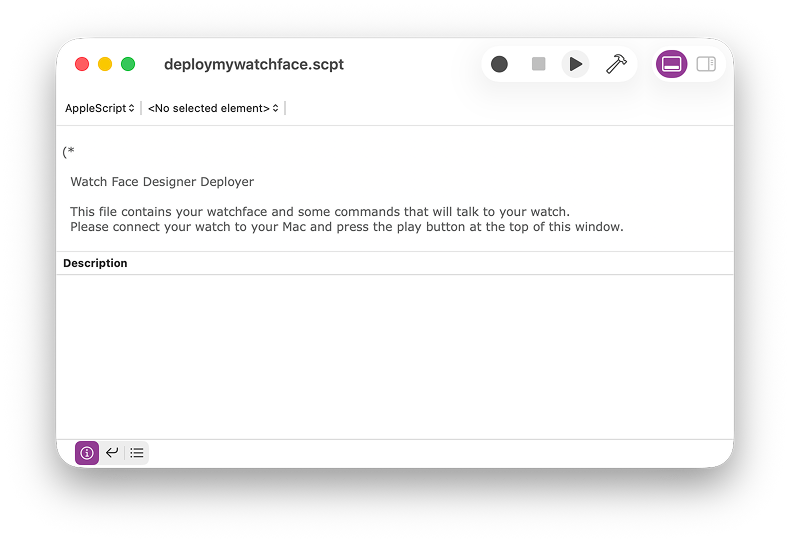
Figure 1: The deployed file open, ready for exporting The watch face is deployed to the watch and set as the current watch face favorite.
APK
An APK is an installable Android package. Watch Face Designer handles everything about packaging and preparing your APK for you.
To deploy your APK, do the following:
- Install ADB.
- Connect your watch over USB or over Wi-Fi.
- Use the
adb installcommand.
Raw resources
This export option saves your watch face as an uncompiled Android package, with
an AndroidManifest.xml and res/ folder containing your watch face's code and
resources.
You can use this package with a tool like AAPT2 to customize how APKs and AABs are generated. This is useful if you need more fine-grained tuning options around features like signing keys and certificates.
Watch Face Studio (experimental)
This option creates a project for use in Watch Face Studio.
