建立可隨著時間變更內容的資訊方塊。
使用時間軸
時間軸含有一或多個 TimelineEntry 例項,每個例項各有一個會在特定時間間隔顯示的版面配置。所有資訊方塊都需要時間軸。
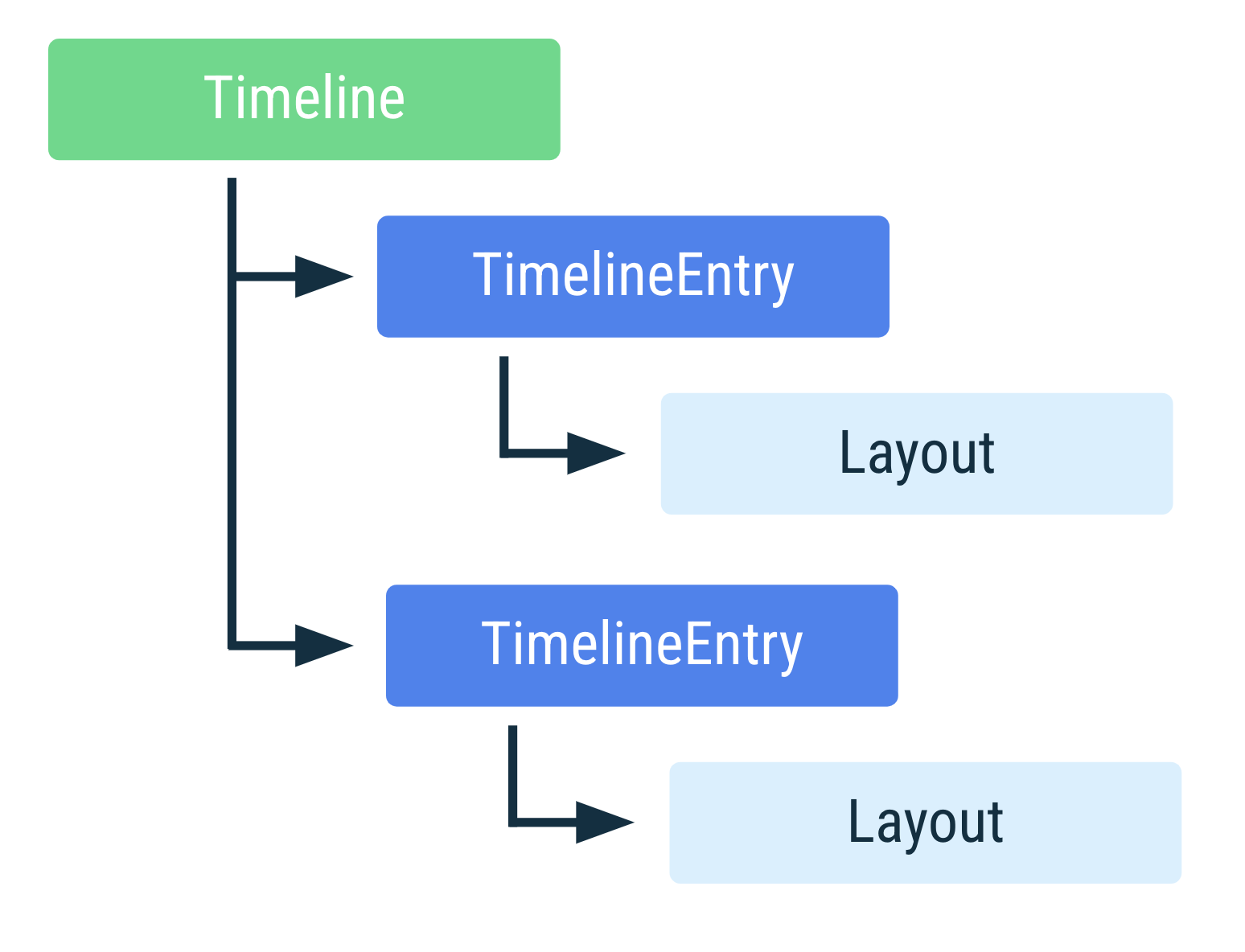
單一項目資訊方塊
資訊方塊通常可以用單一 TimelineEntry 說明。版面配置是固定的,只有版面配置中的資訊會變更。舉例來說,顯示當日健身進度的資訊方塊一律會顯示相同的進度版面配置,不過您可能會為了顯示不同的值而調整版面配置。在這種情況下,您無法事先得知內容何時會變更。
請參考以下設有單一 TimelineEntry 的資訊方塊範例:
override fun onTileRequest( requestParams: RequestBuilders.TileRequest ): ListenableFuture<Tile?> { val tile = Tile.Builder() .setResourcesVersion(RESOURCES_VERSION) // We add a single timeline entry when our layout is fixed, and // we don't know in advance when its contents might change. .setTileTimeline(Timeline.fromLayoutElement(simpleLayout(this))) .build() return Futures.immediateFuture(tile) }
設有時間限制的時間軸項目
您可以選擇使用 TimelineEntry 定義有效期間,資訊方塊就能在已知時間變更版面配置,不必要求應用程式推送新的資訊方塊。
此做法的經典示例,就是時間軸含有近期活動清單的議程資訊方塊。每個近期活動都設定了有效期間,指出顯示活動的時間。
資訊方塊 API 允許有效期間重疊。在這種情況下,系統會顯示剩餘期間最短的畫面。系統一次只會顯示一個事件。
開發人員可以提供預設的備用項目。舉例來說,議程資訊方塊可提供有效期間為無限期的資訊方塊,並用於沒有其他有效時間軸項目的情況,如以下程式碼範例所示:
override fun onTileRequest( requestParams: RequestBuilders.TileRequest ): ListenableFuture<Tile?> { val timeline = Timeline.Builder() // Add fallback "no meetings" entry // Use the version of TimelineEntry that's in androidx.wear.protolayout. timeline.addTimelineEntry( TimelineBuilders.TimelineEntry.Builder().setLayout(getNoMeetingsLayout()).build() ) // Retrieve a list of scheduled meetings val meetings = MeetingsRepo.getMeetings() // Add a timeline entry for each meeting meetings.forEach { meeting -> timeline.addTimelineEntry( TimelineBuilders.TimelineEntry.Builder() .setLayout(getMeetingLayout(meeting)) .setValidity( // The tile should disappear when the meeting begins // Use the version of TimeInterval that's in // androidx.wear.protolayout. TimelineBuilders.TimeInterval.Builder() .setEndMillis(meeting.dateTimeMillis) .build() ) .build() ) } val tile = Tile.Builder() .setResourcesVersion(RESOURCES_VERSION) .setTileTimeline(timeline.build()) .build() return Futures.immediateFuture(tile) }
重新整理資訊方塊
資訊方塊顯示的資訊可能會在一段時間後失效。舉例來說,如果天氣資訊方塊整天都顯示相同溫度,就會不準確。
為處理失效的資料,請在建立資訊方塊時設定更新間隔,指定資訊方塊的有效時間長度。以天氣資訊方塊為例,您可以每小時更新一次內容,如下列程式碼範例所示:
override fun onTileRequest( requestParams: RequestBuilders.TileRequest ): ListenableFuture<Tile?> = Futures.immediateFuture( Tile.Builder() .setResourcesVersion(RESOURCES_VERSION) .setFreshnessIntervalMillis(60 * 60 * 1000) // 60 minutes .setTileTimeline(Timeline.fromLayoutElement(getWeatherLayout())) .build() )
設定更新間隔後,系統會在間隔結束後隨即呼叫 onTileRequest()。如果未設定更新間隔,系統就不會呼叫 onTileRequest()。
資訊方塊也可能因外部事件而失效。例如使用者可能會從行事曆移除會議,如果資訊方塊並未重新整理,就仍會顯示已刪除的會議。在這種情況下,請在應用程式程式碼中的任意位置要求重新整理,如以下程式碼範例所示:
Kotlin
fun eventDeletedCallback() { TileService.getUpdater(context) .requestUpdate(MyTileService::class.java) }
Java
public void eventDeletedCallback() { TileService.getUpdater(context) .requestUpdate(MyTileService.class); }
選擇更新工作流程
運用下列最佳做法,決定如何設定資訊方塊更新:
- 如果是可預測的更新內容 (例如使用者日曆中的下一個活動),請使用時間軸。
- 擷取平台資料時,請使用資料繫結,讓系統自動更新資料。
如果能在短時間內於裝置端計算出更新內容 (例如在日出資訊方塊中更新圖片的位置),請使用
onTileRequest()。當您需要提早產生所有圖片時,這種做法特別實用。如果需要在未來產生新圖片,請呼叫
setFreshnessIntervalMillis()。如果會重複執行大量背景工作 (例如輪詢天氣資料),請使用
WorkManager,並將更新內容推送至資訊方塊。如果是回應外部事件 (例如開燈、接收電子郵件或更新記事) 的更新內容,請傳送 Firebase 雲端通訊 (FCM) 訊息再次啟動應用程式,然後將更新內容推送至資訊方塊。
如果資訊方塊資料同步程序可能會耗用大量資源,請執行以下操作:
- 排定資料同步處理作業。
- 啟動 1 到 2 秒的計時器。
- 如果在時間結束前收到遠端資料來源提供的更新內容,透過資料同步作業顯示更新後的值。否則,顯示快取的本機值。
為您推薦
- 注意:系統會在 JavaScript 關閉時顯示連結文字
- 將定期更新的影響降至最低
- 在背景存取位置資訊
- 開始使用 WorkManager

