Mit dem Emulator für das entfernte Display kann die Hardware für mehrere Bildschirme emuliert werden, die in einigen Fahrzeugen zu finden ist. Genauer gesagt wird ein Gerät mit einem Touchscreen in der Mitte und einem Dashboard-Display ohne Touchfunktion emuliert. Ein Beispiel für ein solches Setup wäre, wenn ein Nutzer eine Video-App auf den Dashboard-Bildschirm sendet, während er weiterhin den mittleren Bildschirm verwendet, um ein Ziel in einer Navigations-App zu suchen.
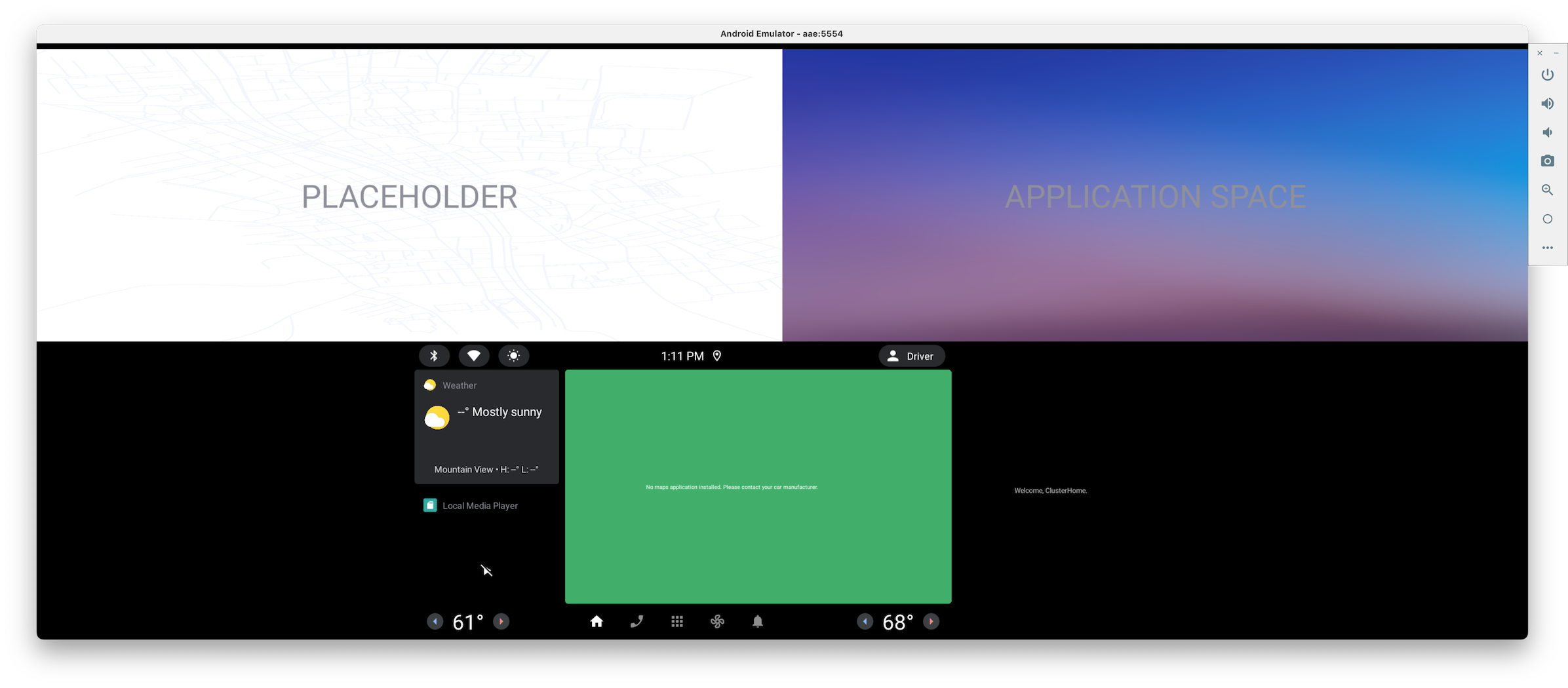
Der Emulator für das Automotive Distant Display.
Apps über die System-UI verschieben
Nutzer verschieben Apps hauptsächlich über eine System-UI-Funktion auf das entfernte Display und zurück. Im Emulator für das entfernte Display befindet sich diese in der Statusleiste oben auf dem Bildschirm.
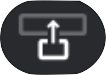 ist die Schaltfläche, mit der die App auf dem entfernten Display angezeigt wird, und
ist die Schaltfläche, mit der die App auf dem entfernten Display angezeigt wird, und 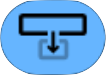 ist die Schaltfläche, mit der sie auf das Hauptdisplay zurückkehrt. Wenn sich Ihre App im immersiven Modus befindet, d. h. die Systemleisten ausgeblendet sind, müssen Sie die Statusleiste einblenden, um diese Steuerelemente zu sehen.
ist die Schaltfläche, mit der sie auf das Hauptdisplay zurückkehrt. Wenn sich Ihre App im immersiven Modus befindet, d. h. die Systemleisten ausgeblendet sind, müssen Sie die Statusleiste einblenden, um diese Steuerelemente zu sehen.
Apps mit ADB verschieben
Zusätzlich zur System-UI-Schaltfläche können Sie die folgenden ADB-Befehle verwenden, um Apps auf das entfernte Display zu verschieben und vom entfernten Display zu verschieben.
user_id=$(adb shell am get-current-user)adb shell am broadcast -a com.android.systemui.car.intent.action.MOVE_TASK --user $user_id --es move "to_dd"adb shell am broadcast -a com.android.systemui.car.intent.action.MOVE_TASK --user $user_id --es move "from_dd"
Medienwiedergabe mit adb steuern
Bei Apps, die in die Media Session integriert sind, kannst du die Wiedergabe mit dem folgenden Befehl steuern. Mit diesem Befehl können Sie beispielsweise die Wiedergabe einer Video-App steuern, während sie auf dem entfernten Display angezeigt wird.
adb shell cmd media_session dispatch COMMAND
