Note: This page refers to the Camera2 package. Unless your app requires specific, low-level features from Camera2, we recommend using CameraX. Both CameraX and Camera2 support Android 5.0 (API level 21) and higher.
A single Android-powered device can have multiple cameras. Each camera is a
CameraDevice,
and a CameraDevice can output more than one stream simultaneously.
One reason to do this is so that one stream, sequential camera frames coming
from a CameraDevice, is optimized for a specific task, such as displaying
a viewfinder, while others might be used to take a photo or to make a video
recording.The streams act as parallel pipelines that process raw frames
coming out of the camera,one frame at a time:
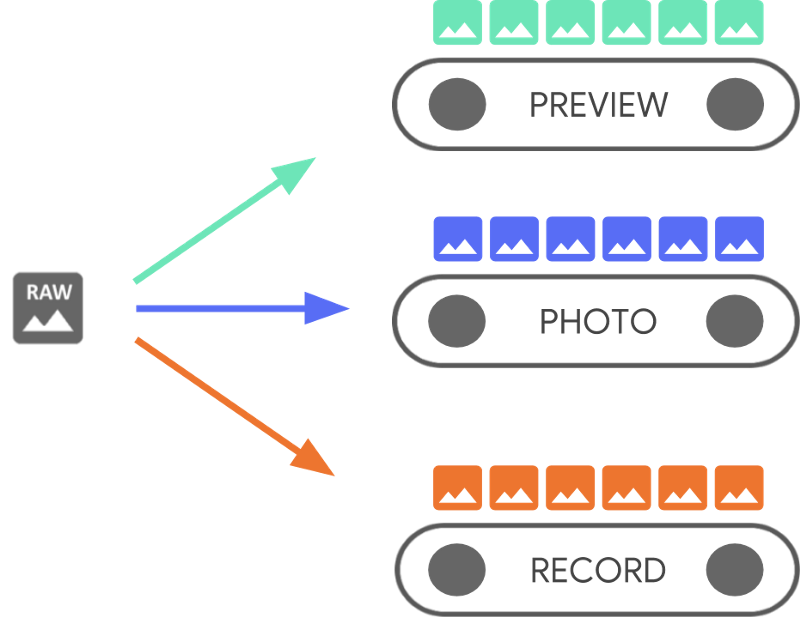
Parallel processing suggests that there can be performance limits depending on the available processing power from the CPU, GPU, or other processor. If a pipeline can't keep up with the incoming frames, it starts dropping them.
Each pipeline has its own output format. The raw data coming in is
automatically transformed into the appropriate
output format by implicit logic
associated with each pipeline. The CameraDevice used throughout this page's
code samples is non-specific, so you first enumerate
all available cameras before proceeding.
You can use the CameraDevice to create a
CameraCaptureSession,
which is specific to that CameraDevice. A CameraDevice must receive a
frame configuration for each raw frame using the CameraCaptureSession. The
configuration specifies camera attributes such as autofocus, aperture, effects,
and exposure. Due to hardware constraints, only a single configuration is
active in the camera sensor at any given time, which is called the
active configuration.
However, Stream Use Cases enhance and extend previous ways to use CameraDevice
to stream capture sessions, which lets you optimize the camera stream for your
particular use case. For example, it can improve battery life when optimizing
video calls.
A CameraCaptureSession describes all the possible pipelines bound to the
CameraDevice. When a session is created, you cannot add or remove pipelines.
The CameraCaptureSession maintains a queue of
CaptureRequests,
which become the active configuration.
A CaptureRequest adds a configuration to the queue and selects one, more than
one, or all of the available pipelines to receive a frame from the
CameraDevice. You can send many capture requests over the life of a capture
session. Each request can change the active configuration and set of output
pipelines that receive the raw image.
Use Stream Use Cases for better performance
Stream Use Cases are a way to improve the performance of Camera2 capture sessions. They give the hardware device more information to tune parameters, which provides a better camera experience for your specific task.
This
allows the camera device to optimize camera hardware and software pipelines
based on user scenarios for each stream. For more information about Stream Use
Cases, see setStreamUseCase.
Stream Use Cases let you specify how a particular camera stream is used in
greater detail, in addition to setting a template in
CameraDevice.createCaptureRequest(). This lets the camera hardware optimize
parameters, such as tuning, sensor mode, or camera sensor settings, based on
quality or latency tradeoffs suitable for specific use cases.
Stream Use Cases include:
DEFAULT: Covers all existing application behavior. It's equivalent to not setting any Stream Use Case.PREVIEW: Recommended for Viewfinder or in-app image analysis.STILL_CAPTURE: Optimized for high-quality high-resolution capture, and not expected to maintain preview-like frame rates.VIDEO_RECORD: Optimized for high-quality video capture, including high-quality image stabilization, if supported by the device and enabled by the application. This option might produce output frames with a substantial lag from real time, to allow for highest-quality stabilization or other processing.VIDEO_CALL: Recommended for long-running camera uses where power drain is a concern.PREVIEW_VIDEO_STILL: Recommended for social media apps or single stream use cases. It's a multipurpose stream.VENDOR_START: Used for OEM-defined use cases.
Create a CameraCaptureSession
To create a camera session, provide it with one or more output buffers your app can write output frames to. Each buffer represents a pipeline. You must do this before you start using the camera so that the framework can configure the device's internal pipelines and allocate memory buffers for sending frames to the needed output targets.
The following code snippet shows how you can prepare a camera session with two
output buffers, one belonging to a
SurfaceView and another to an
ImageReader. Adding PREVIEW Stream Use Case to previewSurface and
STILL_CAPTURE Stream Use
Case to imReaderSurface lets the device hardware optimize these streams even
further.
Kotlin
// Retrieve the target surfaces, which might be coming from a number of places: // 1. SurfaceView, if you want to display the image directly to the user // 2. ImageReader, if you want to read each frame or perform frame-by-frame // analysis // 3. OpenGL Texture or TextureView, although discouraged for maintainability reasons // 4. RenderScript.Allocation, if you want to do parallel processing val surfaceView = findViewById<SurfaceView>(...) val imageReader = ImageReader.newInstance(...) // Remember to call this only *after* SurfaceHolder.Callback.surfaceCreated() val previewSurface = surfaceView.holder.surface val imReaderSurface = imageReader.surface val targets = listOf(previewSurface, imReaderSurface) // Create a capture session using the predefined targets; this also involves // defining the session state callback to be notified of when the session is // ready // Setup Stream Use Case while setting up your Output Configuration. @RequiresApi(Build.VERSION_CODES.TIRAMISU) fun configureSession(device: CameraDevice, targets: List<Surface>){ val configs = mutableListOf<OutputConfiguration>() val streamUseCase = CameraMetadata .SCALER_AVAILABLE_STREAM_USE_CASES_PREVIEW_VIDEO_STILL targets.forEach { val config = OutputConfiguration(it) config.streamUseCase = streamUseCase.toLong() configs.add(config) } ... device.createCaptureSession(session) }
Java
// Retrieve the target surfaces, which might be coming from a number of places: // 1. SurfaceView, if you want to display the image directly to the user // 2. ImageReader, if you want to read each frame or perform frame-by-frame analysis // 3. RenderScript.Allocation, if you want to do parallel processing // 4. OpenGL Texture or TextureView, although discouraged for maintainability reasons Surface surfaceView = findViewById<SurfaceView>(...); ImageReader imageReader = ImageReader.newInstance(...); // Remember to call this only *after* SurfaceHolder.Callback.surfaceCreated() Surface previewSurface = surfaceView.getHolder().getSurface(); Surface imageSurface = imageReader.getSurface(); List<Surface> targets = Arrays.asList(previewSurface, imageSurface); // Create a capture session using the predefined targets; this also involves defining the // session state callback to be notified of when the session is ready private void configureSession(CameraDevice device, List<Surface> targets){ ArrayList<OutputConfiguration> configs= new ArrayList() String streamUseCase= CameraMetadata .SCALER_AVAILABLE_STREAM_USE_CASES_PREVIEW_VIDEO_STILL for(Surface s : targets){ OutputConfiguration config = new OutputConfiguration(s) config.setStreamUseCase(String.toLong(streamUseCase)) configs.add(config) } device.createCaptureSession(session) }
At this point, you have not defined the camera's active configuration. When the session is configured, you can create and dispatch capture requests to do that.
The transformation applied to inputs as they are written to their buffer is
determined by the type of each target, which must be a
Surface. The Android framework knows how to
convert a raw image in the active configuration into a format appropriate for
each target. The conversion is controlled by the pixel format and size of the
particular Surface.
The framework tries to do its best, but some Surface
configuration combinations might not work, causing issues such as the session
not being created, throwing a runtime error when you dispatch a request, or
performance degradation. The framework provides guarantees for specific
combinations of device, surface, and request parameters. The documentation for
createCaptureSession()
provides more information.
Single CaptureRequests
The configuration used for each frame is encoded in a CaptureRequest, which is
sent to the camera. To create a capture request, you can use one of the
predefined
templates,
or you can use TEMPLATE_MANUAL for full control. When you choose a
template, you need to provide one or more output buffers to be used with
the request. You can only use buffers that were already defined on the capture
session you intend to use.
Capture requests use a
builder pattern
and give developers the opportunity to set many different
options including
auto-exposure,
auto-focus,
and
lens aperture.
Before setting a field, make sure that the specific option is available for the
device by calling
CameraCharacteristics.getAvailableCaptureRequestKeys()
and that the desired value is supported by checking the appropriate camera
characteristic, such as the available auto-exposure
modes.
To create a capture request for a SurfaceView using the template
designed for preview without any modifications, use
CameraDevice.TEMPLATE_PREVIEW:
Kotlin
val session: CameraCaptureSession = ... // from CameraCaptureSession.StateCallback val captureRequest = session.device.createCaptureRequest(CameraDevice.TEMPLATE_PREVIEW) captureRequest.addTarget(previewSurface)
Java
CameraCaptureSession session = ...; // from CameraCaptureSession.StateCallback CaptureRequest.Builder captureRequest = session.getDevice().createCaptureRequest(CameraDevice.TEMPLATE_PREVIEW); captureRequest.addTarget(previewSurface);
With a capture request defined, you can now dispatch it to the camera session:
Kotlin
val session: CameraCaptureSession = ... // from CameraCaptureSession.StateCallback val captureRequest: CaptureRequest = ... // from CameraDevice.createCaptureRequest() // The first null argument corresponds to the capture callback, which you // provide if you want to retrieve frame metadata or keep track of failed capture // requests that can indicate dropped frames; the second null argument // corresponds to the Handler used by the asynchronous callback, which falls // back to the current thread's looper if null session.capture(captureRequest.build(), null, null)
Java
CameraCaptureSession session = ...; // from CameraCaptureSession.StateCallback CaptureRequest captureRequest = ...; // from CameraDevice.createCaptureRequest() // The first null argument corresponds to the capture callback, which you // provide if you want to retrieve frame metadata or keep track of failed // capture // requests that can indicate dropped frames; the second null argument // corresponds to the Handler used by the asynchronous callback, which falls // back to the current thread's looper if null session.capture(captureRequest.build(), null, null);
When an output frame is put into the specific buffer, a capture
callback
is triggered. In many cases additional callbacks, such as
ImageReader.OnImageAvailableListener,
is triggered when the frame it contains is processed. It is at
this point that you can retrieve image data out of the specified buffer.
Repeat CaptureRequests
Single camera requests are straightforward to do, but for displaying a live preview, or video, they aren't very useful. In that case, you need to receive a continuous stream of frames, not just a single one. The following code snippet shows how to add a repeating request to the session:
Kotlin
val session: CameraCaptureSession = ... // from CameraCaptureSession.StateCallback val captureRequest: CaptureRequest = ... // from CameraDevice.createCaptureRequest() // This keeps sending the capture request as frequently as possible until // the // session is torn down or session.stopRepeating() is called // session.setRepeatingRequest(captureRequest.build(), null, null)
Java
CameraCaptureSession session = ...; // from CameraCaptureSession.StateCallback CaptureRequest captureRequest = ...; // from CameraDevice.createCaptureRequest() // This keeps sending the capture request as frequently as possible until the // session is torn down or session.stopRepeating() is called // session.setRepeatingRequest(captureRequest.build(), null, null);
A repeating capture request makes the camera device continually capture
images using the settings in the provided CaptureRequest. The Camera2 API
also lets users capture video from the camera by sending
repeating CaptureRequests as seen in this
Camera2 sample
repository on GitHub. It can also render slow motion video by capturing a
high-speed (slow motion) video using repeating burst CaptureRequests
as showcased in the Camera2 slow motion video sample app
on GitHub.
Interleave CaptureRequests
To send a second capture request while the repeating capture request is active, such as to display a viewfinder and let users capture a photo, you don't need to stop the ongoing repeating request. Instead, you issue a non-repeating capture request while the repeating request continues to run.
Any output buffer used needs to be configured as part of the camera session when the session is first created. Repeating requests have lower priority than single-frame or burst requests, which enable the following sample to work:
Kotlin
val session: CameraCaptureSession = ... // from CameraCaptureSession.StateCallback // Create the repeating request and dispatch it val repeatingRequest = session.device.createCaptureRequest( CameraDevice.TEMPLATE_PREVIEW) repeatingRequest.addTarget(previewSurface) session.setRepeatingRequest(repeatingRequest.build(), null, null) // Some time later... // Create the single request and dispatch it // NOTE: This can disrupt the ongoing repeating request momentarily val singleRequest = session.device.createCaptureRequest( CameraDevice.TEMPLATE_STILL_CAPTURE) singleRequest.addTarget(imReaderSurface) session.capture(singleRequest.build(), null, null)
Java
CameraCaptureSession session = ...; // from CameraCaptureSession.StateCallback // Create the repeating request and dispatch it CaptureRequest.Builder repeatingRequest = session.getDevice().createCaptureRequest(CameraDevice.TEMPLATE_PREVIEW); repeatingRequest.addTarget(previewSurface); session.setRepeatingRequest(repeatingRequest.build(), null, null); // Some time later... // Create the single request and dispatch it // NOTE: This can disrupt the ongoing repeating request momentarily CaptureRequest.Builder singleRequest = session.getDevice().createCaptureRequest(CameraDevice.TEMPLATE_STILL_CAPTURE); singleRequest.addTarget(imReaderSurface); session.capture(singleRequest.build(), null, null);
There is a drawback with this approach, though: you don't know exactly when the single request occurs. In the following figure, if A is the repeating capture request and B is the single-frame capture request, this is how the session processes the request queue:

There are no guarantees for the latency between the last repeating request from A before request B activates and the next time that A is being used again, so you might experience some skipped frames. There are some things you can do to mitigate this problem:
Add the output targets from request A to request B. That way, when B's frame is ready, it is copied into A's output targets. For example, this is essential when doing video snapshots to maintain a steady frame rate. In the preceding code, you add
singleRequest.addTarget(previewSurface)before building the request.Use a combination of templates designed to work for this particular scenario, such as zero-shutter-lag.
