L'émulateur d'affichage distant peut être utilisé pour émuler le matériel multi-écran. dans certains véhicules. Plus précisément, il émule un appareil doté d'un écran tactile écran central et un écran de tableau de bord non tactile. Un exemple de scénario pour une telle consiste à envoyer une application vidéo sur l'écran du tableau de bord continuer à utiliser l'écran central pour rechercher une destination dans une navigation l'application.
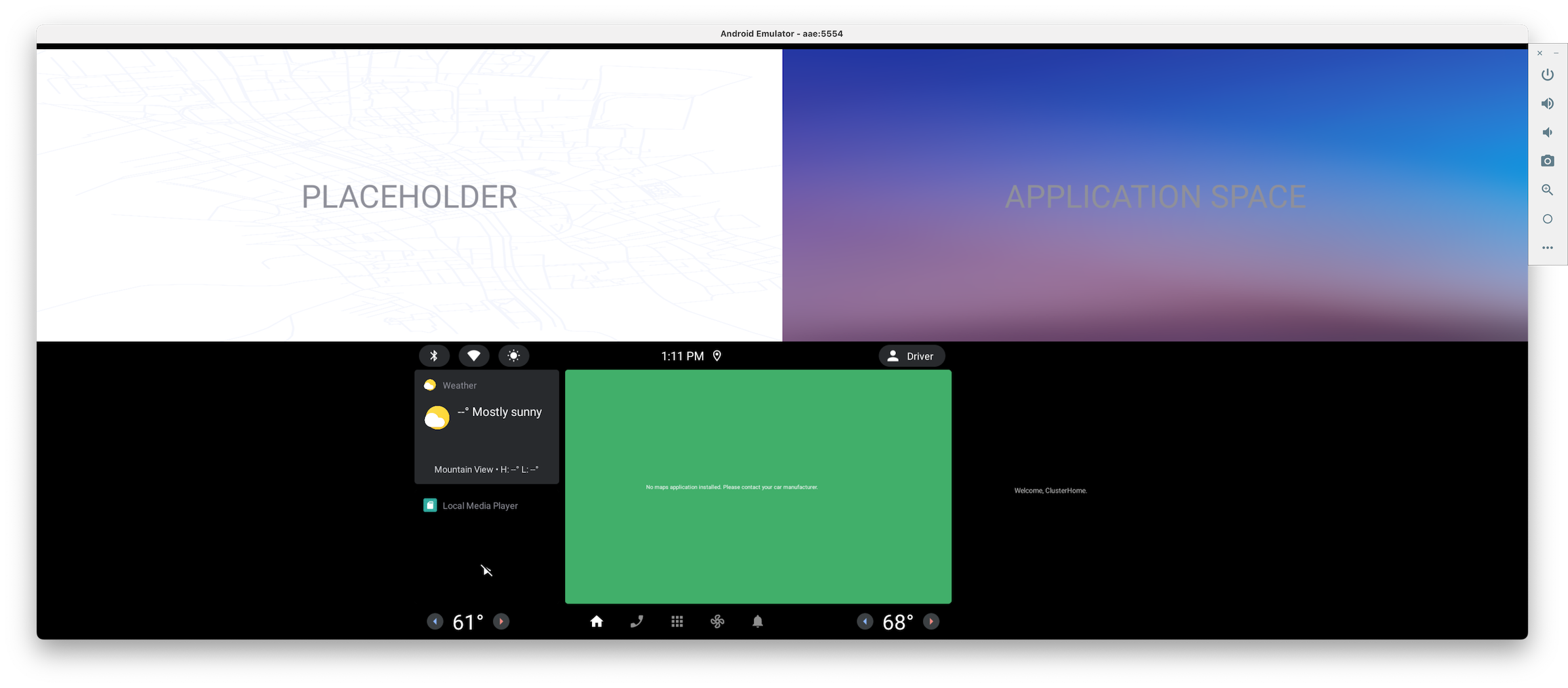
Déplacer des applications à l'aide de l'UI du système
Le principal moyen pour les utilisateurs de déplacer des applications vers et depuis l'écran distant consiste à utiliser un
affordance d'UI du système. Dans l'émulateur d'affichage distant, vous pouvez le trouver dans la
en haut de l'écran.
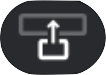 est le bouton
d'envoyer l'application vers l'écran distant
est le bouton
d'envoyer l'application vers l'écran distant
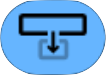 est
pour revenir à l'écran principal. Si votre application est en mode immersif
(les barres système étant masquées), vous devrez afficher la barre d'état pour
afficher ces commandes.
est
pour revenir à l'écran principal. Si votre application est en mode immersif
(les barres système étant masquées), vous devrez afficher la barre d'état pour
afficher ces commandes.
Déplacer des applications à l'aide d'adb
En plus de l' affordance de l'UI du système, vous pouvez utiliser les commandes adb suivantes pour déplacer des applications vers et depuis l'écran distant.
user_id=$(adb shell am get-current-user)adb shell am broadcast -a com.android.systemui.car.intent.action.MOVE_TASK --user $user_id --es move "to_dd"adb shell am broadcast -a com.android.systemui.car.intent.action.MOVE_TASK --user $user_id --es move "from_dd"
Contrôler la lecture de contenus multimédias avec adb
Pour les applications intégrées aux sessions multimédias, vous pouvez utiliser la commande suivante pour contrôler la lecture. Il peut s'agir, par exemple, permet de contrôler la lecture d'une application vidéo lorsqu'elle est affichée sur l'écran distant.
adb shell cmd media_session dispatch COMMAND
