The following are new features in Android Studio Koala Feature Drop.
Patch releases
The following is a list of patch releases in Android Studio Koala Feature Drop.
Android Studio Koala Feature Drop | 2024.1.2 Patch 1 and AGP 8.6.1 (September 2024)
This version contains minor improvements and bug fixes.
Android Device Streaming: more devices and improved sign-up
Android Device Streaming now includes the following devices, in addition to the portfolio of 20+ device models already available:
- Samsung Galaxy Fold5
- Samsung Galaxy S23 Ultra
- Google Pixel 8a
Additionally, if you're new to Firebase, Android Studio automatically creates and sets up a no-cost Firebase project for you when you sign in to Koala Feature Drop to use Device Streaming. So, you can get to streaming the device you need much faster. Learn more about Android Device Streaming quotas, including promotional quota for the Firebase Blaze plan projects available for a limited time.

USB cable speed detection
Android Studio now detects when it's possible to connect your Android device with a faster USB cable, and suggests an upgrade that maximizes your device capabilities. Using an appropriate USB cable optimizes app installation time and minimizes latency when using tools such as the Android Studio debugger.
The whole USB chain leading to a device is verified. If you see a "Connection speed warning" notification, check the version certification of the cables but also any hubs, including the monitor's hub, involved in the USB chain.
USB cable speed detection is available with the following:
- Devices running API level 30 (Android 11) or higher.
- Workstations running macOS or Linux. Windows support is coming soon.
- The latest version of the SDK Platform Tools.
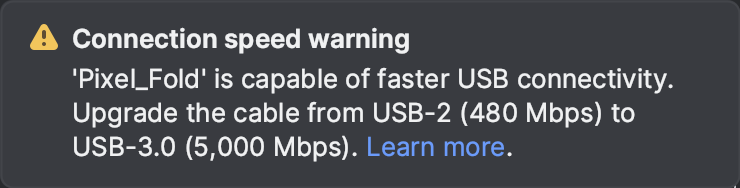
The information provided by Android Studio is similar to the information you can get using one of the following tools, depending on your OS:
- Mac: running
system_profiler SPUSBDataTypefrom the terminal - Linux: running
lsusb -vvvfrom the terminal
Updated sign in flow to Google services
It's now easier to sign in to multiple Google services with one authentication step. Whether you want to use Gemini in Android Studio, Firebase for Android Device Streaming, Google Play for Android Vitals reports, or all these useful services, the new sign in flow makes it easier to get up and running. If you're new to Firebase and want to use Android Device Streaming, Android Studio automatically creates a project for you, so you can quickly start streaming a real physical Firebase device. With granular permissions scoping, you will always be in control of which services have access to your account. To get started, click the profile avatar and sign in with your developer account.
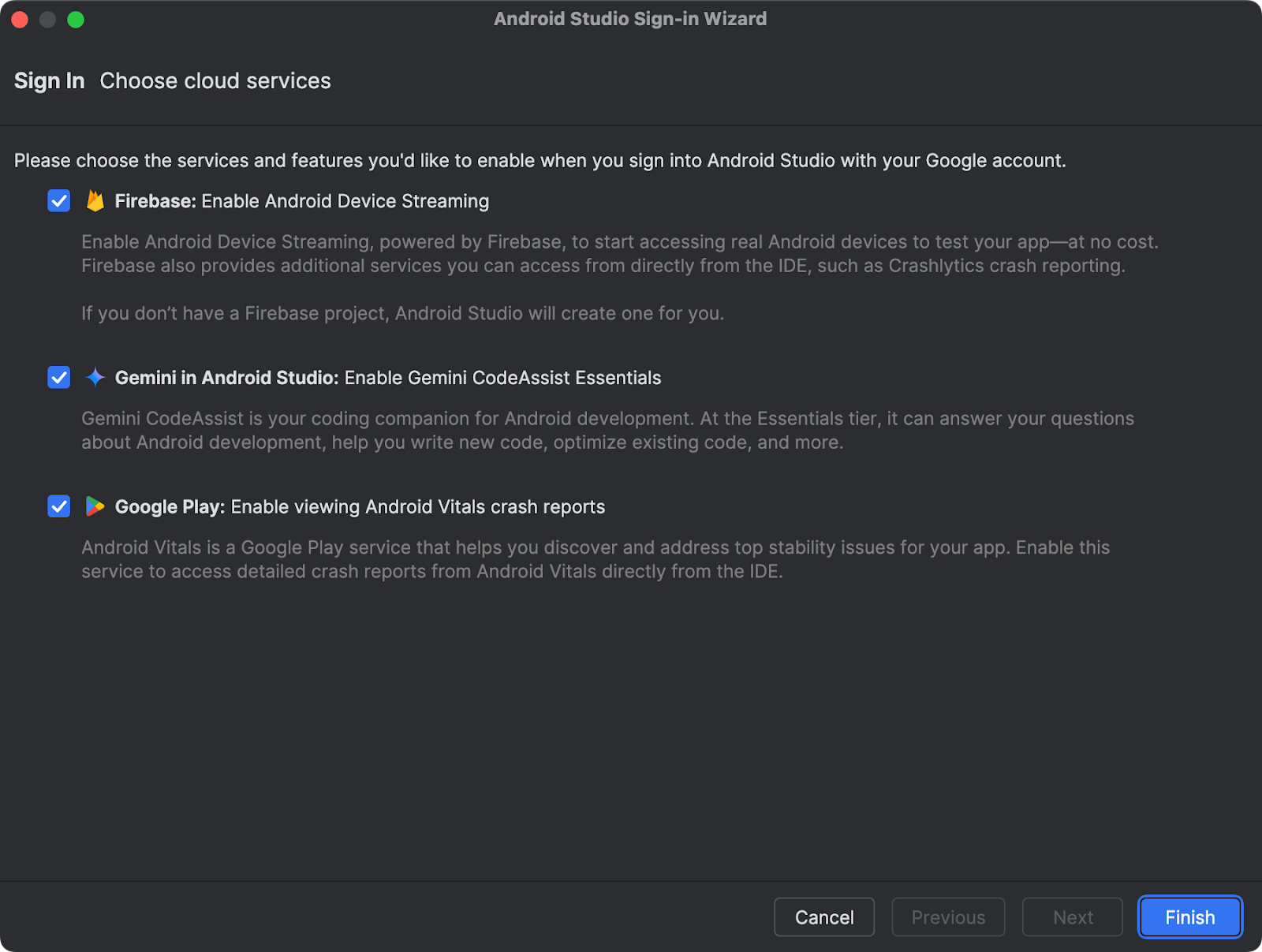
Device UI setting shortcuts
To help you build and debug your UI, we have introduced Device UI setting shortcuts in the Running Devices tool window in Android Studio. Use the shortcuts to view the effect of common UI settings such as dark theme, font size, screen size, app language and TalkBack. You can use the shortcuts with emulators, mirrored physical devices, and devices streamed from Firebase Test Lab.
Note that accessibility settings such as TalkBack and Select to Speak only show up if they are already installed on the device. If you don't see those options, download the Android Accessibility Suite app from the Play Store.
Device UI setting shortcuts are available for devices running API level 33 or higher.
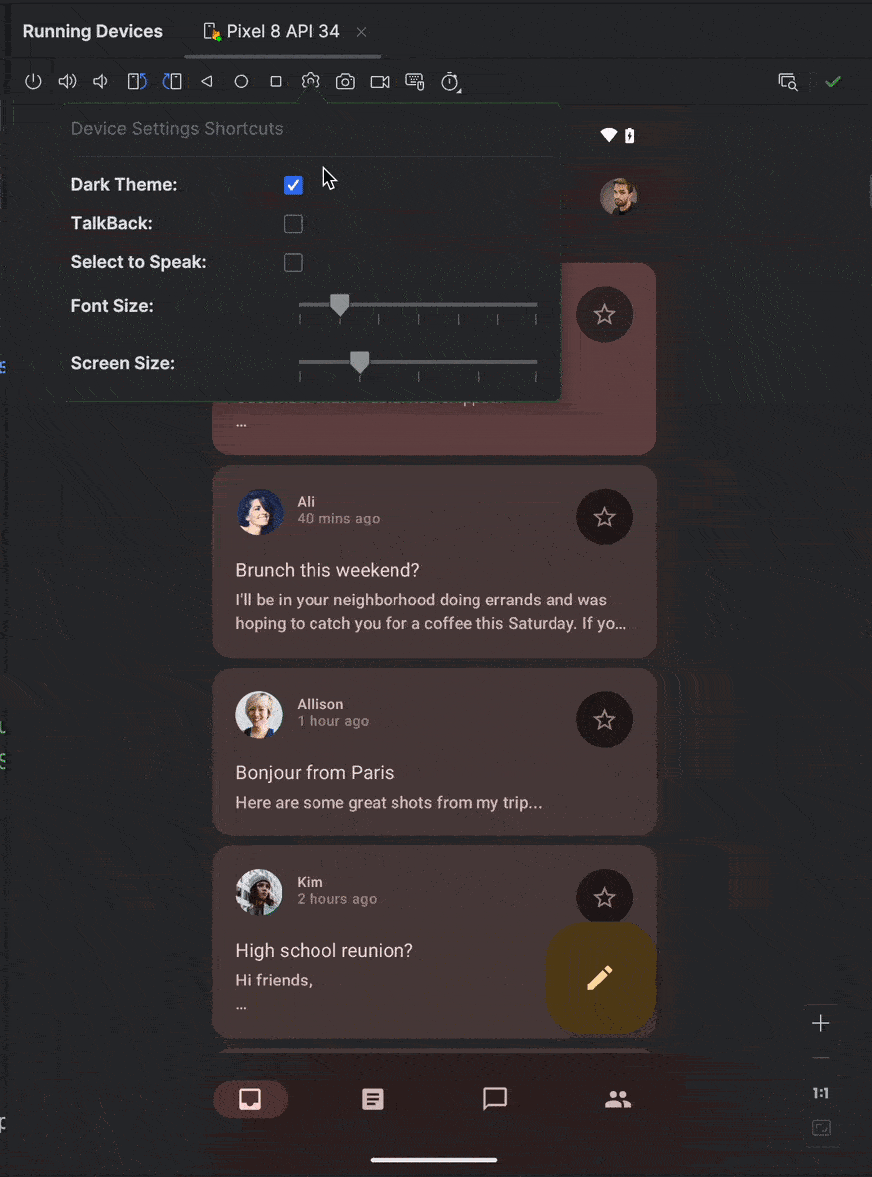
Faster and improved Profiler with a task-centric approach
We've improved the performance of the Android Studio Profiler such that popular profiling tasks like capturing a system trace with profileable apps now start up to 60% faster.
The Profiler's task-centric redesign also makes it easier to start the task you're interested in, whether it's profiling your app's CPU, memory, or power usage. For example, you can start a system trace task to profile and improve your app's startup time right from the UI as soon as you open the Profiler.
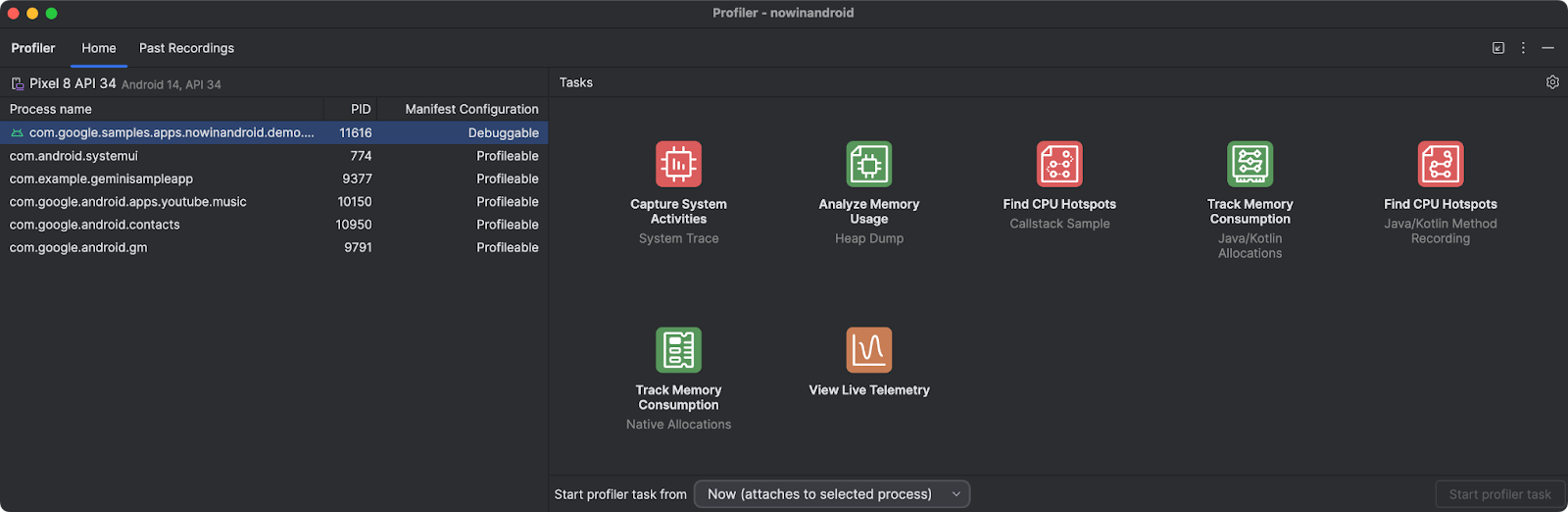
Wear OS tiles preview panel
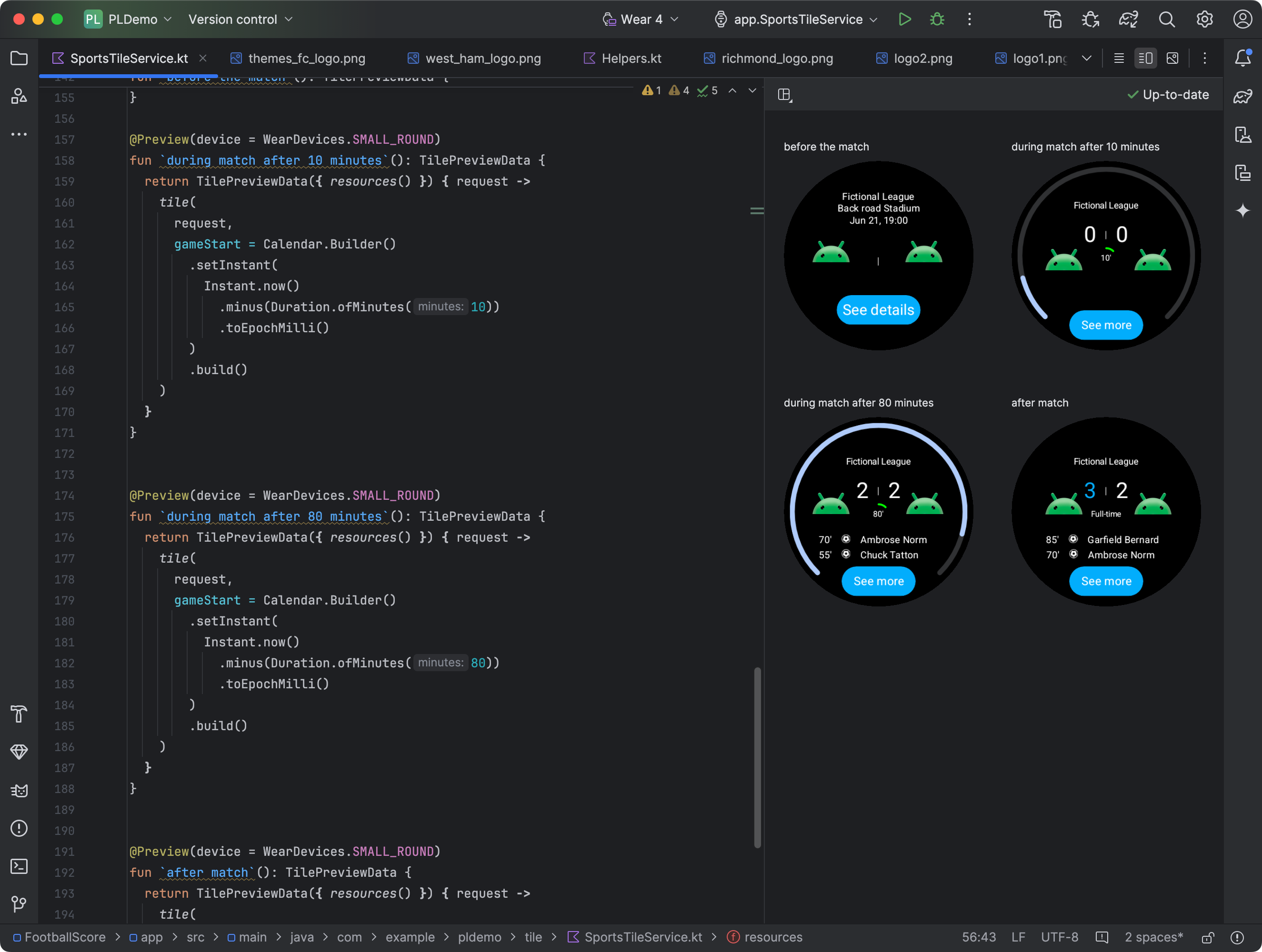
By including several dependencies on version 1.4 of the Jetpack Tiles library, you can view snapshots of your Wear OS app's tiles. This preview panel is particularly useful if your tile's appearance changes in response to conditions, such as different content depending on the device's display size, or a sports event reaching halftime.
Compose Glance widget previews
Android Studio Koala Feature Drop makes it easy to preview your Jetpack Compose Glance widgets directly within the IDE. Catch potential UI issues and fine-tune your widget's appearance early in the development process. To get started follow these steps:
- Add the dependencies.
- Add the dependencies to your version catalog:
[versions] androidx-glance-preview = "1.1.0-rc01" [libraries] androidx-glance-preview = { group = "androidx.glance", name = "glance-preview", version.ref = "androidx-glance-preview" } androidx-glance-appwidget-preview = { group = "androidx.glance", name = "glance-appwidget-preview", version.ref = "androidx-glance-preview" }
- Add the dependencies to your app-level
build.gradle.ktsfile:debugImplementation(libs.androidx.glance.preview) debugImplementation(libs.androidx.glance.appwidget.preview)
- Add the dependencies to your version catalog:
- Import the dependencies in the file where you have Glance UI:
import androidx.glance.preview.ExperimentalGlancePreviewApi import androidx.glance.preview.Preview
- Create a preview of your Glance widget:
@Composable fun MyGlanceContent() { GlanceTheme { Scaffold( backgroundColor = GlanceTheme.colors.widgetBackground, titleBar = { … }, ) { … } } } @OptIn(ExperimentalGlancePreviewApi::class) @Preview(widthDp = 172, heightDp = 244) @Composable fun MyGlancePreview() { MyGlanceContent() }
Live Edit for Compose enabled by default and new shortcut
Live Edit is now enabled in manual mode by default. It has increased stability and more robust change detection, including support for import statements.
Note that starting with Android Studio Koala Feature Drop Beta 1, the default shortcut to push your changes in manual mode has been updated to Command+'. You can still customize it on the Keymap settings page.
