Media sessions provide a universal way of interacting with an audio or video
player. In Media3, the default player is the ExoPlayer class, which implements
the Player interface. Connecting the media session to the player allows an app
to advertise media playback externally and to receive playback commands from
external sources.
Commands may originate from physical buttons such as the play button on a headset or TV remote control. They might also come from client apps that have a media controller, such as instructing "pause" to Google Assistant. The media session delegates these commands to the media app's player.
When to choose a media session
When you implement MediaSession, you allow users to control playback:
- Through their headphones. There are often buttons or touch interactions a user can perform on their headphones to play or pause media or go to the next or previous track.
- By talking to the Google Assistant. A common pattern is to say "OK Google, pause" to pause any media that is currently playing on the device.
- Through their Wear OS watch. This allows for easier access to the most common playback controls while playing on their phone.
- Through the Media controls. This carousel shows controls for each running media session.
- On TV. Allows actions with physical playback buttons, platform playback control, and power management (for example if the TV, soundbar or A/V receiver switches off or the input is switched, playback should stop in the app).
- Through the Android Auto media controls. This allows for safe playback control while driving.
- And any other external processes that need to influence playback.
This is great for many use cases. In particular, you should strongly consider
using MediaSession when:
- You're streaming long-form video content, such as movies or live TV.
- You're streaming long-form audio content, such as podcasts or music playlists.
- You're building a TV app.
However, not all use cases fit well with the MediaSession. You might want to
use just the Player in the following cases:
- You're showing short-form content, where no external control or background playback is needed.
- There isn't a single active video, such as user is scrolling through a list and multiple videos are displayed on screen at the same time.
- You're playing a one-off introduction or explanation video, which you expect your user to actively watch without needing external playback controls.
- Your content is privacy-sensitive and you don't want external processes to access the media metadata (for example incognito mode in a browser).
If your use case does not fit any of those listed above, consider whether you're
okay with your app continuing playback when the user is not actively engaging
with the content. If the answer is yes, you probably want to choose
MediaSession. If the answer is no, you probably want to use the Player
instead.
Create a media session
A media session lives alongside the player that it manages. You can construct a
media session with a Context and a Player object. You should create and
initialize a media session when it is needed, such as the onStart() or
onResume() lifecycle method of the Activity or Fragment, or onCreate()
method of the Service that owns the media session and its associated player.
To create a media session, initialize a Player and supply it to
MediaSession.Builder like this:
Kotlin
val player = ExoPlayer.Builder(context).build() val mediaSession = MediaSession.Builder(context, player).build()
Java
ExoPlayer player = new ExoPlayer.Builder(context).build(); MediaSession mediaSession = new MediaSession.Builder(context, player).build();
Automatic state handling
The Media3 library automatically updates the media session using the player's state. As such, you don't need to manually handle the mapping from player to session.
This is different from the platform media session where you needed to create and
maintain a PlaybackState independently from the player itself, for example to
indicate any errors.
Unique session ID
By default, MediaSession.Builder creates a session with an empty string as
the session ID. This is sufficient if an app intends to only create a single
session instance, which is the most common case.
If an app wants to manage multiple session instances at the same time, the app
has to ensure that the session ID of each session is unique. The session ID can
be set when building the session with MediaSession.Builder.setId(String id).
If you see an IllegalStateException crashing your app with the error
message IllegalStateException: Session ID must be unique. ID= then it is
likely that a session has been unexpectedly created before a previously created
instance with the same ID has been released. To avoid sessions to be leaked by a
programming error, such cases are detected and notified by throwing an
exception.
Grant control to other clients
The media session is the key to controlling playback. It enables you to route commands from external sources to the player that does the work of playing your media. These sources can be physical buttons such as the play button on a headset or TV remote control, or indirect commands such as instructing "pause" to Google Assistant. Likewise, you may wish to grant access to the Android system to facilitate notification and lock screen controls, or to a Wear OS watch so that you can control playback from the watchface. External clients can use a media controller to issue playback commands to your media app. These are received by your media session, which ultimately delegates commands to the media player.
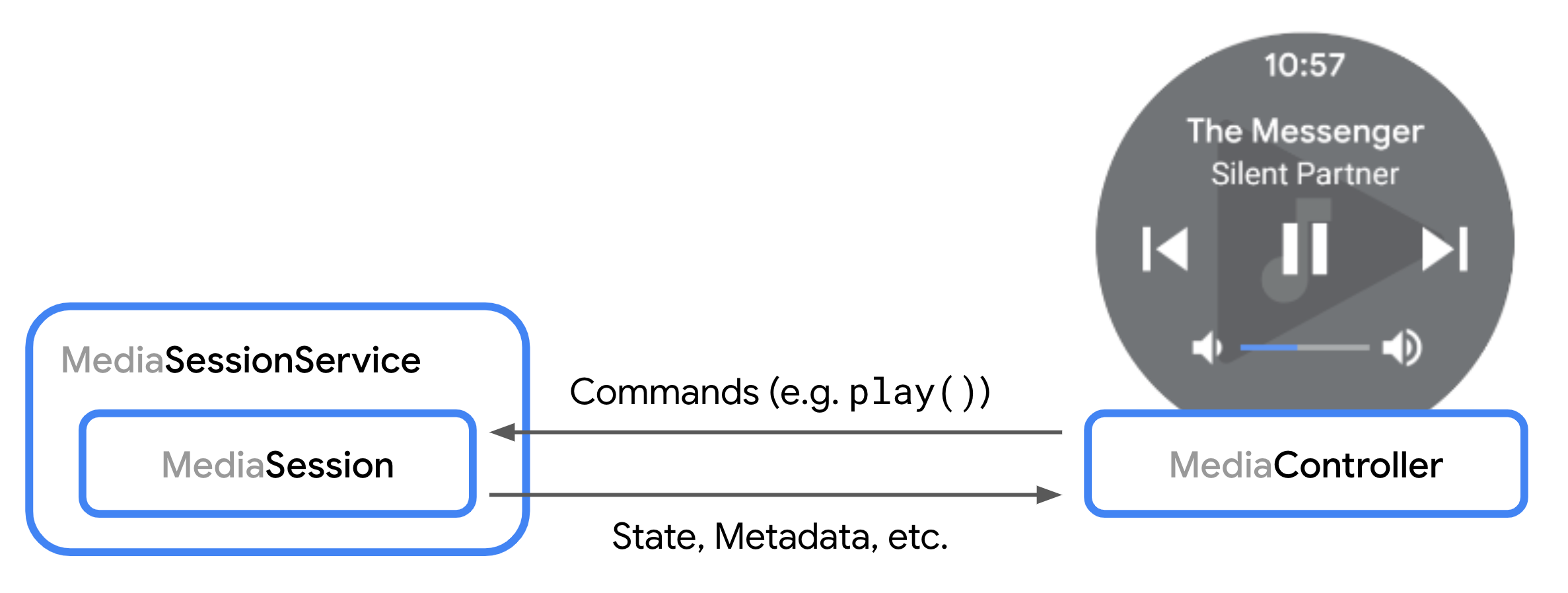
When a controller is about to connect to your media session, the
onConnect()
method is called. You can use the provided ControllerInfo
to decide whether to accept
or reject
the request. See an example of accepting a connection request in the Declare
custom commands section.
After connecting, a controller can send playback commands to the session. The
session then delegates those commands down to the player. Playback and playlist
commands defined in the Player interface are automatically handled by the
session.
Other callback methods allow you to handle, for example, requests for custom
commands and modifying the playlist. These
callbacks similarly include a ControllerInfo object so you can modify how you
respond to each request on a per-controller basis.
Modify the playlist
A media session can directly modify the playlist of its player as explained in
the
ExoPlayer guide for playlists.
Controllers are also able to modify the playlist if either
COMMAND_SET_MEDIA_ITEM or COMMAND_CHANGE_MEDIA_ITEMS is available to the
controller.
When adding new items to the playlist, the player typically requires MediaItem
instances with a
defined URI
to make them playable. By default, newly added items are automatically forwarded
to player methods like player.addMediaItem if they have a URI defined.
If you want to customize the MediaItem instances added to the player, you can
override
onAddMediaItems().
This step is needed when you want to support controllers that request media
without a defined URI. Instead, the MediaItem typically has
one or more of the following fields set to describe the requested media:
MediaItem.id: A generic ID identifying the media.MediaItem.RequestMetadata.mediaUri: A request URI that may use a custom schema and is not necessarily directly playable by the player.MediaItem.RequestMetadata.searchQuery: A textual search query, for example from Google Assistant.MediaItem.MediaMetadata: Structured metadata like 'title' or 'artist'.
For more customization options for completely new playlists, you can
additionally override
onSetMediaItems()
that lets you define the start item and position in the playlist. For example,
you can expand a single requested item to an entire playlist and instruct the
player to start at the index of the originally requested item. A
sample implementation of onSetMediaItems()
with this feature can be found in the session demo app.
Manage media button preferences
Every controller, for example System UI, Android Auto, or Wear OS, can make its
own decisions about which buttons to show to the user. To indicate which
playback controls you want to expose to the user, you can specify media button
preferences on the MediaSession. These preferences consist of an ordered list
of CommandButton instances, each defining a preference for a button in the
user interface.
Define command buttons
CommandButton instances are used to define media button preferences. Every
button defines three aspects of the desired UI element:
- The Icon, defining the visual appearance. The icon must be set to one of
the predefined constants when creating a
CommandButton.Builder. Note that this isn't an actual Bitmap or image resource. A generic constant helps controllers to choose an appropriate resource for a consistent look and feel within their own UI. If none of the predefined icon constants fit your use case, you can usesetCustomIconResIdinstead. - The Command, defining the action triggered when the user interacts with
the button. You can use
setPlayerCommandfor aPlayer.Command, orsetSessionCommandfor a predefined or customSessionCommand. - The Slot, defining where the button should be placed in the controller UI. This field is optional and automatically set based on the Icon and Command. For example, it allows to specify that a button should be displayed in the 'forward' navigation area of the UI instead of the default 'overflow' area.
Kotlin
val button = CommandButton.Builder(CommandButton.ICON_SKIP_FORWARD_15) .setSessionCommand(SessionCommand(CUSTOM_ACTION_ID, Bundle.EMPTY)) .setSlots(CommandButton.SLOT_FORWARD) .build()
Java
CommandButton button = new CommandButton.Builder(CommandButton.ICON_SKIP_FORWARD_15) .setSessionCommand(new SessionCommand(CUSTOM_ACTION_ID, Bundle.EMPTY)) .setSlots(CommandButton.SLOT_FORWARD) .build();
When media button preferences are resolved, the following algorithm is applied:
- For each
CommandButtonin the media button preferences, place the button in the first available and allowed slot. - If any of the central, forward and backward slots are not filled with a button, add default buttons for this slot.
You can use CommandButton.DisplayConstraints to generate a preview of how
the media button preferences will be resolved depending on the UI display
constraints.
Set media button preferences
The easiest way to set the media button preferences is to define the list when
building the MediaSession. Alternatively, you can override
MediaSession.Callback.onConnect to customize the media button preferences for
each connected controller.
Kotlin
val mediaSession = MediaSession.Builder(context, player) .setMediaButtonPreferences(ImmutableList.of(likeButton, favoriteButton)) .build()
Java
MediaSession mediaSession = new MediaSession.Builder(context, player) .setMediaButtonPreferences(ImmutableList.of(likeButton, favoriteButton)) .build();
Update media button preferences after a user interaction
After handling an interaction with your player, you may want to update the
buttons displayed in the controller UI. A typical example is a toggle button
that changes its icon and action after triggering the action associated with
this button. To update the media button preferences, you can use
MediaSession.setMediaButtonPreferences to either update the preferences for
all controllers or a specific controller:
Kotlin
// Handle "favoritesButton" action, replace by opposite button mediaSession.setMediaButtonPreferences( ImmutableList.of(likeButton, removeFromFavoritesButton))
Java
// Handle "favoritesButton" action, replace by opposite button mediaSession.setMediaButtonPreferences( ImmutableList.of(likeButton, removeFromFavoritesButton));
Add custom commands and customize default behavior
The available player commands can be extended by custom commands and it's also possible to intercept incoming player commands and media buttons to change the default behavior.
Declare and handle custom commands
Media applications can define custom commands that for instance can be used in
the media button preferences. For example, you may
want to implement buttons that allow the user to save a media item to a list of
favorite items. The MediaController sends custom commands and the
MediaSession.Callback receives them.
To define custom commands, you need to override
MediaSession.Callback.onConnect() to set the available custom commands for
each connected controller.
Kotlin
private class CustomMediaSessionCallback: MediaSession.Callback { // Configure commands available to the controller in onConnect() override fun onConnect( session: MediaSession, controller: MediaSession.ControllerInfo ): ConnectionResult { val sessionCommands = ConnectionResult.DEFAULT_SESSION_COMMANDS.buildUpon() .add(SessionCommand(SAVE_TO_FAVORITES, Bundle.EMPTY)) .build() return AcceptedResultBuilder(session) .setAvailableSessionCommands(sessionCommands) .build() } }
Java
class CustomMediaSessionCallback implements MediaSession.Callback { // Configure commands available to the controller in onConnect() @Override public ConnectionResult onConnect( MediaSession session, ControllerInfo controller) { SessionCommands sessionCommands = ConnectionResult.DEFAULT_SESSION_COMMANDS.buildUpon() .add(new SessionCommand(SAVE_TO_FAVORITES, new Bundle())) .build(); return new AcceptedResultBuilder(session) .setAvailableSessionCommands(sessionCommands) .build(); } }
To receive custom command requests from a MediaController, override the
onCustomCommand() method in the Callback.
Kotlin
private class CustomMediaSessionCallback: MediaSession.Callback { ... override fun onCustomCommand( session: MediaSession, controller: MediaSession.ControllerInfo, customCommand: SessionCommand, args: Bundle ): ListenableFuture<SessionResult> { if (customCommand.customAction == SAVE_TO_FAVORITES) { // Do custom logic here saveToFavorites(session.player.currentMediaItem) return Futures.immediateFuture( SessionResult(SessionResult.RESULT_SUCCESS) ) } ... } }
Java
class CustomMediaSessionCallback implements MediaSession.Callback { ... @Override public ListenableFuture<SessionResult> onCustomCommand( MediaSession session, ControllerInfo controller, SessionCommand customCommand, Bundle args ) { if(customCommand.customAction.equals(SAVE_TO_FAVORITES)) { // Do custom logic here saveToFavorites(session.getPlayer().getCurrentMediaItem()); return Futures.immediateFuture( new SessionResult(SessionResult.RESULT_SUCCESS) ); } ... } }
You can track which media controller is making a request by using the
packageName property of the MediaSession.ControllerInfo object that is
passed into Callback methods. This allows you to tailor your app's
behavior in response to a given command if it originates from the system, your
own app, or other client apps.
Customize default player commands
All default commands and state handling is delegated to the Player that is on
the MediaSession. To customize the behavior of a command defined in the
Player interface, such as play() or seekToNext(), wrap your Player in a
ForwardingSimpleBasePlayer before passing it to MediaSession:
Kotlin
val player = (logic to build a Player instance) val forwardingPlayer = object : ForwardingSimpleBasePlayer(player) { // Customizations } val mediaSession = MediaSession.Builder(context, forwardingPlayer).build()
Java
ExoPlayer player = (logic to build a Player instance) ForwardingSimpleBasePlayer forwardingPlayer = new ForwardingSimpleBasePlayer(player) { // Customizations }; MediaSession mediaSession = new MediaSession.Builder(context, forwardingPlayer).build();
For more information about ForwardingSimpleBasePlayer, see the ExoPlayer guide
on
Customization.
Identify the requesting controller of a player command
When a call to a Player method is originated by a MediaController, you can
identify the source of origin with MediaSession.controllerForCurrentRequest
and acquire the ControllerInfo for the current request:
Kotlin
class CallerAwarePlayer(player: Player) : ForwardingSimpleBasePlayer(player) { override fun handleSeek( mediaItemIndex: Int, positionMs: Long, seekCommand: Int, ): ListenableFuture<*> { Log.d( "caller", "seek operation from package ${session.controllerForCurrentRequest?.packageName}", ) return super.handleSeek(mediaItemIndex, positionMs, seekCommand) } }
Java
public class CallerAwarePlayer extends ForwardingSimpleBasePlayer { public CallerAwarePlayer(Player player) { super(player); } @Override protected ListenableFuture<?> handleSeek( int mediaItemIndex, long positionMs, int seekCommand) { Log.d( "caller", "seek operation from package: " + session.getControllerForCurrentRequest().getPackageName()); return super.handleSeek(mediaItemIndex, positionMs, seekCommand); } }
Customize media button handling
Media buttons are hardware buttons found on Android devices and other peripheral
devices, such as the play/pause button on a Bluetooth headset. Media3 handles
media button events for you when they arrive at the session and calls the
appropriate Player method on the session player.
It is recommended to handle all incoming media button events in the
corresponding Player method. For more advanced use cases, the media button
events can be intercepted in MediaSession.Callback.onMediaButtonEvent(Intent).
Error handling and reporting
There are two types of errors that a session emits and reports to controllers. Fatal errors report a technical playback failure of the session player that interrupts playback. Fatal errors are reported to the controller automatically when they occur. Nonfatal errors are non-technical or policy errors that don't interrupt playback and are sent to controllers by the application manually.
Fatal playback errors
A fatal playback error is reported to the session by the player and then
reported to controllers to call through
Player.Listener.onPlayerError(PlaybackException) and
Player.Listener.onPlayerErrorChanged(@Nullable PlaybackException).
In such a case, the playback state is transitioned to STATE_IDLE and
MediaController.getPlaybackError() returns the PlaybackException that caused
the transition. A controller can inspect the PlayerException.errorCode to get
information about the reason for the error.
Setting a custom player error
In addition to fatal errors reported by the player, an application can
set a custom PlaybackException on the MediaSession level using
MediaSession.setPlaybackException(PlaybackException). This allows the
application to signal an error state to connected controllers. The exception can
be set for all connected controllers or for a specific ControllerInfo.
When an app sets a PlaybackException using this API:
Connected
MediaControllerinstances will be notified. TheListener.onPlayerError(PlaybackException)andListener.onPlayerErrorChanged(@Nullable PlaybackException)callbacks on the controller will be invoked with the provided exception.The
MediaController.getPlayerError()method will return thePlaybackExceptionset by the application.The playback state for the affected controllers will change to
Player.STATE_IDLE.Available commands will be removed and only reading commands like
COMMAND_GET_TIMELINEare left in case they are already granted. The state of theTimeline, for example, is frozen to the state when the exception was applied to the controller. Commands that attempt to change the state of the player, likeCOMMAND_PLAY, are removed until the playback exception for the given controller is removed by the app.
To clear a previously set custom PlaybackException and restore the normal
player state reporting, an app can call
MediaSession.setPlaybackException(/* playbackException= */ null) or
MediaSession.setPlaybackException(ControllerInfo,
/* playbackException= */ null).
Customization of fatal errors
To provide localized and meaningful information to the user, you can customize
the error code, the error message, and error extras of a fatal playback error
coming from the actual player. It can be achieved by using a ForwardingPlayer
when building the session:
Kotlin
val forwardingPlayer = ErrorForwardingPlayer(player) val session = MediaSession.Builder(context, forwardingPlayer).build()
Java
Player forwardingPlayer = new ErrorForwardingPlayer(player); MediaSession session = new MediaSession.Builder(context, forwardingPlayer).build();
The forwarding player can use ForwardingSimpleBasePlayer to intercept the
error and customize the error code, message or extras. In the same way, you can
also generate new errors that don't exist in the original player:
Kotlin
class ErrorForwardingPlayer (private val context: Context, player: Player) : ForwardingSimpleBasePlayer(player) { override fun getState(): State { var state = super.getState() if (state.playerError != null) { state = state.buildUpon() .setPlayerError(customizePlaybackException(state.playerError!!)) .build() } return state } fun customizePlaybackException(error: PlaybackException): PlaybackException { val buttonLabel: String val errorMessage: String when (error.errorCode) { PlaybackException.ERROR_CODE_BEHIND_LIVE_WINDOW -> { buttonLabel = context.getString(R.string.err_button_label_restart_stream) errorMessage = context.getString(R.string.err_msg_behind_live_window) } else -> { buttonLabel = context.getString(R.string.err_button_label_ok) errorMessage = context.getString(R.string.err_message_default) } } val extras = Bundle() extras.putString("button_label", buttonLabel) return PlaybackException(errorMessage, error.cause, error.errorCode, extras) } }
Java
class ErrorForwardingPlayer extends ForwardingSimpleBasePlayer { private final Context context; public ErrorForwardingPlayer(Context context, Player player) { super(player); this.context = context; } @Override protected State getState() { State state = super.getState(); if (state.playerError != null) { state = state.buildUpon() .setPlayerError(customizePlaybackException(state.playerError)) .build(); } return state; } private PlaybackException customizePlaybackException(PlaybackException error) { String buttonLabel; String errorMessage; switch (error.errorCode) { case PlaybackException.ERROR_CODE_BEHIND_LIVE_WINDOW: buttonLabel = context.getString(R.string.err_button_label_restart_stream); errorMessage = context.getString(R.string.err_msg_behind_live_window); break; default: buttonLabel = context.getString(R.string.err_button_label_ok); errorMessage = context.getString(R.string.err_message_default); break; } Bundle extras = new Bundle(); extras.putString("button_label", buttonLabel); return new PlaybackException(errorMessage, error.getCause(), error.errorCode, extras); } }
Nonfatal errors
Nonfatal errors that do not originate from a technical exception can be sent by an app to all or to a specific controller:
Kotlin
val sessionError = SessionError( SessionError.ERROR_SESSION_AUTHENTICATION_EXPIRED, context.getString(R.string.error_message_authentication_expired), ) // Option 1: Sending a nonfatal error to all controllers. mediaSession.sendError(sessionError) // Option 2: Sending a nonfatal error to the media notification controller only // to set the error code and error message in the playback state of the platform // media session. mediaSession.mediaNotificationControllerInfo?.let { mediaSession.sendError(it, sessionError) }
Java
SessionError sessionError = new SessionError( SessionError.ERROR_SESSION_AUTHENTICATION_EXPIRED, context.getString(R.string.error_message_authentication_expired)); // Option 1: Sending a nonfatal error to all controllers. mediaSession.sendError(sessionError); // Option 2: Sending a nonfatal error to the media notification controller only // to set the error code and error message in the playback state of the platform // media session. ControllerInfo mediaNotificationControllerInfo = mediaSession.getMediaNotificationControllerInfo(); if (mediaNotificationControllerInfo != null) { mediaSession.sendError(mediaNotificationControllerInfo, sessionError); }
When a nonfatal error is sent to the media notification controller, the error
code and error message is replicated to the platform media session, while
PlaybackState.state is not changed to STATE_ERROR.
Receive nonfatal errors
A MediaController receives a nonfatal error by implementing
MediaController.Listener.onError:
Kotlin
val future = MediaController.Builder(context, sessionToken) .setListener(object : MediaController.Listener { override fun onError(controller: MediaController, sessionError: SessionError) { // Handle nonfatal error. } }) .buildAsync()
Java
MediaController.Builder future = new MediaController.Builder(context, sessionToken) .setListener( new MediaController.Listener() { @Override public void onError(MediaController controller, SessionError sessionError) { // Handle nonfatal error. } });
