Thư viện Play Billing sẽ trả về phản hồi BillingResult để cho phép bạn
biết kết quả của một hành động đã được kích hoạt. Để biết thêm
hãy xem phần xử lý mã phản hồi BillingResult. Trước khi
triển khai ứng dụng của bạn vào môi trường sản xuất, bạn có thể thử nghiệm các
phản hồi bằng cách sử dụng Trình mô phỏng phản hồi.
Trình mô phỏng phản hồi
Khi tích hợp ứng dụng với Thư viện Play Billing, bạn có thể gặp khó khăn khi kiểm thử tất cả luồng BillingResponseCode vì bạn không có nhiều quyền kiểm soát đối với hoạt động giao tiếp giữa Cửa hàng Play và phần phụ trợ của Play.
Tính năng Trình mô phỏng phản hồi trong ứng dụng Play Billing Lab giúp bạn
định cấu hình phản hồi mã lỗi cho Thư viện Play Billing nhằm kiểm thử nhiều cấu trúc phức tạp
tình huống lỗi.
Bật tính năng kiểm thử ghi đè thông tin thanh toán cho Thư viện Play Billing
Để bật tính năng giao tiếp giữa Trình mô phỏng phản hồi và ứng dụng, bạn phải bật tính năng kiểm thử ghi đè thanh toán cho Thư viện Play Billing từ trong ứng dụng. Để thực hiện việc này, hãy thêm các thẻ siêu dữ liệu sau vào tệp AndroidManifest.xml của ứng dụng.
<manifest ... >
<application ... >
...
<meta-data
android:name="com.google.android.play.largest_release_audience.NONPRODUCTION"
android:value="" />
<meta-data
android:name="com.google.android.play.billingclient.enableBillingOverridesTesting"
android:value="true" />
</application>
</manifest>Khi triển khai ứng dụng sang môi trường phát hành công khai, bạn nên:
hãy sử dụng một tệp AndroidManifest.xml riêng không bao gồm
hoặc đảm bảo rằng bạn đã xoá các thẻ này khỏi
Tệp AndroidManifest.xml.
Mô phỏng các lỗi trong Thư viện Play Billing
Để mô phỏng lỗi trong Thư viện Play Billing, trước tiên, hãy định cấu hình các mã phản hồi trong ứng dụng Play Billing Lab rồi kiểm thử ứng dụng của bạn.
Định cấu hình mã phản hồi
Trong ứng dụng Play Billing Lab, hãy đăng nhập bằng tài khoản người kiểm thử giấy phép cho ứng dụng của bạn. Thao tác này sẽ hiển thị Trang tổng quan của Play Billing Lab, bao gồm cả thẻ Trình mô phỏng phản hồi.
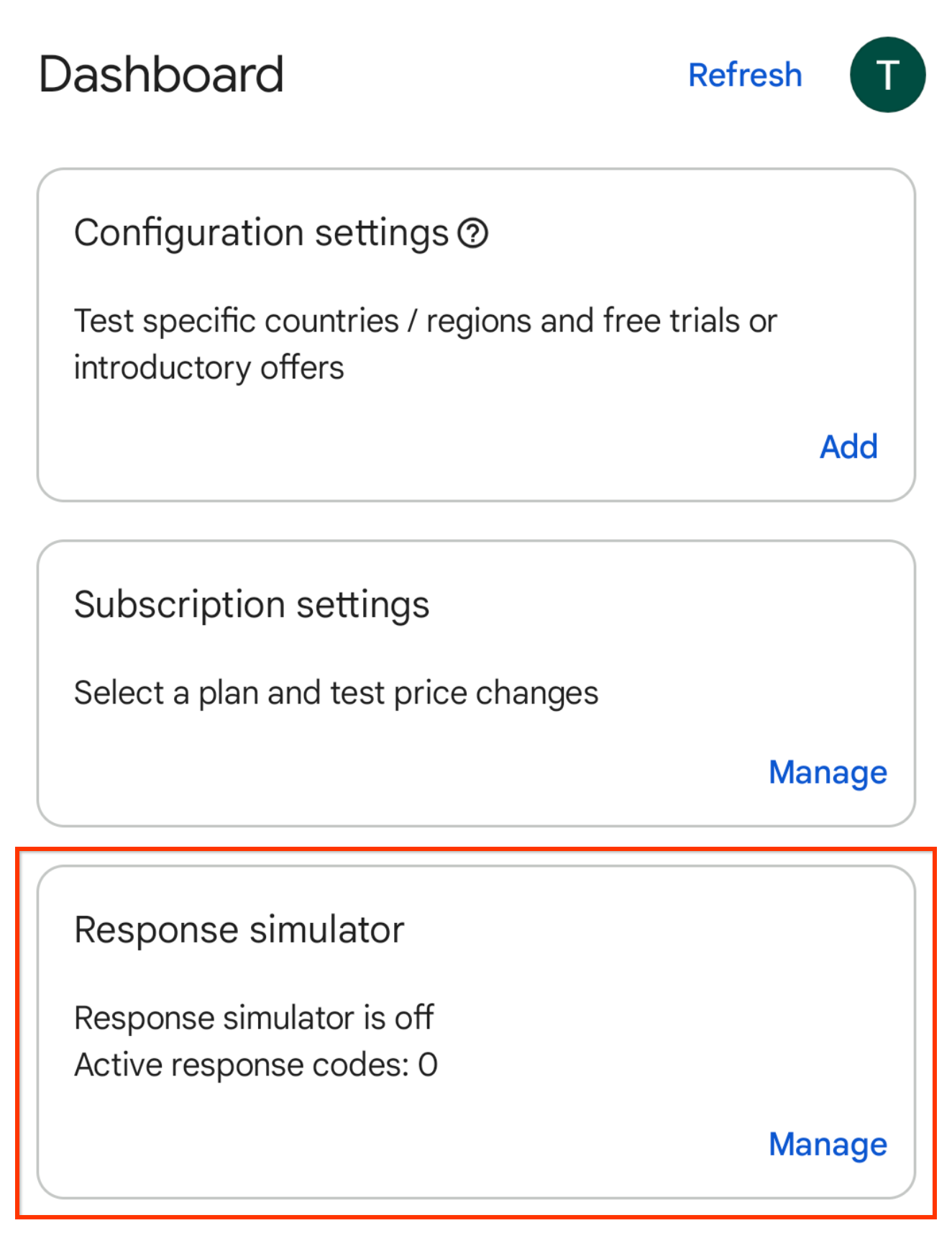
Hình 1. Thẻ Trình mô phỏng phản hồi. Nhấp vào Quản lý trên thẻ Trình mô phỏng phản hồi. Thao tác này sẽ hiển thị màn hình Trình mô phỏng phản hồi.
Khi được nhắc, hãy cho phép thông báo của Play Billing Lab để xem trạng thái kết nối của ứng dụng.
Bật nút chuyển Mô phỏng phản hồi của Thư viện Play Billing nếu chưa bật nút này đã được bật.
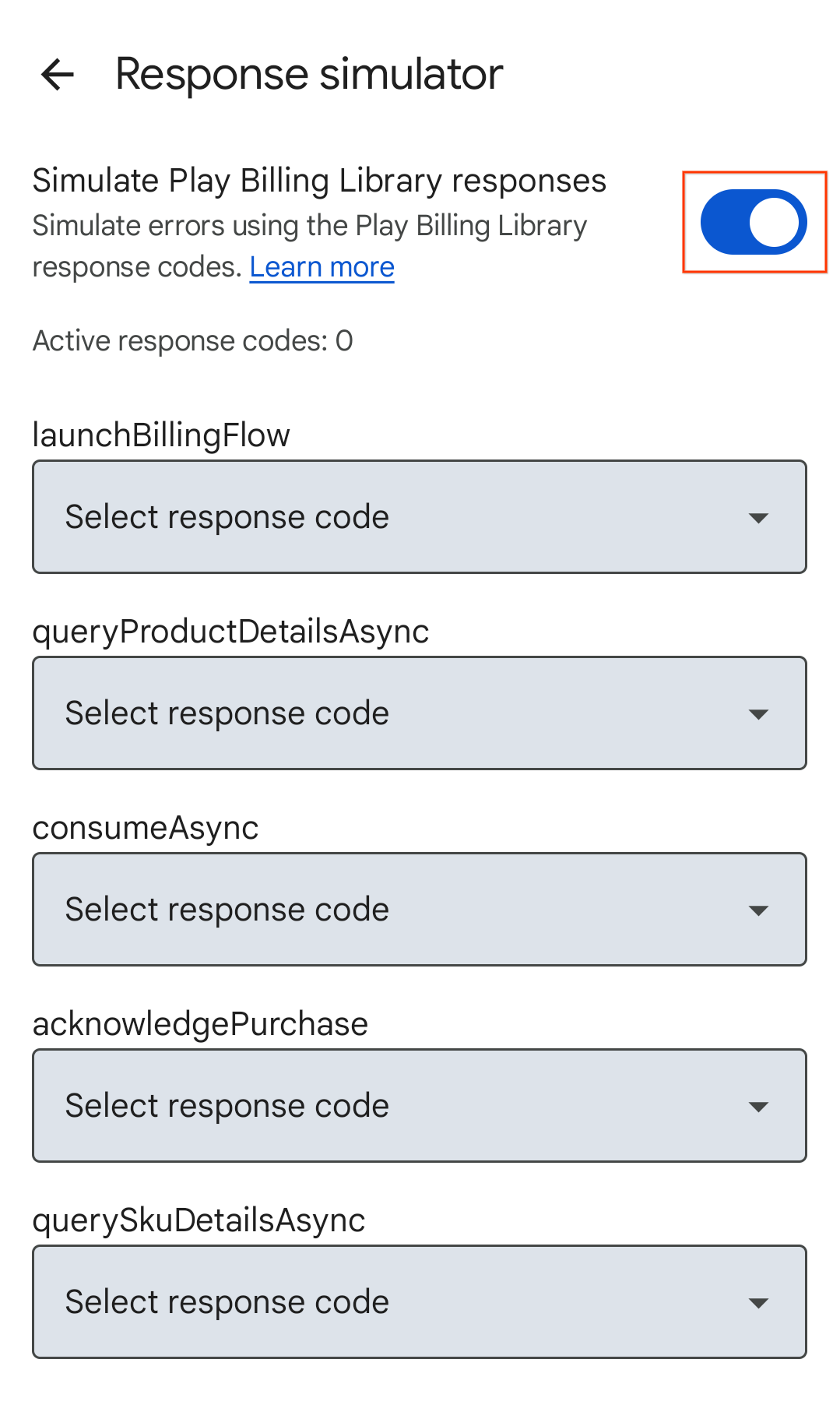
Hình 2. Mô phỏng nút chuyển phản hồi của Thư viện Play Billing. Chọn mã phản hồi cho các API Thư viện Play Billing mà bạn muốn kiểm thử. Các lựa chọn của bạn sẽ tự động được lưu và Trình mô phỏng phản hồi sẵn sàng gửi các mã phản hồi đã chọn đến ứng dụng của bạn.
Kiểm thử khả năng xử lý lỗi của ứng dụng
Mở ứng dụng.
- Nếu đã cho phép thông báo của Play Billing Lab, thì bạn sẽ thấy biểu tượng thông báo của Play Billing Lab trên thanh trạng thái của thiết bị. Biểu tượng này cho biết đã kết nối thành công với Trình mô phỏng phản hồi.
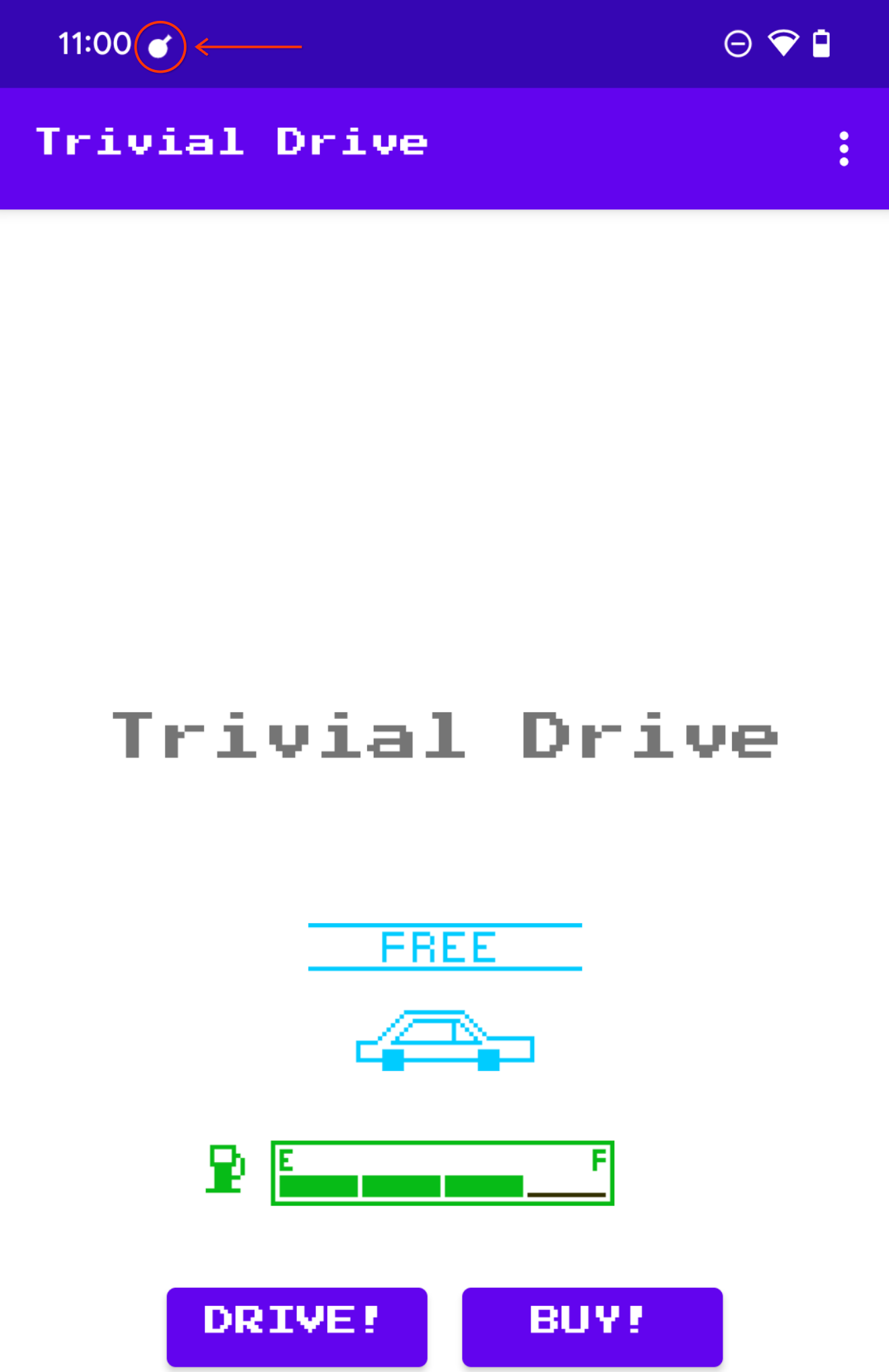
Hình 3. Biểu tượng Phòng thí nghiệm Play Billing cho biết đã kết nối thành công. Kích hoạt phương thức API Thư viện Play Billing mà bạn muốn kiểm thử. Ví dụ: nếu bạn muốn kiểm thử
launchBillingFlow, hãy bắt đầu quy trình mua hàng trong ứng dụng.
