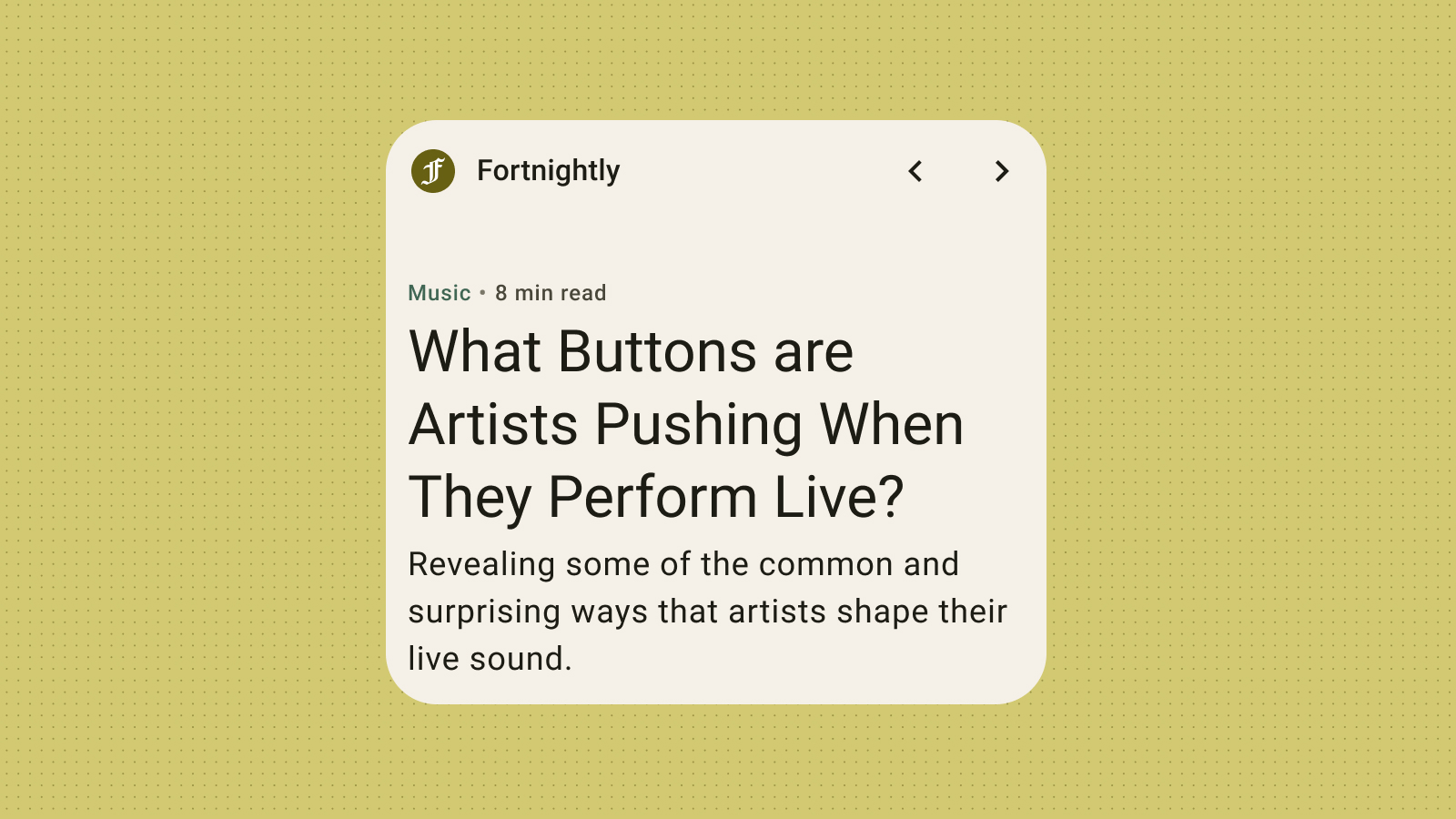시각적으로 매력적이고 일관된 사용자 환경을 구현하려면 위젯을 효과적으로 스타일 지정하는 것이 중요합니다. 이 섹션에서는 가장 유용하고 눈길을 끄는 Android 위젯을 만들기 위해 색상과 서체를 정의하는 주요 개념과 기법을 자세히 살펴봅니다.
색상
색상을 사용하여 스타일을 표현하고 의미를 전달합니다. 위젯 색상에 적절한 색상을 설정하는 것은 가독성, 맞춤설정, 물론 앱의 브랜드 정체성을 표현하는 데 중요합니다.
Material 색상 역할 및 토큰을 사용하여 접근성 대비 가이드라인을 충족하고 사용자 생성 색상, 어두운 테마 또는 밝은 테마와 같은 동적 색상 기능을 지원합니다.
자세한 내용은 Material Design 색상 안내를 참고하세요.
도형
위젯의 모양은 위젯의 분위기를 설정합니다. 직사각형 위젯의 경우 시스템 모서리 반경 속성을 사용합니다. 이 속성은 여러 기기에서 일관성을 유지하고 위젯 콘텐츠가 잘리는 것을 방지하는 데 도움이 됩니다.
자세한 내용은 둥근 모서리 구현을 참고하세요.
동적 테마
Android 12부터 위젯은 버튼, 배경, 기타 구성요소에 기기 테마 색상을 사용할 수 있습니다. 이렇게 하면 다양한 위젯, 홈 화면 아이콘, 배경화면에서 시각적 일관성이 유지되어 Android 사용자에게 더 일관된 사용자 환경을 제공할 수 있습니다. 제공된 색상 토큰을 사용하면 다양한 기기 제조업체에서 제공하는 기기 테마와 사용자가 설정한 동적 테마에서 위젯이 통합된 것처럼 보입니다.
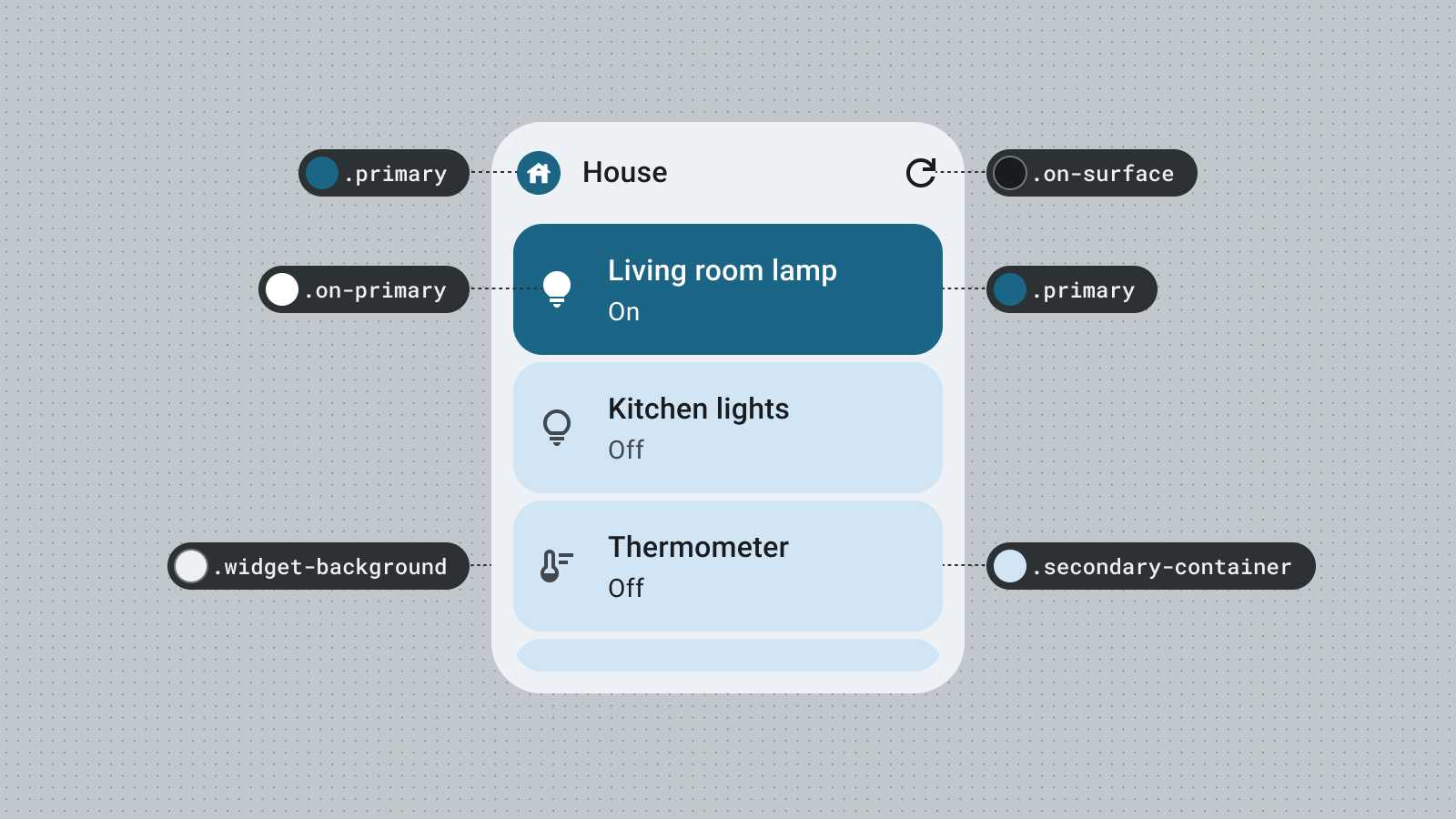
밝은 모드 및 어두운 모드
어두운 모드는 대부분 어두운 노출 영역 색상을 표시하는 기기 UI의 저조도 버전입니다. 배터리 수명과 눈의 편안함을 위해 어두운 모드로 전환하는 사용자가 점점 늘어나고 있습니다. 위젯이 어두운 모드에 맞게 조정되지 않으면 위젯이 제자리에 있지 않아 사용자에게 불편을 줄 수 있습니다.
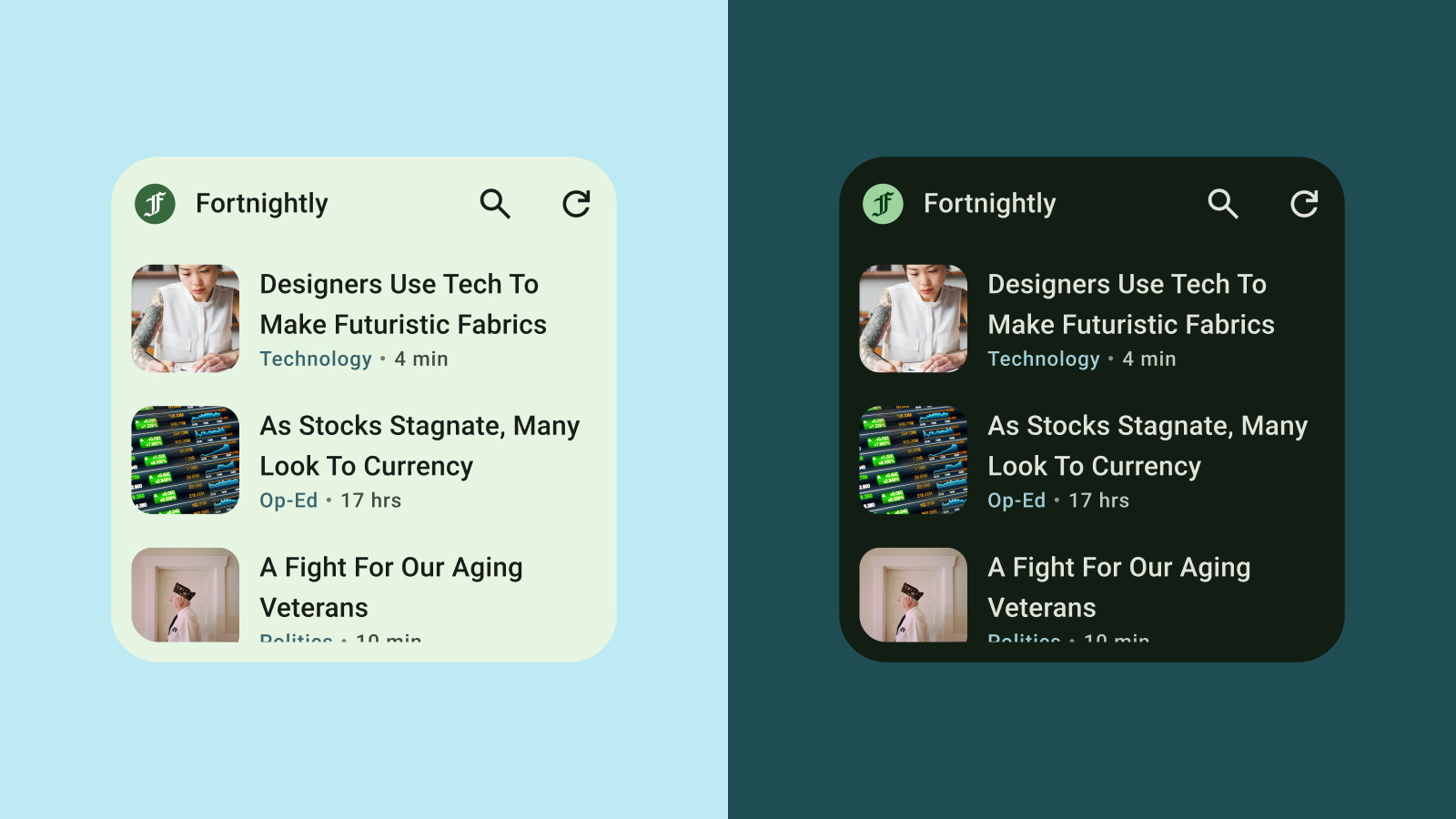
서체
서체는 글을 읽기 쉽고 아름답게 만드는 데 도움이 됩니다. 글꼴 크기와 두께를 활용하여 명확한 계층 구조를 설정하여 사용자의 눈길을 가장 중요한 요소로 유도합니다. 특히 위젯의 제한된 공간 내에서 더 작은 텍스트를 표시할 때는 가독성을 높이기 위해 줄 간격과 글자 간격 (커닝)에 주의하세요.
계층 구조
계층 구조는 글꼴 두께, 크기, 선 높이, 문자 간격의 차이를 통해 커뮤니케이션됩니다. 업데이트된 서체 스케일은 텍스트 스타일을 5가지 역할로 구분하는데, 각 역할은 용도를 설명하는 이름을 갖습니다. 5가지 텍스트 스타일은 디스플레이, 헤드라인, 제목, 자막, 본문입니다. 새로운 역할은 기기 제약이 없기 때문에 다양한 사용 사례에 손쉽게 적용할 수 있습니다.