The distant display emulator can be used to emulate the multi-screen hardware found in some vehicles. Specifically, it emulates a device with a touch-enabled center screen and a non-touch dashboard screen. One example scenario for such a setup would be for a user to send a video app to the dashboard screen while continuing to use the center screen to look up a destination in a navigation app.
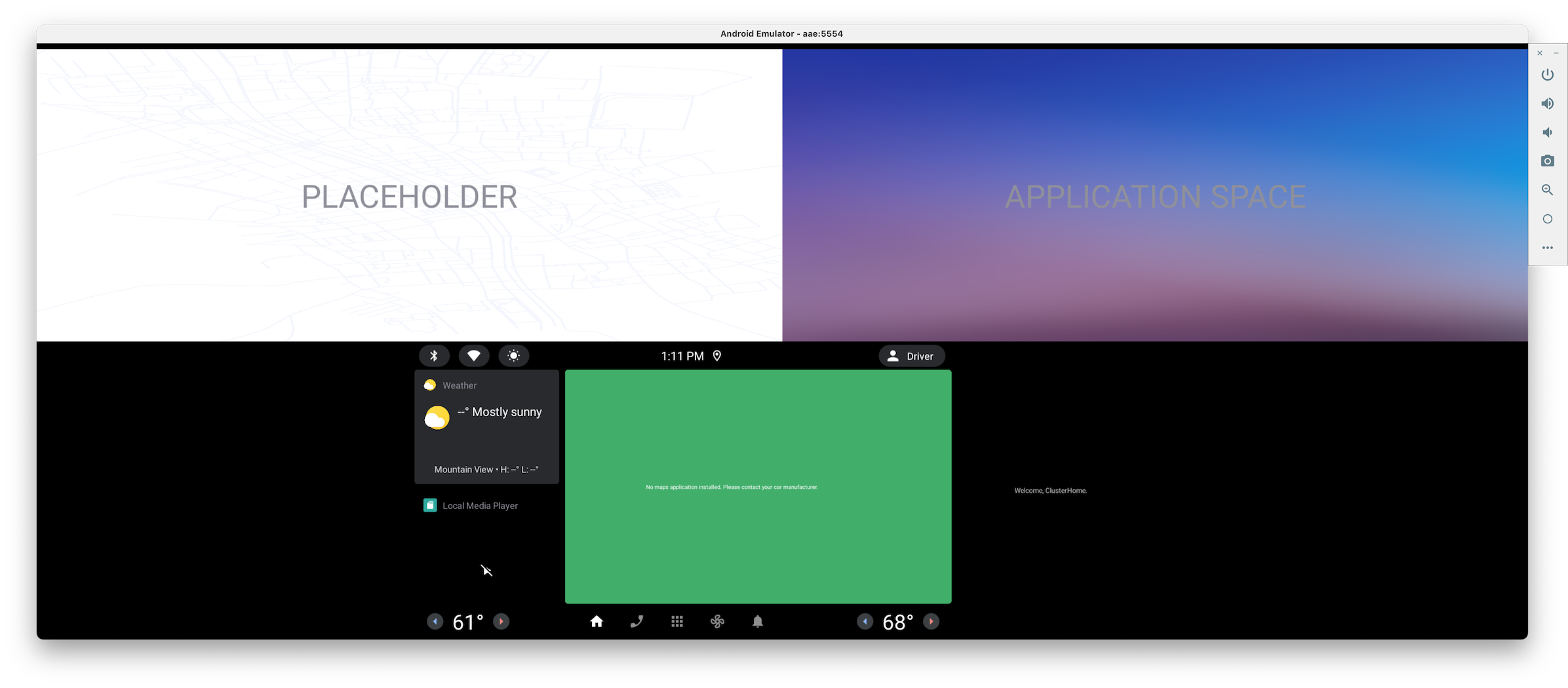
The Automotive Distant Display emulator.
Move apps using the system UI
The primary way that users move apps to and from the distant display is using a
system UI affordance. In the distant display emulator, this can be found in the
status bar at the top of the screen.
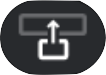 is the button
to send the app to the distant display and
is the button
to send the app to the distant display and
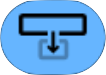 is the
button to return it to the main display. If your app is in immersive
mode—that is, it's hidden the system bars—you'll need to reveal the status bar to
show these controls.
is the
button to return it to the main display. If your app is in immersive
mode—that is, it's hidden the system bars—you'll need to reveal the status bar to
show these controls.
Move apps using adb
In addition to the system UI affordance, you can use the following adb commands to move apps to and from the distant display.
user_id=$(adb shell am get-current-user)adb shell am broadcast -a com.android.systemui.car.intent.action.MOVE_TASK --user $user_id --es move "to_dd"adb shell am broadcast -a com.android.systemui.car.intent.action.MOVE_TASK --user $user_id --es move "from_dd"
Control media playback using adb
For apps that have integrated with media session, you can use the following command to control playback. For example, you can use this command to control playback of a video app while it's on the distant display.
adb shell cmd media_session dispatch COMMAND