このページでは、サードパーティ SDK を使用して、Google Play アプリのプロダクト詳細をハーフシート インターフェースで表示する Google Play の新しいテスト機能であるインライン インストールを統合する方法について説明します。インライン インストールを使用すると、ユーザーはアプリのコンテキストを離れることなく、シームレスなアプリ インストール フローを体験できます。
サードパーティの SDK 開発者は、インライン インストール機能を SDK に統合して、それらの SDK を使用するアプリ開発者がアプリのインライン インストールにアクセスできるようにすることができます。
要件
アプリにインライン インストール ハーフシート インターフェースを表示するには:
- Google Play の最小バージョンは 40.4 である必要があります。
- Android API レベルは 23 以上である必要があります。
プロセスのアーキテクチャ
インライン インストール プロセスのアーキテクチャを次の図に示します。
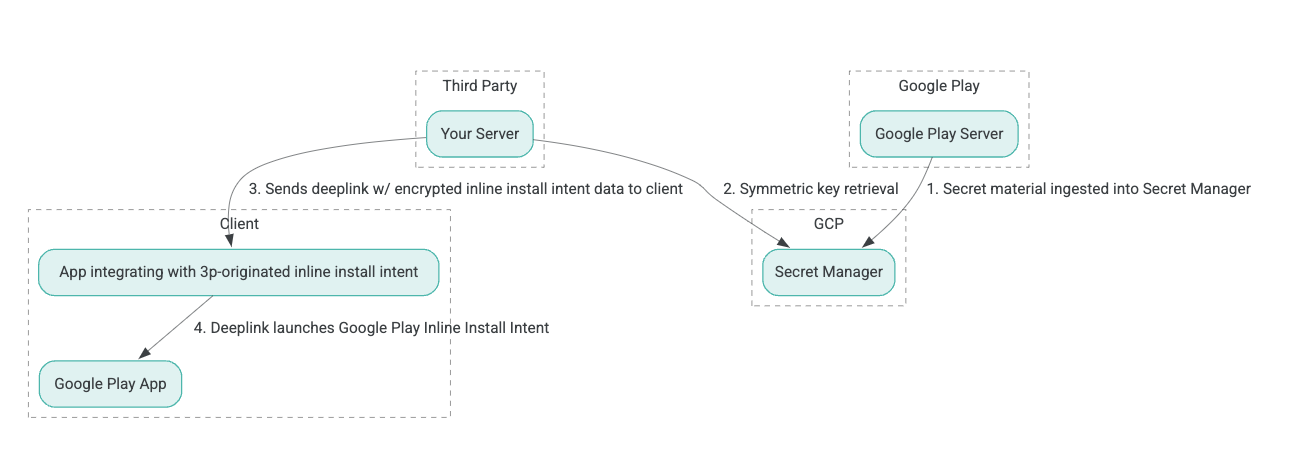
- Google Play サーバーは、認証済み暗号化と関連データ (AEAD) 暗号化キーを生成し、そのキーを Google Cloud Platform (GCP) Secret Manager インスタンスに取り込みます。
- サードパーティ インテグレーターは、GCP Secret Manager から AEAD キーを取得します。
- サードパーティ インテグレータは、インライン インストール
Intentデータを暗号化し、インライン インストール インテントの呼び出しに使用されるディープリンクで渡される暗号テキストを生成し、レスポンスでクライアントにディープリンクを送信します。 - ディープリンクがたどられると、Google Play アプリがインテントを処理します。
インライン インストール プロセスを使用するようにサードパーティ SDK を構成するには、次の手順を行います。
Google Cloud Project でサービス アカウントを作成する
このステップでは、Google Cloud コンソールを使用してサービス アカウントを設定します。
- Google Cloud プロジェクトを設定します:
- Google Cloud 組織を作成します。Google Workspace または Cloud Identity アカウントを作成し、それをドメイン名に関連付けると、組織リソースが自動的に作成されます。詳細については、組織リソースの作成と管理をご覧ください。
- 前の手順で作成した Google Cloud アカウントを使用して GCP Console にログインし、Google Cloud プロジェクトを作成します。詳細については、Google Cloud プロジェクトを作成するをご覧ください。
- 作成した Google Cloud プロジェクトにサービス アカウントを作成します。サービス アカウントは、サーバーに代わって対称キーにアクセスするための Google Cloud Identity として使用されます。詳細については、サービス アカウントを作成するをご覧ください。
- お問い合わせフォームに入力したものと同じ Google Workspace お客様 ID(GWCID)/ Dasher ID を使用してください。
- そのサービス アカウントの秘密鍵を作成してダウンロードします。
- そのサービス アカウントのキーを作成します。詳細については、サービス アカウント キーを作成するをご覧ください。
- サービス アカウント キーをダウンロードし、サーバー上でアクセスできるようにしておきます。このキーは、対称キーの Google Cloud リソースにアクセスするための認証に使用されます。詳細については、サービス アカウント キーを取得するをご覧ください。
資格情報を取得する
この手順では、Secret Manager から対称キーを取得し、独自のサーバー ストレージに安全に保存します (たとえば、JSON ファイル形式)。このキーは、インライン インストール データの暗号テキストを生成するために使用されます。
そのsecret_id/secretId値はシークレットマネージャー内のシークレット名を参照します。この名前は先頭にhsdp-3p-キー- Play が提供する価値sdk_id。例えば、sdk_idはABC秘密の名前はhsdp-3p-キー-abc 。
シークレット バージョンは毎週火曜日の午後 2 時 (UTC) に更新されます。2 番目に新しい鍵は次のローテーションまで引き続き機能し、鍵マテリアルは毎週新たに取得して保存する必要があります。
Python の例
次のコード例では、JSON ファイルに保存されているアクセス トークンを使用して、GCP Secret Manager のキーマテリアルにアクセスし、コンソールに出力します。
#!/usr/bin/env python3
# Import the Secret Manager client library.
from google.cloud import secretmanager
from google.oauth2 import service_account
import google_crc32c
# Create a service account key file.
service_account_key_file = "<json key file of the service account>"
credentials = service_account.Credentials.from_service_account_file(service_account_key_file)
# Create the Secret Manager client.
client = secretmanager.SecretManagerServiceClient(
credentials=credentials
)
# Build the resource name of the secret version.
name = f"projects/prod-play-hsdp-3p-caller-auth/secrets/<secret_id>/versions/latest"
# Access the secret version.
response = client.access_secret_version(request={"name": name})
# Verify payload checksum.
crc32c = google_crc32c.Checksum()
crc32c.update(response.payload.data)
if response.payload.data_crc32c != int(crc32c.hexdigest(), 16):
print("Data corruption detected.")
# A keyset created with "tinkey create-keyset --key-template=AES256_GCM". Note
# that this keyset has the secret key information in cleartext.
keyset = response.payload.data.decode("UTF-8")
# WARNING: Do not print the secret in a production environment. Please store it
# in a secure storage.
with open('<key file name>', 'w') as f:
f.write(keyset)
Java の例
次のコード例では、JSON ファイルに保存されているアクセス トークンを使用して、GCP Secret Manager のキーマテリアルにアクセスし、JSON ファイルに書き込みます。
import static java.nio.charset.StandardCharsets.UTF_8;
import com.google.api.gax.core.CredentialsProvider;
import com.google.api.gax.core.FixedCredentialsProvider;
import com.google.auth.oauth2.ServiceAccountCredentials;
import com.google.cloud.secretmanager.v1.AccessSecretVersionResponse;
import com.google.cloud.secretmanager.v1.SecretManagerServiceClient;
import com.google.cloud.secretmanager.v1.SecretManagerServiceSettings;
import com.google.cloud.secretmanager.v1.SecretVersionName;
import java.io.FileInputStream;
import java.io.IOException;
import java.io.PrintWriter;
import java.nio.file.Files;
import java.nio.file.Paths;
import java.util.zip.CRC32C;
import java.util.zip.Checksum;
/** */
final class ThirdPartySecretAccessGuide {
private ThirdPartySecretAccessGuide() {}
public static void main(String[] args) throws IOException {
accessSecretVersion();
}
public static void accessSecretVersion() throws IOException {
// TODO(developer): Replace these variables before running the sample.
String projectId = "projectId";
String secretId = "secretId";
String versionId = "versionId";
String accessTokenPrivateKeyPath = "path/to/credentials.json";
String secretMaterialOutputPath = "path/to/secret.json";
accessSecretVersion(
projectId, secretId, versionId, accessTokenPrivateKeyPath, secretMaterialOutputPath);
}
// Access the payload for the given secret version if one exists. The version
// can be a version number as a string (e.g. "5") or an alias (e.g. "latest").
public static void accessSecretVersion(
String projectId,
String secretId,
String versionId,
String accessTokenPrivateKeyPath,
String secretMaterialOutputPath)
throws IOException {
// We can explicitly instantiate the SecretManagerServiceClient (below) from a json file if we:
// 1. Create a CredentialsProvider from a FileInputStream of the JSON file,
CredentialsProvider credentialsProvider =
FixedCredentialsProvider.create(
ServiceAccountCredentials.fromStream(new FileInputStream(accessTokenPrivateKeyPath)));
// 2. Build a SecretManagerService Settings object from that credentials provider, and
SecretManagerServiceSettings secretManagerServiceSettings =
SecretManagerServiceSettings.newBuilder()
.setCredentialsProvider(credentialsProvider)
.build();
// 3. Initialize client that will be used to send requests by passing the settings object to
// create(). This client only needs to be created once, and can be reused for multiple requests.
// After completing all of your requests, call the "close" method on the client to safely clean
// up any remaining background resources.
try (SecretManagerServiceClient client =
SecretManagerServiceClient.create(secretManagerServiceSettings)) {
SecretVersionName secretVersionName = SecretVersionName.of(projectId, secretId, versionId);
// Access the secret version.
AccessSecretVersionResponse response = client.accessSecretVersion(secretVersionName);
// Verify checksum. The used library is available in Java 9+.
// If using Java 8, you may use the following:
// https://github.com/google/guava/blob/e62d6a0456420d295089a9c319b7593a3eae4a83/guava/src/com/google/common/hash/Hashing.java#L395
byte[] data = response.getPayload().getData().toByteArray();
Checksum checksum = new CRC32C();
checksum.update(data, 0, data.length);
if (response.getPayload().getDataCrc32C() != checksum.getValue()) {
System.out.printf("Data corruption detected.");
return;
}
String payload = response.getPayload().getData().toStringUtf8();
// Print the secret payload.
//
// WARNING: Do not print the secret in a production environment - this
// snippet is showing how to access the secret material.
System.out.printf("Plaintext: %s\n", payload);
// Write the JSON secret material payload to a json file
try (PrintWriter out =
new PrintWriter(Files.newBufferedWriter(Paths.get(secretMaterialOutputPath), UTF_8))) {
out.write(payload);
} catch (Exception e) {
e.printStackTrace();
}
}
}
}
アプリケーションのデフォルト資格情報を設定する
Java 実装で CredentialsProvider を使用して秘密鍵を JSON ファイルに渡さない場合は、アプリケーションのデフォルト認証情報(ADC)を設定して実装を変更できます。
- サービス アカウント キーの場所をクライアント ライブラリに伝えます。
- Java プロジェクトに Maven 依存関係を追加します。
SecretManagerServiceClient.create()を呼び出します。これにより、認証が自動的に取得されます(ステップ 1 のため)。
次の手順では、Java 実装を次のように変更します。
CredentialsProviderオブジェクトとSecretManagerServiceSettingsオブジェクトを作成する必要がなくなります。- 引数を含まないように
SecretManagerServiceClient.create()の呼び出しを変更します。
暗号文を作成してディープリンクを生成する
このステップでは、Tink 暗号ライブラリを使用して、InlineInstallData protobuf オブジェクトから enifd(InlineInstallData 暗号テキスト)を作成します。InlineInstallData proto は次のように定義されます。
syntax = "proto2";
package hsdpexperiments;
option java_package = "com.google.hsdpexperiments";
option java_multiple_files = true;
// InlineInstallData is used by 3p auth callers to generate "encrypted inline
// flow data" (enifd) which is decrypted in PGS to verify authenticity and
// freshness.
message InlineInstallData {
// The timestamp which indicates the time encrypted data is generated.
// Used to validate freshness (i.e. generation time in past 4 hours).
// Required.
optional int64 timestamp_ms = 1;
// The docid of the app that we want to open inline install page for.
// This is the package name.
// Required.
optional string target_package_name = 2;
// This is the name of the app requesting the ad from Google Ad Serving
// system.
// Required.
optional string caller_package_name = 3;
// This is the advertising id that will be collected by 3P Ad SDKs.
// Optional.
optional string advertising_id = 4;
// This is used to indicate the network from where the inline install was
// requested.
// Required.
optional string ad_network_id = 5;
}
このステップでは、次のパラメータを使用してディープリンク URL も作成します。
| フィールド | 説明 | 必須 |
|---|---|---|
| id | インストールするアプリのパッケージ名。 | ○ |
| インライン | インライン インストールのハーフシートがリクエストされた場合は true に設定します。false の場合、インテントは Google Play にディープリンクします。 |
○ |
| enifd | 3P SDK の暗号化された識別子。 | ○ |
| 左足 | 内部識別子。 | ○ |
| 3pAuth 発信者 ID | SDK 識別子。 | ○ |
| 掲載情報 | ストアのカスタム掲載情報の対象を指定するためのオプション パラメータ。 | × |
| リファラー | オプションのリファラー トラッキング文字列。 | × |
Python の例
次のコマンドは Python コードを生成します。InlineInstallData.proto:
protoc InlineInstallData.proto --python_out=.
次の Python サンプルコード構造InlineInstallData対称キーで暗号化して暗号文を作成します。
#!/usr/bin/env python3
# Import the Secret Manager client library.
import base64
import time
import inline_install_data_pb2 as InlineInstallData
import tink
from tink import aead
from tink import cleartext_keyset_handle
# Read the stored symmetric key.
with open("example3psecret.json", "r") as f:
keyset = f.read()
"""Encrypt and decrypt using AEAD."""
# Register the AEAD key managers. This is needed to create an Aead primitive later.
aead.register()
# Create a keyset handle from the cleartext keyset in the previous
# step. The keyset handle provides abstract access to the underlying keyset to
# limit access of the raw key material. WARNING: In practice, it is unlikely
# you will want to use a cleartext_keyset_handle, as it implies that your key
# material is passed in cleartext, which is a security risk.
keyset_handle = cleartext_keyset_handle.read(tink.JsonKeysetReader(keyset))
# Retrieve the Aead primitive we want to use from the keyset handle.
primitive = keyset_handle.primitive(aead.Aead)
inlineInstallData = InlineInstallData.InlineInstallData()
inlineInstallData.timestamp_ms = int(time.time() * 1000)
inlineInstallData.target_package_name = "x.y.z"
inlineInstallData.caller_package_name = "a.b.c"
inlineInstallData.ad_network_id = "<sdk_id>"
# Use the primitive to encrypt a message. In this case the primary key of the
# keyset will be used (which is also the only key in this example).
ciphertext = primitive.encrypt(inlineInstallData.SerializeToString(), b'<sdk_id>')
print(f"InlineInstallData Ciphertext: {ciphertext}")
# Base64 Encoded InlineInstallData Ciphertext
enifd = base64.urlsafe_b64encode(ciphertext).decode('utf-8')
print(enifd)
# Deeplink
print(f"https://play.google.com/d?id={inlineInstallData.target_package_name}\&inline=true\&enifd={enifd}\&lft=1\&3pAuthCallerId={inlineInstallData.ad_network_id}")
次のコマンドを実行して Python スクリプトを実行します。
python <file_name>.py
Java の例
次のコマンドは、Java コードを生成します。InlineInstallData.proto:
protoc InlineInstallData.proto --java_out=.
次の Java サンプルコード構造InlineInstallData対称キーで暗号化して暗号文を作成します。
package com.google.hsdpexperiments;
import static com.google.common.io.BaseEncoding.base64Url;
import static java.nio.charset.StandardCharsets.UTF_8;
import com.google.common.flags.Flag;
import com.google.common.flags.FlagSpec;
import com.google.common.flags.Flags;
import com.google.crypto.tink.Aead;
import com.google.crypto.tink.InsecureSecretKeyAccess;
import com.google.crypto.tink.KeysetHandle;
import com.google.crypto.tink.TinkJsonProtoKeysetFormat;
import com.google.crypto.tink.aead.AeadConfig;
import java.nio.file.Files;
import java.nio.file.Path;
import java.nio.file.Paths;
import java.security.Security;
import java.time.Duration;
import org.conscrypt.Conscrypt;
/** info on encryption in https://github.com/google/tink#learn-more */
final class ThirdPartyEnifdGuide {
@FlagSpec(
name = "third_party_id",
help = "the identifier associated with the 3p for which to generate the enifd")
private static final Flag<String> thirdPartyAuthCallerId = Flag.value("");
@FlagSpec(name = "package_name", help = "the package name of the target app")
private static final Flag<String> packageName = Flag.value("");
@FlagSpec(name = "caller_package_name", help = "the package name of the caller app")
private static final Flag<String> callerPackageName = Flag.value("");
@FlagSpec(name = "secret_filename", help = "the path to the json file with the secret material")
private static final Flag<String> secretFilename = Flag.value("");
private ThirdPartyEnifdGuide() {}
public static void main(String[] args) throws Exception {
// parse flags
Flags.parse(args);
// File keyFile = new File(args[0]);
Path keyFile = Paths.get(secretFilename.get());
// Create structured inline flow data
InlineInstallData idrp =
InlineInstallData.newBuilder()
.setTargetPackageName(packageName.get())
.setCallerPackageName(callerPackageName.get())
.setTimestampMs(System.currentTimeMillis())
.setAdNetworkId(thirdPartyAuthCallerId.get())
.build();
// we can print this out here to make sure it's well formatted, this will help debug
System.out.println(idrp.toString());
// Register all AEAD key types with the Tink runtime.
Conscrypt.checkAvailability();
Security.addProvider(Conscrypt.newProvider());
AeadConfig.register();
// Read AEAD key downloaded from secretmanager into keysethandle
KeysetHandle handle =
TinkJsonProtoKeysetFormat.parseKeyset(
new String(Files.readAllBytes(keyFile), UTF_8), InsecureSecretKeyAccess.get());
// Generate enifd using tink library
Aead aead = handle.getPrimitive(Aead.class);
byte[] plaintext = idrp.toByteArray();
byte[] ciphertext = aead.encrypt(plaintext, thirdPartyAuthCallerId.get().getBytes(UTF_8));
String enifd = base64Url().omitPadding().encode(ciphertext);
// Build deeplink, escaping ampersands (TODO: verify this is necessary while testing e2e)
String deeplink =
"https://play.google.com/d?id="
+ packageName.get()
+ "\\&inline=true\\&enifd="
+ enifd
+ "\\&lft=1\\&3pAuthCallerId="
+ thirdPartyAuthCallerId.get();
System.out.println(deeplink);
}
}
最後に、Java プログラムをバイナリにビルドし、次のコードを使用して呼び出します。
path/to/binary/ThirdPartyEnifdGuide --secret_filename=path/to/jsonfile/example3psecret.json --package_name=<package_name_of_target_app> --third_party_id=<3p_caller_auth_id>
- その
secret_filenameフラグは、秘密のマテリアルを含む JSON ファイルへのパスを指定します。 - その
package_nameflag は対象アプリのドキュメント ID です。 third_party_idフラグは、サードパーティの発信者認証 ID(つまり<sdk_id>)を指定するために使用されます。
インラインインストールインテントを起動する
前の手順で生成されたディープリンクをテストするには、Android デバイス (USB デバッグが有効になっていることを確認) を ADB がインストールされているワークステーションに接続し、次のコマンドを実行します。
adb shell am start "<output_from_the_previous_python_or_java_code>"
クライアント コードで、次のいずれかのメソッド(Kotlin または Java)を使用してインテントを送信します。
Kotlin
val intent = Intent(Intent.ACTION_VIEW)
val deepLinkUrl = "<output_from_the_previous_python_or_java_code>"
intent.setPackage("com.android.vending")
intent.data = Uri.parse(deepLinkUrl)
val packageManager = context.getPackageManager()
if (intent.resolveActivity(packageManager) != null) {
startActivityForResult(intent, 0)
} else {
// Fallback to deep linking to full Play Store.
}
Java
Intent intent = new Intent(Intent.ACTION_VIEW);
String id = "exampleAppToBeInstalledId";
String deepLinkUrl = "<output_from_the_previous_python_or_java_code>";
intent.setPackage("com.android.vending");
intent.setData(Uri.parse(deepLinkUrl));
PackageManager packageManager = context.getPackageManager();
if (intent.resolveActivity(packageManager) != null) {
startActivityForResult(intent, 0);
} else {
// Fallback to deep linking to full Play Store.
}
付録
以降のセクションでは、特定のユースケースに関する追加のガイダンスを提供します。
Python 環境を準備する
Python サンプルコードを実行するには、ワークステーションに Python 環境を設定し、必要な依存関係をインストールします。
Python 環境を設定します。
python3.11 をインストールします (すでにインストールされている場合は、この手順をスキップします)。
sudo apt install python3.11pip をインストールします。
sudo apt-get install pipインストール
virtualenv:sudo apt install python3-virtualenv仮想環境を作成します(Tink の依存関係に必要)。
virtualenv inlineinstall --python=/usr/bin/python3.11
仮想環境に入ります。
source inlineinstall/bin/activatepip を更新します。
python -m pip install --upgrade pip必要な依存関係をインストールします。
Tink をインストールします。
pip install tinkGoogle crc32c をインストールします。
pip install google-crc32cSecret Manager をインストールします。
pip install google-cloud-secret-managerprotobuf コンパイラをインストールします。
sudo apt install protobuf-compiler
C++ enifd の生成
以下は、私たちが作成し、内部で検証した C++の例です。enifd 。
enifd の生成は、次のように C++ コードを使用して行うことができます。
// A command-line example for using Tink AEAD w/ key template aes128gcmsiv to
// encrypt an InlineInstallData proto.
#include <chrono>
#include <iostream>
#include <memory>
#include <string>
#include "<path_to_protoc_output>/inline_install_data.proto.h"
#include "absl/flags/flag.h"
#include "absl/flags/parse.h"
#include "absl/strings/escaping.h"
#include "absl/strings/string_view.h"
#include "tink/cc/aead.h"
#include "tink/cc/aead_config.h"
#include "tink/cc/aead_key_templates.h"
#include "tink/cc/config/global_registry.h"
#include "tink/cc/examples/util/util.h"
#include "tink/cc/keyset_handle.h"
#include "tink/cc/util/status.h"
#include "tink/cc/util/statusor.h"
ABSL_FLAG(std::string, keyset_filename, "",
"Keyset file (downloaded from secretmanager) in JSON format");
ABSL_FLAG(std::string, associated_data, "",
"Associated data for AEAD (default: empty");
namespace {
using ::crypto::tink::Aead;
using ::crypto::tink::AeadConfig;
using ::crypto::tink::KeysetHandle;
using ::crypto::tink::util::Status;
using ::crypto::tink::util::StatusOr;
} // namespace
namespace tink_cc_examples {
// AEAD example CLI implementation.
void AeadCli(const std::string& keyset_filename,
absl::string_view associated_data) {
Status result = AeadConfig::Register();
if (!result.ok()) {
std::clog << "Failed to register AeadConfig";
return;
}
// Read the keyset from file.
StatusOr<std::unique_ptr<KeysetHandle>> keyset_handle =
ReadJsonCleartextKeyset(keyset_filename);
if (!keyset_handle.ok()) {
std::clog << "Failed to read json keyset";
return;
}
// Get the primitive.
StatusOr<std::unique_ptr<Aead>> aead =
(*keyset_handle)
->GetPrimitive<crypto::tink::Aead>(
crypto::tink::ConfigGlobalRegistry());
if (!aead.ok()) {
std::clog << "Failed to get primitive";
return;
}
// Instantiate the enifd.
hsdpexperiments::InlineInstallData iid;
iid.set_timestamp_ms(std::chrono::duration_cast<std::chrono::milliseconds>(
std::chrono::system_clock::now().time_since_epoch())
.count());
iid.set_target_package_name("<TARGET_PACKAGE_NAME>");
iid.set_caller_package_name("<CALLER_PACKAGE_NAME>");
iid.set_ad_network_id("<SDK_ID>");
// Compute the output.
StatusOr<std::string> encrypt_result =
(*aead)->Encrypt(iid.SerializeAsString(), associated_data);
if (!encrypt_result.ok()) {
std::clog << "Failed to encrypt Inline Install Data";
return;
}
const std::string& output = encrypt_result.value();
std::string enifd;
absl::WebSafeBase64Escape(output, &enifd);
std::clog << "enifd: " << enifd << '\n';
}
} // namespace tink_cc_examples
int main(int argc, char** argv) {
absl::ParseCommandLine(argc, argv);
std::string keyset_filename = absl::GetFlag(FLAGS_keyset_filename);
std::string associated_data = absl::GetFlag(FLAGS_associated_data);
std::clog << "Using keyset from file " << keyset_filename
<< " to AEAD-encrypt inline install data with associated data '"
<< associated_data << "'." << '\n';
tink_cc_examples::AeadCli(keyset_filename, associated_data);
return 0;
}
このコードは、Tink ドキュメントにあるサンプルを基に作成されています。

