אם האפליקציה שלכם מכילה כמה יעדים שמשתמשים יכולים לנווט ביניהם, מומלץ להשתמש בפריסות ובאפשרויות ניווט שמשמשות בדרך כלל אפליקציות אחרות. להרבה משתמשים כבר יש מודלים מנטליים של השילובים האלה, ולכן האפליקציה שלכם תהיה אינטואיטיבית יותר עבורם.
שילובי פריסה וניווט
סרגל הניווט ומגירת הניווט המודאלית משמשים כדפוסי ניווט עיקריים לתצוגות פריסה של רכיבי אב וליעדי ניווט עיקריים.
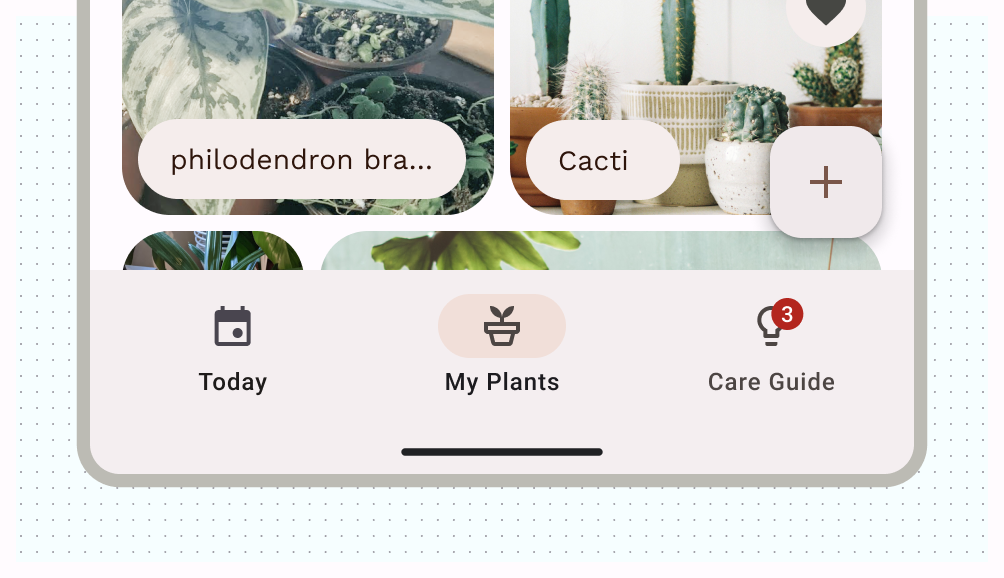
בסרגל הניווט יכולים להיות שלושה עד חמישה יעדי ניווט באותה רמה בהיררכיה. הרכיב הזה מתורגם לסרגל הניווט במסכים גדולים.
למרות שמגירת הניווט יכולה להכיל יותר מחמישה יעדי ניווט, התבנית הזו לא אידיאלית כמו סרגל הניווט. הסיבה לכך היא שבגודל קומפקטי, צריך להגיע לסרגל העליון.
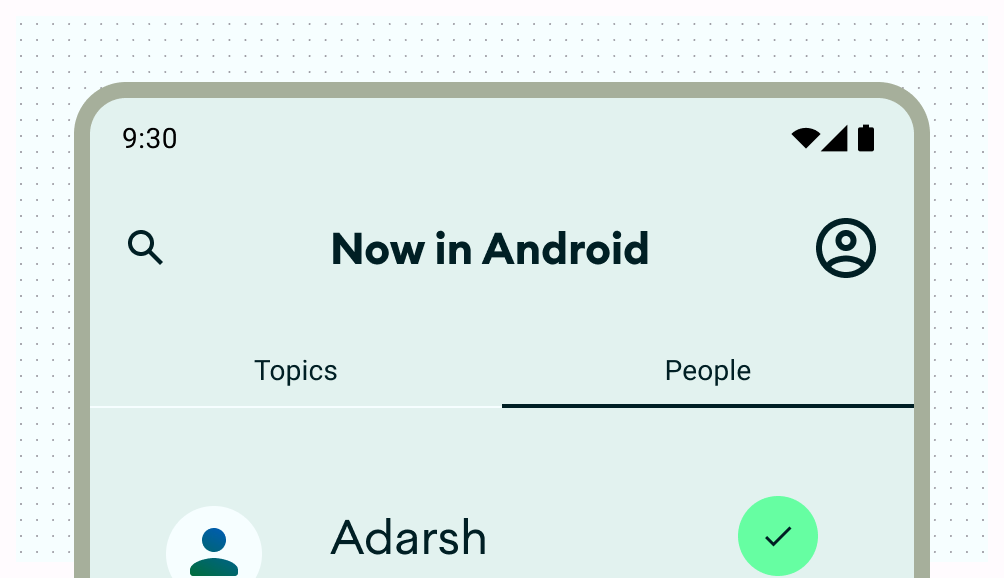
כרטיסיות Material 3 וסרגל האפליקציות התחתון הם דפוסי ניווט משניים שאפשר להשתמש בהם כדי להשלים את הניווט הראשי או להציג אותם בתצוגות של ילדים.
במקרה הזה, הכרטיסיות משמשות כשכבת ניווט משנית לקיבוץ תוכן מקביל.
פעולות בפריסה
לספק אמצעי בקרה שיאפשרו למשתמשים לבצע פעולות. דוגמאות נפוצות: פעולות בסרגל העליון, לחצן פעולה צף (FAB) ותפריטים.
לפעולות בעלות החשיבות הגבוהה ביותר, לחצן FAB מספק למשתמש לחצן גדול ובולט. בשלב הזה, צריך לציין רק פעולה אחת בכל פעם. לחצן ה-FAB יכול להופיע בכמה גדלים ובמצב מורחב, שכולל תווית. משתמשים ב-Scaffold כדי להצמיד את ה-FAB, ומוודאים שהוא תמיד גלוי גם כשגוללים.
כפתור פעולה צף (FAB) שמאפשר למשתמש להוסיף במהירות צמחים לגלריית הצמחים
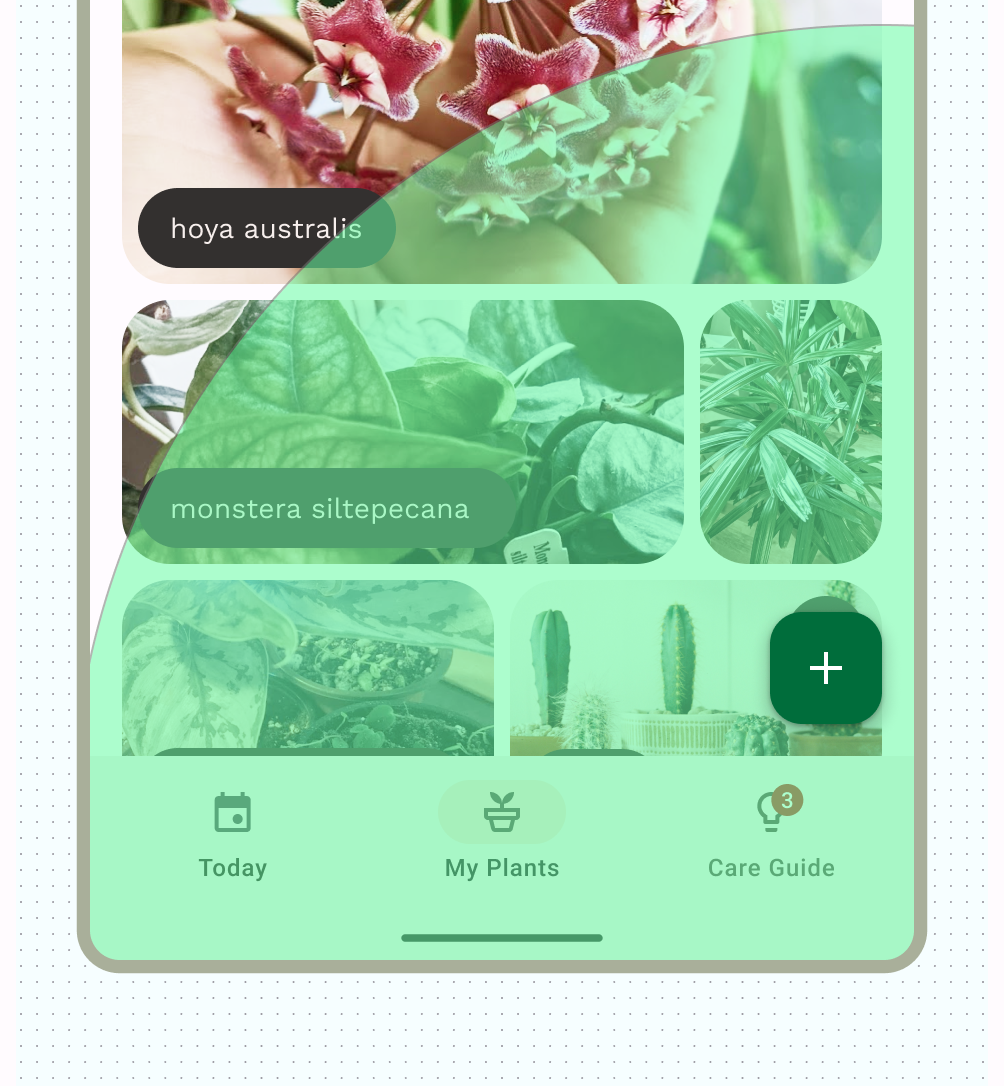
אפשר למקם פעולות משניות בסרגל העליון, או בתוך הדף אם הן מקובצות ליד תוכן קשור.
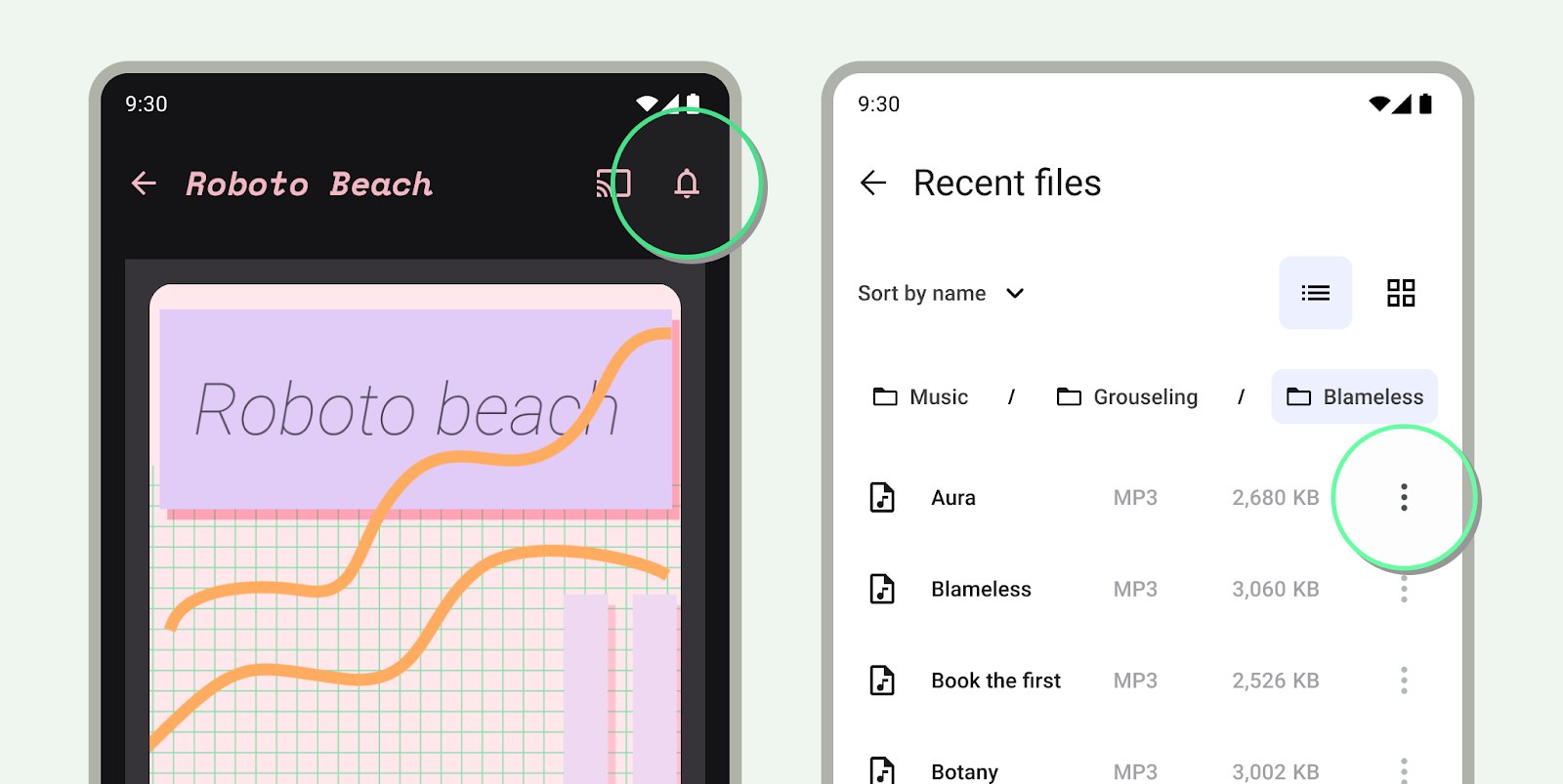
אם יש פעולות נוספות שלא צריך לבצע לעיתים קרובות או באופן מיידי, כדאי להוסיף אותן לתפריט overflow.

