Like earlier releases, Android 12 includes behavior changes that may affect your app. The following behavior changes apply exclusively to apps that are targeting Android 12 or higher. If your app is targeting Android 12, you should modify your app to support these behaviors properly, where applicable.
Be sure to also review the list of behavior changes that affect all apps running on Android 12.
User experience
Custom notifications
Android 12 changes the appearance and behavior of fully custom notifications. Previously, custom notifications were able to use the entire notification area and provide their own layouts and styles. This resulted in anti-patterns that could confuse users or cause layout compatibility issues on different devices.
For apps targeting Android 12, notifications with custom content views will no
longer use the full notification area; instead, the system applies a standard
template. This template ensures that custom notifications have the same
decoration as other notifications in all states, such as the notification's icon
and expansion affordances (in the collapsed state) and the notification's icon,
app name, and collapse affordance (in the expansion state). This behavior is
nearly identical to the behavior of
Notification.DecoratedCustomViewStyle.
In this way, Android 12 makes all notifications visually consistent and easy to scan, with a discoverable, familiar notification expansion for users.
The following illustration shows a custom notification in the standard template:
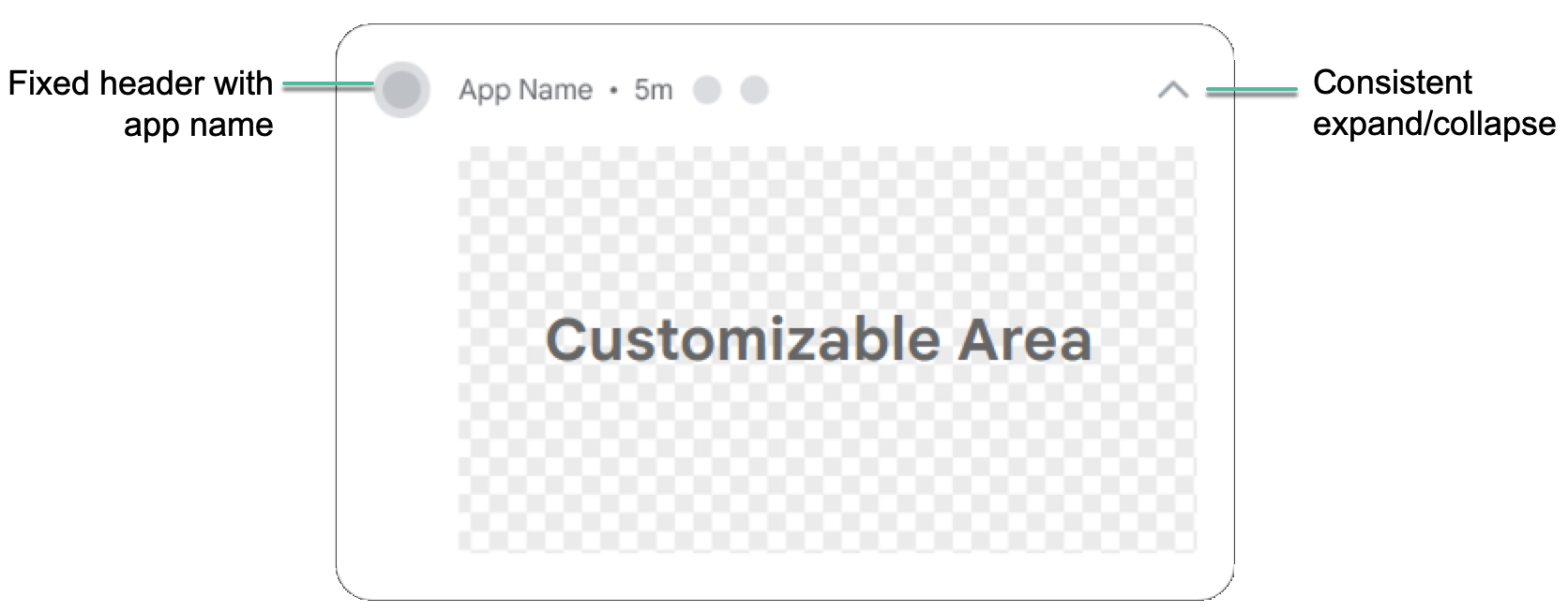
The following examples show how custom notifications would render in a collapsed and an expanded state:
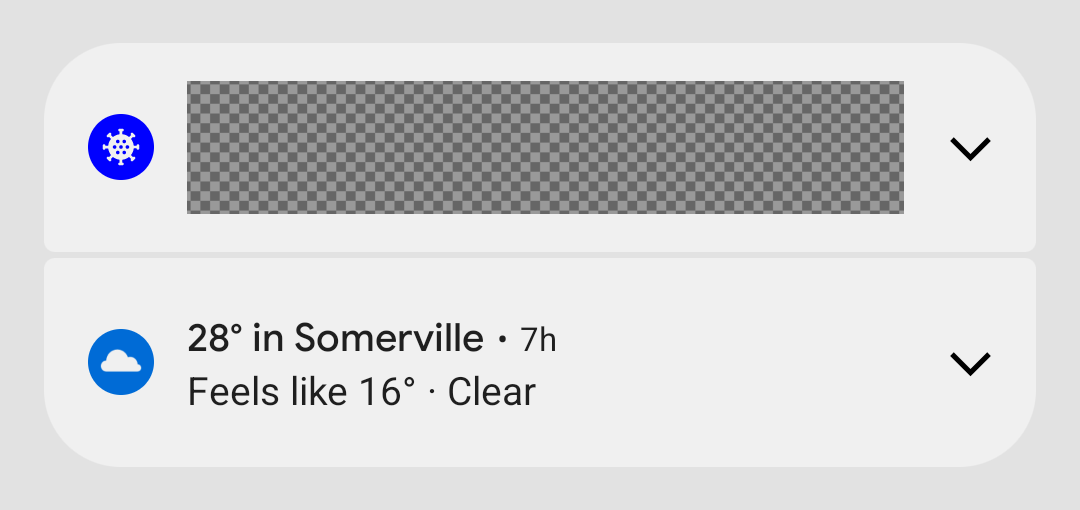
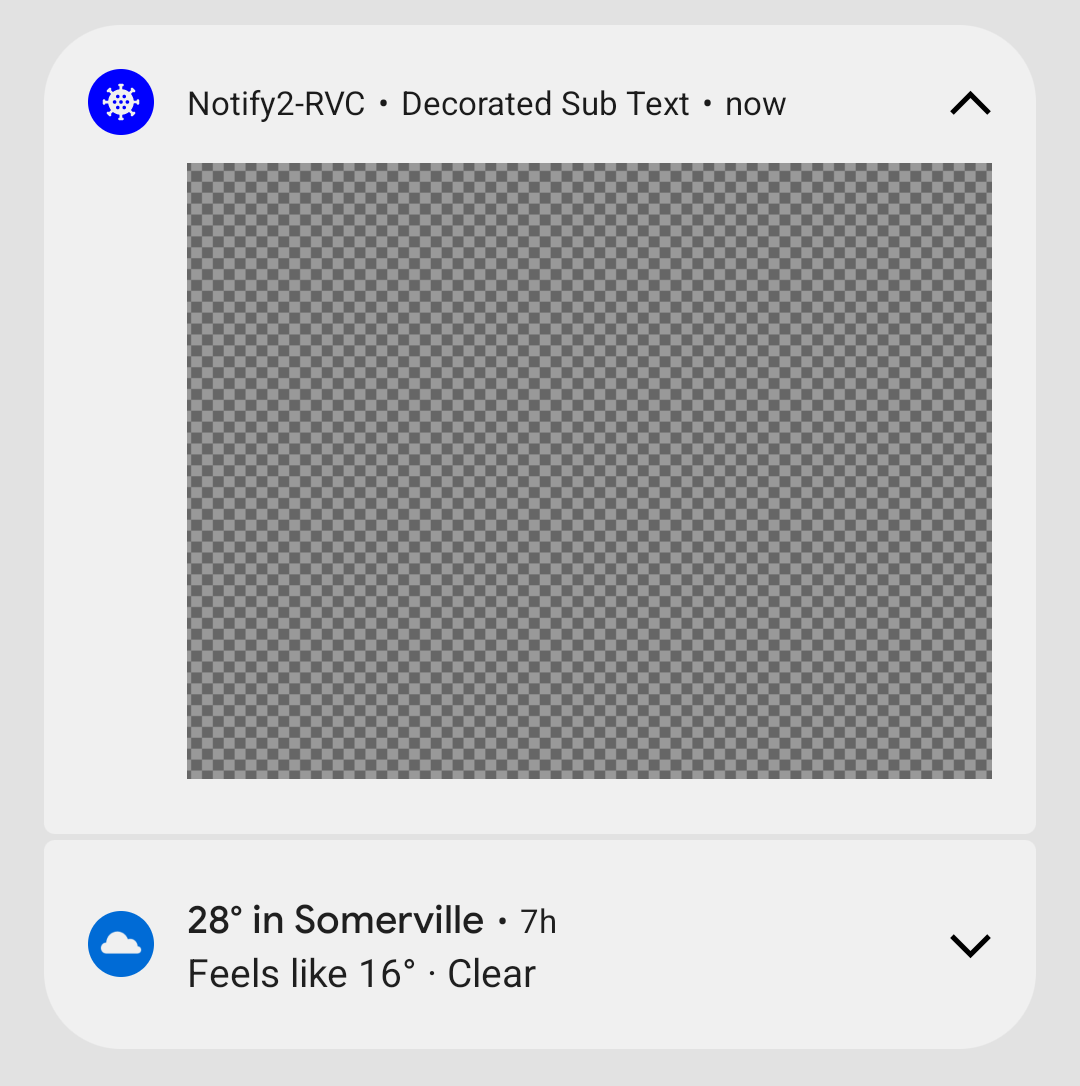
The change in Android 12 affects apps that define custom subclasses of
Notification.Style, or which use
Notification.Builder’s methods
setCustomContentView(RemoteViews),
setCustomBigContentView(RemoteViews),
and setCustomHeadsUpContentView(RemoteViews).
If your app is using fully custom notifications, we recommend testing with the new template as soon as possible.
Enable the custom notifications change:
- Change your app's
targetSdkVersiontoSto enable the new behavior. - Recompile.
- Install your app on a device or emulator running Android 12.
- Change your app's
Test all notifications that use custom views, ensuring they look as you expect in the shade. While testing, take these considerations into account and make the necessary adjustments:
The dimensions of custom views have changed. In general, the height afforded to custom notifications is less than before. In the collapsed state, the maximum height of the custom content has decreased from 106dp to 48dp. Also, there is less horizontal space.
All notifications are expandable for apps targeting Android 12. Typically, this means if you're using
setCustomContentView, you'll also want to usesetBigCustomContentViewto make sure collapsed and expanded states are consistent.To make sure that the "Heads Up" state looks as you expect, don’t forget to raise the importance of the notification channel to "HIGH" (Pops on screen).
Android App Links verification changes
On apps that target Android 12 or higher, the system makes several changes to how Android App Links are verified. These changes improve the reliability of the app-linking experience and provide more control to app developers and end users.
If you rely on Android App Link verification to open web links in your app,
check that you use the correct format when you add intent
filters for
Android App Link verification. In particular, make sure that these intent
filters include the BROWSABLE category and support the https scheme.
You can also manually verify your app's links to test the reliability of your declarations.
Picture-in-picture behavior improvements
Android 12 introduces behavior improvements for picture-in-picture (PiP) mode, and recommended cosmetic improvements to transition animations for both gesture navigation and element-based navigation.
See Picture-in-picture improvements for more information.
Toast redesign
In Android 12, the toast view has been redesigned. Toasts are now limited to two lines of text and show the application icon next to the text.
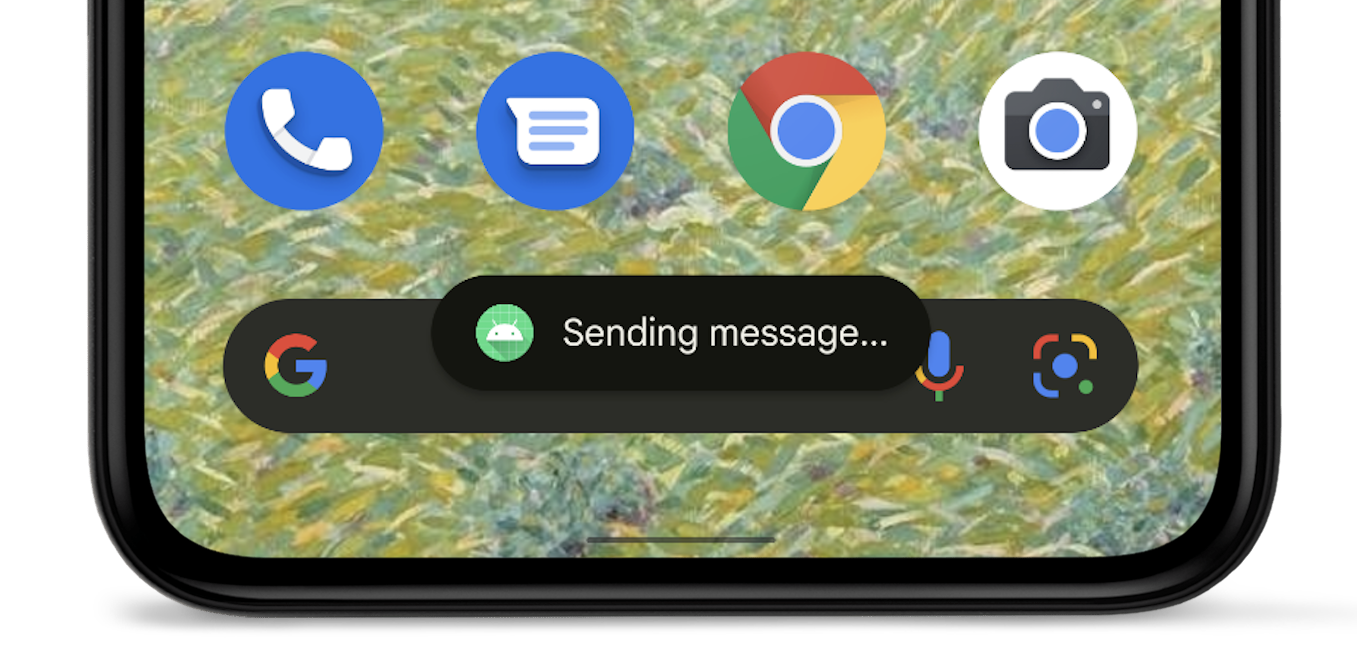
See Toasts overview for further details.
Security and privacy
Approximate location
On devices that run Android 12 or higher, users can request approximate location accuracy for your app.
Modern SameSite cookies in WebView
Android’s WebView component is based on Chromium,
the open source project that powers Google’s Chrome browser. Chromium introduced
changes to the handling of third-party cookies to provide more security and
privacy and offer users more transparency and control. Starting in Android 12,
these changes are also included in WebView when apps target
Android 12 (API level 31) or higher.
The SameSite attribute of a cookie controls whether it can be sent with any
requests, or only with same-site requests. The following privacy-protecting
changes improve the default handling of third-party cookies and help protect
against unintended cross-site sharing:
- Cookies without a
SameSiteattribute are treated asSameSite=Lax. - Cookies with
SameSite=Nonemust also specify theSecureattribute, meaning they require a secure context and should be sent over HTTPS. - Links between HTTP and HTTPS versions of a site are now treated as cross-site
requests, so cookies are not sent unless they are appropriately marked as
SameSite=None; Secure.
For developers, the general guidance is to identify the cross-site cookie
dependencies in your critical user flows and ensure that the SameSite
attribute is explicitly set with the appropriate values where needed. You must
explicitly specify the cookies that are allowed to work across websites or
across same-site navigations that move from HTTP to HTTPS.
For complete guidance for web developers on these changes, see SameSite Cookies Explained and Schemeful SameSite.
Test SameSite behaviors in your app
If your app uses WebView, or if you manage a website or service that uses cookies, we recommend testing your flows on Android 12 WebView. If you find issues, you might need to update your cookies to support the new SameSite behaviors.
Watch for issues in logins and embedded content, as well as sign-in flows, purchasing, and other authentication flows where the user starts on an insecure page and transitions to a secure page.
To test an app with WebView, you must enable the new SameSite behaviors for the app that you want to test by completing either of the following steps:
Manually enable SameSite behaviors on the test device by toggling the UI flag webview-enable-modern-cookie-same-site in the WebView devtools.
This approach lets you test on any device running Android 5.0 (API level 21) or higher—including Android 12—and WebView version 89.0.4385.0 or higher.
Compile your app to target Android 12 (API level 31) by
targetSdkVersion.If you use this approach, you must use a device that runs Android 12.
For information on remote debugging for WebView on Android, see Get Started with Remote Debugging Android Devices.
Other resources
For more information about the SameSite modern behaviors and rollout to Chrome and WebView, visit the Chromium SameSite Updates page. If you find a bug in WebView or Chromium, you can report it in the public Chromium issue tracker.
Motion sensors are rate-limited
To protect potentially sensitive information about users, if your app targets Android 12 or higher, the system places a limit on the refresh rate of data from certain motion sensors and position sensors.
Learn more about sensor rate-limiting.
App hibernation
Android 12 expands upon the permissions auto-reset behavior that was introduced in Android 11 (API level 30). If your app targets Android 12 and the user doesn't interact with your app for a few months, the system auto-resets any granted permissions and places your app in a hibernation state.
Learn more in the guide about app hibernation.
Attribution declaration in data access auditing
The data access auditing API, introduced in Android 11 (API level 30), allows you to create attribution tags based on your app's use cases. These tags make it easier for you to determine which part of your app performs a specific type of data access.
If your app targets Android 12 or higher, you must declare these attribution tags in your app's manifest file.
ADB backup restriction
To help protect private app data, Android 12 changes the default behavior of the
adb backup command. For apps that target Android 12 (API level 31) or higher,
when a user runs the adb backup command, app data is excluded from any other
system data that is exported from the device.
If your testing or development workflows rely on app data using adb backup,
you can now opt in to exporting your app's data by setting
android:debuggable
to true in your app's manifest file.
Safer component exporting
If your app targets Android 12 or higher and contains
activities,
services, or broadcast
receivers that use intent
filters, you must explicitly
declare the
android:exported attribute
for these app components.
If the app component includes the
LAUNCHER category, set
android:exported to true. In most other cases, set android:exported to
false.
The following code snippet shows an example of a service that contains an intent
filter whose android:exported attribute is set to false:
<service android:name="com.example.app.backgroundService" android:exported="false"> <intent-filter> <action android:name="com.example.app.START_BACKGROUND" /> </intent-filter> </service>
Messages in Android Studio
If your app contains an activity, service, or broadcast receiver that uses
intent filters but doesn't declare android:exported, the following warning
messages appear, depending on the version of Android Studio that you use:
Android Studio 2020.3.1 Canary 11 or later
The following messages appear:
The following lint warning appears in your manifest file:
When using intent filters, please specify android:exported as wellWhen you attempt to compile your app, the following build error message appears:
Manifest merger failed : Apps targeting Android 12 and higher are required \ to specify an explicit value for android:exported when the corresponding \ component has an intent filter defined.
Older versions of Android Studio
If you attempt to install the app, Logcat displays the following error message:
Installation did not succeed.
The application could not be installed: INSTALL_FAILED_VERIFICATION_FAILURE
List of apks:
[0] '.../build/outputs/apk/debug/app-debug.apk'
Installation failed due to: 'null'
Pending intents mutability
If your app targets Android 12, you must specify the
mutability of
each PendingIntent object that your
app creates. This additional requirement improves your app's security.
Test the pending intent mutability change
To determine whether your app is missing mutability declarations, look for the following lint warning in Android Studio:
Warning: Missing PendingIntent mutability flag [UnspecifiedImmutableFlag]
Unsafe intent launches
To improve platform security, Android 12 and higher provide a debugging feature that detects unsafe launches of intents. When the system detects such an unsafe launch, a StrictMode violation occurs.
Performance
Foreground service launch restrictions
Apps that target Android 12 or higher can't start foreground services while running in the background, except for a few special cases. If an app attempts to start a foreground service while running in the background, an exception occurs (except for the few special cases).
Consider using WorkManager to schedule and start expedited work while your app runs in the background. To complete time-sensitive actions that the user requests, start foreground services within an exact alarm.
Exact alarm permission
To encourage apps to conserve system resources, apps that target Android 12 and higher and set exact alarms must have access to the "Alarms & reminders" capability that appears within the Special app access screen in system settings.
To obtain this special app access, request the
SCHEDULE_EXACT_ALARM
permission in the manifest.
Exact alarms should only be used for user-facing features. Learn more about the acceptable use cases for setting an exact alarm.
Disable the behavior change
As you prepare your app to target Android 12, you can temporarily disable the behavior change in your debuggable build variant for testing purposes. To do so, complete one of the following tasks:
- In the Developer options setting screen, select App Compatibility Changes. On the screen that appears, tap on your app's name, then turn off REQUIRE_EXACT_ALARM_PERMISSION.
In a terminal window on your development machine, run the following command:
adb shell am compat disable REQUIRE_EXACT_ALARM_PERMISSION PACKAGE_NAME
Notification trampoline restrictions
When users interact with notifications, some apps respond to notification taps by launching an app component that eventually starts the activity that the user finally sees and interacts with. This app component is known as a notification trampoline.
To improve app performance and UX, apps that target Android 12 or
higher can't start activities from services or
broadcast receivers that are used as
notification trampolines. In other words, after the user taps on a notification,
or an action button within
the notification, your app cannot call
startActivity()
inside of a service or broadcast receiver.
When your app tries to start an activity from a service or broadcast receiver that acts as a notification trampoline, the system prevents the activity from starting, and the following message appears in Logcat:
Indirect notification activity start (trampoline) from PACKAGE_NAME, \
this should be avoided for performance reasons.
Identify which app components act as notification trampolines
When testing your app, after you tap on a notification, you can identify which service or broadcast receiver acted as the notification trampoline in your app. To do so, look at output of the following terminal command:
adb shell dumpsys activity service \ com.android.systemui/.dump.SystemUIAuxiliaryDumpService
A section of the output includes the text "NotifInteractionLog". This section contains the information that's necessary to identify the component that starts as the result of a notification tap.
Update your app
If your app starts an activity from a service or broadcast receiver that acts as a notification trampoline, complete the following migration steps:
- Create a
PendingIntentobject that is associated with the activity that users see after they tap on the notification. - Use the
PendingIntentobject that you created in the previous step as part of building your notification.
To identify the origin of the activity, in order to perform logging for example,
use extras when posting the notification. For centralized logging, use
ActivityLifecycleCallbacks
or Jetpack lifecycle observers.
Toggle the behavior
When testing a debuggable version of your app, you can enable and disable this
restriction using the NOTIFICATION_TRAMPOLINE_BLOCK app compatibility flag.
Backup and restore
There are changes to how backup and restore works in apps that run on and target Android 12 (API level 31). Android backup and restore has two forms:
- Cloud backups: User data is stored in a user's Google Drive so that it can later be restored on that device or a new device.
- Device-to-device (D2D) transfers: User data is sent directly to the user's new device from their older device, such as by using a cable.
For more information on how data is backed up and restored, see Back up user data with Auto Backup and Back up key-value pairs with Android Backup Service.
D2D transfer functionality changes
For apps running on and targeting Android 12 and higher:
Specifying include and exclude rules with the XML configuration mechanism doesn't affect D2D transfers, though it still affects cloud-based backup and restore (such as Google Drive backups). To specify rules for D2D transfers, you must use the new configuration covered in the next section.
On devices from some device manufacturers, specifying
android:allowBackup="false"does disable backups to Google Drive, but doesn't disable D2D transfers for the app.
New include and exclude format
Apps running on and targeting Android 12 and higher use a different format for the XML configuration. This format makes the difference between Google Drive backup and D2D transfer explicit by requiring you to specify include and exclude rules separately for cloud backups and for D2D transfer.
Optionally, you can also use it to specify rules for backup, in which case the previously-used configuration is ignored on devices running Android 12 or higher. The older configuration is still required for devices running Android 11 or lower.
XML format changes
The following is the format used for backup and restore configuration in Android 11 and lower:
<full-backup-content> <include domain=["file" | "database" | "sharedpref" | "external" | "root"] path="string" requireFlags=["clientSideEncryption" | "deviceToDeviceTransfer"] /> <exclude domain=["file" | "database" | "sharedpref" | "external" | "root"] path="string" /> </full-backup-content>
The following shows the changes in the format in bold.
<data-extraction-rules> <cloud-backup [disableIfNoEncryptionCapabilities="true|false"]> ... <include domain=["file" | "database" | "sharedpref" | "external" | "root"] path="string"/> ... <exclude domain=["file" | "database" | "sharedpref" | "external" | "root"] path="string"/> ... </cloud-backup> <device-transfer> ... <include domain=["file" | "database" | "sharedpref" | "external" | "root"] path="string"/> ... <exclude domain=["file" | "database" | "sharedpref" | "external" | "root"] path="string"/> ... </device-transfer> </data-extraction-rules>
For more information, see the corresponding section in the guide to backing up user data with Auto Backup.
Manifest flag for apps
Point your apps to the new XML configuration by using the
android:dataExtractionRules attribute in your manifest
file. When you point to the new XML configuration, the
android:fullBackupContent attribute that points to the old config is ignored
on devices running Android 12 or higher. The following code sample shows the new
manifest file entries:
<application ... <!-- The below attribute is ignored. --> android:fullBackupContent="old_config.xml" <!-- You can point to your new configuration using the new dataExtractionRules attribute . --> android:dataExtractionRules="new_config.xml" ...> </application>
Connectivity
Bluetooth permissions
Android 12 introduces the
BLUETOOTH_SCAN,
BLUETOOTH_ADVERTISE,
and
BLUETOOTH_CONNECT
permissions. These permissions make it easier for apps that target
Android 12 to interact with Bluetooth
devices, especially for apps that don't
require access to device location.
To prepare your device for targeting Android 12 or higher, update your app's logic. Instead of declaring a legacy set of Bluetooth permissions, declare a more modern set of Bluetooth permissions.
Concurrent Peer-to-Peer + Internet Connection
For apps targeting Android 12 (API level 31) or higher, devices that support concurrent peer-to-peer and internet connections can maintain simultaneous Wi-Fi connections to both the peer device and the primary internet-providing network, making the user experience more seamless. Apps targeting Android 11 (API level 30) or lower still experience the legacy behavior, where the primary Wi-Fi network is disconnected prior to connecting to the peer device.
Compatibility
WifiManager.getConnectionInfo()
is able to return the WifiInfo for
only a single network. Because of this, the API's behavior has been changed in
the following ways in Android 12 and higher:
- If only a single Wi-Fi network is available, its
WifiInfois returned. - If more than one Wi-Fi network is available and the calling app triggered a
peer-to-peer connection, the
WifiInfocorresponding to the peer device is returned. - If more than one Wi-Fi network is available and the calling app did not
trigger a peer-to-peer connection, the primary internet-providing connection's
WifiInfois returned.
To provide a better user experience on devices that support dual concurrent
Wi-Fi networks, we recommend all apps—especially ones that trigger
peer-to-peer connections—migrate away from calling
WifiManager.getConnectionInfo() and instead use
NetworkCallback.onCapabilitiesChanged()
to get all WifiInfo objects that match the NetworkRequest used to register
the NetworkCallback. getConnectionInfo() is deprecated as of
Android 12.
The following code sample shows how to get the WifiInfo in a
NetworkCallback:
Kotlin
val networkCallback = object : ConnectivityManager.NetworkCallback() { ... override fun onCapabilitiesChanged( network : Network, networkCapabilities : NetworkCapabilities) { val transportInfo = networkCapabilities.getTransportInfo() if (transportInfo !is WifiInfo) return val wifiInfo : WifiInfo = transportInfo ... } }
Java
final NetworkCallback networkCallback = new NetworkCallback() { ... @Override public void onCapabilitiesChanged( Network network, NetworkCapabilities networkCapabilities) { final TransportInfo transportInfo = networkCapabilities.getTransportInfo(); if (!(transportInfo instanceof WifiInfo)) return; final WifiInfo wifiInfo = (WifiInfo) transportInfo; ... } ... };
mDNSResponder native API
Android 12 changes when apps can interact with the mDNSResponder daemon using
the mDNSResponder native API.
Previously, when an app registered a service on the network
and called the getSystemService()
method, the system's NSD service started the mDNSResponder daemon, even if the
app had not called any NsdManager methods yet. The daemon then subscribed the
device to the all-nodes multicast groups, causing the system to wake more
frequently and use additional power. To minimize battery usage, in Android 12
and higher the system now starts the mDNSResponder daemon only when it is needed
for NSD events and stops it afterwards.
Because this change affects when the mDNSResponder daemon is available, apps
that assume that the mDNSResponder daemon will be started after calling the
getSystemService() method might receive messages from the system that say that
the mDNSResponder daemon is not available. Apps that use NsdManager and do not
use the mDNSResponder native API are unaffected by this change.
Vendor libraries
Vendor-supplied native shared libraries
Non-NDK native shared libraries
that are provided by silicon vendors or device manufacturers are not accessible
by default if the app is targeting Android 12 (API level 31) or higher. The
libraries are accessible only when they are explicitly requested using the
<uses-native-library>
tag.
If the app is targeting Android 11 (API level 30) or lower, the
<uses-native-library> tag is not required. In that case, any native shared
library is accessible regardless of whether it is an NDK library.
Updated non-SDK restrictions
Android 12 includes updated lists of restricted non-SDK interfaces based on collaboration with Android developers and the latest internal testing. Whenever possible, we make sure that public alternatives are available before we restrict non-SDK interfaces.
If your app does not target Android 12, some of these changes might not immediately affect you. However, while you can currently use some non-SDK interfaces (depending on your app's target API level), using any non-SDK method or field always carries a high risk of breaking your app.
If you are unsure if your app uses non-SDK interfaces, you can test your app to find out. If your app relies on non-SDK interfaces, you should begin planning a migration to SDK alternatives. Nevertheless, we understand that some apps have valid use cases for using non-SDK interfaces. If you cannot find an alternative to using a non-SDK interface for a feature in your app, you should request a new public API.
To learn more about the changes in this release of Android, see Updates to non-SDK interface restrictions in Android 12. To learn more about non-SDK interfaces generally, see Restrictions on non-SDK interfaces.
