นักพัฒนาแอปที่มีสิทธิ์จะสามารถเสนอ ระบบการเรียกเก็บเงินระบบอื่นในแอปของตนให้แก่ผู้ใช้ในบางประเทศ และรายงานธุรกรรมที่เกิดขึ้นให้ Google คุณสร้างการเรียกเก็บเงินระบบอื่นได้ 2 เวอร์ชัน ขึ้นอยู่กับตำแหน่งที่คุณจัดจำหน่ายแอปและการมีสิทธิ์
- การเรียกเก็บเงินระบบอื่นแบบให้ผู้ใช้ตัดสินใจ: แอปของคุณเสนอ การเรียกเก็บเงินระบบอื่นควบคู่ไปกับระบบการเรียกเก็บเงินของ Google Play
- การเรียกเก็บเงินระบบอื่นเท่านั้น (แบบไม่ให้ผู้ใช้ตัดสินใจ): แอปของคุณ เสนอระบบการเรียกเก็บเงินระบบอื่นโดยไม่มี การเรียกเก็บเงินของ Google Play เป็นตัวเลือก
คู่มือนี้จะกล่าวถึง API ที่ต้องใช้สำหรับข้อเสนออย่างใดอย่างหนึ่ง คุณควรตรวจสอบหน้าโปรแกรมและลงทะเบียนในโปรแกรมที่เกี่ยวข้องก่อนใช้ API เหล่านี้
อภิธานศัพท์
คู่มือนี้ใช้คำศัพท์ตามแบบแผนต่อไปนี้
- API การเรียกเก็บเงินระบบอื่น: API ที่ใช้เพื่อแสดงหน้าจอที่เกี่ยวข้องต่อผู้ใช้และช่วยให้นักพัฒนาแอปรายงานธุรกรรมที่ดำเนินการในระบบการเรียกเก็บเงินระบบอื่นของนักพัฒนาแอปได้
- ระบบการเรียกเก็บเงินระบบอื่น: ระบบการเรียกเก็บเงินระบบอื่นของนักพัฒนาแอป ซึ่งอาจเสนอควบคู่ไปกับระบบการเรียกเก็บเงินของ Google Play หรือเสนอแยกกัน (ขึ้นอยู่กับข้อกำหนดด้านการมีสิทธิ์)
- ธุรกรรมภายนอก: ธุรกรรมที่เกิดขึ้นนอกระบบการเรียกเก็บเงินของ Google Play
- โทเค็นธุรกรรมภายนอก: โทเค็นที่มอบให้นักพัฒนาแอปผ่าน ไลบรารีการเรียกเก็บเงินของ Play เพื่อให้นักพัฒนาแอปใช้เมื่อผู้ใช้ทำธุรกรรมใน ระบบการเรียกเก็บเงินระบบอื่นเสร็จสมบูรณ์ โทเค็นนี้ใช้เพื่อแจ้งให้ Google Play ทราบว่าการซื้อ สำเร็จแล้ว
- รหัสธุรกรรมภายนอก: ตัวระบุที่ไม่ซ้ำกันซึ่งนักพัฒนาแอปสร้างขึ้น เพื่อระบุธุรกรรม
การเสนอการเรียกเก็บเงินระบบอื่นแบบให้ผู้ใช้ตัดสินใจ
ส่วนนี้จะอธิบายวิธีเสนอการเรียกเก็บเงินระบบอื่นให้แก่ผู้ใช้พร้อม ตัวเลือกในการใช้ระบบการเรียกเก็บเงินของ Google Play ก่อนใช้ API เหล่านี้ โปรดตรวจสอบสิ่งต่อไปนี้
- ตรวจสอบข้อกำหนดการมีสิทธิ์สำหรับโปรแกรมที่เกี่ยวข้องและทำตาม ขั้นตอนการเริ่มต้นใช้งานที่ระบุไว้ในทำความเข้าใจการเรียกเก็บเงินแบบให้ผู้ใช้ตัดสินใจใน Google Play
- ผสานรวม Play Billing Library 5.2 ขึ้นไป
โมดูลที่เหลือของการผสานรวมการเรียกเก็บเงินของ Google Play ที่แนะนำจะเหมือนกับที่นักพัฒนาแอปมีอยู่แล้วสำหรับการผสานรวมปัจจุบัน
นอกจากนี้ เราขอแนะนำให้เตรียมการผสานรวม Google Play Developer API การตั้งค่าให้พร้อม เนื่องจากแบ็กเอนด์จะใช้ประโยชน์จากการผสานรวมนี้
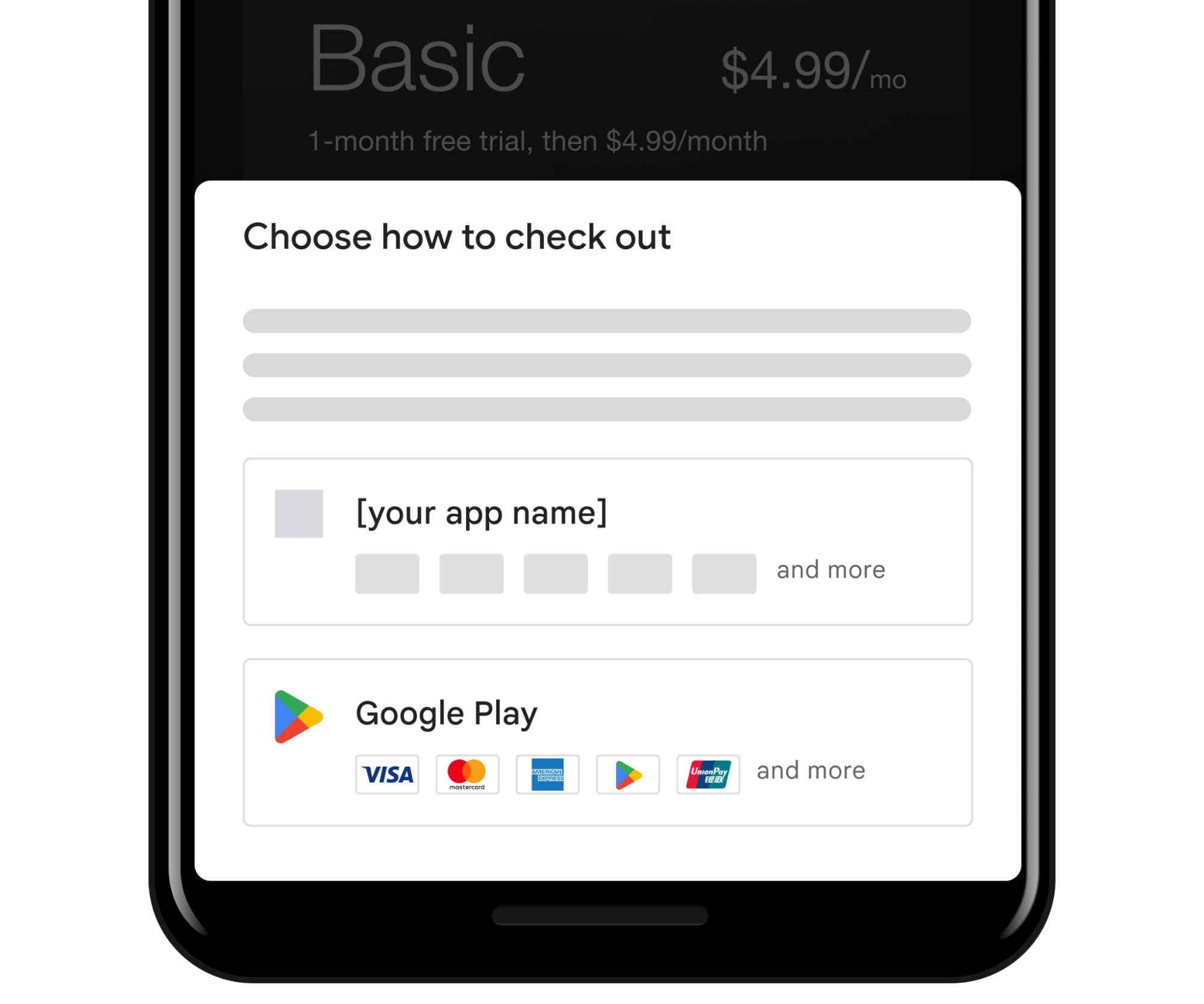
การกำหนดค่าใน Play Console
นักพัฒนาแอปที่ลงทะเบียนการเรียกเก็บเงินระบบอื่นแบบให้ผู้ใช้ตัดสินใจที่เกี่ยวข้องเสร็จสมบูรณ์แล้วและผสานรวมกับ API การเรียกเก็บเงินระบบอื่นสามารถจัดการการตั้งค่าการเรียกเก็บเงินระบบอื่นผ่าน Play Console ได้โดยทำดังนี้
- คุณเลือกได้ว่าจะเสนอ ระบบการเรียกเก็บเงินระบบอื่นหรือไม่สำหรับแอปที่มีสิทธิ์แต่ละแอป
- อัปโหลดโลโก้วิธีการชำระเงินตามหลักเกณฑ์ โดยทำตามข้อกำหนดรูปแบบทั้งหมด รูปภาพที่ไม่เป็นไปตาม หลักเกณฑ์เหล่านี้จะไม่แสดงสำหรับระบบการเรียกเก็บเงินระบบอื่น ในหน้าจอที่มีตัวเลือกแก่ผู้ใช้ (หมายเหตุ: คุณจะใส่โลโก้ของวิธีการชำระเงินหรือไม่ก็ได้ แต่ขอแนะนำให้ใส่)
- หากคุณเสนอการสมัครใช้บริการ ให้ระบุลิงก์การจัดการการสมัครใช้บริการที่จำเป็น
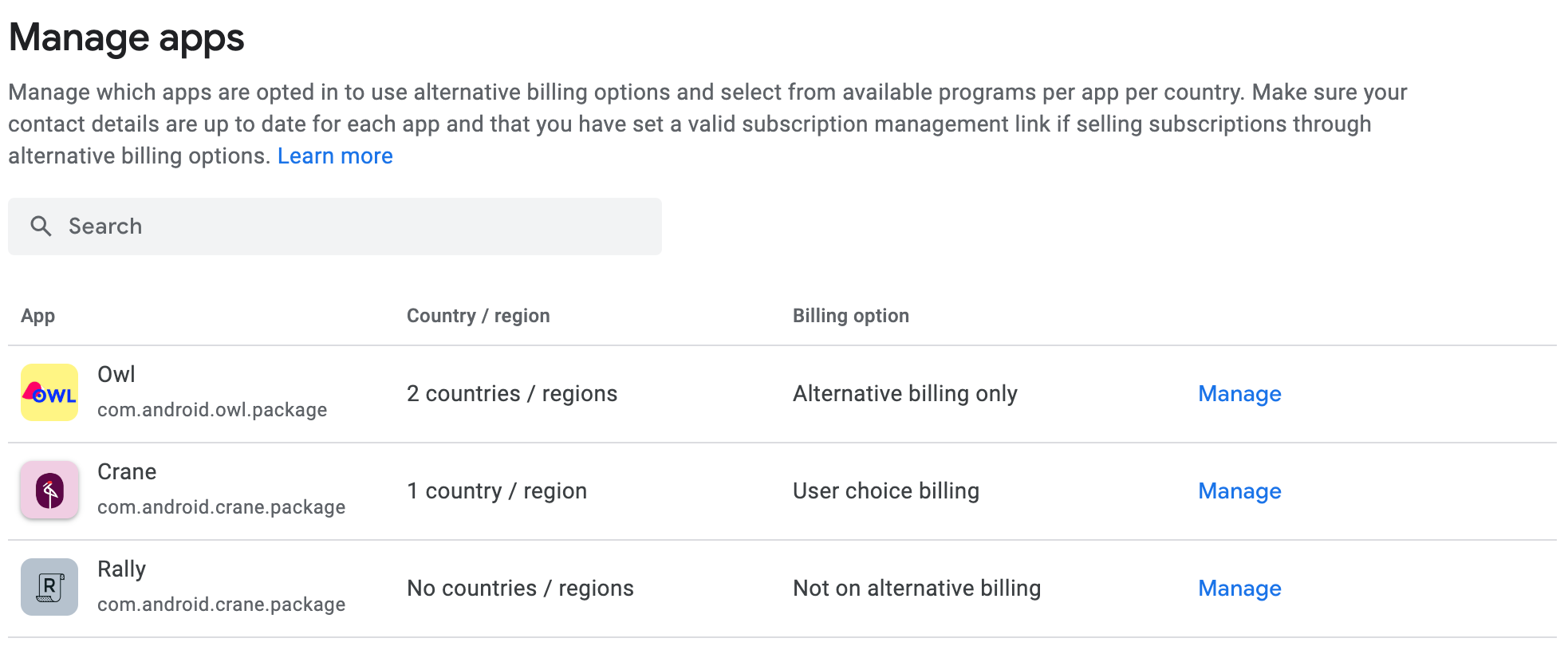
ประสบการณ์ของผู้ใช้
API ฝั่งไคลเอ็นต์ช่วยให้ฟังก์ชันการทำงานต่อไปนี้เป็นไปได้
- Google Play จะแสดงผลและจัดการข้อมูลที่เกี่ยวข้องและหน้าจอที่มีตัวเลือกแก่ผู้ใช้
- หากผู้ใช้เลือกใช้ระบบการเรียกเก็บเงินของ Google Play ขั้นตอนการเรียกเก็บเงิน จะดำเนินการต่อโดยใช้อินเทอร์เฟซมาตรฐานการเรียกเก็บเงินของ Google Play
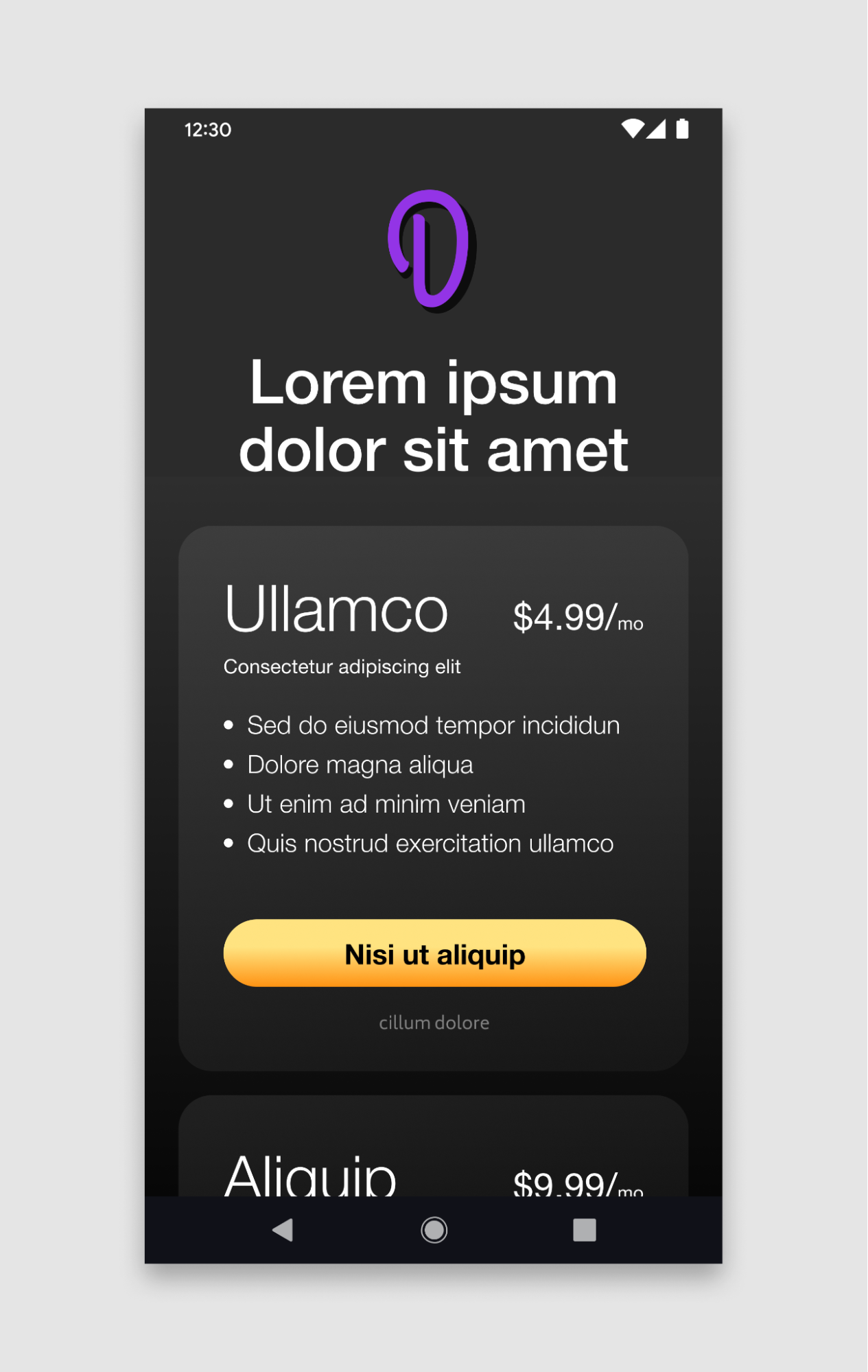
แอปนักพัฒนาซอฟต์แวร์ |
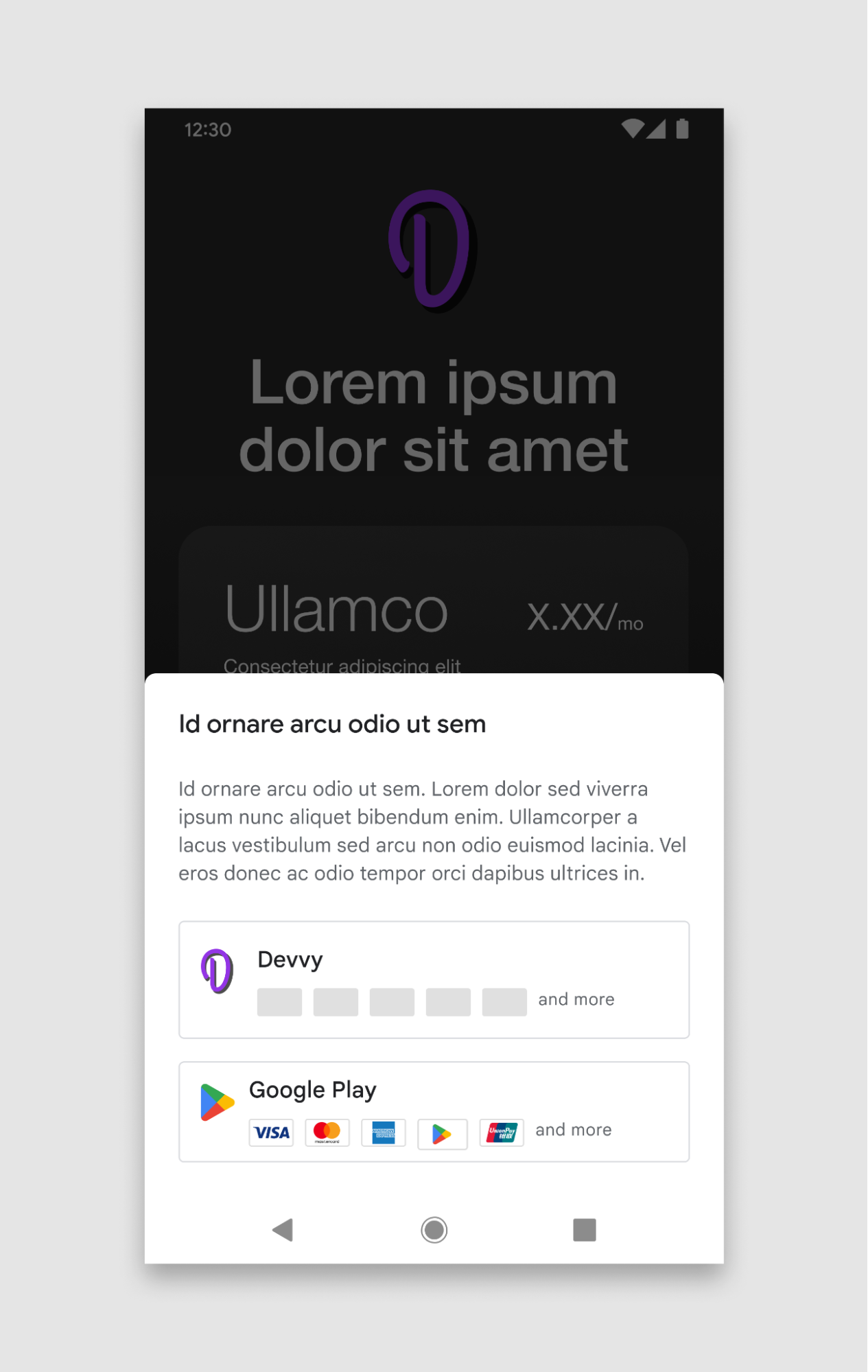
หน้าจอตัวเลือกการเรียกเก็บเงิน |
ตัวอย่างมีไว้เพื่อการอธิบายเท่านั้น
หน้าจอตัวเลือกของผู้ใช้
หน้าจอการเรียกเก็บเงินแบบให้ผู้ใช้ตัดสินใจจะแสดงตัวเลือกให้ผู้ใช้เลือกว่าจะใช้ ระบบการเรียกเก็บเงินระบบอื่นของนักพัฒนาแอปหรือระบบการเรียกเก็บเงินของ Google Play
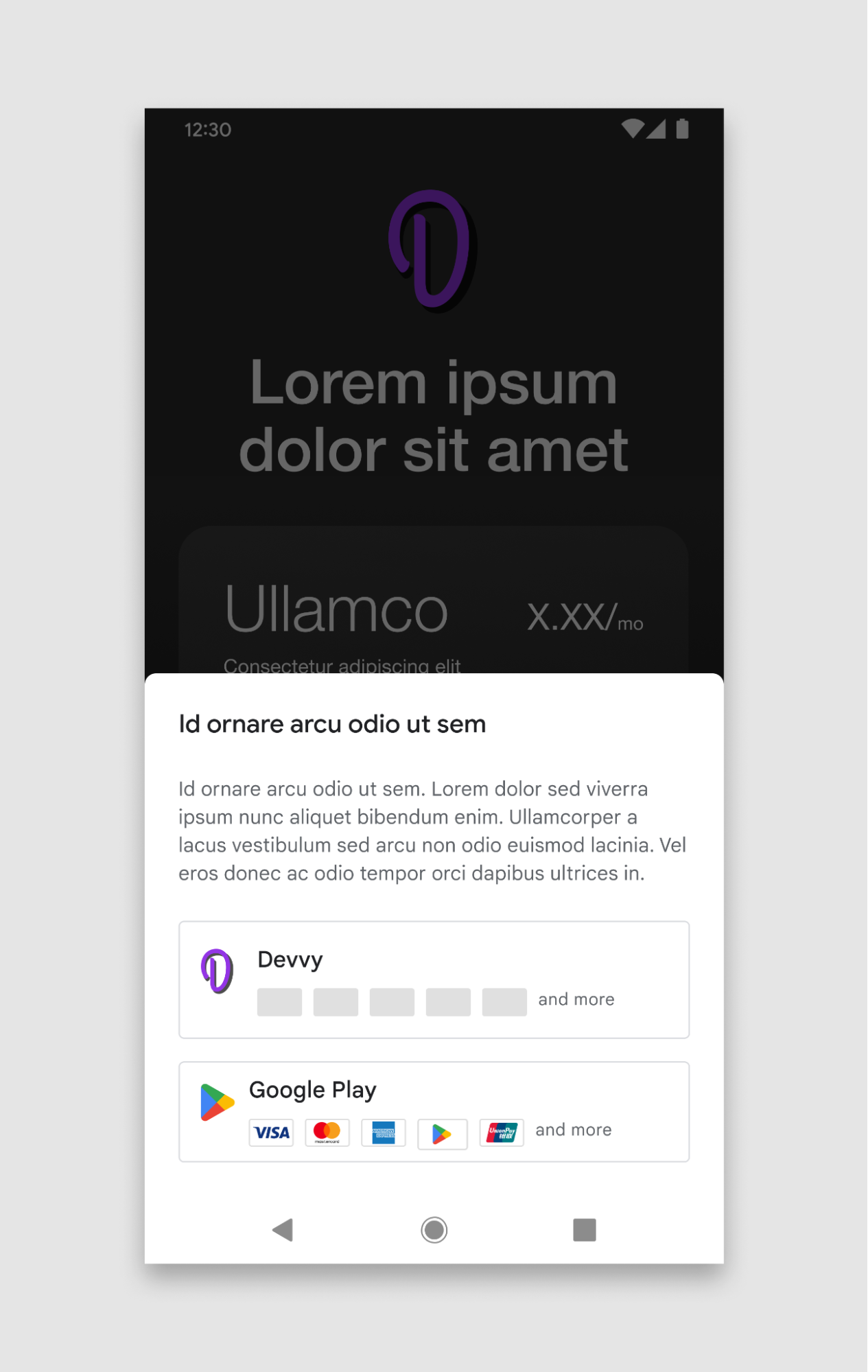
โครงสร้างของตัวเลือกการเรียกเก็บเงินระบบอื่น
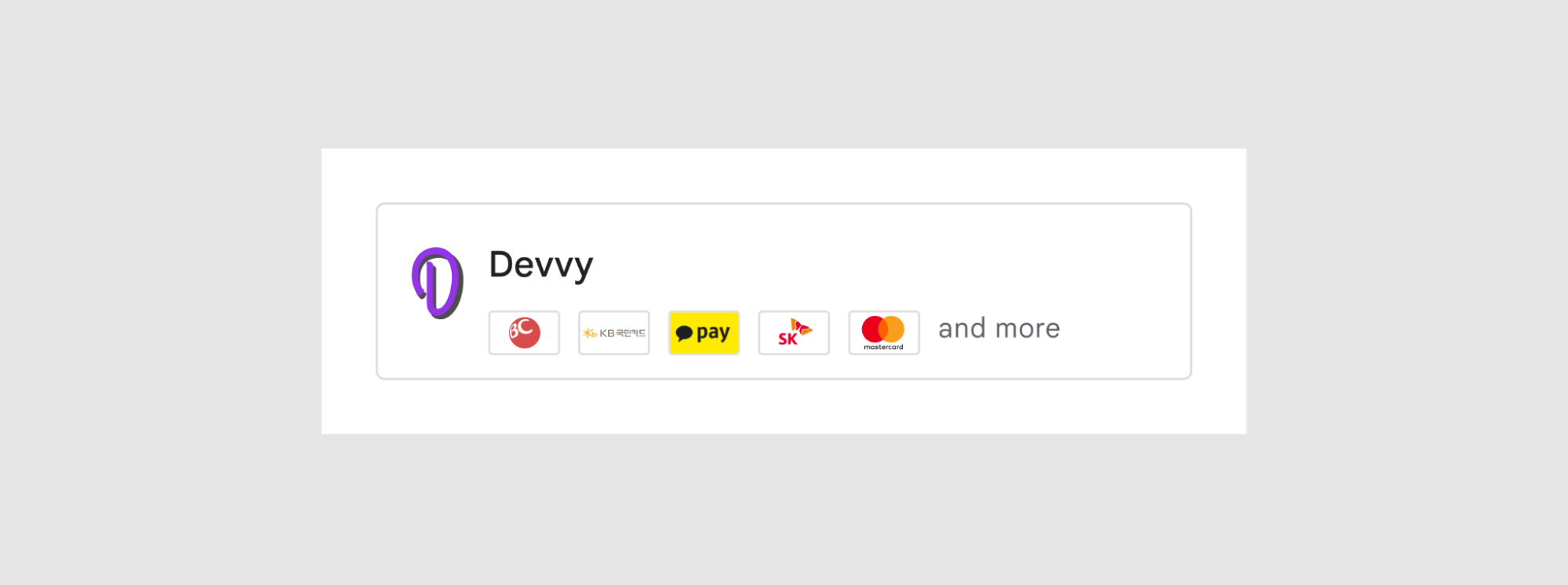
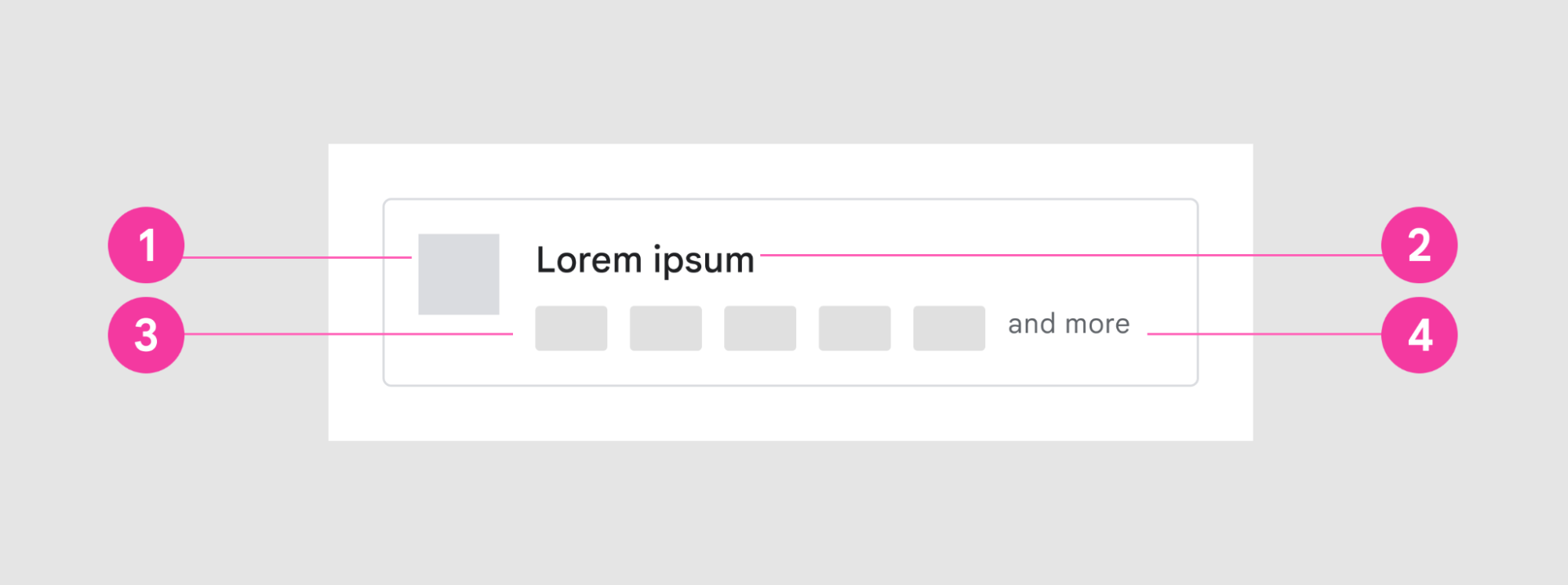
ตัวเลือกการเรียกเก็บเงินระบบอื่นในหน้าจอการตัดสินใจของผู้ใช้ประกอบด้วยองค์ประกอบ UI ต่อไปนี้
- ไอคอนแอป
- ชื่อแอป
- ชิ้นงานรูปภาพที่มีวิธีการชำระเงินที่นักพัฒนาแอปเสนอ
- ตัวบ่งชี้เพิ่มเติม (องค์ประกอบ UI และอื่นๆ ไม่ได้เป็นส่วนหนึ่งของชิ้นงานรูปภาพ)
ชิ้นงานรูปภาพสำหรับวิธีการชำระเงิน
ชิ้นงานรูปภาพเดี่ยวประกอบด้วยบัตรวิธีการชำระเงินหลายใบและต้อง เป็นไปตามข้อกำหนดที่ระบุไว้ในหลักเกณฑ์เหล่านี้
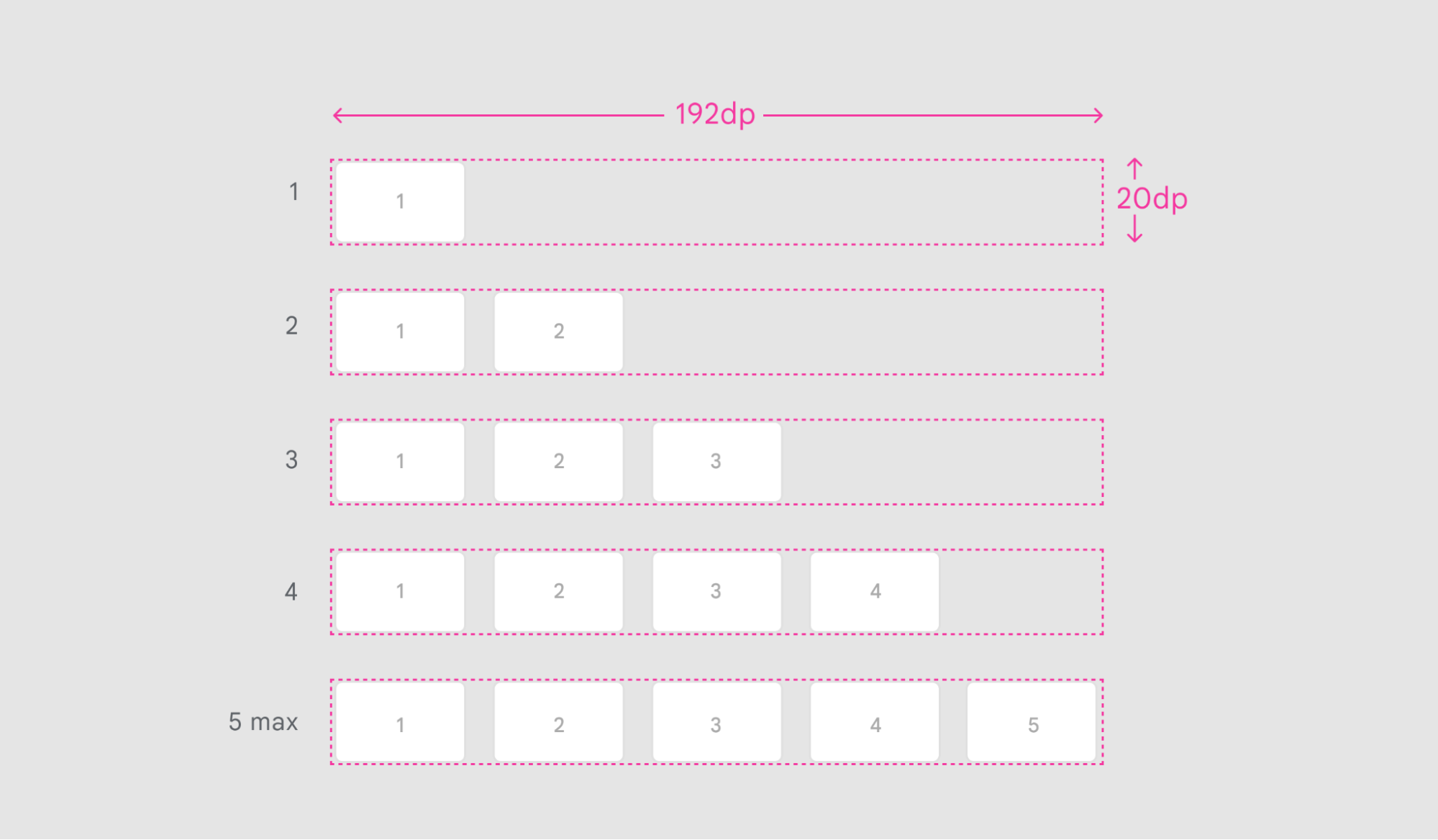
ขนาด |
192dp X 20dp |
การเว้นระยะห่างของการ์ด |
8dp |
รูปแบบไฟล์ |
PNG, พื้นหลังโปร่งใส |
รูปแบบวิธีการชำระเงิน
นักพัฒนาแอปสามารถเลือกจำนวนไอคอนวิธีการชำระเงินที่พร้อมใช้งานซึ่งต้องการรวมไว้ในชิ้นงานรูปภาพได้สูงสุด 5 รายการ
รูปภาพไม่ควรมีรูปภาพหรือข้อความอื่นๆ
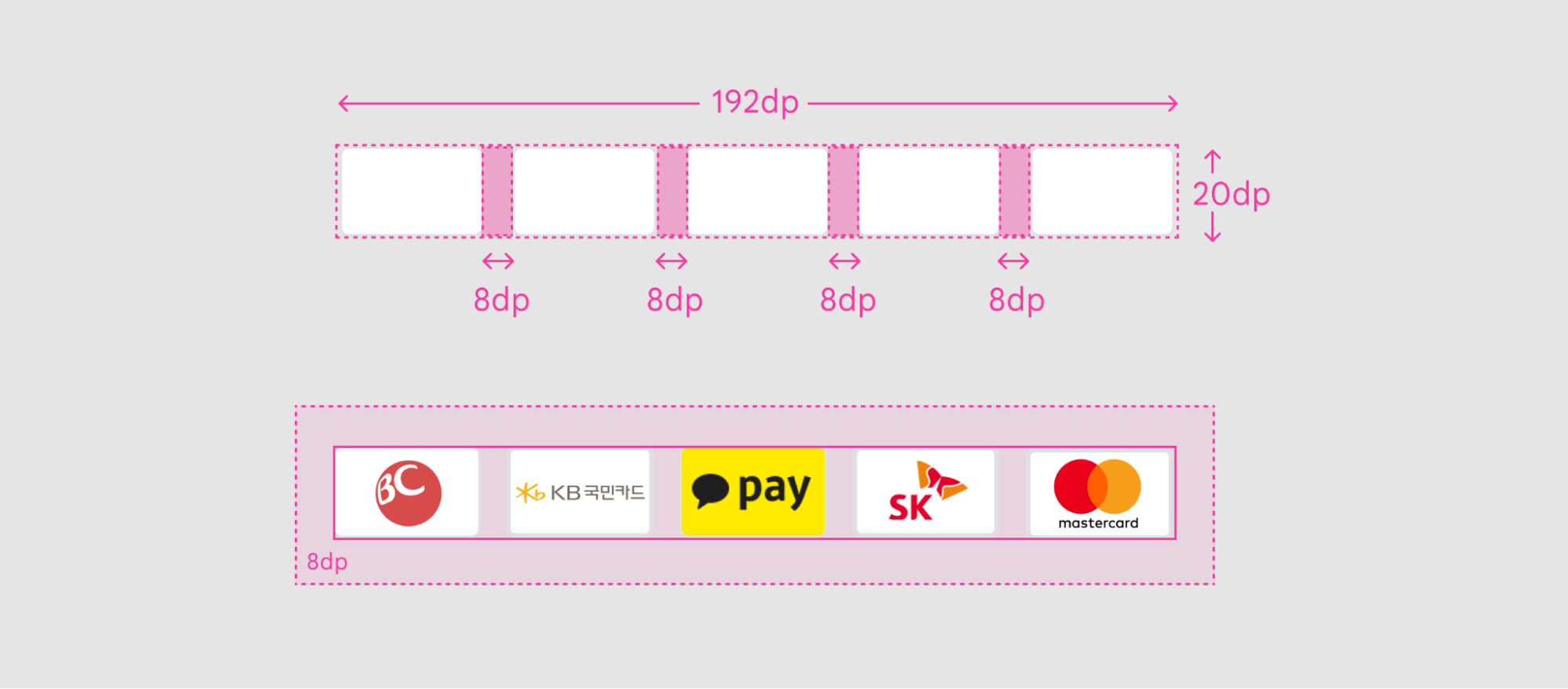
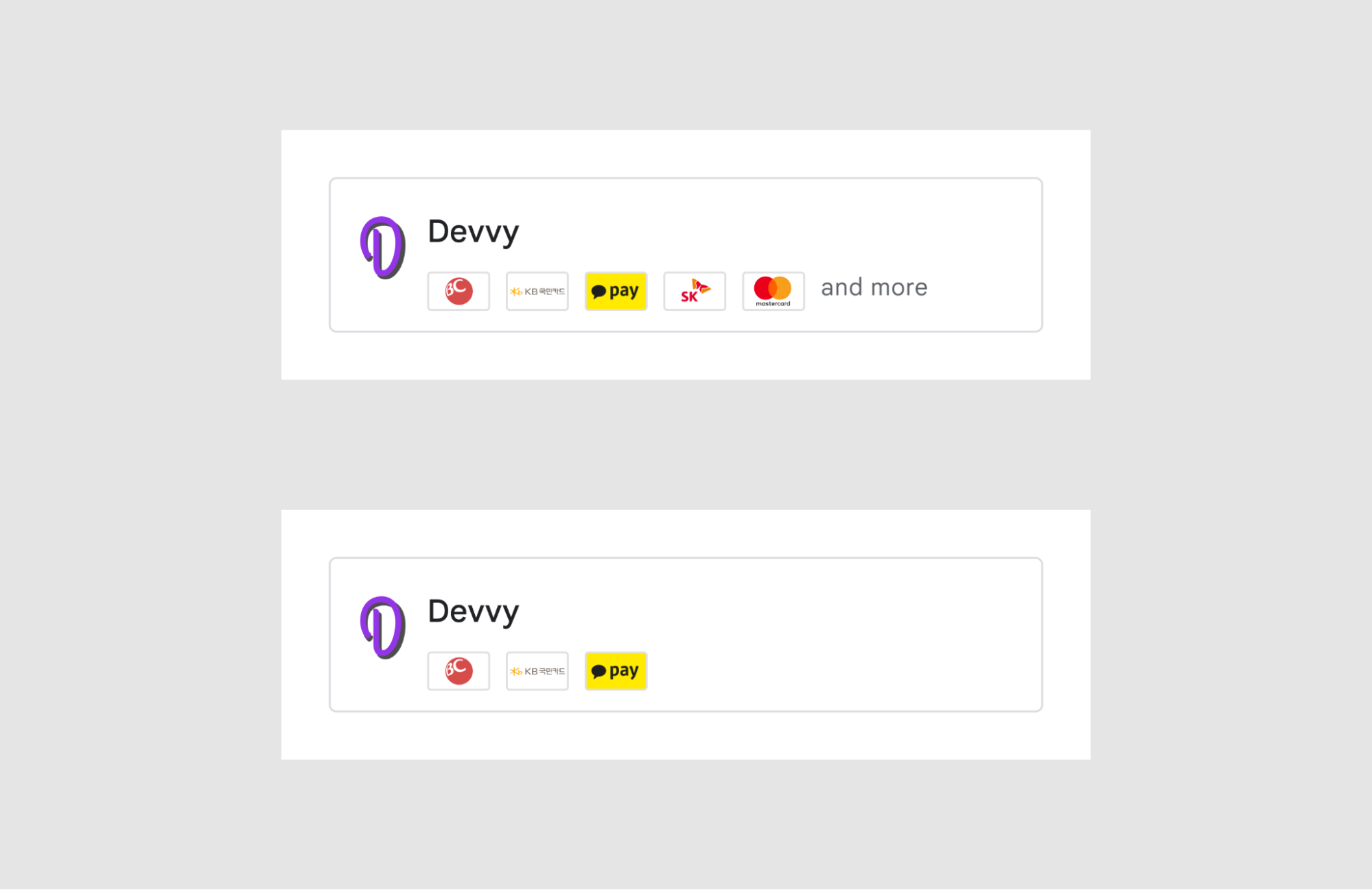
ข้อกำหนดของการ์ด
การ์ดวิธีการชำระเงินที่รวมอยู่ในชิ้นงานรูปภาพต้องเป็นไปตาม หลักเกณฑ์ต่อไปนี้สำหรับขนาด ระยะห่าง และสไตล์
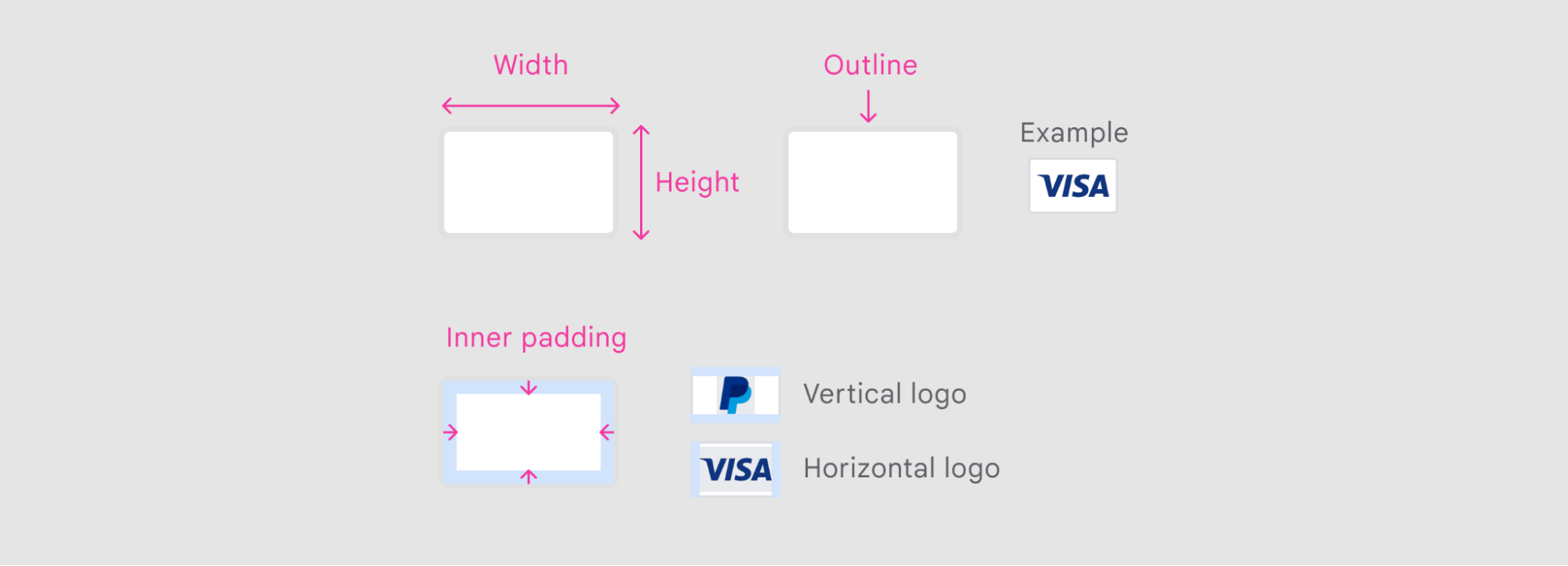
| ขนาดของการ์ด | 32dp X 20dp |
| ระยะห่างจากขอบด้านใน | 3dp |
| โครงร่าง | 1dp (รวมเส้นขีดด้านในในมิติข้อมูล), รัศมี 2dp, #E0E0E0 |
| พื้นหลังของการ์ด | สีทึบ (ควรเป็นสีขาว) |
ขั้นตอนถัดไป
หากต้องการเริ่มผสานรวม API การเรียกเก็บเงินระบบอื่นแบบให้ผู้ใช้ตัดสินใจ ให้ทำตามคำแนะนำแบบเจาะลึกสำหรับทั้งการผสานรวมในแอปและการผสานรวมแบ็กเอนด์
เสนอการเรียกเก็บเงินระบบอื่นเท่านั้น
ส่วนนี้จะอธิบายวิธีเสนอการเรียกเก็บเงินระบบอื่นให้แก่ผู้ใช้โดยไม่ให้ ตัวเลือกในการใช้ระบบการเรียกเก็บเงินของ Google Play ก่อนใช้ API เหล่านี้ โปรดตรวจสอบ สิ่งต่อไปนี้
- อ่านข้อกำหนดและลงทะเบียนเข้าร่วมโปรแกรมการเรียกเก็บเงินระบบอื่นเท่านั้น โดยทำตามวิธีการในการเสนอระบบการเรียกเก็บเงินระบบอื่นให้แก่ ผู้ใช้ในเขตเศรษฐกิจยุโรป (EEA) สำหรับการเรียกเก็บเงินระบบอื่น
- ผสานรวม Play Billing Library 6.2.1 ขึ้นไป
เราขอแนะนำให้คุณเตรียมการตั้งค่าการผสานรวม Google Play Developer API ให้พร้อม เนื่องจากการผสานรวมแบ็กเอนด์จะใช้การตั้งค่านี้
การกำหนดค่าใน Play Console
นักพัฒนาแอปที่ลงทะเบียนเสร็จสมบูรณ์และผสานรวมกับ API การเรียกเก็บเงินระบบอื่น จะจัดการการตั้งค่าการเรียกเก็บเงินระบบอื่นผ่าน Play Console ได้โดยทำดังนี้
- สำหรับแอปที่มีสิทธิ์แต่ละแอป ให้เลือกรับหรือไม่รับการเสนอการเรียกเก็บเงินระบบอื่นเท่านั้น (แบบไม่ให้ผู้ใช้ตัดสินใจ) ในแต่ละประเทศที่พร้อมให้บริการ
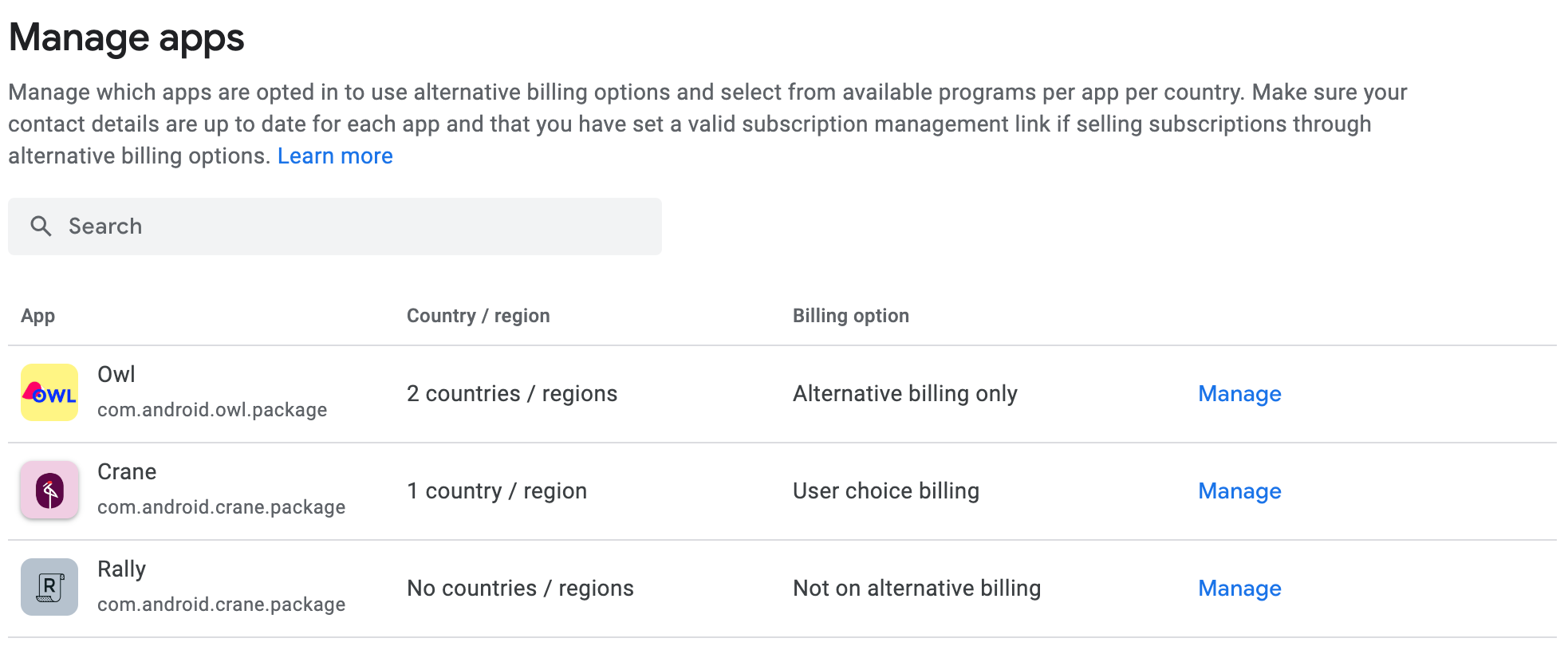
หน้าจอข้อมูลสำหรับผู้ใช้
หน้าจอข้อมูลช่วยให้ผู้ใช้เข้าใจว่ามีการเสนอเฉพาะระบบการเรียกเก็บเงินระบบอื่น ภายในแอปที่มีสิทธิ์เท่านั้น ระบบจะแสดงหน้าจอข้อมูลต่อผู้ใช้เมื่อเริ่มการซื้อครั้งแรกในแอปหลังจาก เปิดใช้การเรียกเก็บเงินระบบอื่นแล้ว ข้อความนี้จะไม่แสดงในการซื้อครั้งต่อๆ ไปที่ผู้ใช้รายเดียวกันทําในแอปของคุณบนอุปกรณ์เดียวกัน โปรดทราบ ว่าอาจมีบางครั้งที่กล่องโต้ตอบจะแสดงต่อผู้ใช้อีกครั้งในบางสถานการณ์ เช่น หากผู้ใช้ล้างแคชในอุปกรณ์
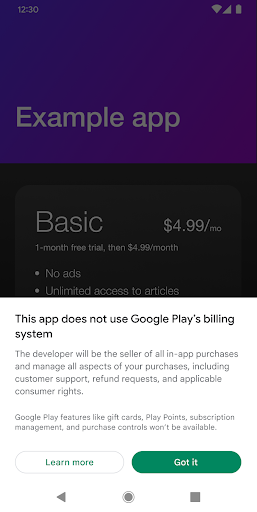
ขั้นตอนถัดไป
หากต้องการเริ่มผสานรวม API การเรียกเก็บเงินระบบอื่น ให้ทำตามคำแนะนำแบบละเอียด สำหรับทั้งการผสานรวมในแอปและการผสานรวมแบ็กเอนด์

