On devices running Android 8.0 (API level 26) and higher, companion device
pairing performs a Bluetooth or Wi-Fi scan of nearby devices on behalf of your
app without requiring the
ACCESS_FINE_LOCATION
permission. This helps maximize user privacy protections. Use this method to
perform the initial configuration of the companion device, such as a BLE-capable
smart watch. In addition, companion device pairing requires Location Services to
be enabled.
Companion device pairing doesn't create connections on its own nor enable continuous scanning. Apps can use Bluetooth or Wi-Fi connectivity APIs to establish connections.
After the device is paired, the device can use the
REQUEST_COMPANION_RUN_IN_BACKGROUND
and
REQUEST_COMPANION_USE_DATA_IN_BACKGROUND
permissions to start the app from background. Apps can also use
REQUEST_COMPANION_START_FOREGROUND_SERVICES_FROM_BACKGROUND
permission to start a foreground service from background.
A user can select a device from a list and grant the app permissions to access
the device. These permissions are revoked if you uninstall the app or call
disassociate().
The companion app is responsible for clearing its own associations if the user
no longer needs them, such as when they log out or remove bound devices.
Implement companion device pairing
This section explains how use the CompanionDeviceManager to pair your
app with companion devices over Bluetooth, BLE, and Wi-Fi.
Specify companion devices
The following code sample shows how to add the
<uses-feature> flag to a
manifest file. This tells the system that your app intends to set up companion
devices.
<uses-feature android:name="android.software.companion_device_setup"/>
List devices by DeviceFilter
You can display all in-range companion devices that match the
DeviceFilter
you provide (shown in figure 1). If you want to limit the scanning to only one
device, you can
setSingleDevice()
to true (shown in figure 2).
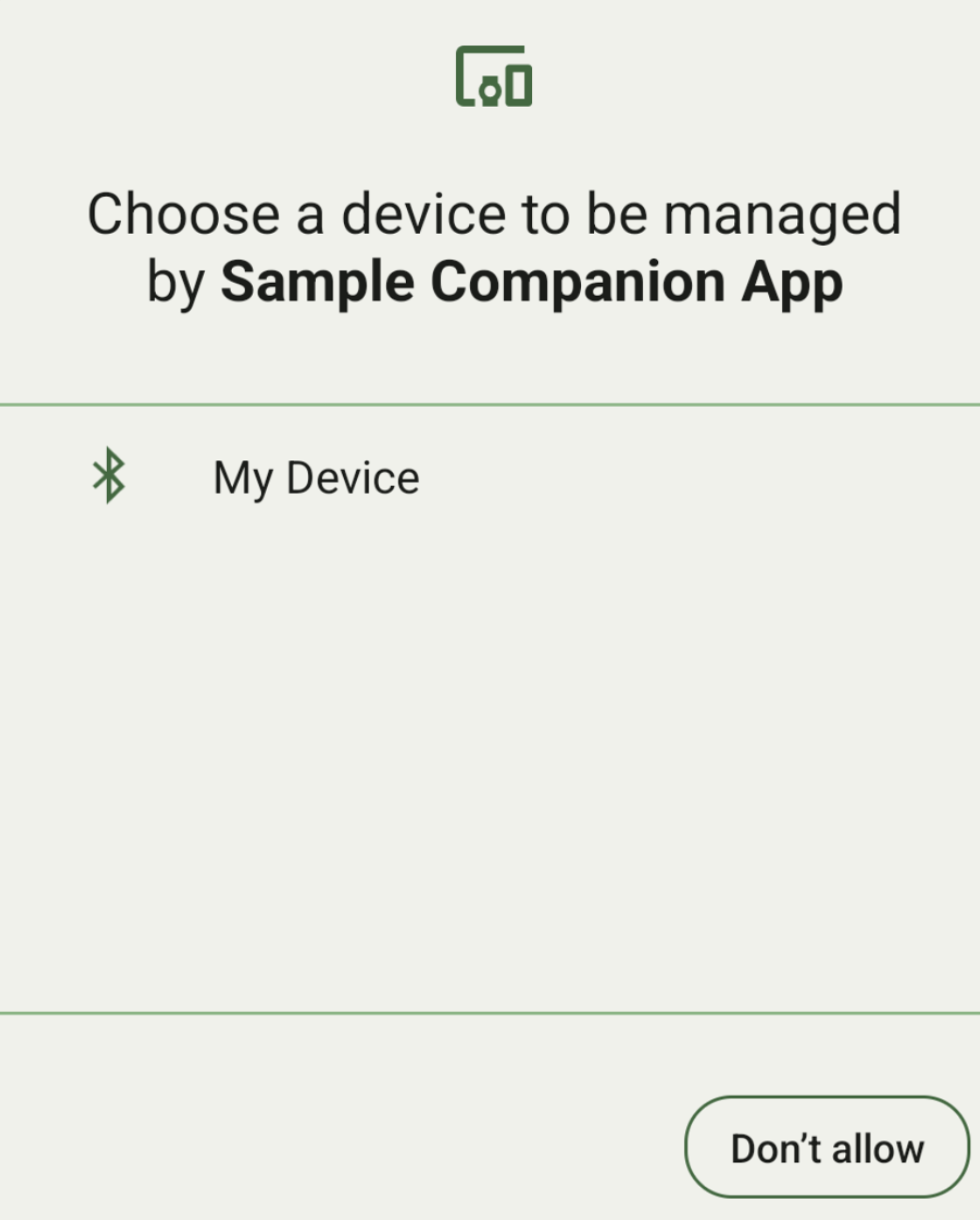
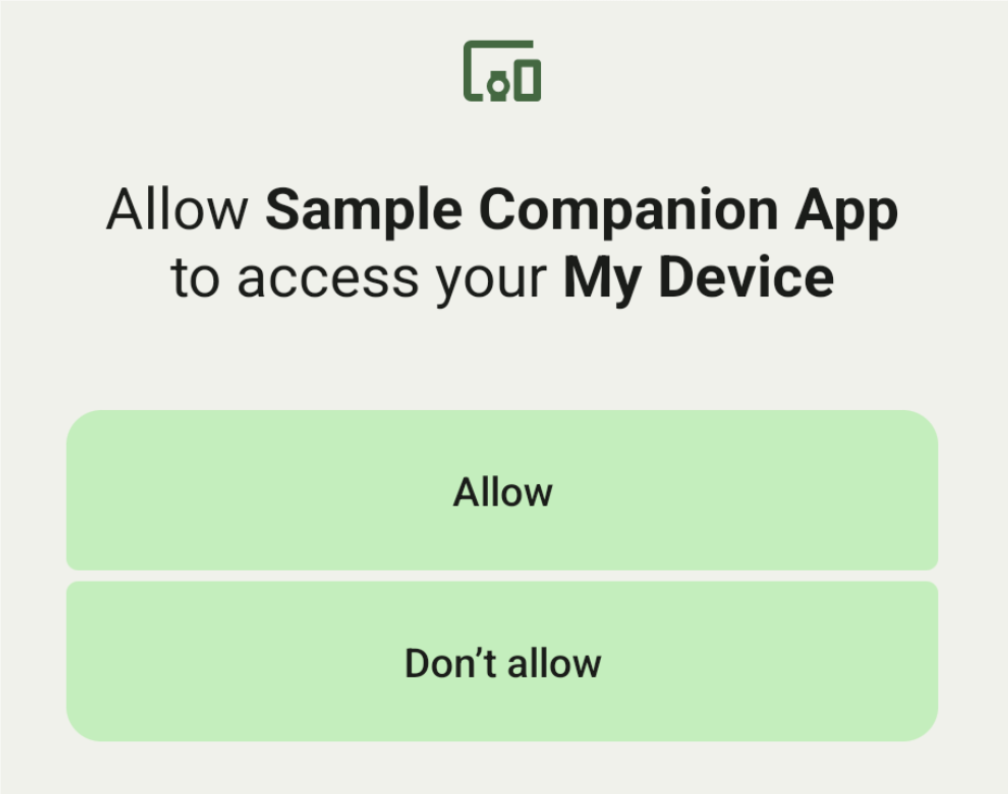
The following are the subclasses of DeviceFilter that
can be specified in AssociationRequest:
All three subclasses have builders that streamline the configuration of filters.
In the following example, a device scans for a Bluetooth device with a
BluetoothDeviceFilter.
Kotlin
val deviceFilter: BluetoothDeviceFilter = BluetoothDeviceFilter.Builder() // Match only Bluetooth devices whose name matches the pattern. .setNamePattern(Pattern.compile("My device")) // Match only Bluetooth devices whose service UUID matches this pattern. .addServiceUuid(ParcelUuid(UUID(0x123abcL, -1L)), null) .build()
Java
BluetoothDeviceFilter deviceFilter = new BluetoothDeviceFilter.Builder() // Match only Bluetooth devices whose name matches the pattern. .setNamePattern(Pattern.compile("My device")) // Match only Bluetooth devices whose service UUID matches this pattern. .addServiceUuid(new ParcelUuid(new UUID(0x123abcL, -1L)), null) .build();
Set a DeviceFilter to an AssociationRequest so
CompanionDeviceManager can determine what type of devices to seek.
Kotlin
val pairingRequest: AssociationRequest = AssociationRequest.Builder() // Find only devices that match this request filter. .addDeviceFilter(deviceFilter) // Stop scanning as soon as one device matching the filter is found. .setSingleDevice(true) .build()
Java
AssociationRequest pairingRequest = new AssociationRequest.Builder() // Find only devices that match this request filter. .addDeviceFilter(deviceFilter) // Stop scanning as soon as one device matching the filter is found. .setSingleDevice(true) .build();
After your app initializes an AssociationRequest, run the
associate()
function on the CompanionDeviceManager. The associate() function
takes in an AssociationRequest and a Callback.
The Callback returns an
IntentSender in the
onAssociationPending when CompanionDeviceManager locates a device
and it's ready to launch a user consent dialog.
After the user confirms the device, an AssociationInfo
of the device is returned in onAssociationCreated.
If your app doesn't find any devices, the callback returns onFailure
with an error message.
On devices running Android 13 (API level 33) and higher:
Kotlin
val deviceManager = requireContext().getSystemService(Context.COMPANION_DEVICE_SERVICE) val executor: Executor = Executor { it.run() } deviceManager.associate(pairingRequest, executor, object : CompanionDeviceManager.Callback() { // Called when a device is found. Launch the IntentSender so the user // can select the device they want to pair with. override fun onAssociationPending(intentSender: IntentSender) { intentSender?.let { startIntentSenderForResult(it, SELECT_DEVICE_REQUEST_CODE, null, 0, 0, 0) } } override fun onAssociationCreated(associationInfo: AssociationInfo) { // An association is created. } override fun onFailure(errorMessage: CharSequence?) { // To handle the failure. } })
Java
CompanionDeviceManager deviceManager = (CompanionDeviceManager) getSystemService(Context.COMPANION_DEVICE_SERVICE); Executor executor = new Executor() { @Override public void execute(Runnable runnable) { runnable.run(); } }; deviceManager.associate(pairingRequest, new CompanionDeviceManager.Callback() { executor, // Called when a device is found. Launch the IntentSender so the user can // select the device they want to pair with. @Override public void onDeviceFound(IntentSender chooserLauncher) { try { startIntentSenderForResult( chooserLauncher, SELECT_DEVICE_REQUEST_CODE, null, 0, 0, 0 ); } catch (IntentSender.SendIntentException e) { Log.e("MainActivity", "Failed to send intent"); } } @Override public void onAssociationCreated(AssociationInfo associationInfo) { // An association is created. } @Override public void onFailure(CharSequence errorMessage) { // To handle the failure. });
On devices running Android 12L (API level 32) or lower (deprecated):
Kotlin
val deviceManager = requireContext().getSystemService(Context.COMPANION_DEVICE_SERVICE) deviceManager.associate(pairingRequest, object : CompanionDeviceManager.Callback() { // Called when a device is found. Launch the IntentSender so the user // can select the device they want to pair with. override fun onDeviceFound(chooserLauncher: IntentSender) { startIntentSenderForResult(chooserLauncher, SELECT_DEVICE_REQUEST_CODE, null, 0, 0, 0) } override fun onFailure(error: CharSequence?) { // To handle the failure. } }, null)
Java
CompanionDeviceManager deviceManager = (CompanionDeviceManager) getSystemService(Context.COMPANION_DEVICE_SERVICE); deviceManager.associate(pairingRequest, new CompanionDeviceManager.Callback() { // Called when a device is found. Launch the IntentSender so the user can // select the device they want to pair with. @Override public void onDeviceFound(IntentSender chooserLauncher) { try { startIntentSenderForResult( chooserLauncher, SELECT_DEVICE_REQUEST_CODE, null, 0, 0, 0 ); } catch (IntentSender.SendIntentException e) { Log.e("MainActivity", "Failed to send intent"); } } @Override public void onFailure(CharSequence error) { // To handle the failure. } }, null);
The result of user selection is sent back to the fragment in the
onActivityResult()
of your activity. You can then access the selected device.
When the user selects a Bluetooth device, expect a
BluetoothDevice.
When the user selects a Bluetooth LE device, expect a
android.bluetooth.le.ScanResult.
When the user selects a Wi-Fi device, expect a
android.net.wifi.ScanResult.
Kotlin
override fun onActivityResult(requestCode: Int, resultCode: Int, data: Intent?) { when (requestCode) { SELECT_DEVICE_REQUEST_CODE -> when(resultCode) { Activity.RESULT_OK -> { // The user chose to pair the app with a Bluetooth device. val deviceToPair: BluetoothDevice? = data?.getParcelableExtra(CompanionDeviceManager.EXTRA_DEVICE) deviceToPair?.let { device -> device.createBond() // Continue to interact with the paired device. } } } else -> super.onActivityResult(requestCode, resultCode, data) } }
Java
@Override protected void onActivityResult(int requestCode, int resultCode, @Nullable Intent data) { if (resultCode != Activity.RESULT_OK) { return; } if (requestCode == SELECT_DEVICE_REQUEST_CODE && data != null) { BluetoothDevice deviceToPair = data.getParcelableExtra(CompanionDeviceManager.EXTRA_DEVICE); if (deviceToPair != null) { deviceToPair.createBond(); // Continue to interact with the paired device. } } else { super.onActivityResult(requestCode, resultCode, data); } }
See the complete example:
On devices running Android 13 (API level 33) and higher:
Kotlin
private const val SELECT_DEVICE_REQUEST_CODE = 0 class MainActivity : AppCompatActivity() { private val deviceManager: CompanionDeviceManager by lazy { getSystemService(Context.COMPANION_DEVICE_SERVICE) as CompanionDeviceManager } val mBluetoothAdapter: BluetoothAdapter by lazy { val java = BluetoothManager::class.java getSystemService(java)!!.adapter } val executor: Executor = Executor { it.run() } override fun onCreate(savedInstanceState: Bundle?) { super.onCreate(savedInstanceState) setContentView(R.layout.activity_main) // To skip filters based on names and supported feature flags (UUIDs), // omit calls to setNamePattern() and addServiceUuid() // respectively, as shown in the following Bluetooth example. val deviceFilter: BluetoothDeviceFilter = BluetoothDeviceFilter.Builder() .setNamePattern(Pattern.compile("My device")) .addServiceUuid(ParcelUuid(UUID(0x123abcL, -1L)), null) .build() // The argument provided in setSingleDevice() determines whether a single // device name or a list of them appears. val pairingRequest: AssociationRequest = AssociationRequest.Builder() .addDeviceFilter(deviceFilter) .setSingleDevice(true) .build() // When the app tries to pair with a Bluetooth device, show the // corresponding dialog box to the user. deviceManager.associate(pairingRequest, executor, object : CompanionDeviceManager.Callback() { // Called when a device is found. Launch the IntentSender so the user // can select the device they want to pair with. override fun onAssociationPending(intentSender: IntentSender) { intentSender?.let { startIntentSenderForResult(it, SELECT_DEVICE_REQUEST_CODE, null, 0, 0, 0) } } override fun onAssociationCreated(associationInfo: AssociationInfo) { // AssociationInfo object is created and get association id and the // macAddress. var associationId: int = associationInfo.id var macAddress: MacAddress = associationInfo.deviceMacAddress } override fun onFailure(errorMessage: CharSequence?) { // Handle the failure. } ) override fun onActivityResult(requestCode: Int, resultCode: Int, data: Intent?) { when (requestCode) { SELECT_DEVICE_REQUEST_CODE -> when(resultCode) { Activity.RESULT_OK -> { // The user chose to pair the app with a Bluetooth device. val deviceToPair: BluetoothDevice? = data?.getParcelableExtra(CompanionDeviceManager.EXTRA_DEVICE) deviceToPair?.let { device -> device.createBond() // Maintain continuous interaction with a paired device. } } } else -> super.onActivityResult(requestCode, resultCode, data) } } }
Java
class MainActivityJava extends AppCompatActivity { private static final int SELECT_DEVICE_REQUEST_CODE = 0; Executor executor = new Executor() { @Override public void execute(Runnable runnable) { runnable.run(); } }; @Override protected void onCreate(@Nullable Bundle savedInstanceState) { super.onCreate(savedInstanceState); setContentView(R.layout.activity_main); CompanionDeviceManager deviceManager = (CompanionDeviceManager) getSystemService( Context.COMPANION_DEVICE_SERVICE ); // To skip filtering based on name and supported feature flags, // do not include calls to setNamePattern() and addServiceUuid(), // respectively. This example uses Bluetooth. BluetoothDeviceFilter deviceFilter = new BluetoothDeviceFilter.Builder() .setNamePattern(Pattern.compile("My device")) .addServiceUuid( new ParcelUuid(new UUID(0x123abcL, -1L)), null ) .build(); // The argument provided in setSingleDevice() determines whether a single // device name or a list of device names is presented to the user as // pairing options. AssociationRequest pairingRequest = new AssociationRequest.Builder() .addDeviceFilter(deviceFilter) .setSingleDevice(true) .build(); // When the app tries to pair with the Bluetooth device, show the // appropriate pairing request dialog to the user. deviceManager.associate(pairingRequest, new CompanionDeviceManager.Callback() { executor, // Called when a device is found. Launch the IntentSender so the user can // select the device they want to pair with. @Override public void onDeviceFound(IntentSender chooserLauncher) { try { startIntentSenderForResult( chooserLauncher, SELECT_DEVICE_REQUEST_CODE, null, 0, 0, 0 ); } catch (IntentSender.SendIntentException e) { Log.e("MainActivity", "Failed to send intent"); } } @Override public void onAssociationCreated(AssociationInfo associationInfo) { // AssociationInfo object is created and get association id and the // macAddress. int associationId = associationInfo.getId(); MacAddress macAddress = associationInfo.getDeviceMacAddress(); } @Override public void onFailure(CharSequence errorMessage) { // Handle the failure. }); } @Override protected void onActivityResult(int requestCode, int resultCode, @Nullable Intent data) { if (resultCode != Activity.RESULT_OK) { return; } if (requestCode == SELECT_DEVICE_REQUEST_CODE) { if (resultCode == Activity.RESULT_OK && data != null) { BluetoothDevice deviceToPair = data.getParcelableExtra( CompanionDeviceManager.EXTRA_DEVICE ); if (deviceToPair != null) { deviceToPair.createBond(); // ... Continue interacting with the paired device. } } } else { super.onActivityResult(requestCode, resultCode, data); } } }
On devices running Android 12L (API level 32) or lower (deprecated):
Kotlin
private const val SELECT_DEVICE_REQUEST_CODE = 0 class MainActivity : AppCompatActivity() { private val deviceManager: CompanionDeviceManager by lazy { getSystemService(Context.COMPANION_DEVICE_SERVICE) as CompanionDeviceManager } override fun onCreate(savedInstanceState: Bundle?) { super.onCreate(savedInstanceState) setContentView(R.layout.activity_main) // To skip filters based on names and supported feature flags (UUIDs), // omit calls to setNamePattern() and addServiceUuid() // respectively, as shown in the following Bluetooth example. val deviceFilter: BluetoothDeviceFilter = BluetoothDeviceFilter.Builder() .setNamePattern(Pattern.compile("My device")) .addServiceUuid(ParcelUuid(UUID(0x123abcL, -1L)), null) .build() // The argument provided in setSingleDevice() determines whether a single // device name or a list of them appears. val pairingRequest: AssociationRequest = AssociationRequest.Builder() .addDeviceFilter(deviceFilter) .setSingleDevice(true) .build() // When the app tries to pair with a Bluetooth device, show the // corresponding dialog box to the user. deviceManager.associate(pairingRequest, object : CompanionDeviceManager.Callback() { override fun onDeviceFound(chooserLauncher: IntentSender) { startIntentSenderForResult(chooserLauncher, SELECT_DEVICE_REQUEST_CODE, null, 0, 0, 0) } override fun onFailure(error: CharSequence?) { // Handle the failure. } }, null) } override fun onActivityResult(requestCode: Int, resultCode: Int, data: Intent?) { when (requestCode) { SELECT_DEVICE_REQUEST_CODE -> when(resultCode) { Activity.RESULT_OK -> { // The user chose to pair the app with a Bluetooth device. val deviceToPair: BluetoothDevice? = data?.getParcelableExtra(CompanionDeviceManager.EXTRA_DEVICE) deviceToPair?.let { device -> device.createBond() // Maintain continuous interaction with a paired device. } } } else -> super.onActivityResult(requestCode, resultCode, data) } } }
Java
class MainActivityJava extends AppCompatActivity { private static final int SELECT_DEVICE_REQUEST_CODE = 0; @Override protected void onCreate(@Nullable Bundle savedInstanceState) { super.onCreate(savedInstanceState); setContentView(R.layout.activity_main); CompanionDeviceManager deviceManager = (CompanionDeviceManager) getSystemService( Context.COMPANION_DEVICE_SERVICE ); // To skip filtering based on name and supported feature flags, // don't include calls to setNamePattern() and addServiceUuid(), // respectively. This example uses Bluetooth. BluetoothDeviceFilter deviceFilter = new BluetoothDeviceFilter.Builder() .setNamePattern(Pattern.compile("My device")) .addServiceUuid( new ParcelUuid(new UUID(0x123abcL, -1L)), null ) .build(); // The argument provided in setSingleDevice() determines whether a single // device name or a list of device names is presented to the user as // pairing options. AssociationRequest pairingRequest = new AssociationRequest.Builder() .addDeviceFilter(deviceFilter) .setSingleDevice(true) .build(); // When the app tries to pair with the Bluetooth device, show the // appropriate pairing request dialog to the user. deviceManager.associate(pairingRequest, new CompanionDeviceManager.Callback() { @Override public void onDeviceFound(IntentSender chooserLauncher) { try { startIntentSenderForResult(chooserLauncher, SELECT_DEVICE_REQUEST_CODE, null, 0, 0, 0); } catch (IntentSender.SendIntentException e) { // failed to send the intent } } @Override public void onFailure(CharSequence error) { // handle failure to find the companion device } }, null); } @Override protected void onActivityResult(int requestCode, int resultCode, @Nullable Intent data) { if (requestCode == SELECT_DEVICE_REQUEST_CODE) { if (resultCode == Activity.RESULT_OK && data != null) { BluetoothDevice deviceToPair = data.getParcelableExtra( CompanionDeviceManager.EXTRA_DEVICE ); if (deviceToPair != null) { deviceToPair.createBond(); // ... Continue interacting with the paired device. } } } else { super.onActivityResult(requestCode, resultCode, data); } } }
Companion device profiles
On Android 12 (API level 31) and higher, companion apps that manage devices like watches can use companion device profiles to streamline the setup process by granting necessary permissions when pairing. For more information, see Companion Device Profiles.
Keep companion apps awake
Starting with Android 16 (API level 36),
CompanionDeviceManager.startObservingDevicePresence(String)
and
CompanionDeviceService.onDeviceAppeared()
are deprecated.
You should use
CompanionDeviceManager.startObservingDevicePresence (ObservingDevicePresenceRequest)to automatically manage the binding of your implementedCompanionDeviceService.- The binding state of your
CompanionDeviceServiceis automatically managed based on the presence status of its associated companion device:- The service is bound when the companion device is within BLE range or connected using Bluetooth.
- The service becomes unbound when the companion device moves out of BLE range or its Bluetooth connection is terminated.
- The binding state of your
App will receives callback based on various of
DevicePresenceEvent.For details, see
CompanionDeviceService.onDeviceEvent().
