لتسهيل عملية توفير التطبيقات الجوّالة على أجهزة Android Automotive OS، تتضمّن بعض السيارات وضع توافق يعالج المشاكل الشائعة التي تواجه المطوّرين عند توفير التطبيقات الجوّالة الحالية في السيارات.
على الرغم من أنّ برنامج تطبيقات الأجهزة الجوّالة المتوافقة مع السيارات يستخدم وضع التوافق هذا، يمكن أيضًا تشغيل التطبيقات التي لا تشكّل جزءًا من هذا البرنامج في هذا الوضع.
التعرّف على "وضع التوافق"
وضع التوافق مع نظام التشغيل Android Automotive هو ميزة برمجية متاحة في بعض المركبات لتحسين تجربة المستخدمين مع التطبيقات المصمَّمة للأجهزة الجوّالة عند تشغيلها على نظام التشغيل Android Automotive.
الرجوع إلى الصفحة السابقة
على عكس أشكال الأجهزة الأخرى، لا يشترط أن تتضمّن أجهزة Android Automotive OS ميزة الرجوع إلى الخلف في الأجهزة أو البرامج. يعالج وضع التوافق هذه المشكلة من خلال اشتراط توفير النظام لعنصر تحكّم رجوع، مثل زر جهاز أو زر برنامج أو إيماءة. وهذا يعني أنّ التطبيقات لا تحتاج إلى توفير عناصر تحكّم خاصة بها للتنقّل للخلف عند استهداف الأجهزة المتوافقة مع وضع التوافق فقط.
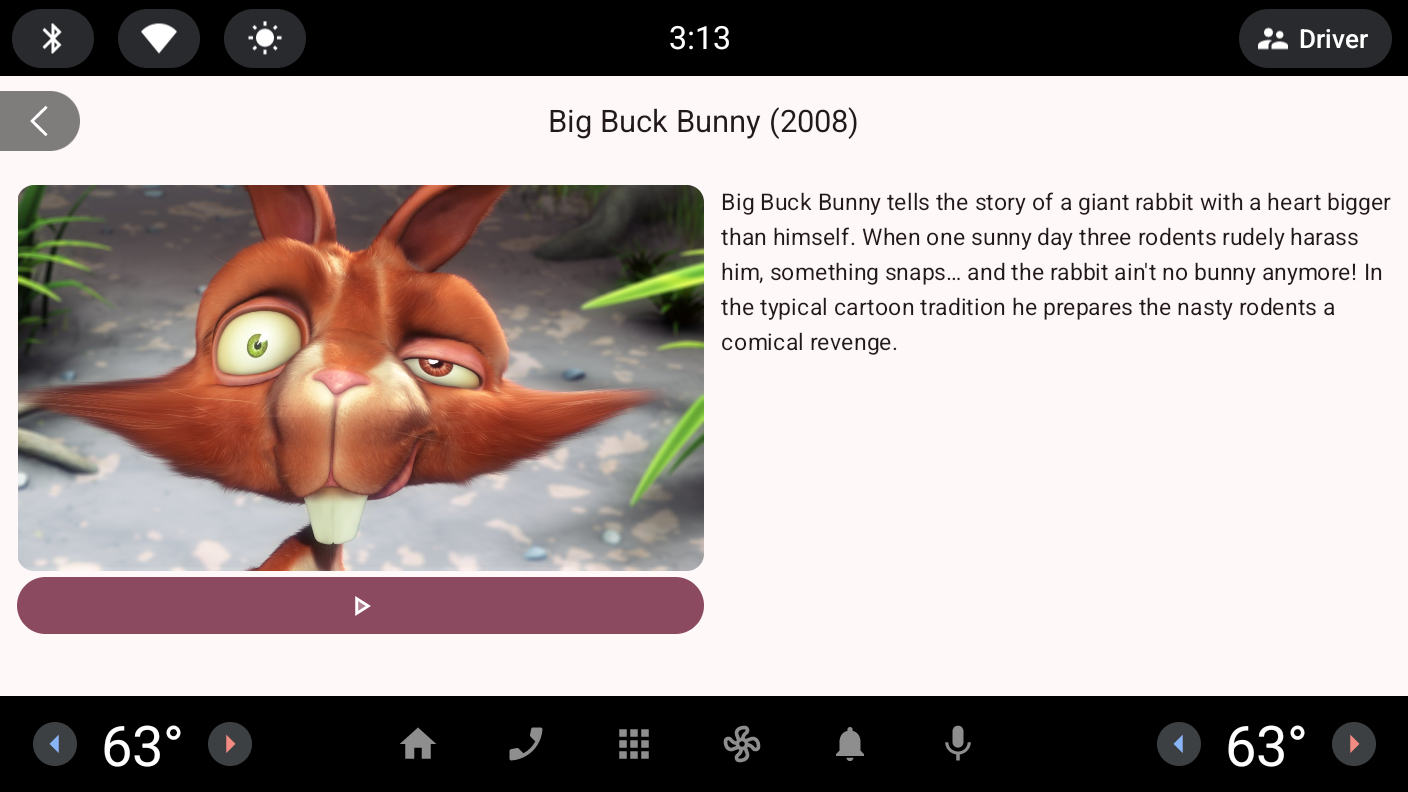
مع تفعيل "وضع التوافق"

بدون "وضع التوافق"
عرض المنطقة الآمنة
في السيارات، يمكن أن تؤدي عناصر البرامج والأجهزة، مثل أشرطة النظام وفتحات شاشة العرض، إلى إبطال الافتراضات التي تم وضعها عند تطوير التطبيقات في الأساس للأجهزة الجوّالة. يعالج وضع التوافق هذه المشكلة من خلال عرض التطبيقات ضمن منطقة آمنة.
تغيير الحجم حسب الكثافة
بما أنّ مسافة التفاعل في السيارات أكبر من مسافة التفاعل مع الأجهزة الأخرى ذات الشاشات الكبيرة، تكون أهداف اللمس وأحجام الخطوط أصغر غالبًا من الأحجام المقترَحة عند تشغيل التطبيق على سيارة. يعالج وضع التوافق هذه المشكلة من خلال السماح لمصنّعي المعدات الأصلية بتحديد عامل قياس نقطة في البوصة (DPI) يتم استخدامه عند عرض التطبيقات.
مراحل النشاط
كما هو موضّح في مقالة إتاحة تطبيقك المتوقف للعمل على نظام التشغيل Android Automotive، يحظر نظام التشغيل أنشطة تطبيقك تلقائيًا عندما تنتقل السيارة إلى وضع القيادة للحدّ من تشتيت انتباه السائق. على الأجهزة التي يتوفّر فيها وضع التوافق، يجب ألا تكون واجهة المستخدم الخاصة بالحظر من الشركة المصنّعة للجهاز شفافة، وبالتالي لن يظهر تطبيقك بعد الآن وسيتم الانتقال إلى حالة دورة الحياة متوقف عند الحظر.
ضبط وضع التوافق
يتم تلقائيًا تشغيل أنشطة تطبيقك في وضع التوافق عندما يتيح الجهاز هذا الوضع. لا يتم تشغيل الأنشطة في وضع التوافق عند توفّر عنصر
<uses-feature> للميزة android.hardware.type.automotive
في ملف البيان:
<manifest ...>
...
<uses-feature android:name="android.hardware.type.automotive" ...>
...
</manifest>
إذا كنت تفضّل تشغيل الأنشطة في وضع التوافق مع الشاشة، بغض النظر عن عنصر <uses-feature> الموضّح سابقًا، يمكنك إضافة عنصر <meta-data> التالي في بيان تطبيقك:
<application ...>
...
<meta-data android:name="android.software.car.display_compatibility" android:value="true"/>
...
</application>
اختبار تطبيقك في وضع التوافق
لاختبار تطبيقك في وضع التوافق، يمكنك استخدام صور نظام عامة مع وضع التوافق أو صور نظام Android Automotive OS على Pixel Tablet.
تحديد الأجهزة المتوافقة
يجب أن تحدّد الأجهزة التي تتوافق مع وضع التوافق في نظام التشغيل Android Automotive ميزة النظام android.software.car.display_compatibility. لمعرفة الأجهزة التي تتوافق مع هذه الميزة، يمكنك استخدام قائمة الأجهزة في Play Console.

