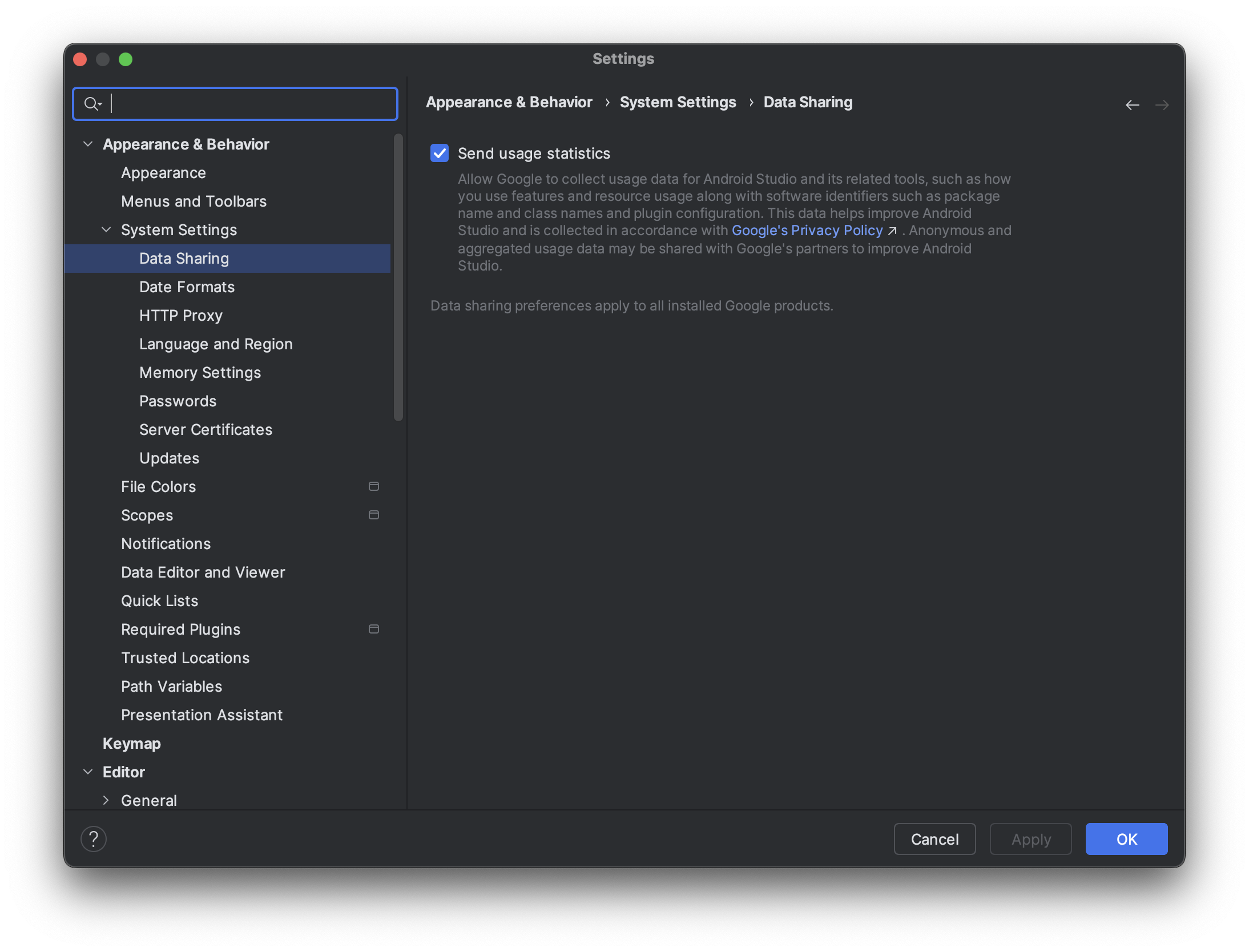Pakiet Jetpack XR SDK zawiera funkcje i zmiany, które nie są zgodne z niektórymi starszymi wersjami Androida Studio. Aby zapewnić sobie najlepsze wrażenia podczas programowania na platformę Android XR, używaj najnowszej wersji Canary Androida Studio. Inne wersje mogą nie zawierać narzędzi Androida XR. Pamiętaj, że możesz zachować zainstalowaną dotychczasową wersję Androida Studio, ponieważ możesz zainstalować kilka wersji obok siebie.
Instalowanie Android Studio
Aby pobrać i skonfigurować Android Studio na urządzeniu z Androidem XR:
Zamknij wszystkie zainstalowane wersje Android Studio.
Pobierz najnowszą wersję Canary Android Studio, rozpakuj ją w wybranej lokalizacji i uruchom aplikację.
Postępuj zgodnie z instrukcjami instalacji w kreatorze.
W oknie Witamy w Android Studio kliknij Więcej działań, a potem wybierz Menedżer SDK.
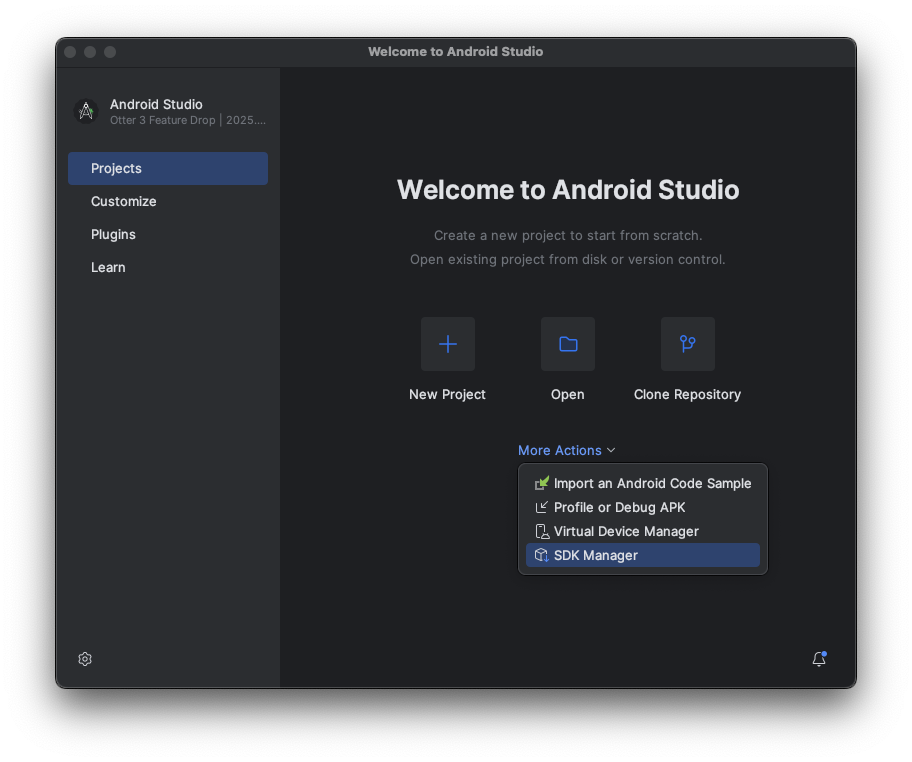
W ustawieniach Android SDK kliknij kartę SDK Tools, a następnie wybierz te narzędzia do zainstalowania:
- Narzędzia do kompilacji pakietu Android SDK
- Android Emulator
- Android SDK Platform-Tools
- Layout Inspector w przypadku interfejsu API w wersji 31–36
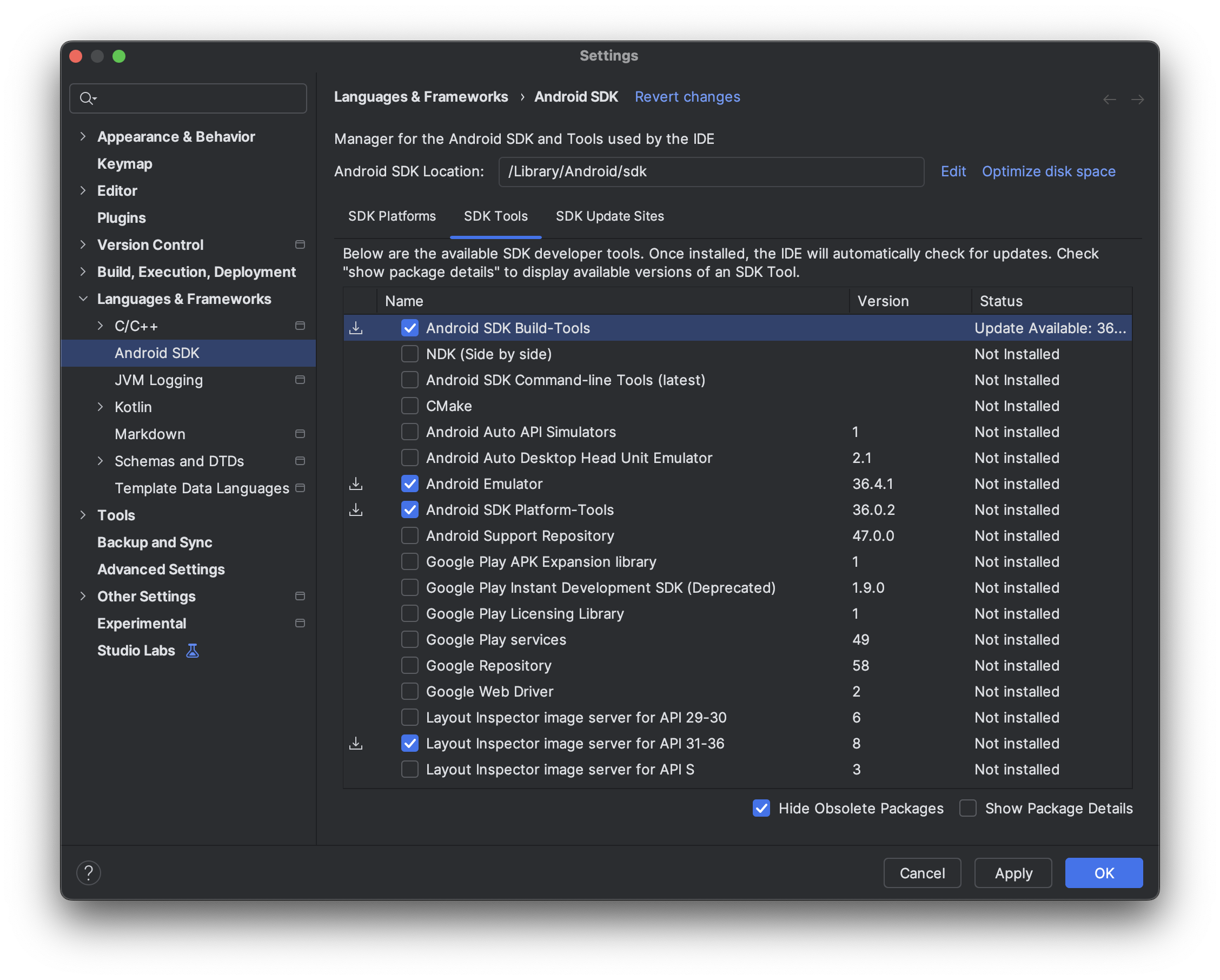
Tworzenie urządzeń wirtualnych do uruchamiania w emulatorze Androida XR
Aby sprawdzić, jak aplikacja wygląda i działa na różnych urządzeniach XR, możesz uruchomić ją na wirtualnych urządzeniach XR w emulatorze Androida XR. Informacje o konfigurowaniu emulatora dla różnych typów wirtualnych urządzeń XR znajdziesz na tych stronach:
Włącz statystyki użytkowania, aby pomóc w ulepszaniu Androida Studio na potrzeby XR (opcjonalnie)
Jest to wersja Canary Android Studio, więc wiele funkcji jest nadal w trakcie opracowywania. Włącz statystyki użytkowania i przesyłaj opinie, aby pomóc nam ulepszać te narzędzia.
Aby włączyć statystyki użytkowania:
- Kliknij Ustawienia > Wygląd i działanie > Ustawienia systemu > Udostępnianie danych.
Kliknij Wyślij statystyki użytkowania.