ज़्यादातर Android ऐप्लिकेशन में, सिस्टम बार, नेविगेशन एरिया, और बॉडी के तौर पर जाने जाने वाले क्षेत्र होते हैं.
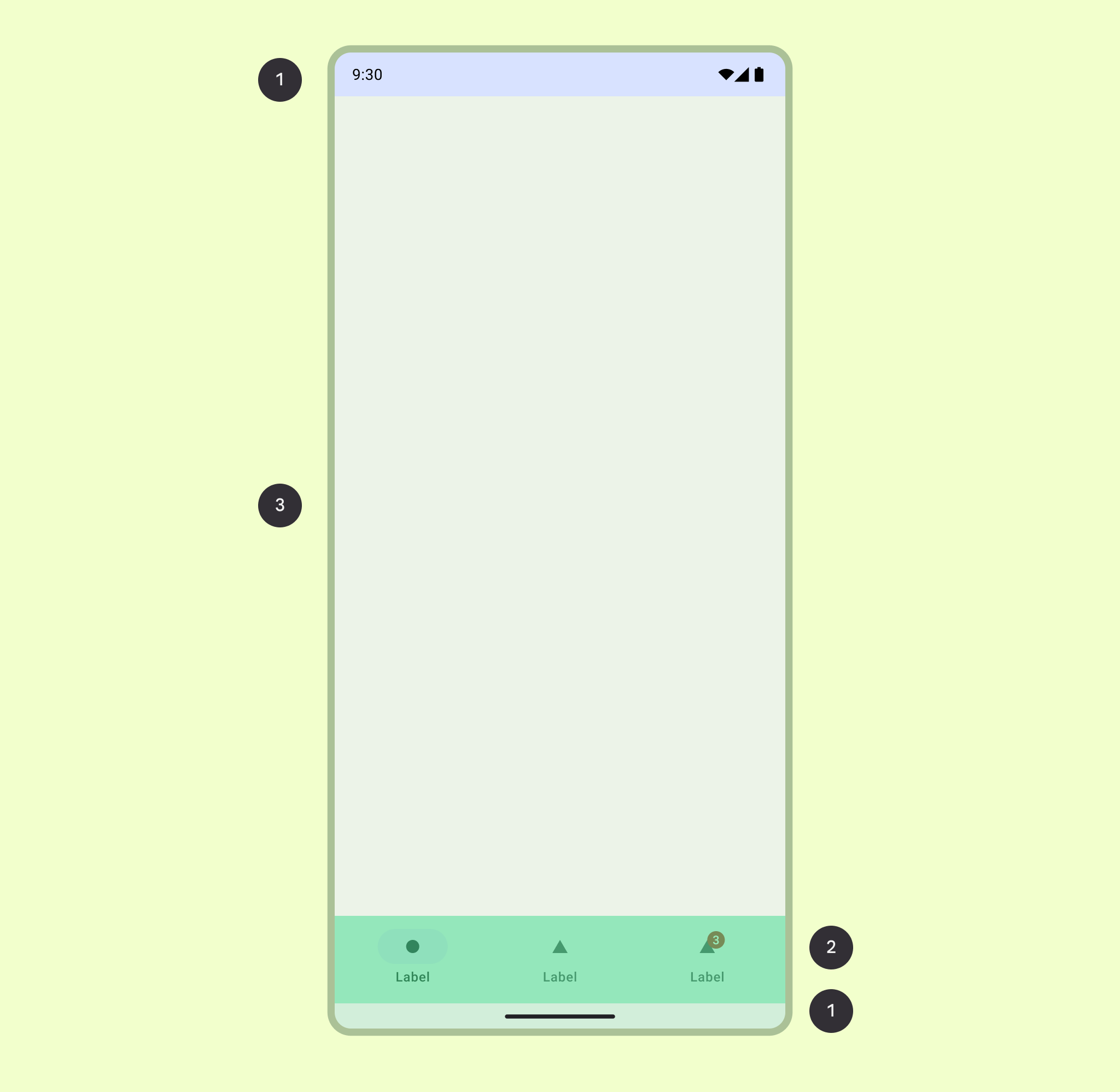
सिस्टम बार
स्टेटस बार और नेविगेशन बार को मिलाकर सिस्टम बार कहा जाता है. इनमें बैटरी लेवल, समय, और सूचनाओं से जुड़ी चेतावनियों जैसी ज़रूरी जानकारी दिखती है. साथ ही, इनकी मदद से डिवाइस को कहीं से भी सीधे तौर पर कंट्रोल किया जा सकता है. सिस्टम बार और एज-टू-एज डिज़ाइन करने के तरीके के बारे में ज़्यादा जानें.
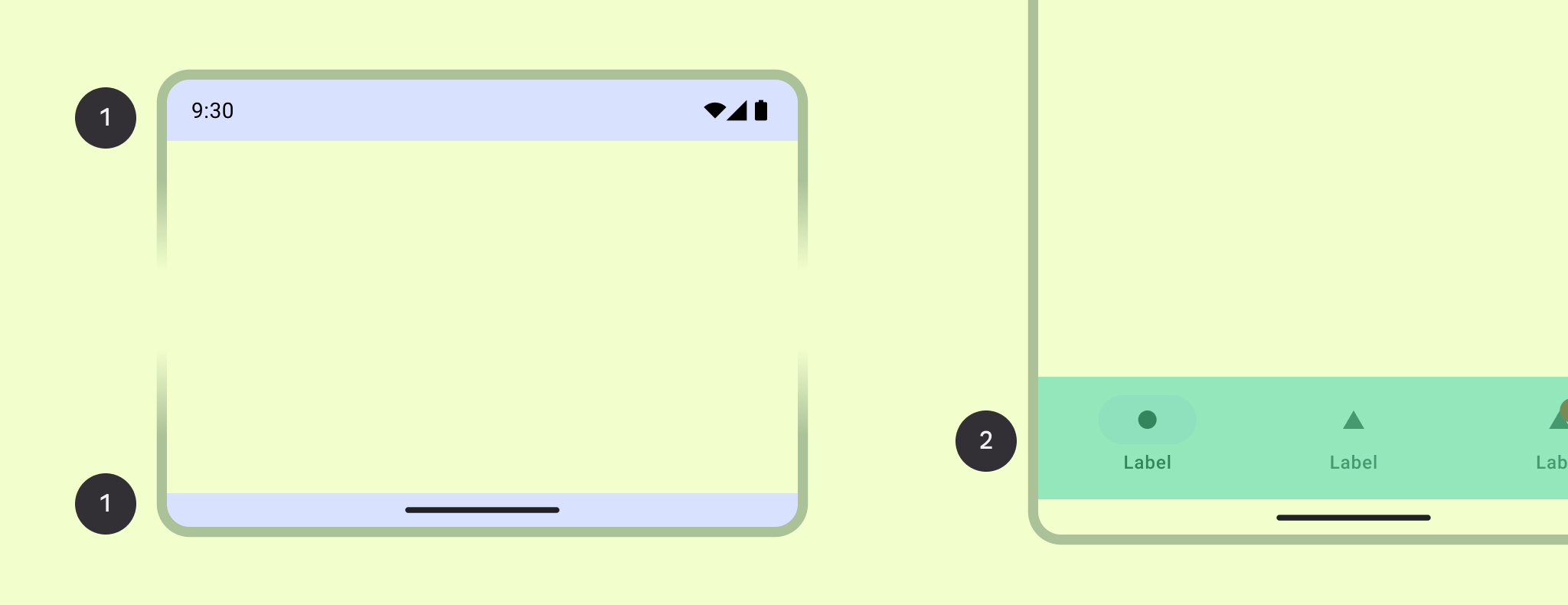
नेविगेशन क्षेत्र
नेविगेशन से पता चलता है कि उपयोगकर्ता को आपके ऐप्लिकेशन में नेविगेट करने, अहम कार्रवाइयां ऐक्सेस करने या Android प्लैटफ़ॉर्म पर मौजूद अन्य ऐप्लिकेशन ऐक्सेस करने के लिए, कौन-कौनसी सुविधाएं उपलब्ध हैं.
शरीर का हिस्सा
बॉडी रीजन में स्क्रीन का कॉन्टेंट होता है. मुख्य कॉन्टेंट में अन्य ग्रुपिंग और लेआउट पैरामीटर शामिल होते हैं. यह नेविगेशन और सिस्टम बार वाले क्षेत्रों में दिखना चाहिए.
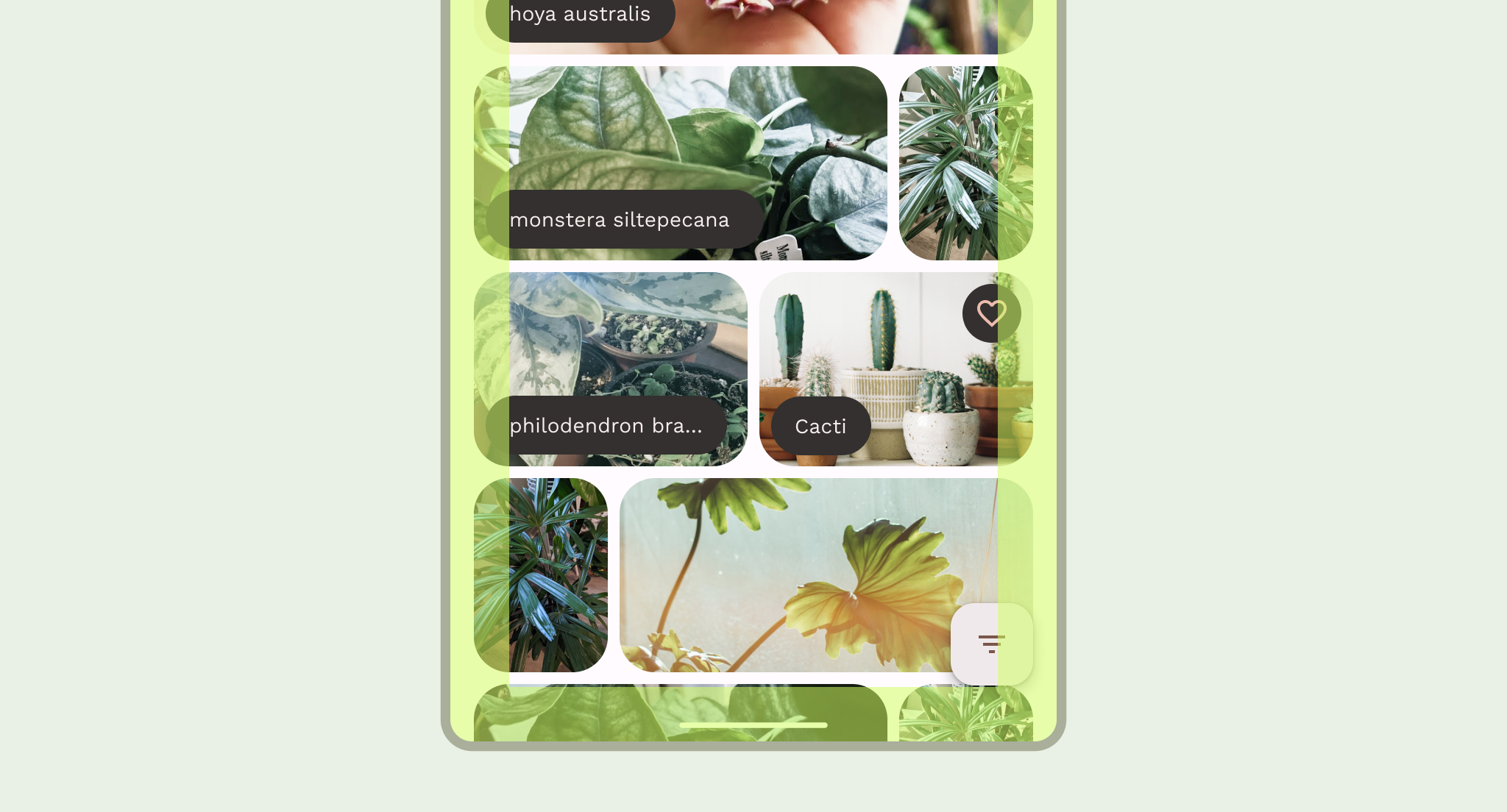
अपने लेआउट के लिए सही कंपोज़िशन और नेविगेशन पैटर्न तय करने के लिए, यह समझने की कोशिश करें कि उपयोगकर्ता आपके कॉन्टेंट के साथ कैसे इंटरैक्ट करते हैं. साथ ही, वे आपके ऐप्लिकेशन के इन्फ़ॉर्मेशन आर्किटेक्चर को कैसे नेविगेट करते हैं. इस जानकारी की मदद से, अपने डिज़ाइन को ज़्यादा उपयोगकर्ता-केंद्रित बनाया जा सकता है. इसके लिए, ऐसा यूज़र इंटरफ़ेस (यूआई) बनाएं जिस पर उपयोगकर्ता कार्रवाई कर सकें.
