Panduan ini menjelaskan cara memublikasikan tampilan jam yang Anda buat menggunakan Watch Face Designer ke Google Play.
Login ke akun developer Anda di Google Play
Login ke Konsol Google Play dan tekan 'Buat Aplikasi' di dasbor.
Selama alur kerja "buat aplikasi", nonaktifkan perlindungan otomatis saat diminta; jika tidak, Anda akan mengalami masalah saat menandatangani bundle nanti. Perlindungan otomatis tidak relevan untuk tampilan jam karena tidak memiliki kode apa pun.
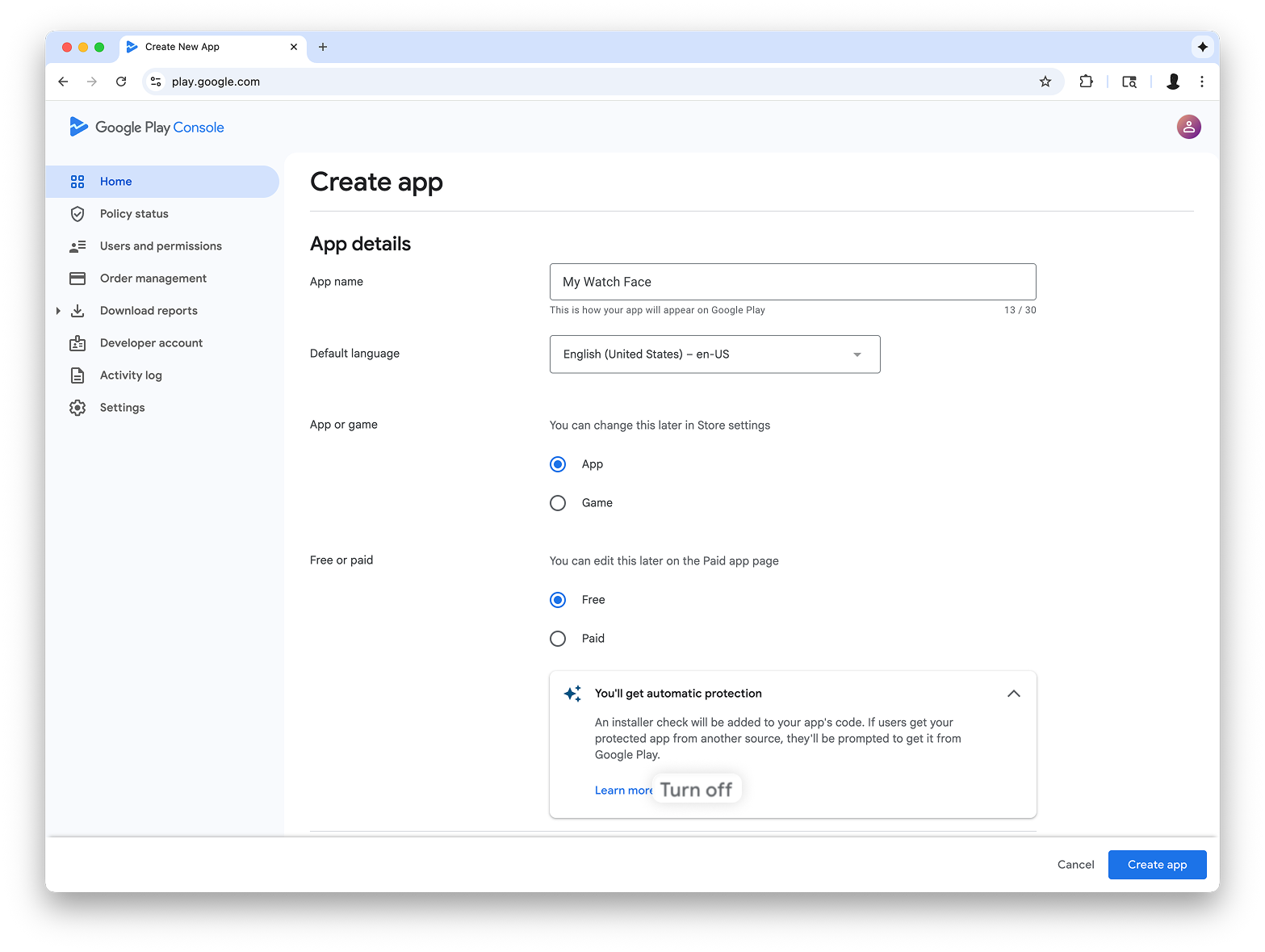
Menambahkan dukungan untuk faktor bentuk Wear OS
Setelah membuat aplikasi, buka Uji dan rilis > Pengujian > Pengujian internal:
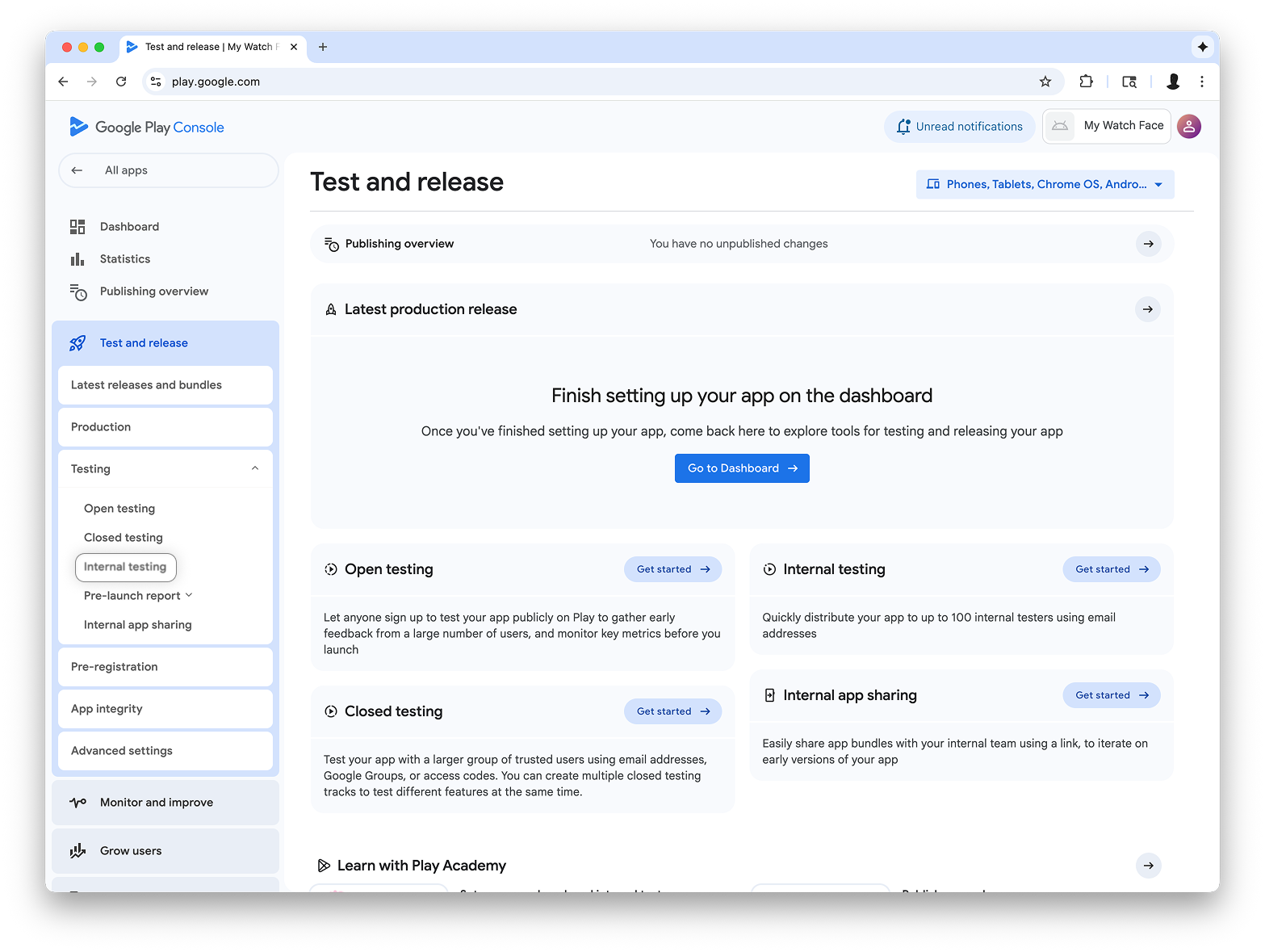
Di menu drop-down di kanan atas halaman, pilih Kelola faktor bentuk, lalu tambahkan Wear OS sebagai faktor bentuk untuk aplikasi Anda:
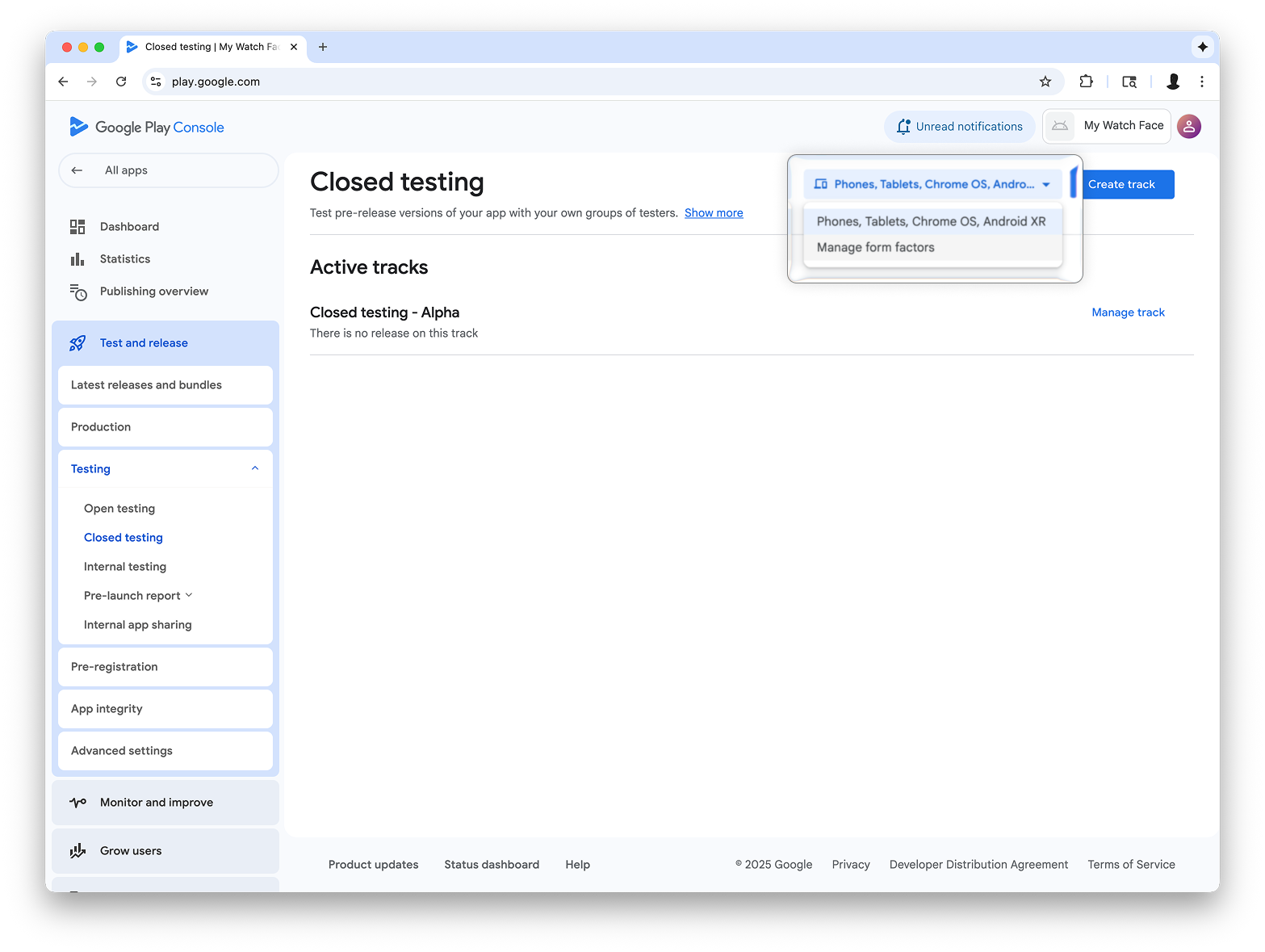
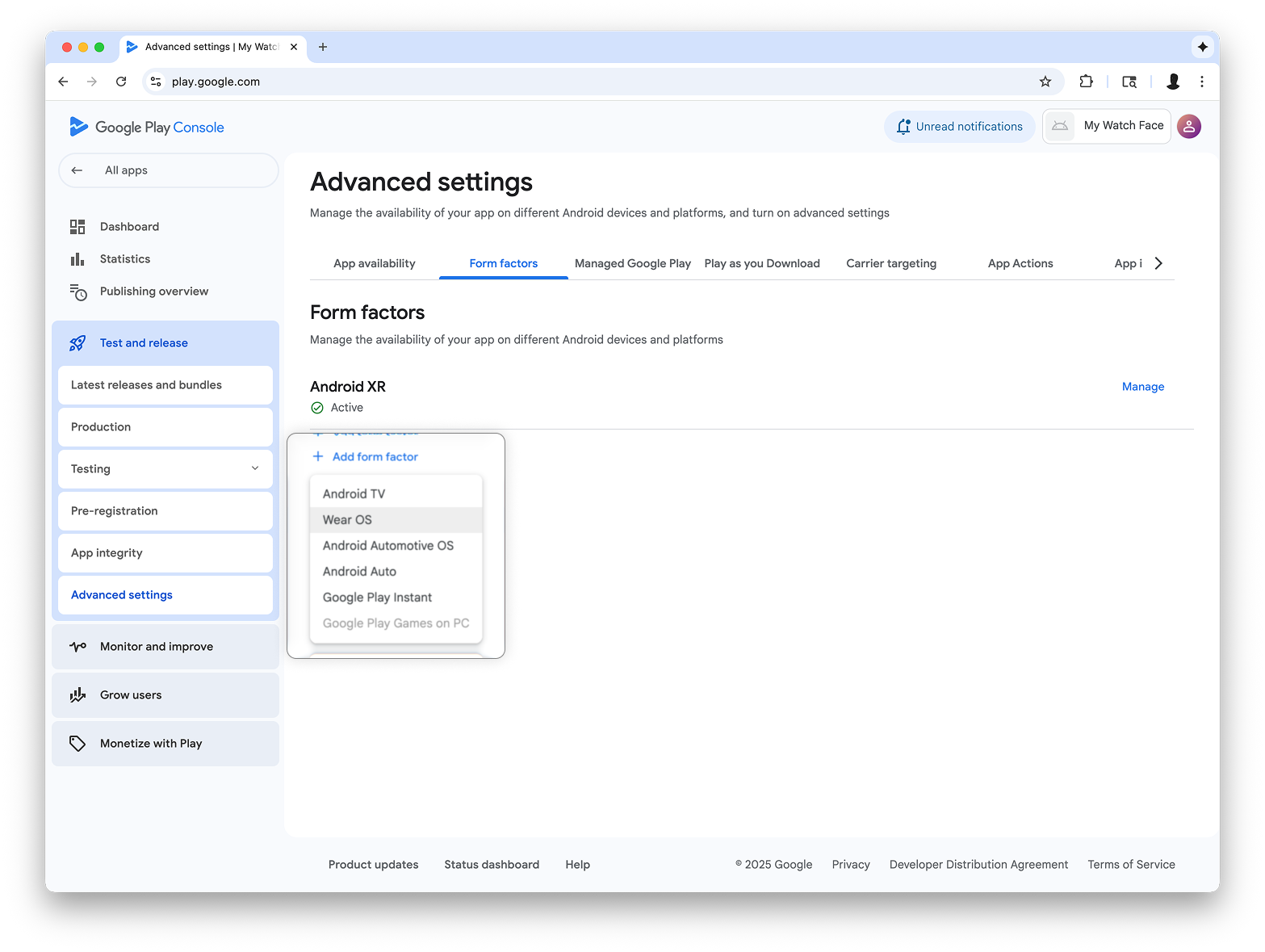
Membuat rilis di jalur pengujian internal
Kembali ke menu pengujian internal dan buat jalur pengujian internal khusus Wear OS. Kemudian, buat rilis:
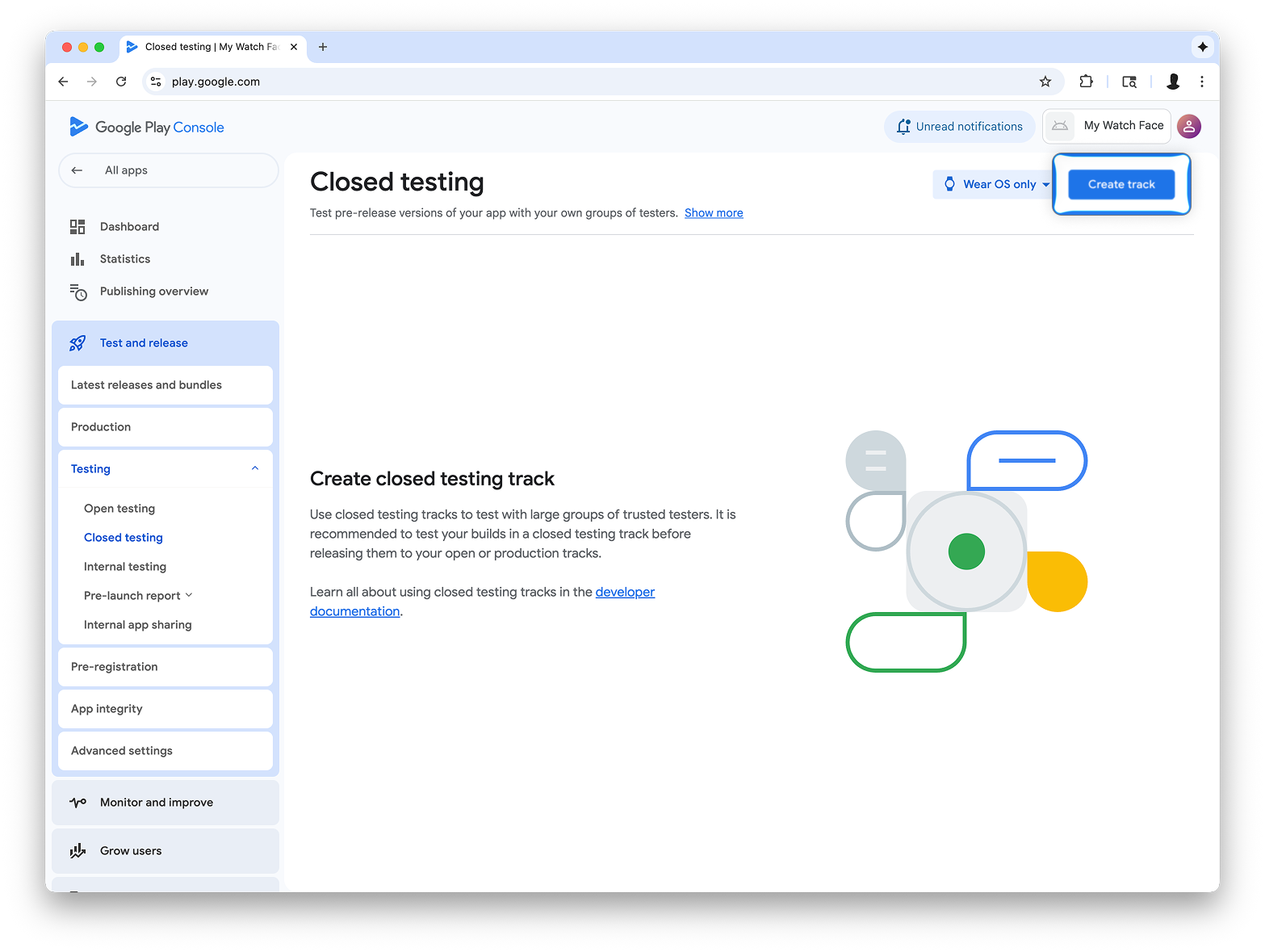
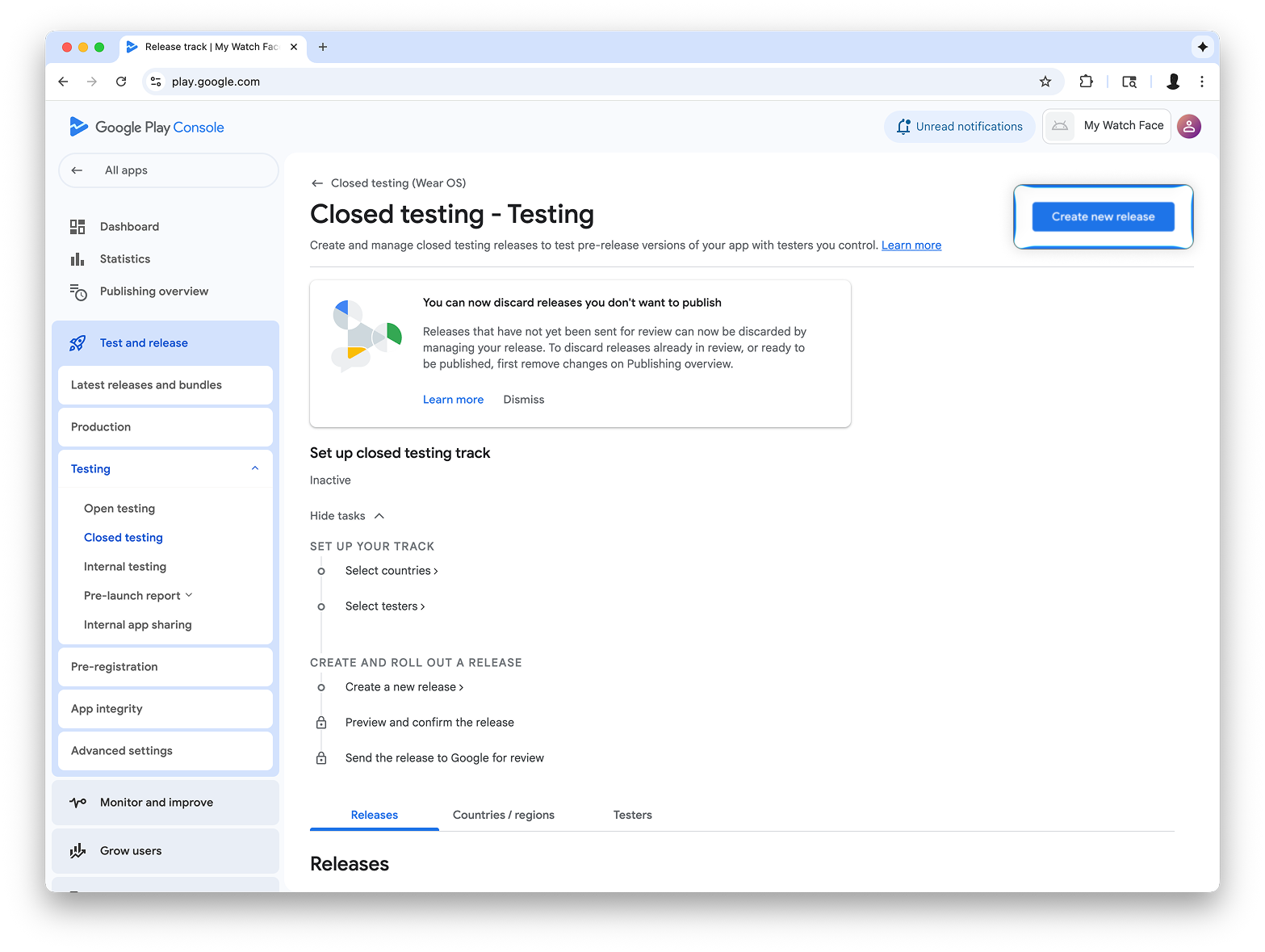
Di layar Buat rilis pengujian tertutup, pilih Pilih kunci penandatanganan.
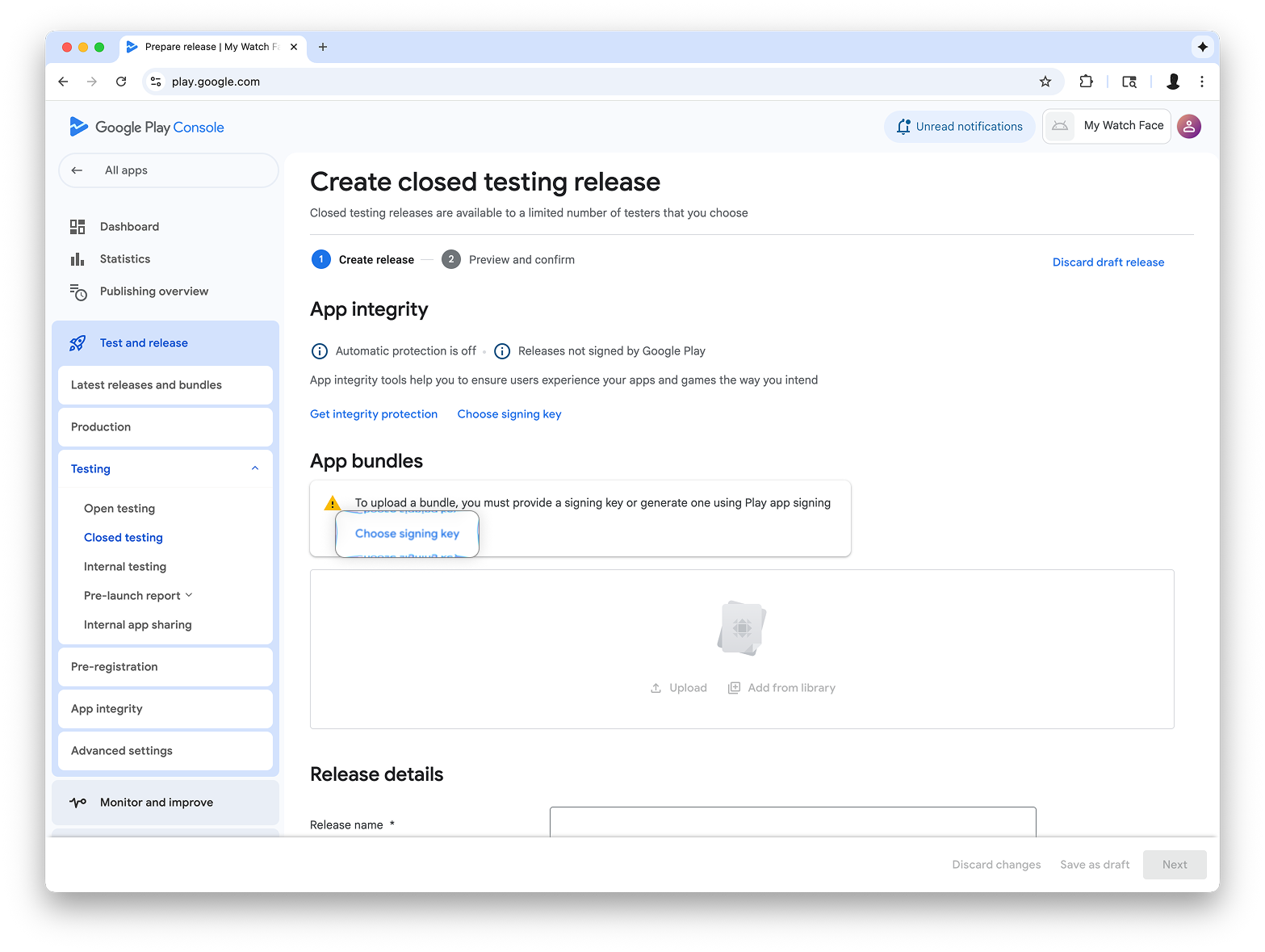
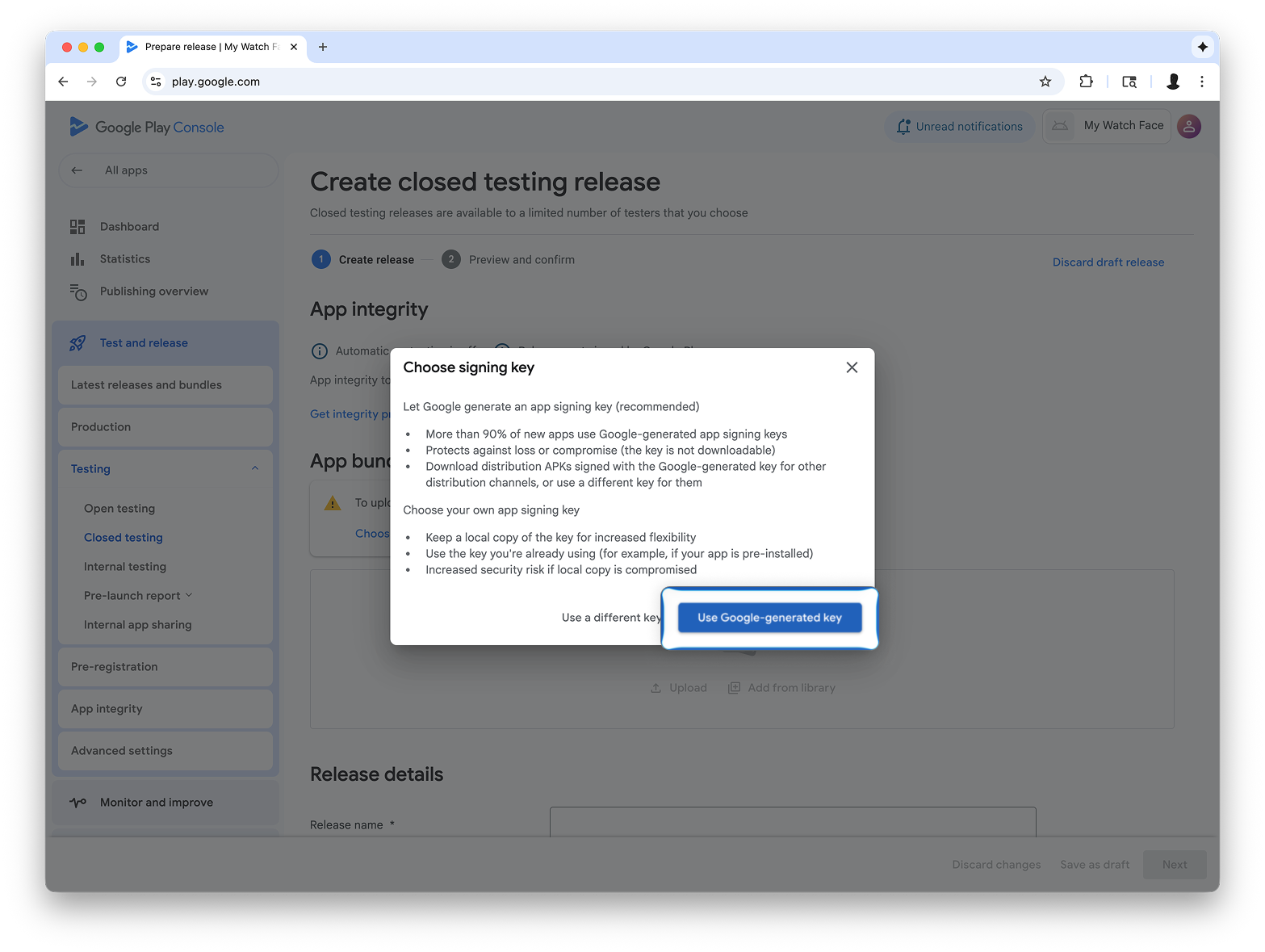
Tarik lalu lepas file AAB dari Watch Face Designer ke bagian Upload, lalu lanjutkan dengan membuat rilis di jalur pengujian.
Langkah berikutnya
Dari sini, ikuti dokumentasi resmi Google Play tentang mencoba aplikasi di jalur pengujian dan mempromosikan rilis ke produksi, yang membuat aplikasi Anda terlihat oleh semua orang di Google Play.
