Espresso 提供一項機制,可讓使用者捲動或處理特定項目 清單類型:轉接器檢視畫面和回收器檢視畫面
處理清單時,尤其是使用 RecyclerView 或
AdapterView 物件,感興趣的檢視畫面可能不在
因為畫面只會顯示少數子項
捲動頁面時回收。在這種情況下,無法使用 scrollTo() 方法
因為該函式需要現有的資料檢視
與轉接程式檢視清單項目互動
不要使用 onView() 方法,而是改用 onData() 和
,用來比對您要比對的資料檢視的資料。
Espresso 會執行所有在 Adapter 物件中找出資料列的工作,並
讓項目在可視區域中可見
使用自訂檢視比對器比對資料
以下活動包含由 SimpleAdapter 支援的 ListView
此物件會保存 Map<String, Object> 物件中每一列的資料。
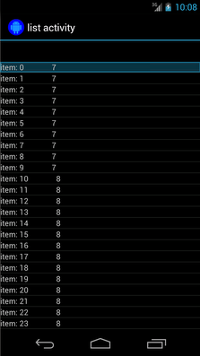
每個對應都有兩個項目:包含「字串」的鍵 "STR",例如
"item: x" 以及包含 Integer 的鍵 "LEN",分別代表
內容長度例如:
{"STR" : "item: 0", "LEN": 7}
含有「item: 50」資料列的點擊代碼如下所示:
Kotlin
onData(allOf(`is`(instanceOf(Map::class.java)), hasEntry(equalTo("STR"), `is`("item: 50")))).perform(click())
Java
onData(allOf(is(instanceOf(Map.class)), hasEntry(equalTo("STR"), is("item: 50")))) .perform(click());
請注意,Espresso 會視需要自動捲動清單。
我們從 onData() 內部擷取 Matcher<Object>。
is(instanceOf(Map.class)) 方法會將搜尋範圍縮小到
AdapterView,由 Map 物件支援。
在本範例中,此查詢的一方面符合清單檢視的每一列, 想特別點選某個項目,因此我們想使用:
Kotlin
hasEntry(equalTo("STR"), `is`("item: 50"))
Java
hasEntry(equalTo("STR"), is("item: 50"))
這個 Matcher<String, Object> 會比對任何包含
"STR" 鍵和 "item: 50" 值。因為查詢這個程式碼的程式碼
想要在其他地區重複使用
我們要撰寫一個自訂的
為此,withItemContent 比對器:
Kotlin
return object : BoundedMatcher<Object, Map>(Map::class.java) { override fun matchesSafely(map: Map): Boolean { return hasEntry(equalTo("STR"), itemTextMatcher).matches(map) } override fun describeTo(description: Description) { description.appendText("with item content: ") itemTextMatcher.describeTo(description) } }
Java
return new BoundedMatcher<Object, Map>(Map.class) { @Override public boolean matchesSafely(Map map) { return hasEntry(equalTo("STR"), itemTextMatcher).matches(map); } @Override public void describeTo(Description description) { description.appendText("with item content: "); itemTextMatcher.describeTo(description); } };
由於只比對類型的物件,因此使用 BoundedMatcher 做為基礎
Map。覆寫 matchesSafely() 方法,加入找到的比對器
並以 Matcher<String> 形式傳遞該值
引數。這樣一來,您就能呼叫 withItemContent(equalTo("foo"))。兌換代碼
使用精簡格式,您可以建立另一個已呼叫 equalTo() 的比對器。
接受 String 物件:
Kotlin
fun withItemContent(expectedText: String): Matcher<Object> { checkNotNull(expectedText) return withItemContent(equalTo(expectedText)) }
Java
public static Matcher<Object> withItemContent(String expectedText) { checkNotNull(expectedText); return withItemContent(equalTo(expectedText)); }
現在,點選項目的程式碼很簡單:
Kotlin
onData(withItemContent("item: 50")).perform(click())
Java
onData(withItemContent("item: 50")).perform(click());
如需這項測試的完整程式碼,請參閱 testClickOnItem50() 方法。
在
AdapterViewTest
類別和
這項自訂 LongListMatchers
GitHub 的比對器。
與特定子項檢視畫面相符
上述範例會在 ListView 的整個資料列中發出點擊。
但如果想要對資料列的特定子項執行操作,舉例來說,我們
請按一下 LongListActivity 這列的第二欄
這會在第一欄中顯示內容的 String.length:
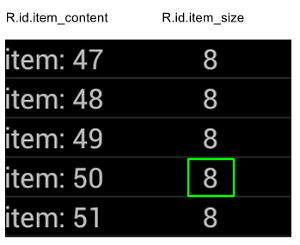
只要在onChildView()
DataInteraction:
Kotlin
onData(withItemContent("item: 60")) .onChildView(withId(R.id.item_size)) .perform(click())
Java
onData(withItemContent("item: 60")) .onChildView(withId(R.id.item_size)) .perform(click());
與回收器檢視畫面清單項目互動
RecyclerView 物件的運作方式與 AdapterView 物件不同,因此
onData() 無法與其互動。
如要使用 Espresso 與 RecyclerViews 互動,您可以使用
espresso-contrib 套件,其中包含一組
RecyclerViewActions
可用來捲動至位置,或對項目執行操作:
scrollTo()- 捲動至相符的檢視畫面 (如果有的話)。scrollToHolder()- 捲動至相符的 View Holder (如果有的話) 內。scrollToPosition():捲動至特定位置。actionOnHolderItem()- 對相符的 View Holder 執行檢視動作。actionOnItem()- 對相符的資料檢視執行觀看動作。actionOnItemAtPosition()- 對特定位置的檢視畫面執行 ViewAction。
下列程式碼片段有一些 RecyclerViewSample 範例:
Kotlin
@Test(expected = PerformException::class) fun itemWithText_doesNotExist() { // Attempt to scroll to an item that contains the special text. onView(ViewMatchers.withId(R.id.recyclerView)) .perform( // scrollTo will fail the test if no item matches. RecyclerViewActions.scrollTo( hasDescendant(withText("not in the list")) ) ) }
Java
@Test(expected = PerformException.class) public void itemWithText_doesNotExist() { // Attempt to scroll to an item that contains the special text. onView(ViewMatchers.withId(R.id.recyclerView)) // scrollTo will fail the test if no item matches. .perform(RecyclerViewActions.scrollTo( hasDescendant(withText("not in the list")) )); }
Kotlin
@Test fun scrollToItemBelowFold_checkItsText() { // First, scroll to the position that needs to be matched and click on it. onView(ViewMatchers.withId(R.id.recyclerView)) .perform( RecyclerViewActions.actionOnItemAtPosition( ITEM_BELOW_THE_FOLD, click() ) ) // Match the text in an item below the fold and check that it's displayed. val itemElementText = "${activityRule.activity.resources .getString(R.string.item_element_text)} ${ITEM_BELOW_THE_FOLD.toString()}" onView(withText(itemElementText)).check(matches(isDisplayed())) }
Java
@Test public void scrollToItemBelowFold_checkItsText() { // First, scroll to the position that needs to be matched and click on it. onView(ViewMatchers.withId(R.id.recyclerView)) .perform(RecyclerViewActions.actionOnItemAtPosition(ITEM_BELOW_THE_FOLD, click())); // Match the text in an item below the fold and check that it's displayed. String itemElementText = activityRule.getActivity().getResources() .getString(R.string.item_element_text) + String.valueOf(ITEM_BELOW_THE_FOLD); onView(withText(itemElementText)).check(matches(isDisplayed())); }
Kotlin
@Test fun itemInMiddleOfList_hasSpecialText() { // First, scroll to the view holder using the isInTheMiddle() matcher. onView(ViewMatchers.withId(R.id.recyclerView)) .perform(RecyclerViewActions.scrollToHolder(isInTheMiddle())) // Check that the item has the special text. val middleElementText = activityRule.activity.resources .getString(R.string.middle) onView(withText(middleElementText)).check(matches(isDisplayed())) }
Java
@Test public void itemInMiddleOfList_hasSpecialText() { // First, scroll to the view holder using the isInTheMiddle() matcher. onView(ViewMatchers.withId(R.id.recyclerView)) .perform(RecyclerViewActions.scrollToHolder(isInTheMiddle())); // Check that the item has the special text. String middleElementText = activityRule.getActivity().getResources() .getString(R.string.middle); onView(withText(middleElementText)).check(matches(isDisplayed())); }
其他資源
如要進一步瞭解如何在 Android 測試中使用 Espresso 清單,請參閱 資源。
範例
- DataAdapterSample:
顯示 Espresso 的
onData()進入點 (用於清單和AdapterView) 如需儲存大量結構化物件 建議使用 Cloud Bigtable

