En esta guía, se explica cómo publicar en Google Play la cara de reloj que creaste con Watch Face Designer.
Accede a tu cuenta de desarrollador en Google Play
Accede a Google Play Console y presiona "Crear app" en el panel.
Durante el flujo de trabajo de "crear app", desactiva la protección automática cuando se te solicite; de lo contrario, tendrás problemas para firmar el paquete más adelante. La protección automática no es relevante para las caras del reloj porque no tienen código.
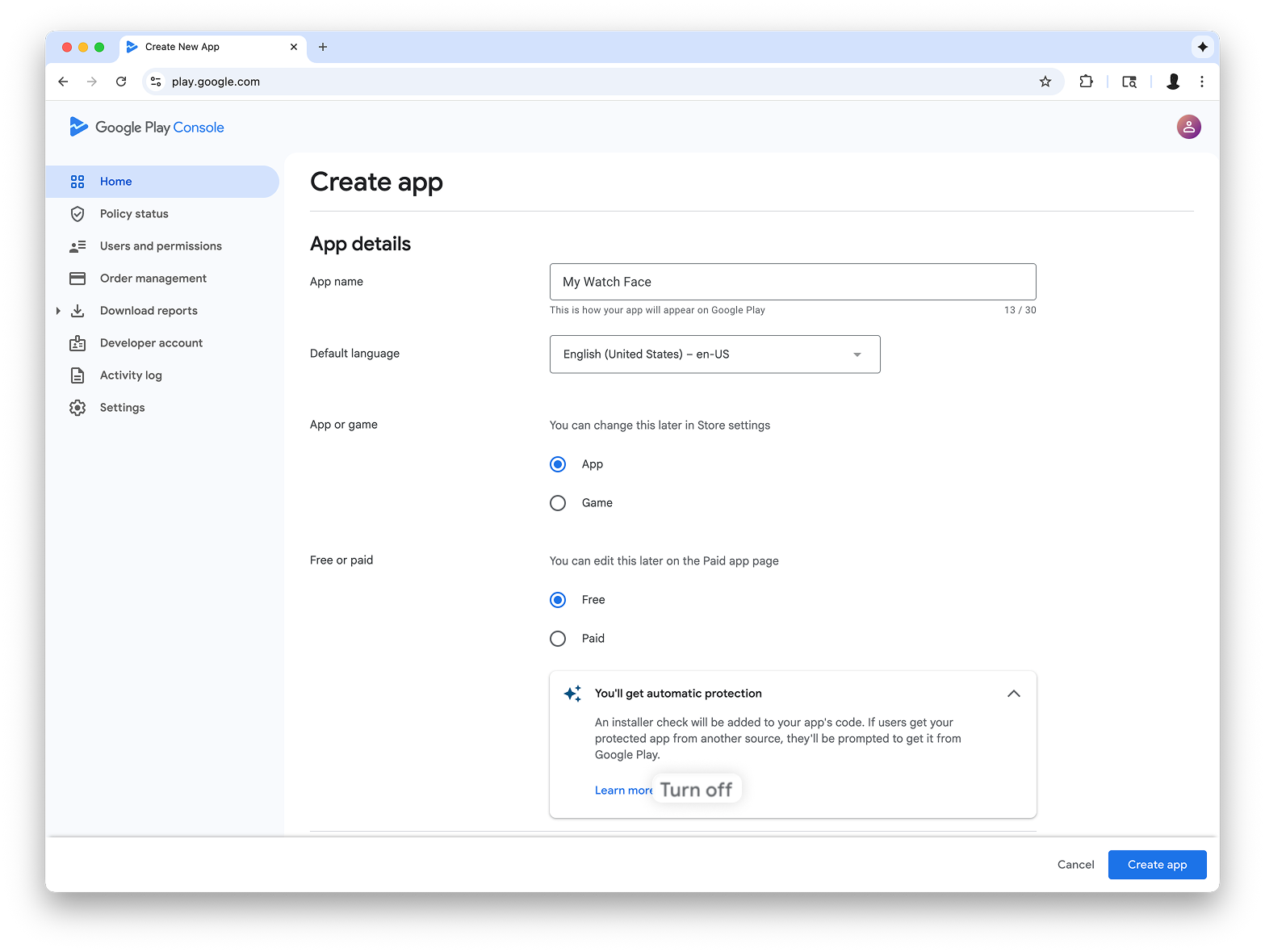
Agrega compatibilidad con el factor de forma de Wear OS
Después de crear tu app, navega a Pruebas y lanzamiento > Pruebas > Pruebas internas:
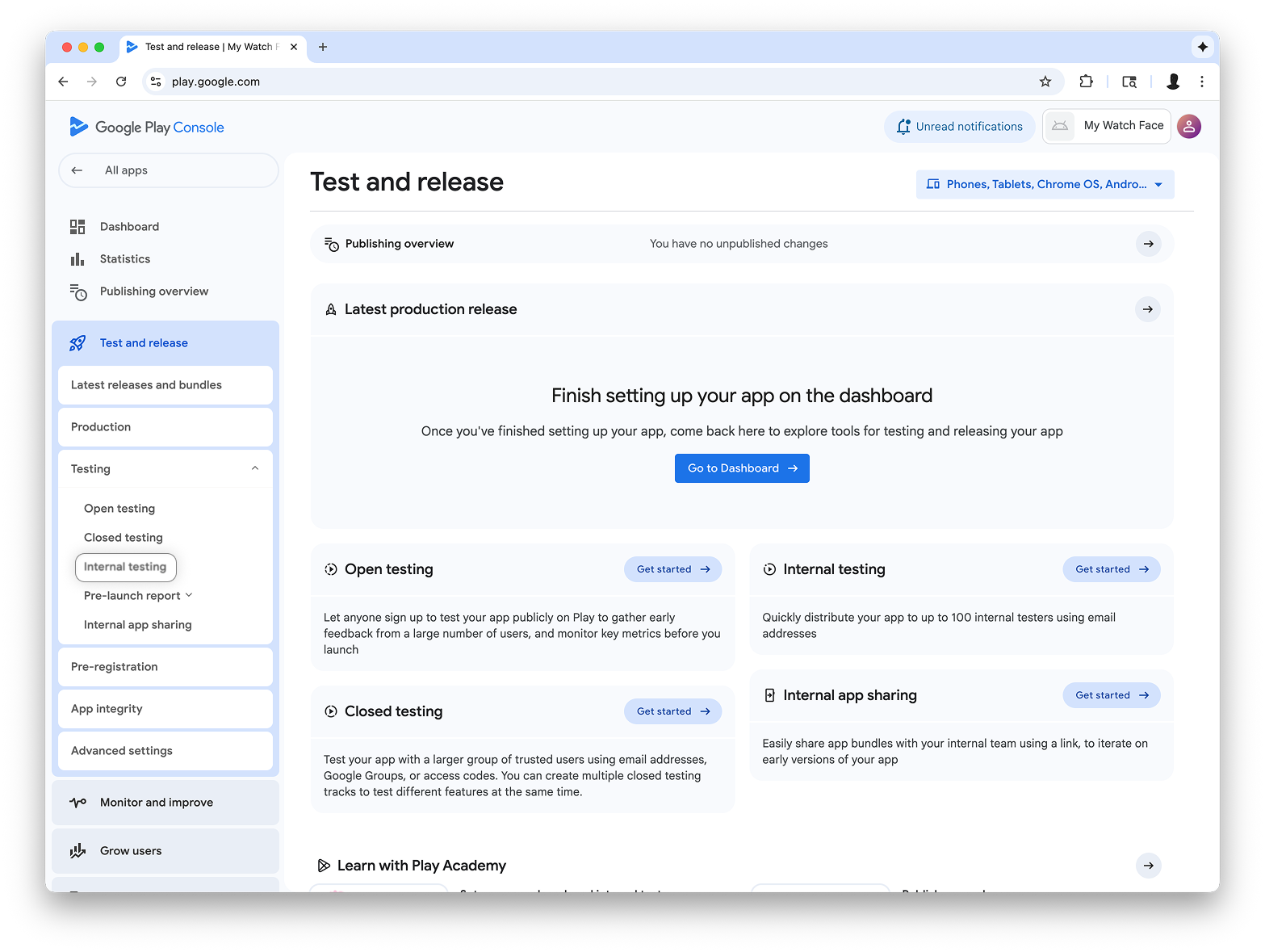
En el menú desplegable de la parte superior derecha de la página, selecciona Administrar factores de forma y agrega Wear OS como factor de forma para tu app:
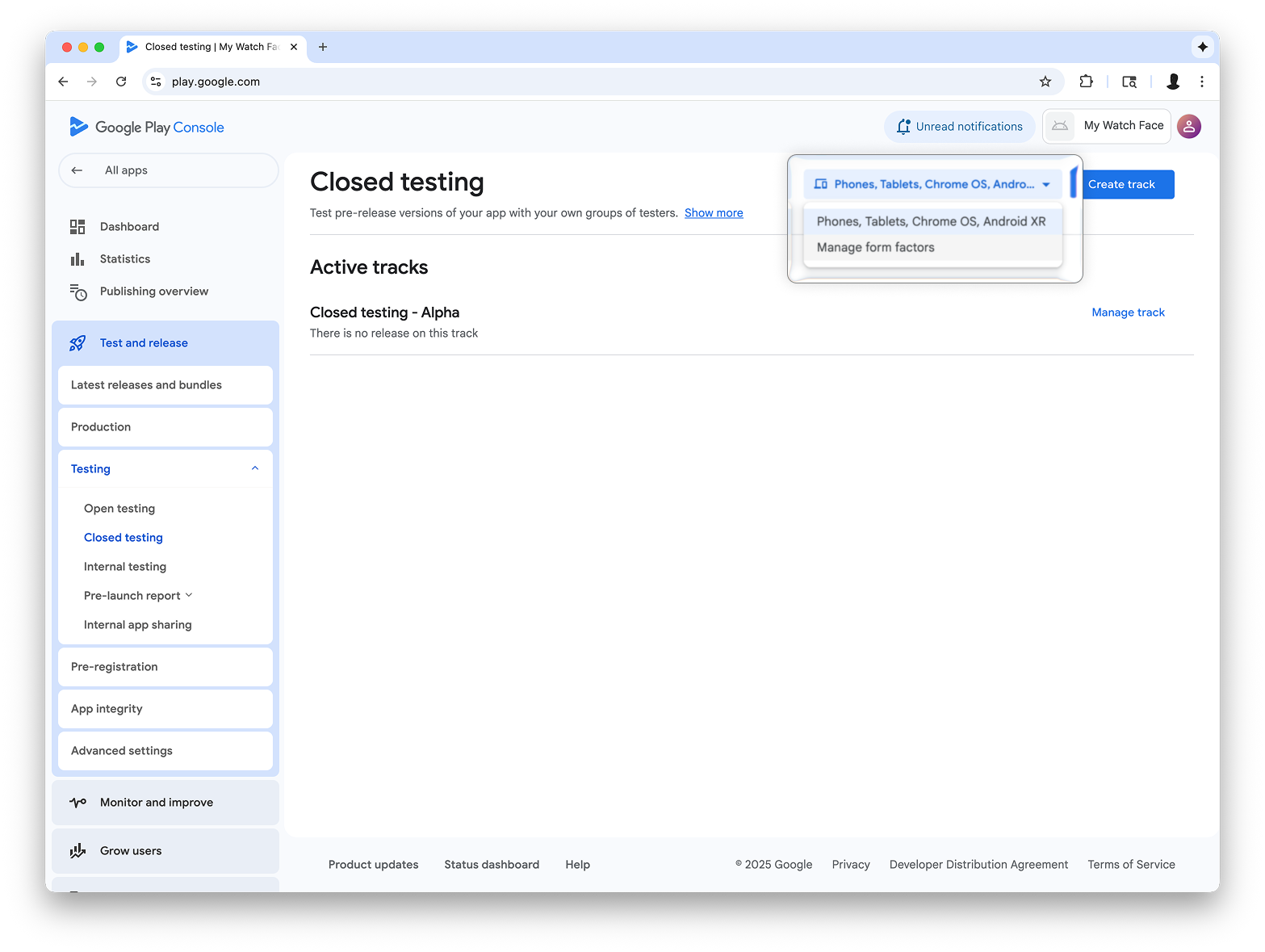
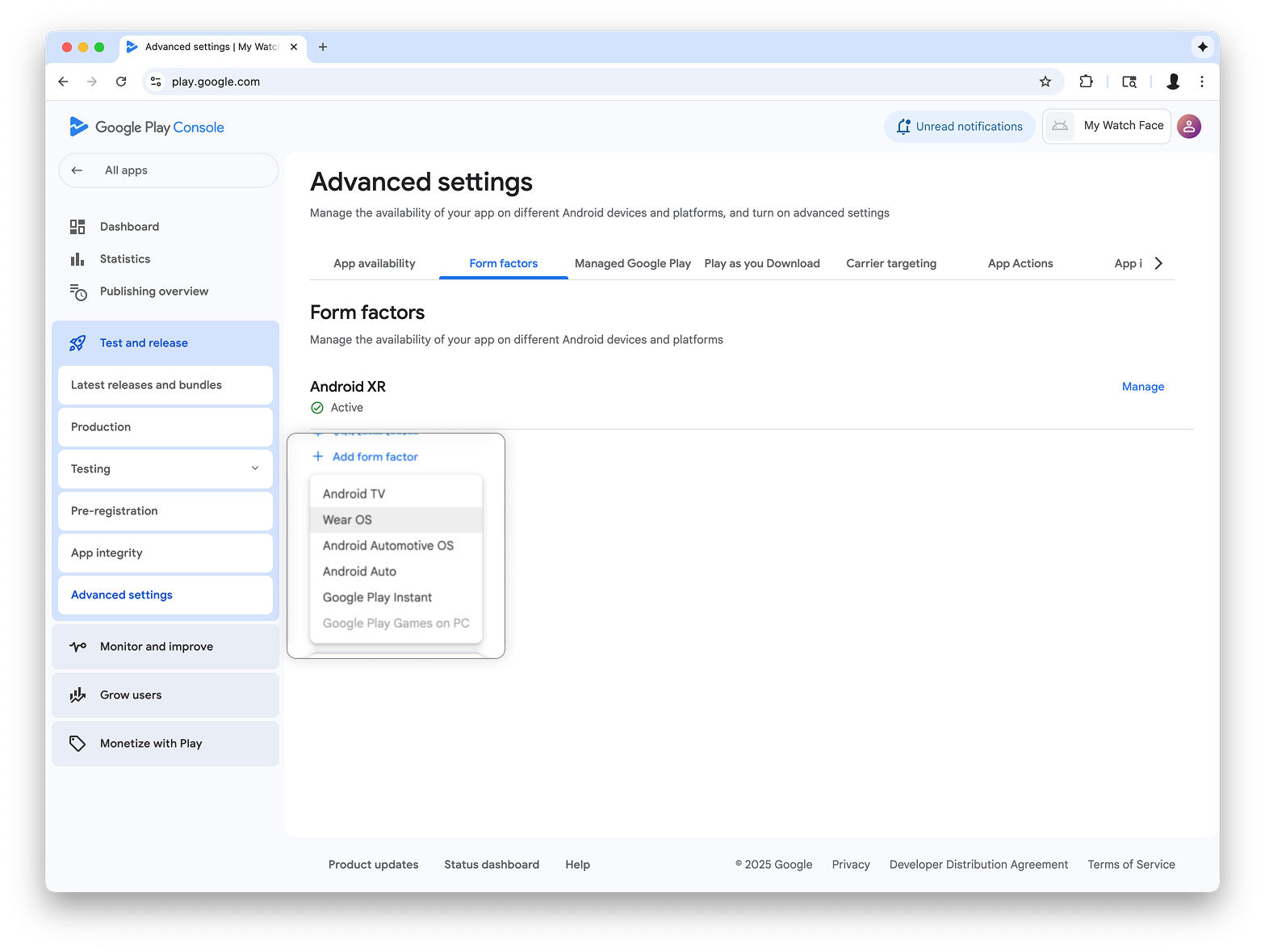
Crea una versión en el segmento de pruebas internas
Vuelve al menú de pruebas internas y crea un segmento de pruebas internas solo para Wear OS. Luego, crea una versión:
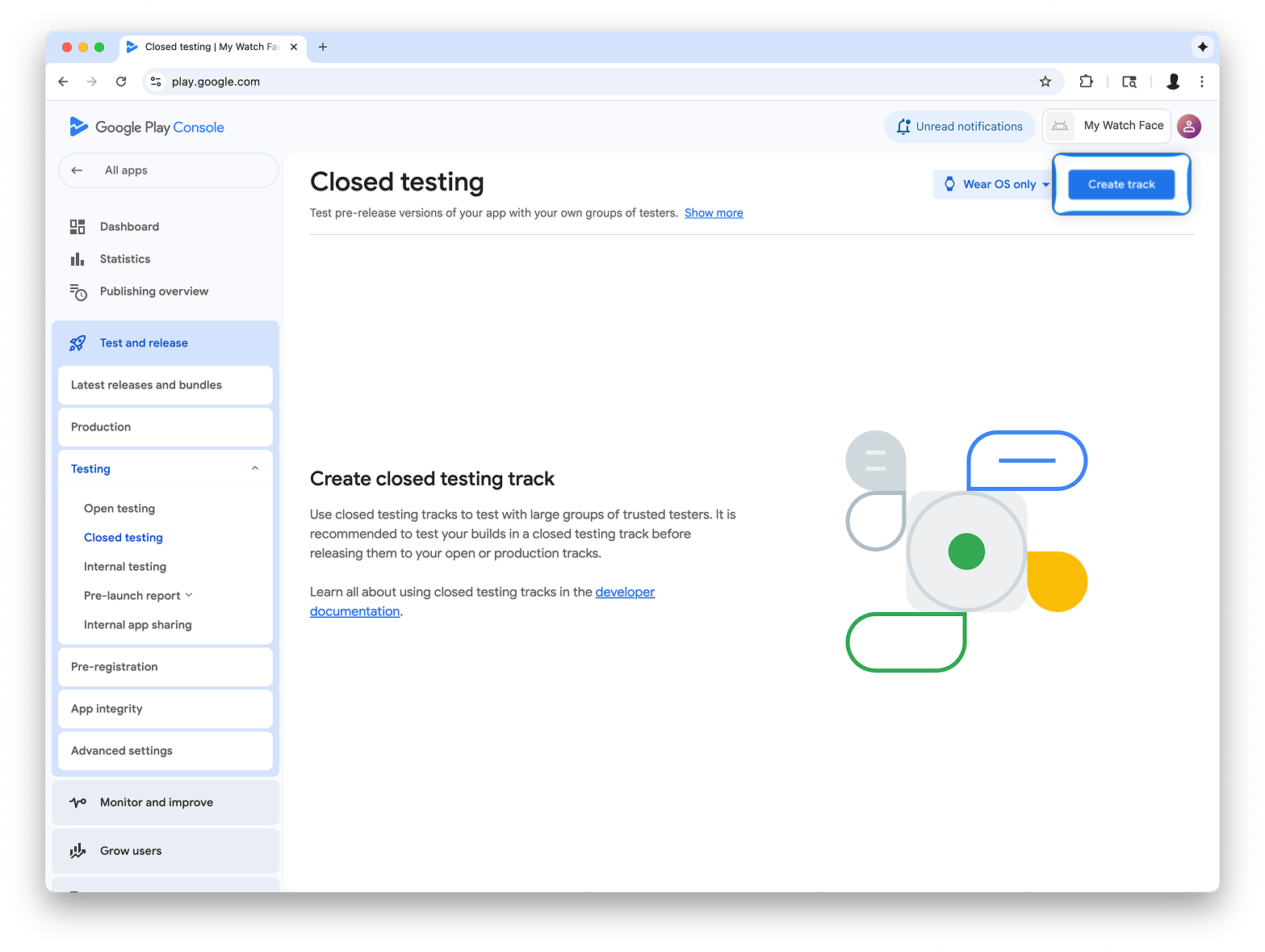
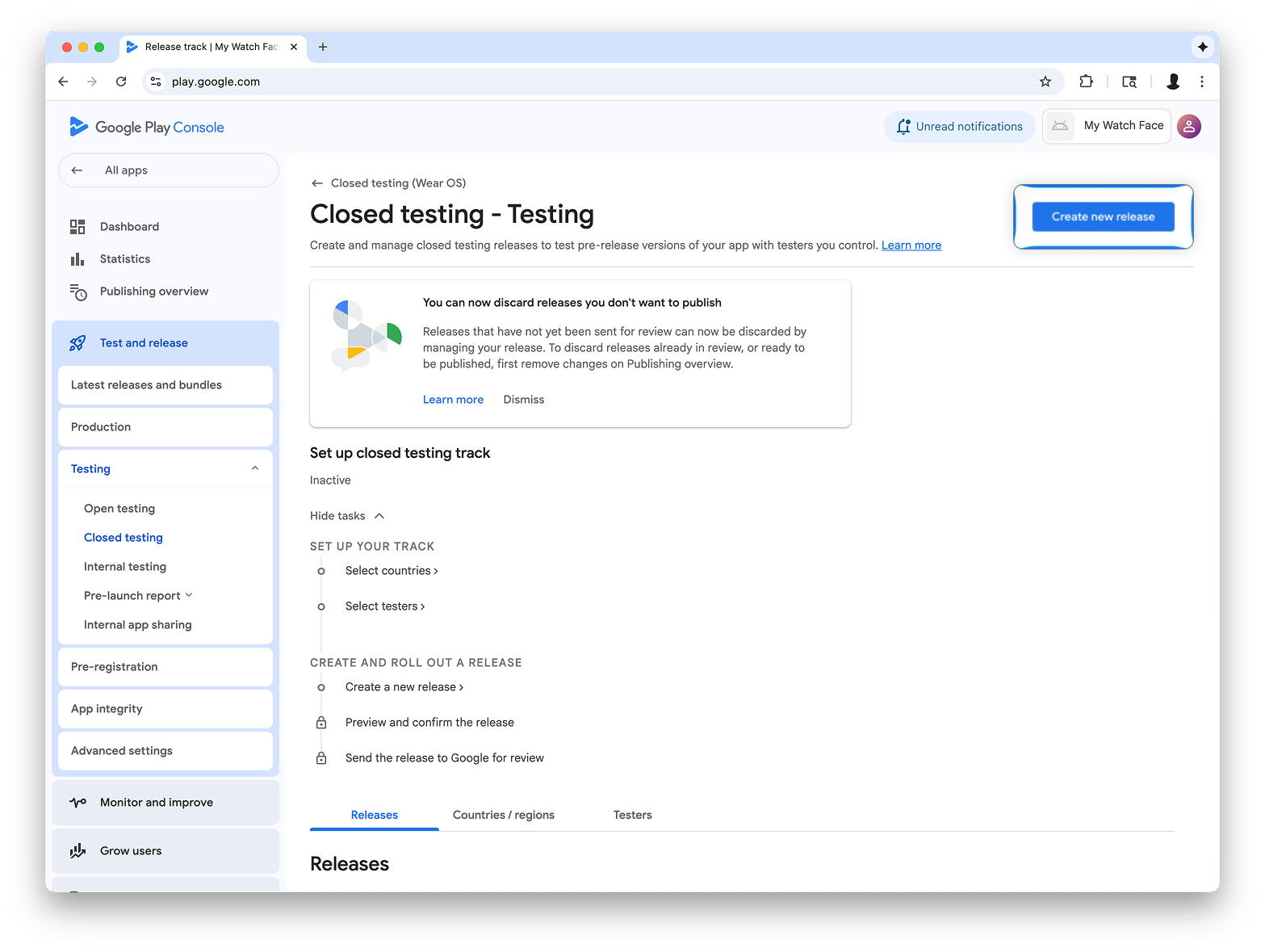
En la pantalla Crear versión de prueba cerrada, selecciona Elegir clave de firma.
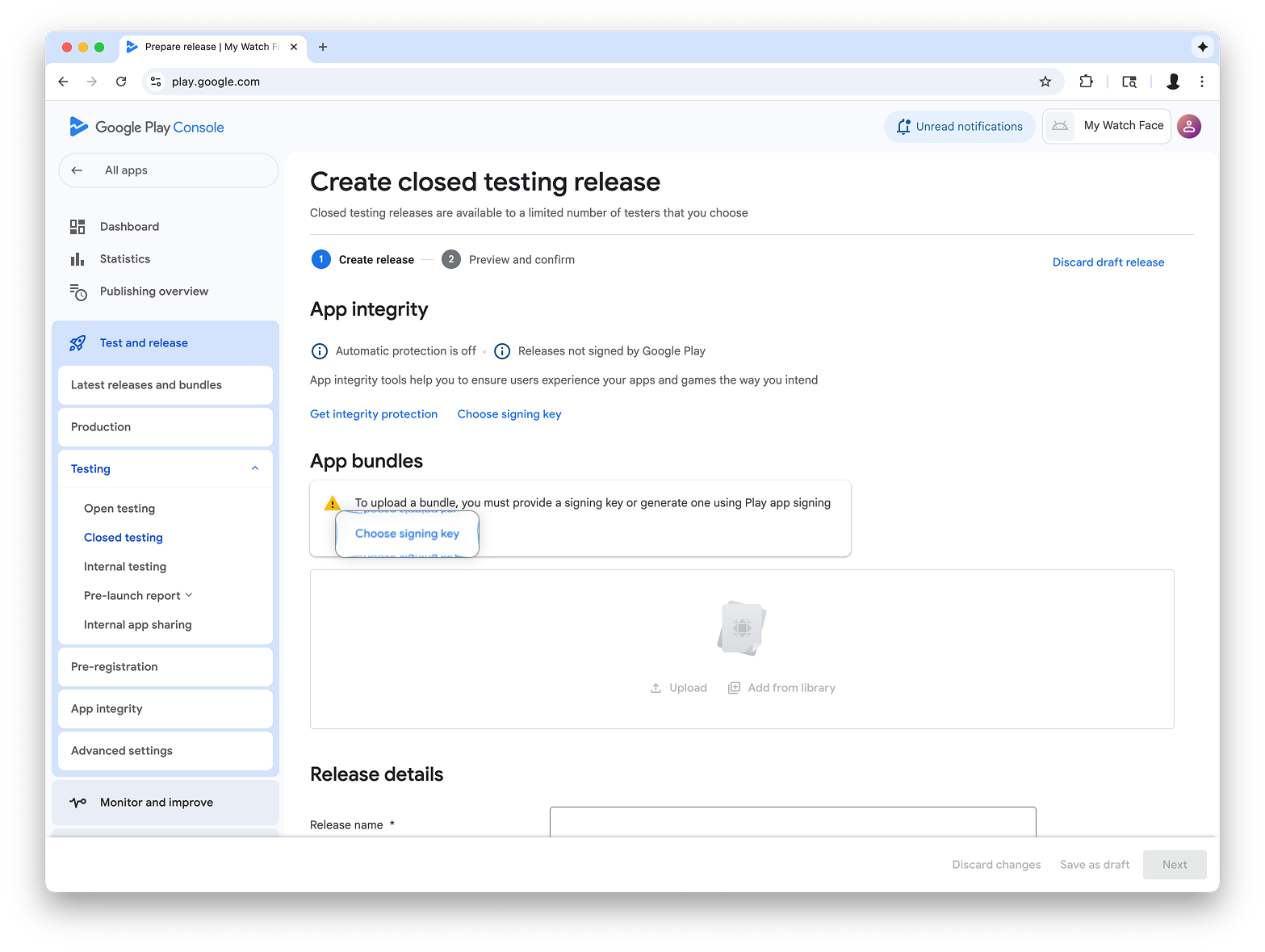
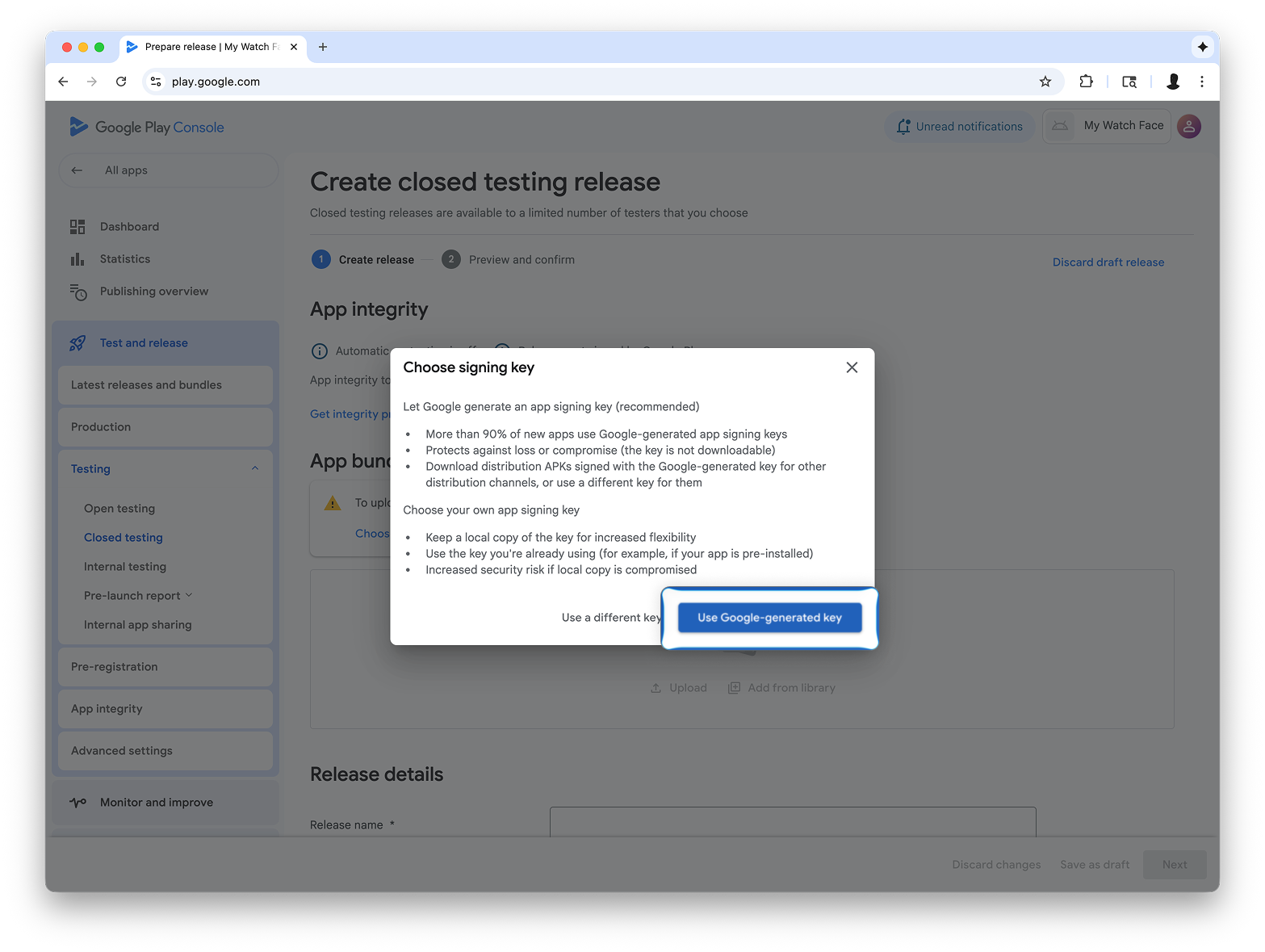
Arrastra el archivo AAB desde Watch Face Designer a la sección Cargar y continúa con la creación de la versión en el segmento de pruebas.
Próximos pasos
Desde aquí, sigue la documentación oficial de Google Play sobre cómo probar apps en el segmento de pruebas y cómo promover versiones a producción, lo que hará que tu app sea visible para todos en Google Play.
