Geri gelen kullanıcılar için tek dokunuşla oturum açmayı etkinleştirmek istiyorsanız kullanıcılardan şifrelerini Google ile kaydetmelerini isteyebilirsiniz. Kullanıcı, uygulamanızda ve web'de kayıtlı şifreleriyle oturum açabilir.
Şifre kaydetme akışını başlattığınızda kullanıcıya, şifresini kaydetmek isteyip istemediğini ve hangi Google Hesabı'na kaydetmek istediğini seçmesine olanak tanıyan bir alt sayfa iletişim kutusu gösterilir.
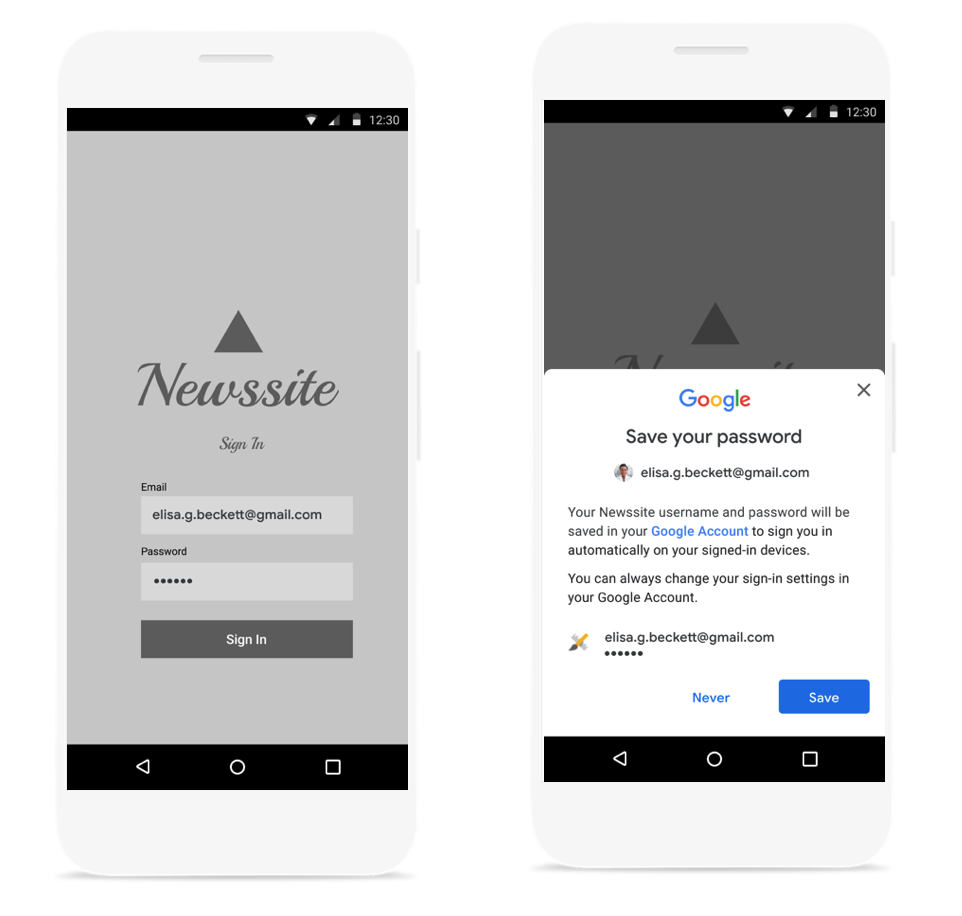
Şifre kaydetme alt sayfa iletişim kutusunu başlatma
Kullanıcı adını ve şifreyi arka uçunuzla doğruladıktan sonra şifre kaydetme iletişim kutusunu başlatmanız gerekir. Kimlik bilgilerini kimlik doğrulama sırasında bellekte tutun. Kimlik bilgilerinin geçerli olduğunu onayladıktan sonra, aşağıdakileri yaparak kaydetme iletişim kutusunu başlatın:
Yeni bir
SignInPasswordnesnesi oluşturun. Kullanıcının hizmetinizle kullandığı kullanıcı kimliği (örneğin, kullanıcı adı veya e-posta adresi) ve kaydetmek istediğiniz şifre ile başlatılmalıdır.private static final int REQUEST_CODE_GIS_SAVE_PASSWORD = 2; /* unique request id */ private void savePassword() { SignInPassword signInPassword = new SignInPassword(userId, password); ...SavePasswordRequestnesnesi oluşturmaSavePasswordRequest savePasswordRequest = SavePasswordRequest.builder().setSignInPassword(signInPassword).build();PendingIntentöğesini kullanarak şifre kaydetme iletişim kutusunuIdentity.getCredentialSavingClientkonumundan görüntüleyin ve akışı başlatın:Identity.getCredentialSavingClient(activity) .savePassword(savePasswordRequest) .addOnSuccessListener( result -> { startIntentSenderForResult( result.getPendingIntent().getIntentSender(), REQUEST_CODE_GIS_SAVE_PASSWORD, /* fillInIntent= */ null, /* flagsMask= */ 0, /* flagsValue= */ 0, /* extraFlags= */ 0, /* options= */ null); })
Şifre kaydetme sonuçlarını işleme
onActivityResult içinde şifre kaydetme akışının sonucunu işleyin:
@Override
public void onActivityResult(int requestCode, int resultCode, Intent data) {
super.onActivityResult(requestCode, resultCode, data);
if (requestCode == REQUEST_CODE_GIS_SAVE_PASSWORD) {
if (resultCode == Activity.RESULT_OK) {
/* password was saved */
} else if (resultCode == Activity.RESULT_CANCELED) {
/* password saving was cancelled */
}
}
}
private ActivityResultLauncher<IntentSenderRequest> savePasswordHandler =
registerForActivityResult(new ActivityResultContracts.StartIntentSenderForResult(), result -> {
// handle intent result here
});

