Aby włączyć logowanie jednym dotknięciem dla powracających użytkowników, możesz poprosić ich o zapisanie hasła w Google. Użytkownik będzie mógł logować się za pomocą zapisanych haseł w Twojej aplikacji i w internecie.
Gdy rozpoczniesz proces zapisywania hasła, użytkownik zobaczy arkusz u dołu ekranu, w którym będzie mógł wybrać, czy chce zapisać hasło i na którym koncie Google ma to zrobić.
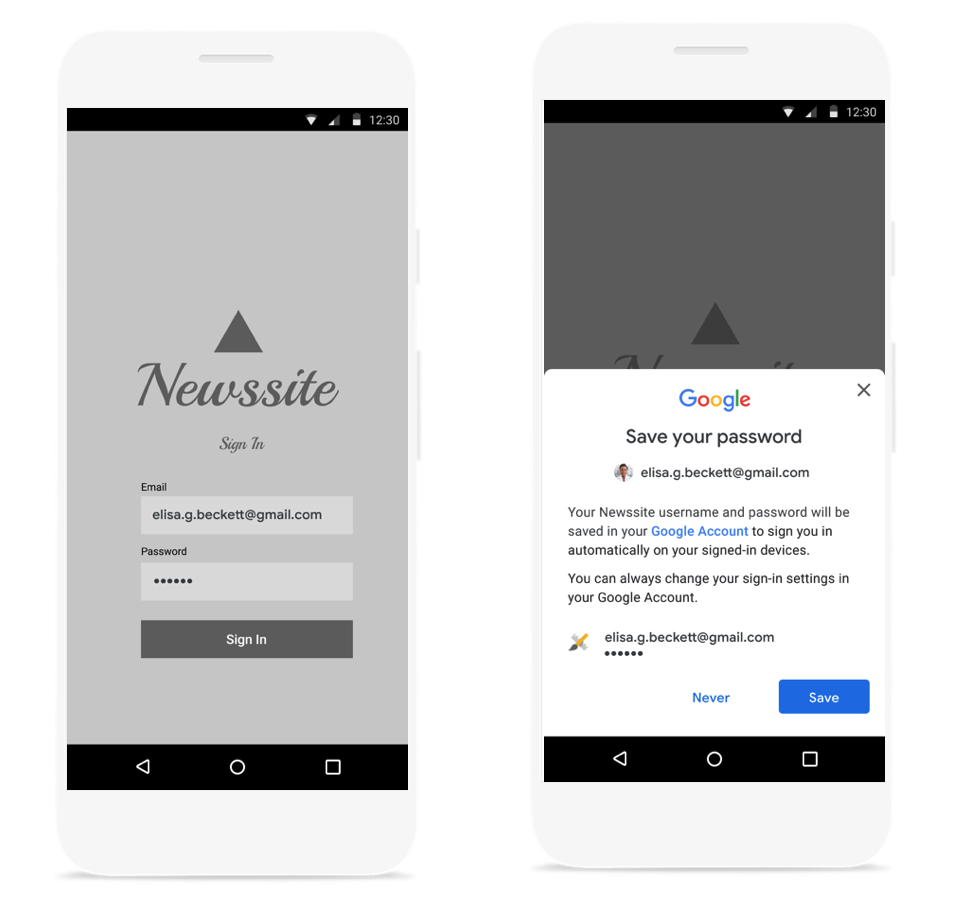
Uruchamianie okna z prośbą o zapisanie hasła
Okno zapisu hasła powinno się pojawić po uwierzytelnieniu nazwy użytkownika i hasła na serwerze backendu. przechowywać dane logowania w pamięci podczas uwierzytelniania; Po potwierdzeniu, że dane logowania są prawidłowe, otwórz okno dialogowe zapisywania, wykonując te czynności:
Utwórz nowy obiekt
SignInPassword. Powinien on być zainicjowany za pomocą identyfikatora użytkownika, którego używa on w Twojej usłudze (np. nazwy użytkownika lub adresu e-mail), oraz hasła, które chcesz zapisać.private static final int REQUEST_CODE_GIS_SAVE_PASSWORD = 2; /* unique request id */ private void savePassword() { SignInPassword signInPassword = new SignInPassword(userId, password); ...Tworzenie obiektu
SavePasswordRequestSavePasswordRequest savePasswordRequest = SavePasswordRequest.builder().setSignInPassword(signInPassword).build();Użyj
PendingIntent, aby wyświetlić okno zapisywania hasła zIdentity.getCredentialSavingClienti uruchomić proces:Identity.getCredentialSavingClient(activity) .savePassword(savePasswordRequest) .addOnSuccessListener( result -> { startIntentSenderForResult( result.getPendingIntent().getIntentSender(), REQUEST_CODE_GIS_SAVE_PASSWORD, /* fillInIntent= */ null, /* flagsMask= */ 0, /* flagsValue= */ 0, /* extraFlags= */ 0, /* options= */ null); })
Obsługa wyników zapisywania haseł
Obsłuż wynik przepływu zapisywania hasła w metodzie onActivityResult:
@Override
public void onActivityResult(int requestCode, int resultCode, Intent data) {
super.onActivityResult(requestCode, resultCode, data);
if (requestCode == REQUEST_CODE_GIS_SAVE_PASSWORD) {
if (resultCode == Activity.RESULT_OK) {
/* password was saved */
} else if (resultCode == Activity.RESULT_CANCELED) {
/* password saving was cancelled */
}
}
}
private ActivityResultLauncher<IntentSenderRequest> savePasswordHandler =
registerForActivityResult(new ActivityResultContracts.StartIntentSenderForResult(), result -> {
// handle intent result here
});

