Play Billing Library จะแสดงผลลัพธ์ BillingResult เพื่อแจ้งให้คุณทราบถึงผลลัพธ์ของการดำเนินการที่เรียกให้แสดง ดูข้อมูลเพิ่มเติมได้ที่การจัดการรหัสคำตอบ BillingResult ก่อนคุณ
ทำให้แอปใช้งานได้กับสภาพแวดล้อมการใช้งานจริง คุณสามารถทดสอบ
โฟลว์การตอบสนองโดยใช้เครื่องมือจำลองการตอบกลับ
เครื่องมือจำลองการตอบ
เมื่อผสานรวมแอปกับ Play Billing Library การทดสอบขั้นตอน BillingResponseCode ทั้งหมดอาจทำได้ยาก เนื่องจากคุณไม่สามารถควบคุมการสื่อสารระหว่าง Play Store กับแบ็กเอนด์ของ Play ได้
ฟีเจอร์เครื่องจำลองการตอบกลับในแอปห้องทดลองการเรียกเก็บเงินของ Play ช่วยให้คุณ
กำหนดค่าการตอบกลับรหัสข้อผิดพลาดสำหรับ Play Billing Library เพื่อทดสอบองค์ประกอบที่ซับซ้อนต่างๆ
สถานการณ์ข้อผิดพลาด
เปิดใช้การทดสอบการลบล้างการเรียกเก็บเงินสำหรับไลบรารี Play Billing
หากต้องการเปิดใช้การสื่อสารระหว่างเครื่องจำลองการตอบกลับกับแอปของคุณ
คุณต้องเปิดใช้การทดสอบการลบล้างการเรียกเก็บเงินสำหรับ Play Billing Library
จากภายในแอป โดยเพิ่มแท็กข้อมูลเมตาต่อไปนี้ลงในแท็ก
AndroidManifest.xml ไฟล์
<manifest ... >
<application ... >
...
<meta-data
android:name="com.google.android.play.largest_release_audience.NONPRODUCTION"
android:value="" />
<meta-data
android:name="com.google.android.play.billingclient.enableBillingOverridesTesting"
android:value="true" />
</application>
</manifest>เมื่อทําให้แอปใช้งานได้ในสภาพแวดล้อมที่ใช้งานจริง คุณควรใช้ไฟล์ AndroidManifest.xml แยกต่างหากที่ไม่มีเมตาแท็กเหล่านี้ หรือตรวจสอบว่าคุณได้นําเมตาแท็กเหล่านี้ออกจากไฟล์ AndroidManifest.xml แล้ว
จำลองข้อผิดพลาดของ Play Billing Library
หากต้องการจำลองข้อผิดพลาดของ Play Billing Library ก่อนอื่นให้กำหนดค่ารหัสคำตอบในแอป Play Billing Lab แล้วทดสอบแอป
กำหนดค่าโค้ดตอบกลับ
ในแอป Play Billing Lab ให้ลงชื่อเข้าใช้ด้วยบัญชีผู้ทดสอบใบอนุญาตสำหรับแอปของคุณ ซึ่งจะแสดงหน้าแดชบอร์ดของ Play Billing Lab รวมถึงการ์ดเครื่องจำลองการตอบกลับ
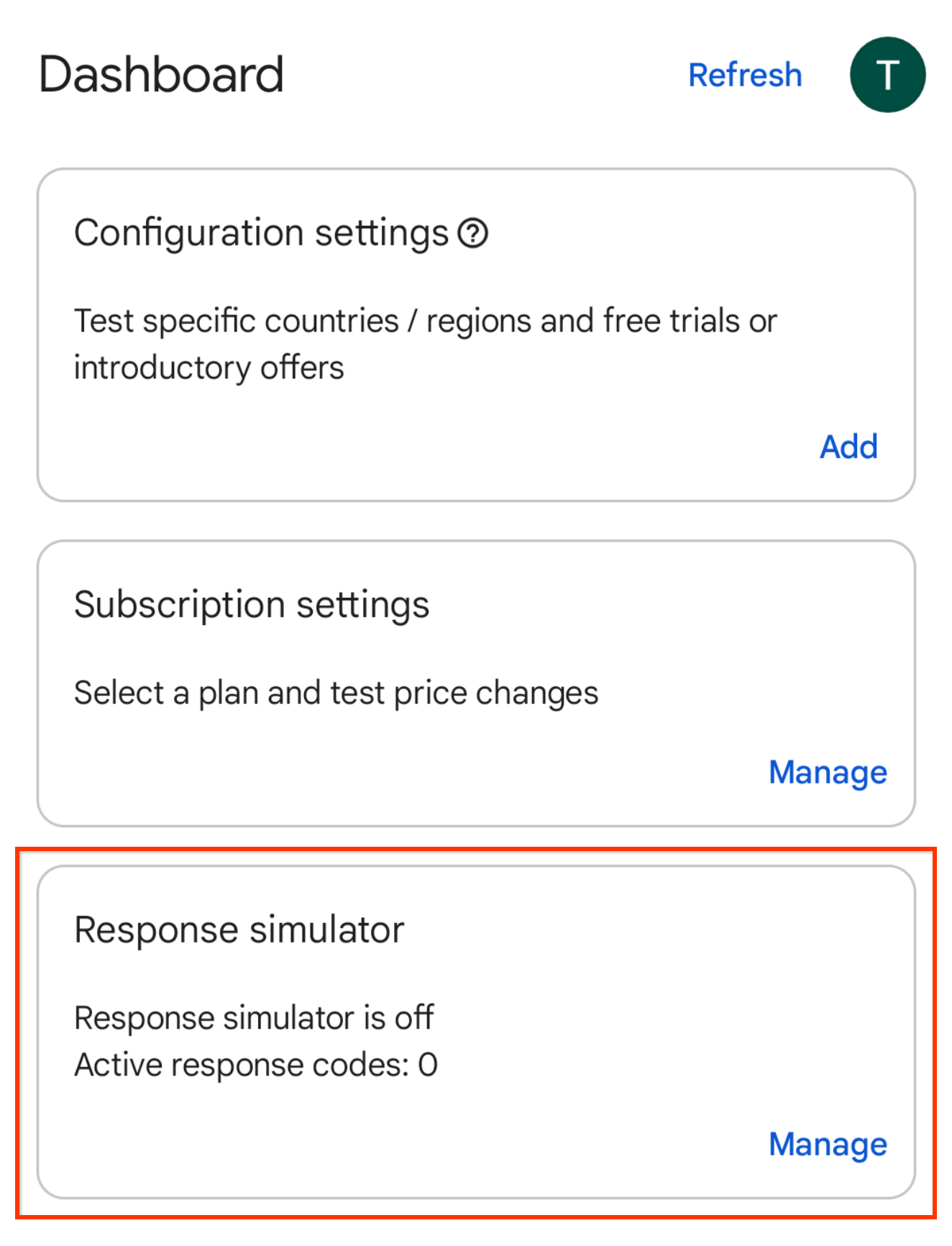
รูปที่ 1 การ์ดเครื่องจำลองคำตอบ คลิกจัดการในการ์ดเครื่องจำลองการตอบกลับ ซึ่งจะแสดงหน้าจอเครื่องจำลองการตอบกลับ
เมื่อได้รับข้อความแจ้ง ให้อนุญาตการแจ้งเตือนจาก Play Billing Lab ดูสถานะการเชื่อมต่อของแอป
เปิดใช้สวิตช์จำลองคำตอบของ Play Billing Library หากยังไม่ได้เปิดใช้

รูปที่ 2 จำลองสวิตช์คำตอบของ Play Billing Library เลือกรหัสการตอบกลับสำหรับ Play Billing Library API ที่ต้องการทดสอบ ระบบจะบันทึกรายการที่คุณเลือกโดยอัตโนมัติ และโปรแกรมจำลองการตอบกลับจะพร้อมส่งรหัสการตอบกลับที่เลือกไปยังแอปของคุณ
ทดสอบการจัดการข้อผิดพลาดของแอป
เปิดแอป
- หากอนุญาตการแจ้งเตือนจาก Play Billing Lab คุณจะเห็นไอคอนการแจ้งเตือนของ Play Billing Lab ในแถบสถานะของอุปกรณ์ ซึ่งบ่งบอกว่าเชื่อมต่อกับเครื่องจำลองการตอบกลับเรียบร้อยแล้ว
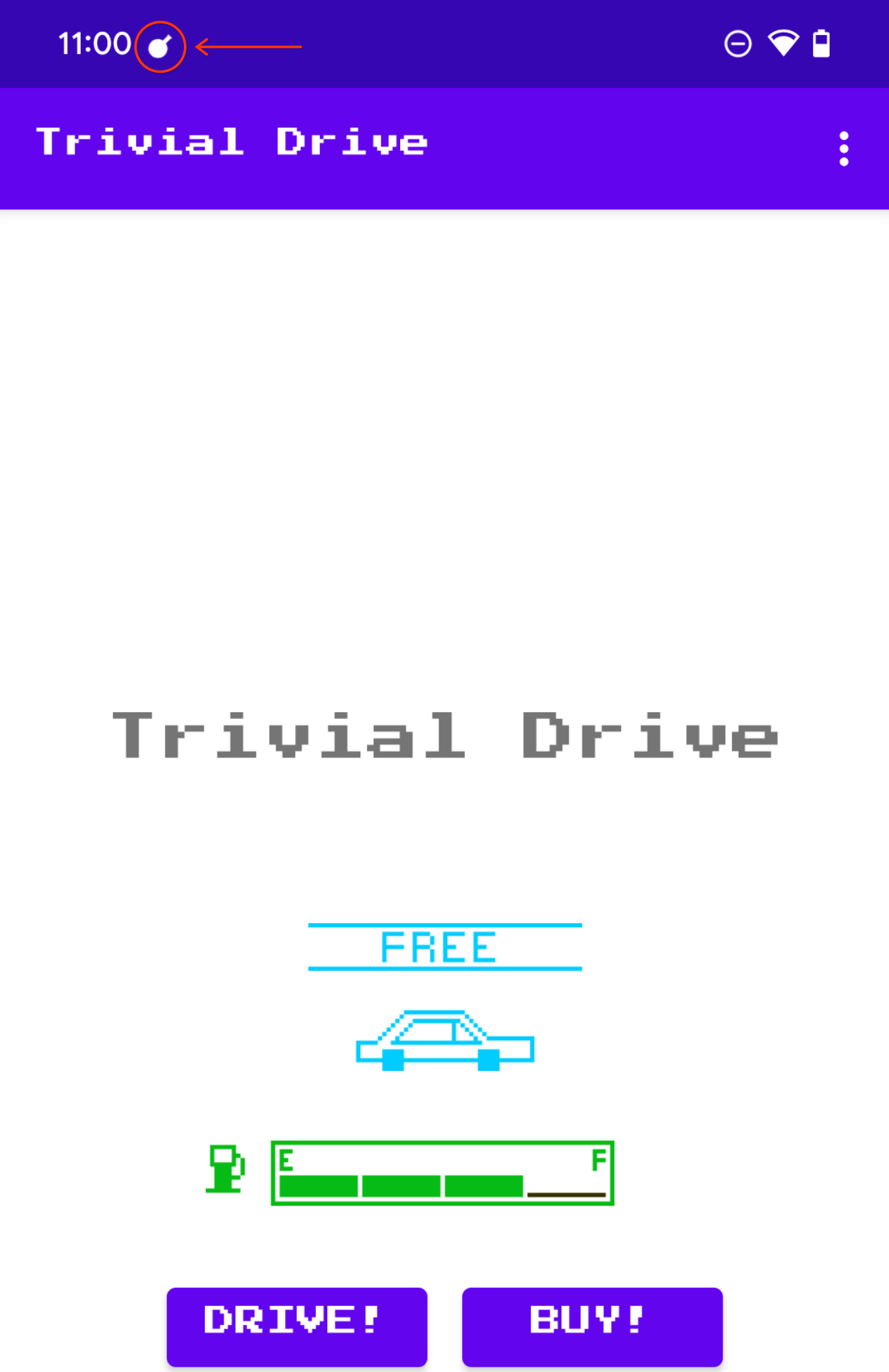
รูปที่ 3 ไอคอน Play Billing Lab ที่แสดงการเชื่อมต่อสําเร็จ ทริกเกอร์เมธอด Play Billing Library API ที่ต้องการทดสอบ ตัวอย่างเช่น หากต้องการทดสอบ
launchBillingFlowให้เริ่มการซื้อในแอป

