Questa guida spiega come pubblicare su Google Play il quadrante creato utilizzando Watch Face Designer.
Accedere al tuo account sviluppatore su Google Play
Accedi a Google Play Console e premi "Crea app" nella dashboard.
Durante il flusso di lavoro "Crea app", disattiva la Protezione automatica quando ti viene richiesto, altrimenti avrai problemi con la firma del bundle in un secondo momento. La protezione automatica non è pertinente per i quadranti perché non hanno codice.
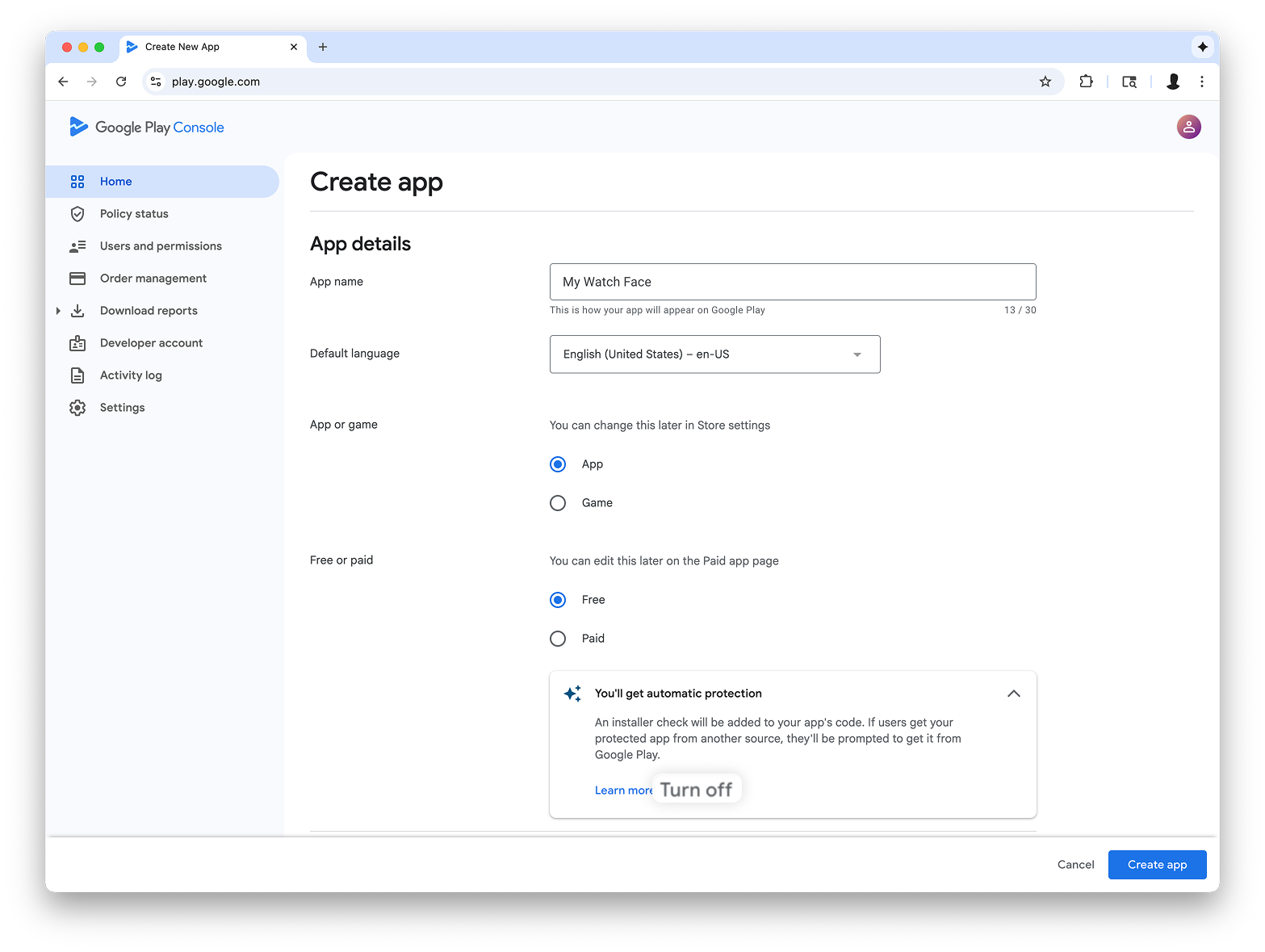
Aggiungere il supporto per il fattore di forma Wear OS
Dopo aver creato l'app, vai a Test e rilascio > Test > Test interni:
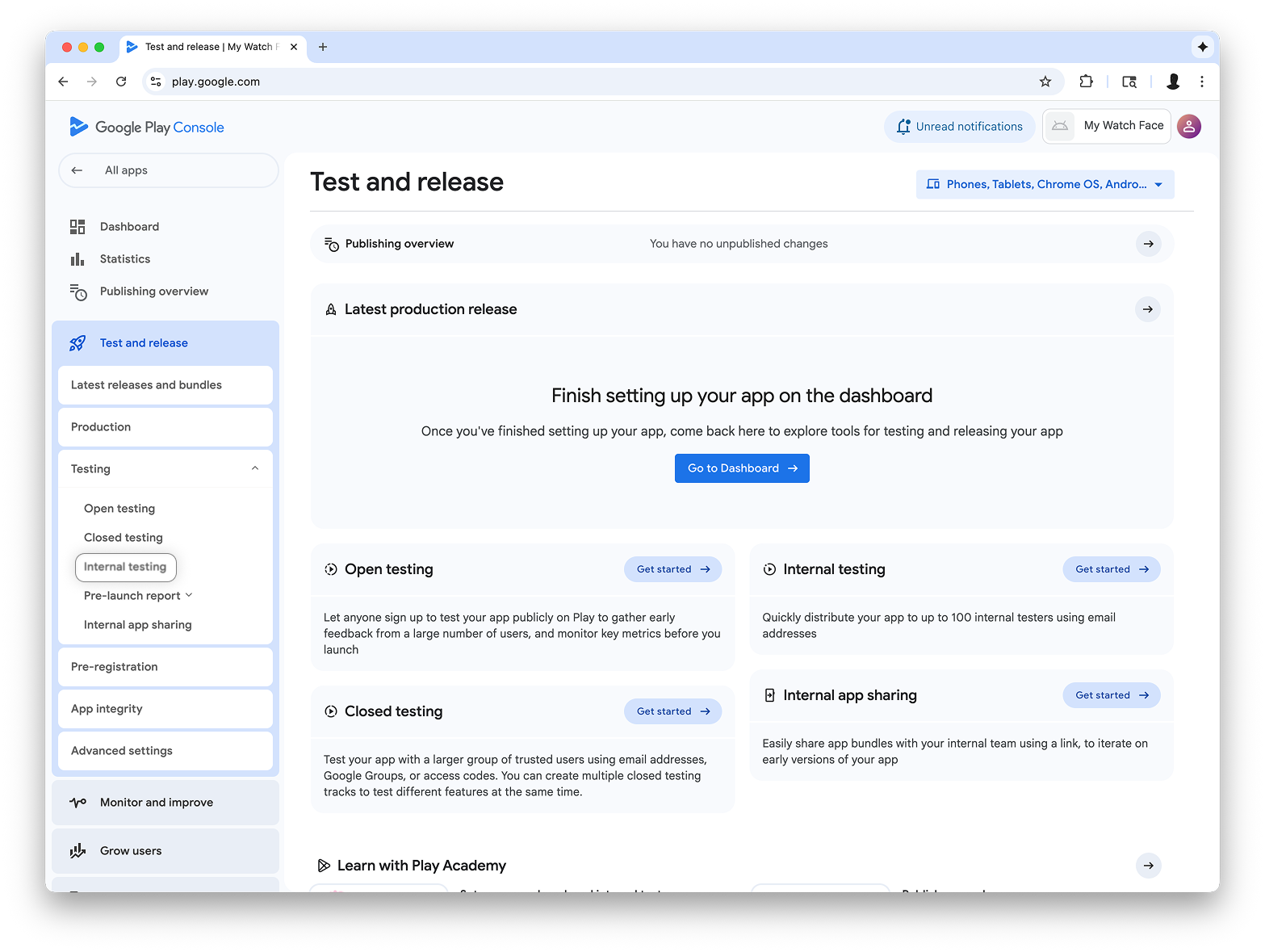
Nel menu a discesa in alto a destra nella pagina, seleziona Gestisci fattori di forma e aggiungi Wear OS come fattore di forma per la tua app:
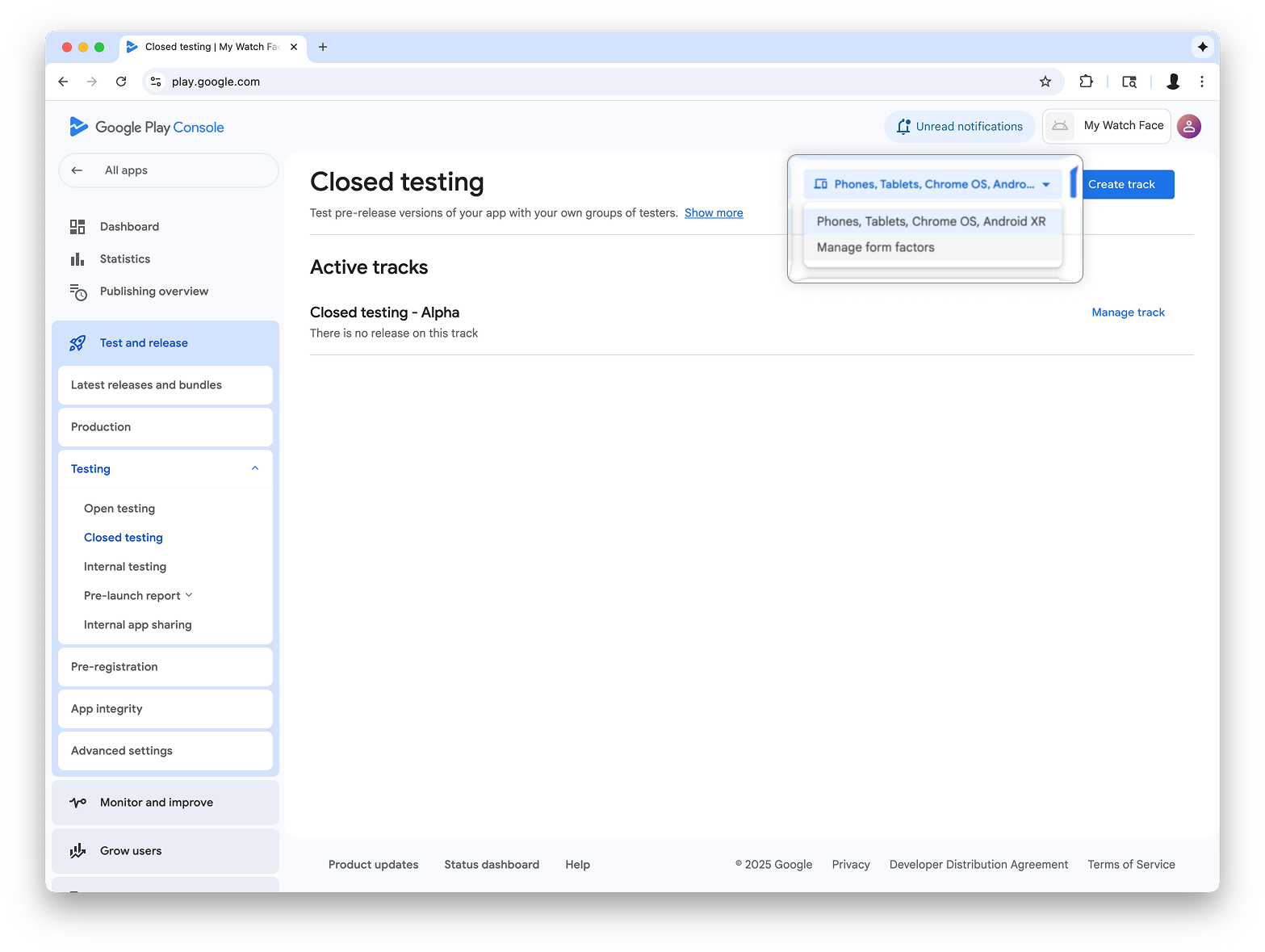
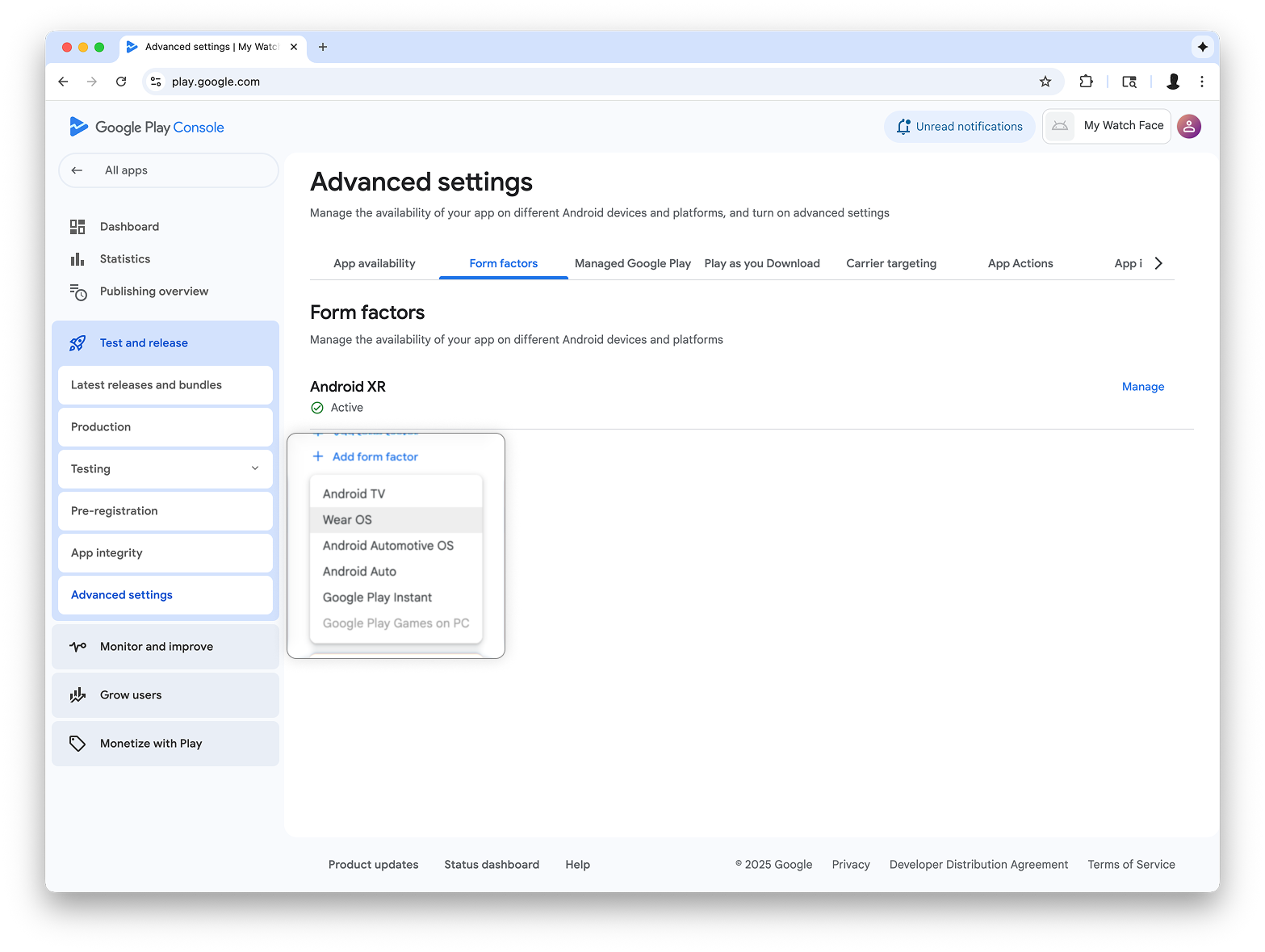
Crea una release nel canale di test interno
Torna al menu dei test interni e crea un canale di test interni solo per Wear OS. Poi, crea una release:
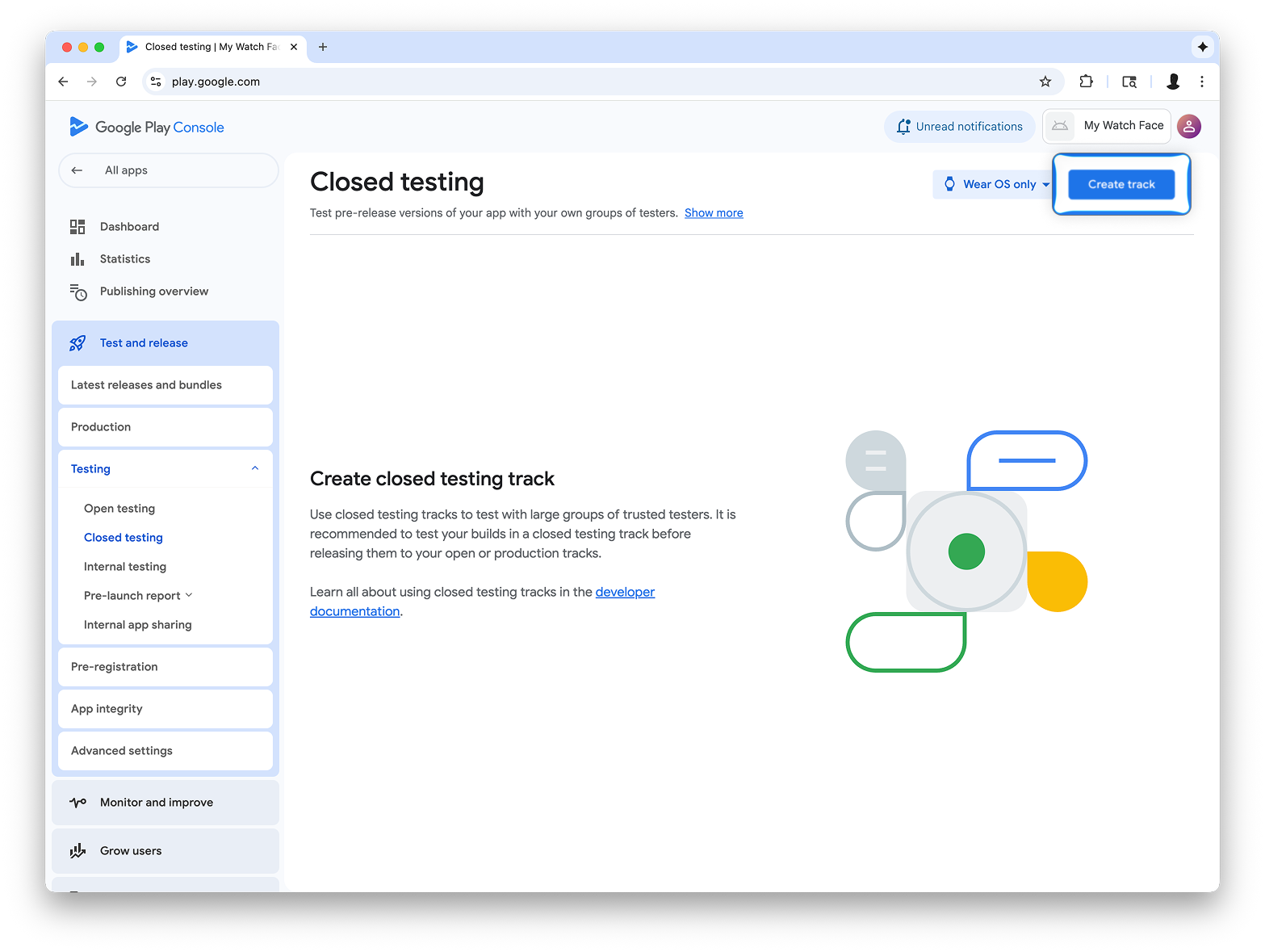
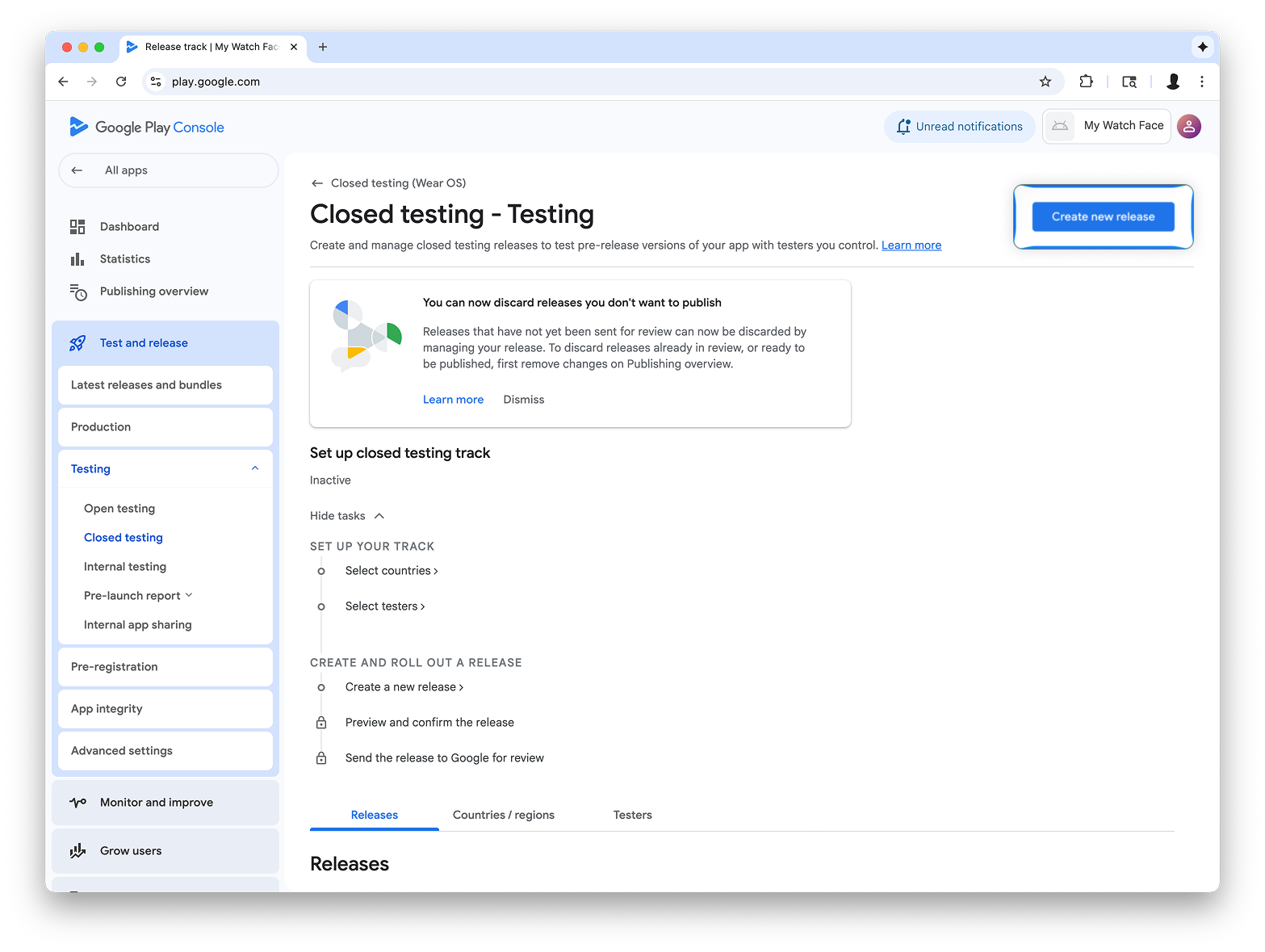
Nella schermata Crea release di test chiuso, seleziona Scegli chiave di firma.
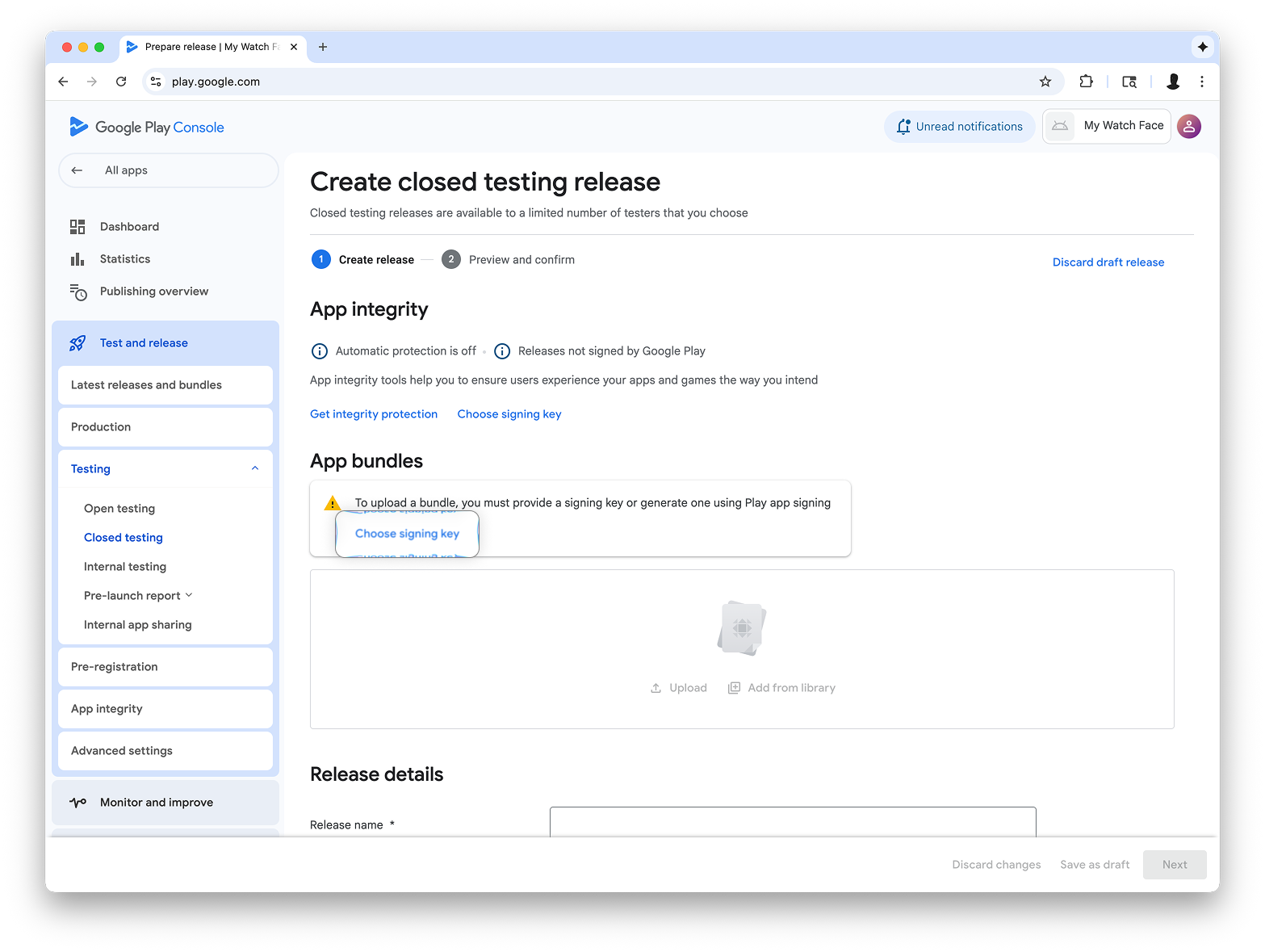
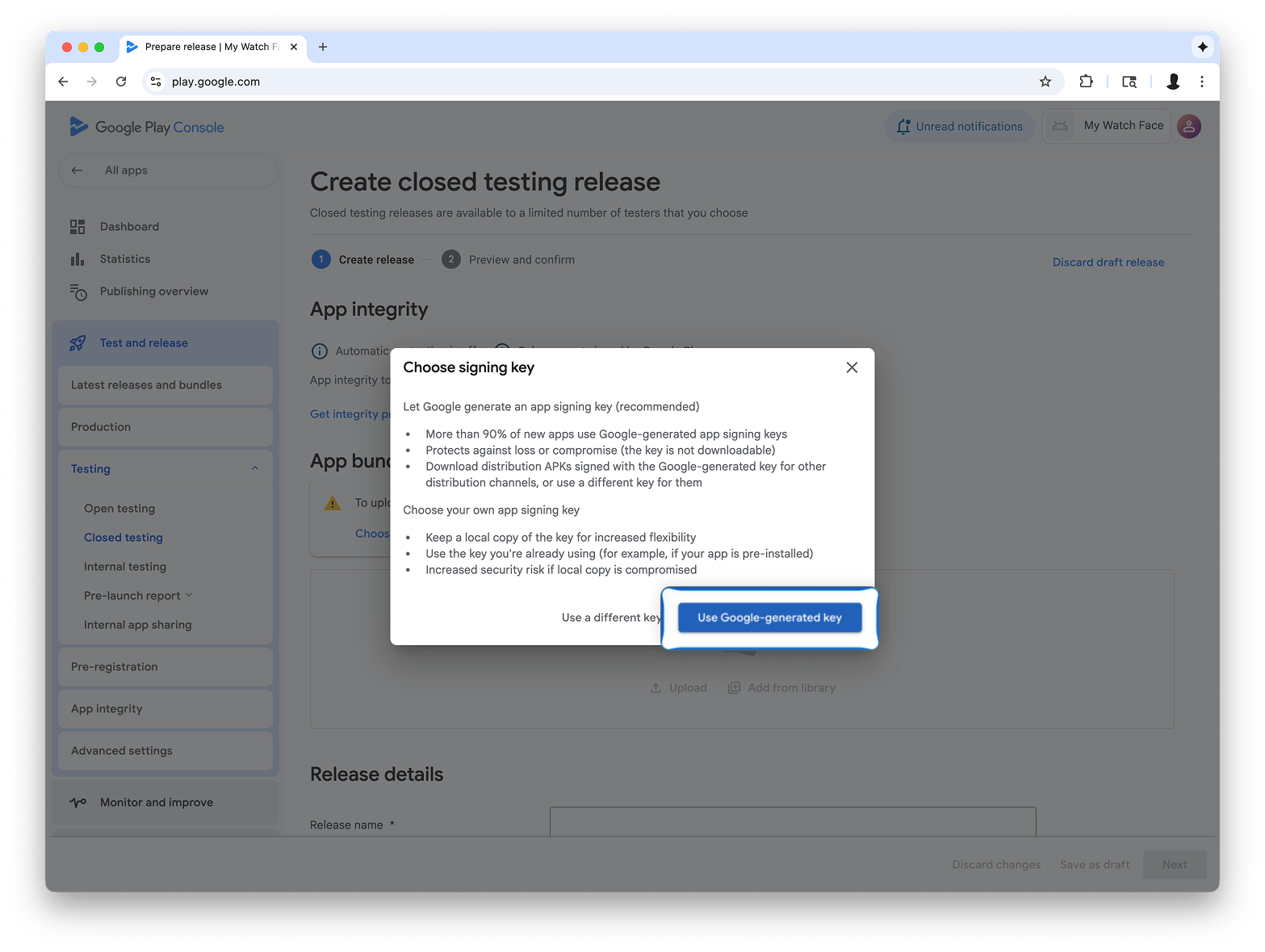
Trascina il file AAB da Watch Face Designer nella sezione Carica e procedi con la creazione della release nel canale di test.
Passaggi successivi
Da qui, segui la documentazione ufficiale di Google Play su come provare le app nel gruppo di test e su come promuovere le release in produzione, in modo che la tua app sia visibile a tutti su Google Play.
