ทำตามขั้นตอนในคู่มือนี้เพื่อเข้าถึงแพ็กชิ้นงานของแอปจากโค้ด C และ C++
โค้ดการผสานรวมตัวอย่างพร้อมให้บริการใน GitHub
สร้างสำหรับโฆษณาเนทีฟ
ทำตามขั้นตอนต่อไปนี้เพื่อสร้าง Play Asset Delivery ลงใน Android App Bundle ของโปรเจ็กต์ คุณไม่จำเป็นต้องใช้ Android Studio เพื่อทำตามขั้นตอนเหล่านี้
อัปเดตเวอร์ชันของปลั๊กอิน Android Gradle ในไฟล์
build.gradleของโปรเจ็กต์เป็น4.0.0ขึ้นไปสร้างไดเรกทอรีสำหรับ Asset Pack ในไดเรกทอรีระดับบนสุดของโปรเจ็กต์ ระบบจะใช้ชื่อไดเรกทอรีนี้เป็นชื่อแพ็กเกจเนื้อหา ชื่อแพ็กเกจเนื้อหา ต้องขึ้นต้นด้วยตัวอักษรและมีได้เฉพาะตัวอักษร ตัวเลข และ ขีดล่างเท่านั้น
สร้างไฟล์
build.gradleในไดเรกทอรีแพ็กเกจเนื้อหา แล้วเพิ่มโค้ดต่อไปนี้ โปรดระบุชื่อของแพ็กเนื้อหาและประเภทการนำส่งเพียงประเภทเดียว// In the asset pack’s build.gradle file: plugins { id 'com.android.asset-pack' } assetPack { packName = "asset-pack-name" // Directory name for the asset pack dynamicDelivery { deliveryType = "[ install-time | fast-follow | on-demand ]" } }
ในไฟล์
build.gradleของแอปในโปรเจ็กต์ ให้เพิ่มชื่อของทุกๆ แอสเซ็ตแพ็ก ในโปรเจ็กต์ตามที่แสดงด้านล่าง// In the app build.gradle file: android { ... assetPacks = [":asset-pack-name", ":asset-pack2-name"] }
ในไฟล์
settings.gradleของโปรเจ็กต์ ให้รวมแพ็กเนื้อหาทั้งหมดในโปรเจ็กต์ ตามที่แสดงด้านล่าง// In the settings.gradle file: include ':app' include ':asset-pack-name' include ':asset-pack2-name'
ในไดเรกทอรีชุดชิ้นงาน ให้สร้างไดเรกทอรีย่อยต่อไปนี้
src/main/assetsวางชิ้นงานในไดเรกทอรี
src/main/assetsคุณยังสร้าง ไดเรกทอรีย่อยในนี้ได้ด้วย ตอนนี้โครงสร้างไดเรกทอรีของแอปควรมีลักษณะดังนี้build.gradlesettings.gradleapp/asset-pack-name/build.gradleasset-pack-name/src/main/assets/your-asset-directories
สร้าง Android App Bundle ด้วย Gradle ใน App Bundle ที่สร้างขึ้น ไดเรกทอรีระดับรูทจะมีรายการต่อไปนี้
asset-pack-name/manifest/AndroidManifest.xml: กำหนดค่าตัวระบุและโหมดการนำส่งของ Asset Packasset-pack-name/assets/your-asset-directories: ไดเรกทอรีที่มีชิ้นงานทั้งหมดที่ส่งเป็นส่วนหนึ่งของ Asset Pack
Gradle จะสร้างไฟล์ Manifest สำหรับแต่ละแพ็กชิ้นงานและเอาต์พุต
assets/ไดเรกทอรีให้คุณ(ไม่บังคับ) กำหนดค่า App Bundle เพื่อรองรับรูปแบบการบีบอัด พื้นผิวที่แตกต่างกัน
ผสานรวมกับไลบรารี Play Asset Delivery
คุณจะใช้ API นี้ตามประเภทการนำส่งของ Asset Pack ที่ต้องการเข้าถึง ขั้นตอนเหล่านี้แสดงในโฟลว์ชาร์ตต่อไปนี้
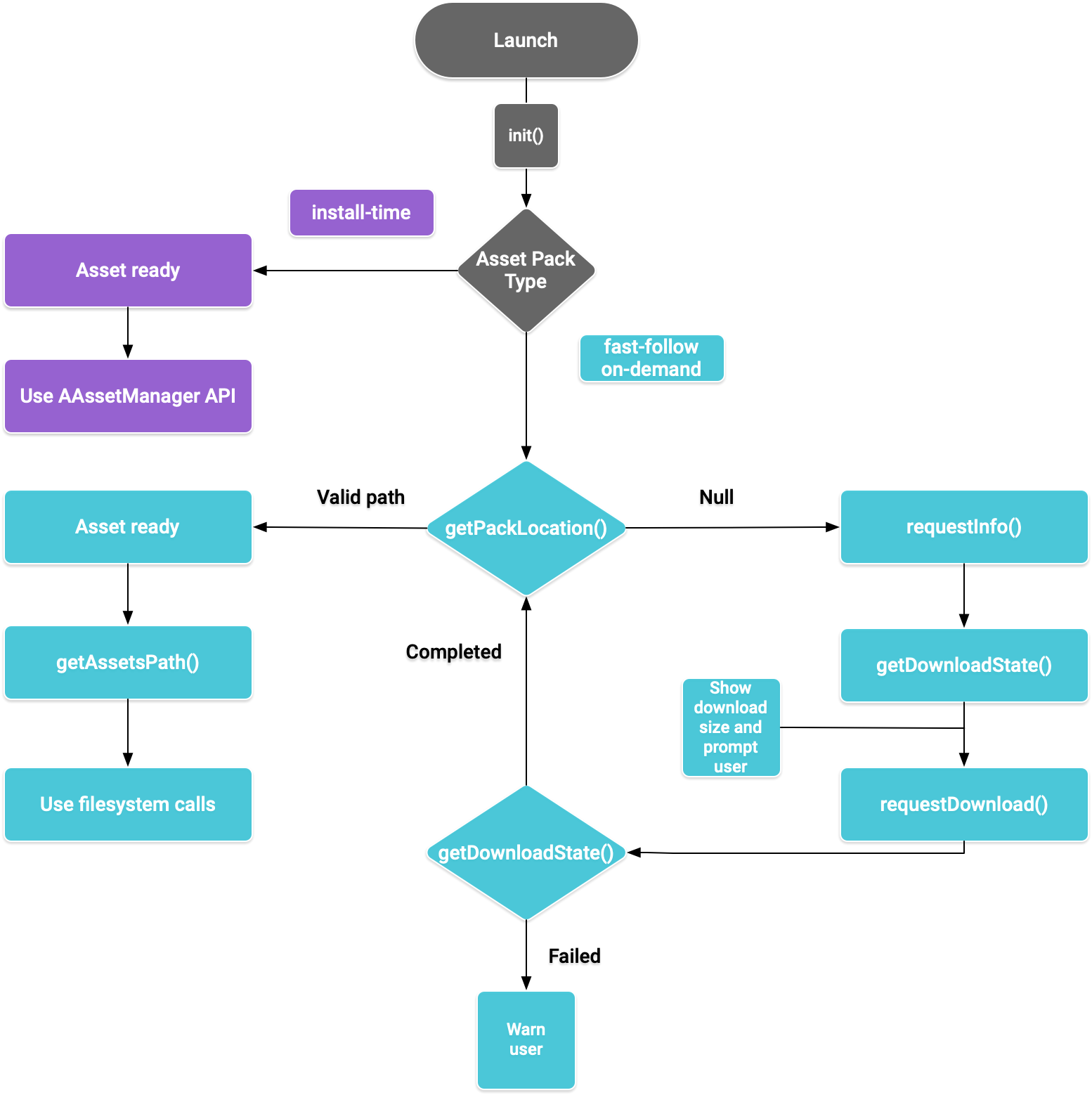
รูปที่ 1 แผนภาพขั้นตอนการเข้าถึงแพ็กเกจเนื้อหา
Play Core Native SDK มีไฟล์ส่วนหัว C
play/asset_pack.h สำหรับการขอ Asset Pack, การจัดการการดาวน์โหลด และ
การเข้าถึงเนื้อหา
ตั้งค่าสภาพแวดล้อมการพัฒนาสำหรับ Play Core Native SDK
ดาวน์โหลด Play Core Native SDK
คุณต้องยอมรับข้อกำหนดและเงื่อนไขต่อไปนี้ก่อนดาวน์โหลด
ข้อกำหนดและเงื่อนไข
Last modified: September 24, 2020- By using the Play Core Software Development Kit, you agree to these terms in addition to the Google APIs Terms of Service ("API ToS"). If these terms are ever in conflict, these terms will take precedence over the API ToS. Please read these terms and the API ToS carefully.
- For purposes of these terms, "APIs" means Google's APIs, other developer services, and associated software, including any Redistributable Code.
- “Redistributable Code” means Google-provided object code or header files that call the APIs.
- Subject to these terms and the terms of the API ToS, you may copy and distribute Redistributable Code solely for inclusion as part of your API Client. Google and its licensors own all right, title and interest, including any and all intellectual property and other proprietary rights, in and to Redistributable Code. You will not modify, translate, or create derivative works of Redistributable Code.
- Google may make changes to these terms at any time with notice and the opportunity to decline further use of the Play Core Software Development Kit. Google will post notice of modifications to the terms at https://developer.android.com/guide/playcore/license. Changes will not be retroactive.
เลือกดำเนินการอย่างหนึ่งดังต่อไปนี้
- ติดตั้ง Android Studio เวอร์ชัน 4.0 ขึ้นไป ใช้ UI ของ SDK Manager เพื่อติดตั้ง Android SDK Platform เวอร์ชัน 10.0 (API ระดับ 29)
- ติดตั้งเครื่องมือบรรทัดคำสั่งของ Android SDK
และใช้
sdkmanagerเพื่อติดตั้ง แพลตฟอร์ม Android SDK เวอร์ชัน 10.0 (API ระดับ 29)
เตรียม Android Studio สําหรับการพัฒนาแอปที่มาพร้อมเครื่องโดยใช้ SDK Manager เพื่อติดตั้ง CMake และ Android Native Development Kit (NDK) เวอร์ชันล่าสุด ดูข้อมูลเพิ่มเติมเกี่ยวกับการสร้างหรือนำเข้าโปรเจ็กต์เนทีฟได้ที่เริ่มต้นใช้งาน NDK
ดาวน์โหลดไฟล์ ZIP แล้วแตกไฟล์ไว้ข้างๆ โปรเจ็กต์
ลิงก์ดาวน์โหลด ขนาด การตรวจสอบข้อผิดพลาดด้วย SHA-256 54.8 MiB 008b8fedc6179a6dc6ccc21af75591afc7036f78f3d5559d844f1b923934fef0 อัปเดตไฟล์
build.gradleของแอปตามที่แสดงด้านล่างGroovy
// App build.gradle plugins { id 'com.android.application' } // Define a path to the extracted Play Core SDK files. // If using a relative path, wrap it with file() since CMake requires absolute paths. def playcoreDir = file('../path/to/playcore-native-sdk') android { defaultConfig { ... externalNativeBuild { cmake { // Define the PLAYCORE_LOCATION directive. arguments "-DANDROID_STL=c++_static", "-DPLAYCORE_LOCATION=$playcoreDir" } } ndk { // Skip deprecated ABIs. Only required when using NDK 16 or earlier. abiFilters 'armeabi-v7a', 'arm64-v8a', 'x86', 'x86_64' } } buildTypes { release { // Include Play Core Library proguard config files to strip unused code while retaining the Java symbols needed for JNI. proguardFile '$playcoreDir/proguard/common.pgcfg' proguardFile '$playcoreDir/proguard/gms_task.pgcfg' proguardFile '$playcoreDir/proguard/per-feature-proguard-files' ... } debug { ... } } externalNativeBuild { cmake { path 'src/main/CMakeLists.txt' } } } dependencies { // Import these feature-specific AARs for each Google Play Core library. implementation 'com.google.android.play:app-update:2.1.0' implementation 'com.google.android.play:asset-delivery:2.3.0' implementation 'com.google.android.play:integrity:1.6.0' implementation 'com.google.android.play:review:2.0.2' // Import these common dependencies. implementation 'com.google.android.gms:play-services-tasks:18.0.2' implementation files("$playcoreDir/playcore-native-metadata.jar") ... }
Kotlin
// App build.gradle plugins { id("com.android.application") } // Define a path to the extracted Play Core SDK files. // If using a relative path, wrap it with file() since CMake requires absolute paths. val playcoreDir = file("../path/to/playcore-native-sdk") android { defaultConfig { ... externalNativeBuild { cmake { // Define the PLAYCORE_LOCATION directive. arguments += listOf("-DANDROID_STL=c++_static", "-DPLAYCORE_LOCATION=$playcoreDir") } } ndk { // Skip deprecated ABIs. Only required when using NDK 16 or earlier. abiFilters.clear() abiFilters += listOf("armeabi-v7a", "arm64-v8a", "x86", "x86_64") } } buildTypes { release { // Include Play Core Library proguard config files to strip unused code while retaining the Java symbols needed for JNI. proguardFile("$playcoreDir/proguard/common.pgcfg") proguardFile("$playcoreDir/proguard/gms_task.pgcfg") proguardFile("$playcoreDir/proguard/per-feature-proguard-files") ... } debug { ... } } externalNativeBuild { cmake { path = "src/main/CMakeLists.txt" } } } dependencies { // Import these feature-specific AARs for each Google Play Core library. implementation("com.google.android.play:app-update:2.1.0") implementation("com.google.android.play:asset-delivery:2.3.0") implementation("com.google.android.play:integrity:1.6.0") implementation("com.google.android.play:review:2.0.2") // Import these common dependencies. implementation("com.google.android.gms:play-services-tasks:18.0.2") implementation(files("$playcoreDir/playcore-native-metadata.jar")) ... }
อัปเดตไฟล์
CMakeLists.txtของแอปตามที่แสดงด้านล่างcmake_minimum_required(VERSION 3.6) ... # Add a static library called “playcore” built with the c++_static STL. include(${PLAYCORE_LOCATION}/playcore.cmake) add_playcore_static_library() // In this example “main” is your native code library, i.e. libmain.so. add_library(main SHARED ...) target_include_directories(main PRIVATE ${PLAYCORE_LOCATION}/include ...) target_link_libraries(main android playcore ...)
การรวบรวมข้อมูล
Play Core Native SDK อาจรวบรวมข้อมูลที่เกี่ยวข้องกับเวอร์ชันเพื่อให้ Google ปรับปรุงผลิตภัณฑ์ ซึ่งรวมถึง
- ชื่อแพ็กเกจของแอป
- เวอร์ชันแพ็กเกจของแอป
- เวอร์ชันของ Play Core Native SDK
ระบบจะรวบรวมข้อมูลนี้เมื่อคุณอัปโหลดแพ็กเกจแอป
ไปยัง Play Console หากต้องการเลือกไม่ใช้กระบวนการเก็บรวบรวมข้อมูลนี้ ให้นำ
$playcoreDir/playcore-native-metadata.jar ออกจากไฟล์ build.gradle
โปรดทราบว่าการเก็บรวบรวมข้อมูลนี้ที่เกี่ยวข้องกับการใช้ Play Core Native SDK และ การใช้ข้อมูลที่เก็บรวบรวมของ Google นั้นแยกกันและเป็นอิสระจากการเก็บรวบรวม ทรัพยากร Dependency ของไลบรารีที่ประกาศใน Gradle เมื่อคุณอัปโหลดแพ็กเกจแอป ไปยัง Play Console
การนำส่งเมื่อติดตั้ง
แพ็กเกจชิ้นงานที่กำหนดค่าเป็น install-time จะพร้อมใช้งานทันทีเมื่อเปิดแอป ใช้ NDK AAssetManager API เพื่อเข้าถึง
ชิ้นงานที่แสดงในโหมดนี้
#include <android/asset_manager.h> #include <android_native_app_glue.h> ... AAssetManager* assetManager = app->activity->assetManager; AAsset* asset = AAssetManager_open(assetManager, "asset-name", AASSET_MODE_BUFFER); size_t assetLength = AAsset_getLength(asset); char* buffer = (char*) malloc(assetLength + 1); AAsset_read(asset, buffer, assetLength);
การติดตามอย่างรวดเร็วและการนำส่งแบบออนดีมานด์
ส่วนต่อไปนี้จะแสดงวิธีเริ่มต้น API, วิธีรับข้อมูล
เกี่ยวกับ Asset Pack ก่อนดาวน์โหลด, วิธีเรียกใช้ API เพื่อเริ่ม
การดาวน์โหลด และวิธีเข้าถึงแพ็กที่ดาวน์โหลด ส่วนเหล่านี้มีผลกับ
fast-follow และ on-demand Asset Pack
การเปิดตัวแอป
เรียกใช้ AssetPackManager_init() เสมอ
เพื่อเริ่มต้น API ของชุดชิ้นงานก่อนเรียกใช้ฟังก์ชันอื่นๆ
ตรวจสอบรหัสข้อผิดพลาดของแพ็กเกจเนื้อหา
#include "play/asset_pack.h" ... AssetPackErrorCode AssetPackManager_init(JavaVM* jvm, jobject android_context);
นอกจากนี้ โปรดเรียกใช้ฟังก์ชันต่อไปนี้ใน onPause() และ onResume()
ของ
ANativeActivityCallbacks
ดูข้อมูลการดาวน์โหลดเกี่ยวกับ Asset Pack
แอปต้องเปิดเผยขนาดของการดาวน์โหลดก่อนที่จะดึงข้อมูลแพ็กเกจเนื้อหา
ใช้ฟังก์ชัน AssetPackManager_requestInfo() เพื่อเริ่มคำขอแบบไม่พร้อมกันสำหรับขนาดของการดาวน์โหลดและ
ดูว่าแพ็กเกจกำลังดาวน์โหลดอยู่หรือไม่ จากนั้นใช้
AssetPackManager_getDownloadState() เพื่อสำรวจสถานะการดาวน์โหลด
(เช่น เรียกใช้ฟังก์ชันนี้ 1 ครั้งต่อเฟรมในลูปเกม) หากคำขอไม่สำเร็จ ให้ตรวจสอบรหัสข้อผิดพลาดของแพ็กเกจเนื้อหา
AssetPackErrorCode AssetPackManager_requestInfo(); // Call once AssetPackErrorCode AssetPackManager_getDownloadState(); // Call once per frame in your game loop
ฟังก์ชัน AssetPackManager_getDownloadState() จะแสดงผลประเภทที่ทึบแสง
AssetPackDownloadState
เป็นพอยน์เตอร์เอาต์พุต ใช้ตัวชี้นี้เพื่อเรียกฟังก์ชันต่อไปนี้
AssetPackDownloadState* state; AssetPackErrorCode error_code = AssetPackManager_getDownloadState(asset-pack-name, &state); AssetPackDownloadStatus status = AssetPackDownloadState_getStatus(state); uint64_t downloadedBytes = AssetPackDownloadState_getBytesDownloaded(state); uint64_t totalBytes = AssetPackDownloadState_getTotalBytesToDownload(state)); AssetPackDownloadState_destroy(state);
ติดตั้ง
ใช้
AssetPackManager_requestDownload()
เพื่อเริ่มดาวน์โหลดแพ็กเกจเนื้อหาเป็นครั้งแรกหรือขออัปเดตแพ็กเกจเนื้อหา
ให้เสร็จสมบูรณ์
AssetPackErrorCode AssetPackManager_requestDownload(); // Call once AssetPackErrorCode AssetPackManager_getDownloadState(); // Call once per frame in your game loop
ฟังก์ชัน AssetPackManager_getDownloadState() จะแสดงผลประเภทที่ทึบแสง
AssetPackDownloadState
ดูข้อมูลเกี่ยวกับวิธีใช้ประเภทนี้ได้ที่
รับข้อมูลการดาวน์โหลด
การดาวน์โหลดขนาดใหญ่
หากการดาวน์โหลดมีขนาดใหญ่กว่า 200 MB และผู้ใช้ไม่ได้ใช้ Wi-Fi การดาวน์โหลดจะไม่เริ่มจนกว่าผู้ใช้จะให้ความยินยอมอย่างชัดแจ้งเพื่อดำเนินการดาวน์โหลดต่อโดยใช้การเชื่อมต่ออินเทอร์เน็ตมือถือ ในทำนองเดียวกัน หากดาวน์โหลดไฟล์ขนาดใหญ่และผู้ใช้ไม่ได้เชื่อมต่อ Wi-Fi ระบบจะหยุดการดาวน์โหลดชั่วคราวและต้องได้รับความยินยอมอย่างชัดแจ้งจึงจะดำเนินการต่อโดยใช้การเชื่อมต่ออินเทอร์เน็ตมือถือได้ แพ็กที่หยุดชั่วคราวจะมีสถานะ
WAITING_FOR_WIFI หากต้องการทริกเกอร์โฟลว์ UI เพื่อแจ้งให้ผู้ใช้ให้ความยินยอม ให้ใช้
รายการต่อไปนี้
การยืนยันผู้ใช้ที่จำเป็น
หากแพ็กมีสถานะเป็น REQUIRES_USER_CONFIRMATION ระบบจะไม่ดาวน์โหลด
จนกว่าผู้ใช้จะยอมรับกล่องโต้ตอบที่แสดงพร้อมกับ
AssetPackManager_showConfirmationDialog() สถานะนี้อาจเกิดขึ้นหาก Play ไม่รู้จักแอป โปรดทราบว่าการเรียกใช้
AssetPackManager_showConfirmationDialog()ในกรณีนี้จะทำให้แอป
ได้รับการอัปเดต หลังจากอัปเดตแล้ว ให้ขอเนื้อหาอีกครั้ง
เข้าถึง Asset Pack
คุณเข้าถึงแพ็กชิ้นงานได้โดยใช้การเรียกไฟล์ระบบหลังจากคำขอดาวน์โหลด
ถึงสถานะ COMPLETED ระบบจะจัดเก็บชุดเนื้อหาแต่ละชุดไว้ในไดเรกทอรีแยกต่างหาก
ในพื้นที่เก็บข้อมูลภายในของแอป ใช้
AssetPackManager_getAssetPackLocation()
เพื่อรับ
AssetPackLocation
สำหรับแพ็กเกจชิ้นงานที่ระบุ ใช้
AssetPackLocation_getStorageMethod()
ในตำแหน่งนั้นเพื่อกำหนดวิธีการจัดเก็บ
ASSET_PACK_STORAGE_APK: ระบบจะติดตั้งแพ็กเนื้อหาเป็น APK ดูการส่งในเวลาติดตั้งเพื่อเข้าถึงชิ้นงานเหล่านี้ASSET_PACK_STORAGE_FILES: ใช้AssetPackLocation_getAssetsPath()เพื่อรับเส้นทางไฟล์ไปยังไดเรกทอรีที่มีชิ้นงาน หรือ null หากไม่ได้ดาวน์โหลด ชิ้นงาน อย่าแก้ไขไฟล์ที่ดาวน์โหลดในเส้นทางไฟล์นี้
AssetPackLocation* location; AssetPackErrorCode error_code = AssetPackManager_getAssetPackLocation(asset-pack-name, &location); if (error_code == ASSET_PACK_NO_ERROR) { AssetPackStorageMethod storage_method = AssetPackLocation_getStorageMethod(location); const char* assets_path = AssetPackLocation_getAssetsPath(location); AssetPackLocation_destroy(location); }
เมื่อพบชิ้นงานแล้ว ให้ใช้ฟังก์ชันต่างๆ เช่น fopen หรือ ifstream เพื่อเข้าถึง
ไฟล์
เมธอดอื่นๆ ของ Play Core API
ต่อไปนี้คือเมธอด API เพิ่มเติมบางส่วนที่คุณอาจต้องการใช้ในแอป
ยกเลิกคำขอ
ใช้
AssetPackManager_cancelDownload()
เพื่อยกเลิกคำขอแพ็กเกจเนื้อหาที่ใช้งานอยู่ โปรดทราบว่าคำขอนี้เป็นการดำเนินการ
ตามความสามารถที่ดีที่สุด
ขอให้นำออก
ใช้
AssetPackManager_requestRemoval()
เพื่อกำหนดเวลาการนำ Asset Pack ออก
ขั้นตอนถัดไป
ทดสอบ Play Asset Delivery ในเครื่องและจาก Google Play

