This guide contains instructions for developers to share app subscription and entitlement data with Google TV using Engage SDK. Users can find content they are entitled to and enable Google TV to deliver highly relevant content recommendations to users, directly within Google TV experiences on TV, mobile and tablet.
Prerequisites
Onboarding the media actions feed is required before you can use the device entitlement API. If you haven't already done so, complete the media actions feed onboarding process.
Pre-work
Before you begin, complete the following steps Verify your app targets API level 19 or higher for this integration
Add the
com.google.android.engagelibrary to your app:There are separate SDKs to use in the integration: one for mobile apps and one for TV apps.
For Mobile
dependencies { implementation 'com.google.android.engage:engage-core:1.5.11 }for TV
dependencies { implementation 'com.google.android.engage:engage-tv:1.0.5 }Set the Engage service environment to production in the
AndroidManifest.xmlfile.For mobile apk
<meta-data android:name="com.google.android.engage.service.ENV" android:value="PRODUCTION"> </meta-data>For TV apk
<meta-data android:name="com.google.android.engage.service.ENV" android:value="PRODUCTION"> </meta-data>Before sending the APK to Google, set the engage service environment to production in your AndroidManifest.xml file. For optimal performance and future compatibility, publish data only when app is in the foreground and the user is actively interacting with it, such as app launch, post-login, or during active use. Publishing from background processes is discouraged.
Publish subscription information on the following events:
- User logs in to your app.
- User switches between profiles (if profiles are supported).
- User purchases a new subscription.
- User upgrades an existing subscription.
- User subscription expires.
Integration
This section provides the necessary code examples and instructions for
implementing AccountProfile and SubscriptionEntity to manage various
subscription types.
User account and profile
To allow personalized features on Google TV, provide account
information. Use the AccountProfile to provide:
- Account ID: A unique identifier that represents the user's account. This can be the actual account ID or an appropriately obfuscated version.
// Set the account ID to which the subscription applies.
// Don't set the profile ID because subscription applies to account level.
val accountProfile = AccountProfile.Builder()
.setAccountId("user_account_id")
.setProfileId("user_profile id")
.build();
Common tier subscription
For users with basic subscriptions to media provider services, for example, a service that has one subscription tier that grants access to all the paid content, provide these essential details:
Subscription type: Clearly indicate the specific subscription plan the user has.
SUBSCRIPTION_TYPE_ACTIVE: User has a active paid subscription.SUBSCRIPTION_TYPE_ACTIVE_TRIAL: User has a trial subscription.SUBSCRIPTION_TYPE_INACTIVE: User has an account but no active subscription or trial.
Expiration time: Optional time in milliseconds. Specify when the subscription is set to expire.
Provider package name: Specify the package name of the app that handles the subscription.
Example For the Sample media provider feed.
"actionAccessibilityRequirement": [
{
"@type": "ActionAccessSpecification",
"category": "subscription",
"availabilityStarts": "2022-06-01T07:00:00Z",
"availabilityEnds": "2026-05-31T07:00:00Z",
"requiresSubscription": {
"@type": "MediaSubscription",
// Don't match this string,
// ID is only used to for reconciliation purpose
"@id": "https://www.example.com/971bfc78-d13a-4419",
// Don't match this, as name is only used for displaying purpose
"name": "Basic common name",
"commonTier": true
}
The following example creates a SubscriptionEntity for a user:
val subscription = SubscriptionEntity
.Builder()
setSubscriptionType(
SubscriptionType.SUBSCRIPTION_TYPE_ACTIVE
)
.setProviderPackageName("com.google.android.example")
// Optional
// December 30, 2025 12:00:00AM in milliseconds since epoch
.setExpirationTimeMillis(1767052800000)
.build();
Premium subscription
If app offer multi-tiered premium subscription packages, which includes expanded content or features beyond the common tier, represent this by adding one or more entitlements to Subscription.
This entitlement has the following fields:
- Identifier: Required identifier string for this entitlement. This must match one of the entitlement identifiers (note that this isn't the ID field) provided in the media provider's feed published to Google TV.
- Name: This is auxiliary information and is used for entitlement matching. While optional, providing a human readable entitlement name enhances understanding of user entitlements for both developers and support teams. For example: Sling Orange.
- Expiration TimeMillis: Optionally specify the expiration time in milliseconds for this entitlement, if it differs from the subscription expiration time. By default, the entitlement will expire with the expiry of subscription.
For the following sample media provider feed snippet:
"actionAccessibilityRequirement": [
{
"@type": "ActionAccessSpecification",
"category": "subscription",
"availabilityStarts": "2022-06-01T07:00:00Z",
"availabilityEnds": "2026-05-31T07:00:00Z",
"requiresSubscription": {
"@type": "MediaSubscription",
// Don't match this string,
// ID is only used to for reconciliation purpose
"@id": "https://www.example.com/971bfc78-d13a-4419",
// Don't match this, as name is only used for displaying purpose
"name": "Example entitlement name",
"commonTier": false,
// match this identifier in your API. This is the crucial
// entitlement identifier used for recommendation purpose.
"identifier": "example.com:entitlementString1"
}
The following example creates a SubscriptionEntity for a subscribed user:
// Subscription with entitlements.
// The entitlement expires at the same time as its subscription.
val subscription = SubscriptionEntity
.Builder()
.setSubscriptionType(
SubscriptionType.SUBSCRIPTION_TYPE_ACTIVE
)
.setProviderPackageName("com.google.android.example")
// Optional
// December 30, 2025 12:00:00AM in milliseconds
.setExpirationTimeMillis(1767052800000)
.addEntitlement(
SubscriptionEntitlement.Builder()
// matches with the identifier in media provider feed
.setEntitlementId("example.com:entitlementString1")
.setDisplayName("entitlement name1")
.build()
)
.build();
// Subscription with entitlements
// The entitement has different expiration time from its subscription
val subscription = SubscriptionEntity
.Builder()
.setSubscriptionType(
SubscriptionType.SUBSCRIPTION_TYPE_ACTIVE
)
.setProviderPackageName("com.google.android.example")
// Optional
// December 30, 2025 12:00:00AM in milliseconds
.setExpirationTimeMillis(1767052800000)
.addEntitlement(
SubscriptionEntitlement.Builder()
.setEntitlementId("example.com:entitlementString1")
.setDisplayName("entitlement name1")
// You may set the expiration time for entitlement
// December 15, 2025 10:00:00 AM in milliseconds
.setExpirationTimeMillis(1765792800000)
.build())
.build();
Subscription for linked service package
While subscriptions typically belong to the originating app's media provider, a subscription can be attributed to a linked service package by specifying the linked service package name within the subscription.
Following code sample demonstrate how to create user subscription.
// Subscription for linked service package
val subscription = SubscriptionEntity
.Builder()
.setSubscriptionType(
SubscriptionType.SUBSCRIPTION_TYPE_ACTIVE
)
.setProviderPackageName("com.google.android.example")
// Optional
// December 30, 2025 12:00:00AM in milliseconds since epoch
.setExpirationTimeMillis(1767052800000)
.build();
In addition, if the user has another subscription to a subsidiary service, add another subscription and set the linked service package name accordingly.
// Subscription for linked service package
val linkedSubscription = Subscription
.Builder()
.setSubscriptionType(
SubscriptionType.SUBSCRIPTION_TYPE_ACTIVE
)
.setProviderPackageName("linked service package name")
// Optional
// December 30, 2025 12:00:00AM in milliseconds since epoch
.setExpirationTimeMillis(1767052800000)
.addBundledSubscription(
BundledSubscription.Builder()
.setBundledSubscriptionProviderPackageName(
"bundled-subscription-package-name"
)
.setSubscriptionType(SubscriptionType.SUBSCRIPTION_TYPE_ACTIVE)
.setExpirationTimeMillis(111)
.addEntitlement(
SubscriptionEntitlement.Builder()
.setExpirationTimeMillis(111)
.setDisplayName("Silver subscription")
.setEntitlementId("subscription.tier.platinum")
.build()
)
.build()
)
.build();
Optionally, add entitlements to a linked service subscription too.
Provide subscription set
Run the content publish job while the app is in the foreground.
Use the publishSubscriptionCluster() method, from the
AppEngagePublishClient class, to publish a SubscriptionCluster object.
Use isServiceAvailable to check if the service is
available for integration.
client.publishSubscription(
PublishSubscriptionRequest.Builder()
.setAccountProfile(accountProfile)
.setSubscription(subscription)
.build();
)
Use setSubscription() to verify that user should have only one subscription to
the service.
Use addLinkedSubscription(), or addLinkedSubscriptions() which accept a list
of linked subscriptions, to enable user to have zero or more linked
subscriptions.
When the service receives the request, a new entry is created and the old entry is automatically deleted after 60 days. The system always uses the latest entry. In case of an error, the entire request is rejected and the existing state is maintained.
Keep subscription up-to-date
- To provide immediate updates upon changes, call
publishSubscriptionCluster()whenever a user's subscription state changes like activation, deactivation, upgrades, downgrades. To provide regular validation for ongoing accuracy, call
publishSubscriptionCluster()at least once per month.To delete the Video discovery data, manually delete a user's data from the Google TV server before the standard 60-day retention period, use the
client.deleteClusters()method. This deletes all existing video discovery data for the account profile, or for the entire account depending on the givenDeleteReason.Code snippet to remove user subscription
// If the user logs out from your media app, you must make the following call // to remove subscription and other video discovery data from the current // google TV device. client.deleteClusters( new DeleteClustersRequest.Builder() .setAccountProfile( AccountProfile .Builder() .setAccountId() .setProfileId() .build() ) .setReason(DeleteReason.DELETE_REASON_USER_LOG_OUT) .build() ) ``` Following code snippet demonstrates removal of user subscription when user revokes the consent. ```Kotlin // If the user revokes the consent to share across device, make the call // to remove subscription and other video discovery data from all google // TV devices. client.deleteClusters( new DeleteClustersRequest.Builder() .setAccountProfile( AccountProfile .Builder() .setAccountId() .setProfileId() .build() ) .setReason(DeleteReason.DELETE_REASON_LOSS_OF_CONSENT) .build() ) ``` Following code demonstrates how to remove subscription data on user profile deletion. ```Kotlin // If the user delete a specific profile, you must make the following call // to remove subscription data and other video discovery data. client.deleteClusters( new DeleteClustersRequest.Builder() .setAccountProfile( AccountProfile .Builder() .setAccountId() .setProfileId() .build() ) .setReason(DeleteReason.DELETE_REASON_ACCOUNT_PROFILE_DELETION) .build() )
Testing
This section provides a step-by-step guide for testing subscription implementation. Verify data accuracy and proper functionality before launch.
Publish Integration checklist
Publishing should happen when the app is in the foreground and user the actively interacting with it.
Publish when:
- User logs in for the first time.
- User changes profile (if profiles are supported).
- User purchases new subscription.
- User upgrades subscription.
- User subscription expires.
Check if app is correctly calling
isServiceAvailable()andpublishClusters()APIs in logcat, on the publishing events.Verify that data is visible in the verification app. The verification app should display subscription as a separate row. When the publish API is invoked, the data should show up in the verification app.
- Verify that the Engage Service Flag is NOT set to production in app's Android Manifest file.
- Install and open the Engage Verification app.
- If the value of
isServiceAvailableisfalsein the verification app, click theTogglebutton within the verification app to set it totrue. - Enter the package name of app. It automatically shows the published data.
Go to app and perform each of the following actions:
- Sign in.
- switch between profiles (if supported).
- Purchase a new subscription.
- Upgrade an existing subscription.
- Expire the subscription.
Verify integration
To test your integration, use the verification app.
The verification app is an Android application that developers can use to verify that the integration is working. The app includes capabilities to help developers verify data and broadcast intents. It helps to verify the data accuracy and proper functionality before launch.
- For each of the events, check if app has invoked the
publishSubscriptionAPI. Verify the published data in the verification app. Verify that everything is green in verification app If all the entity's information is correct, it shows an "All Good" green check in all entities.
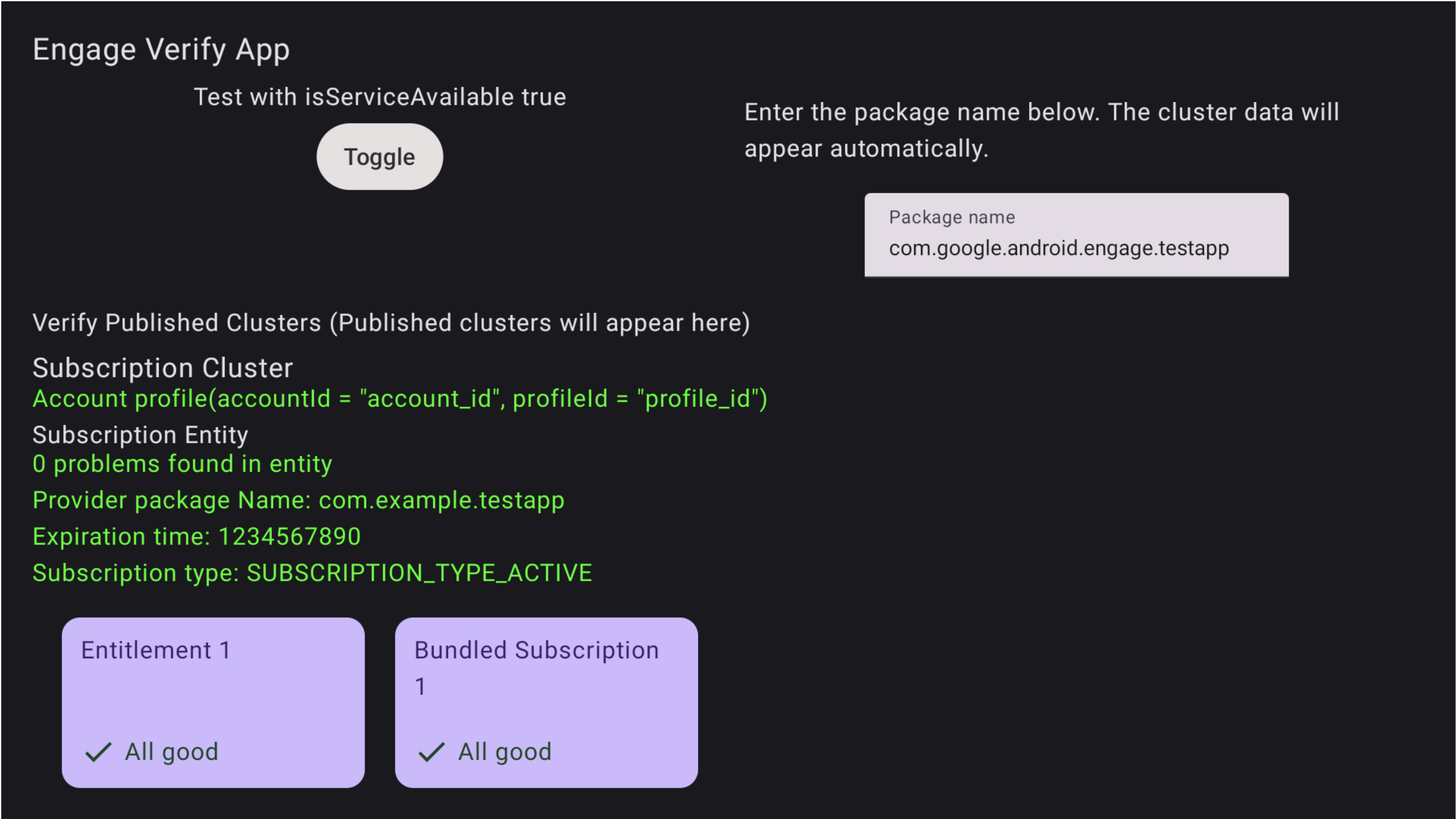
Figure 1. Successful subscription Problems are also highlighted in verification app
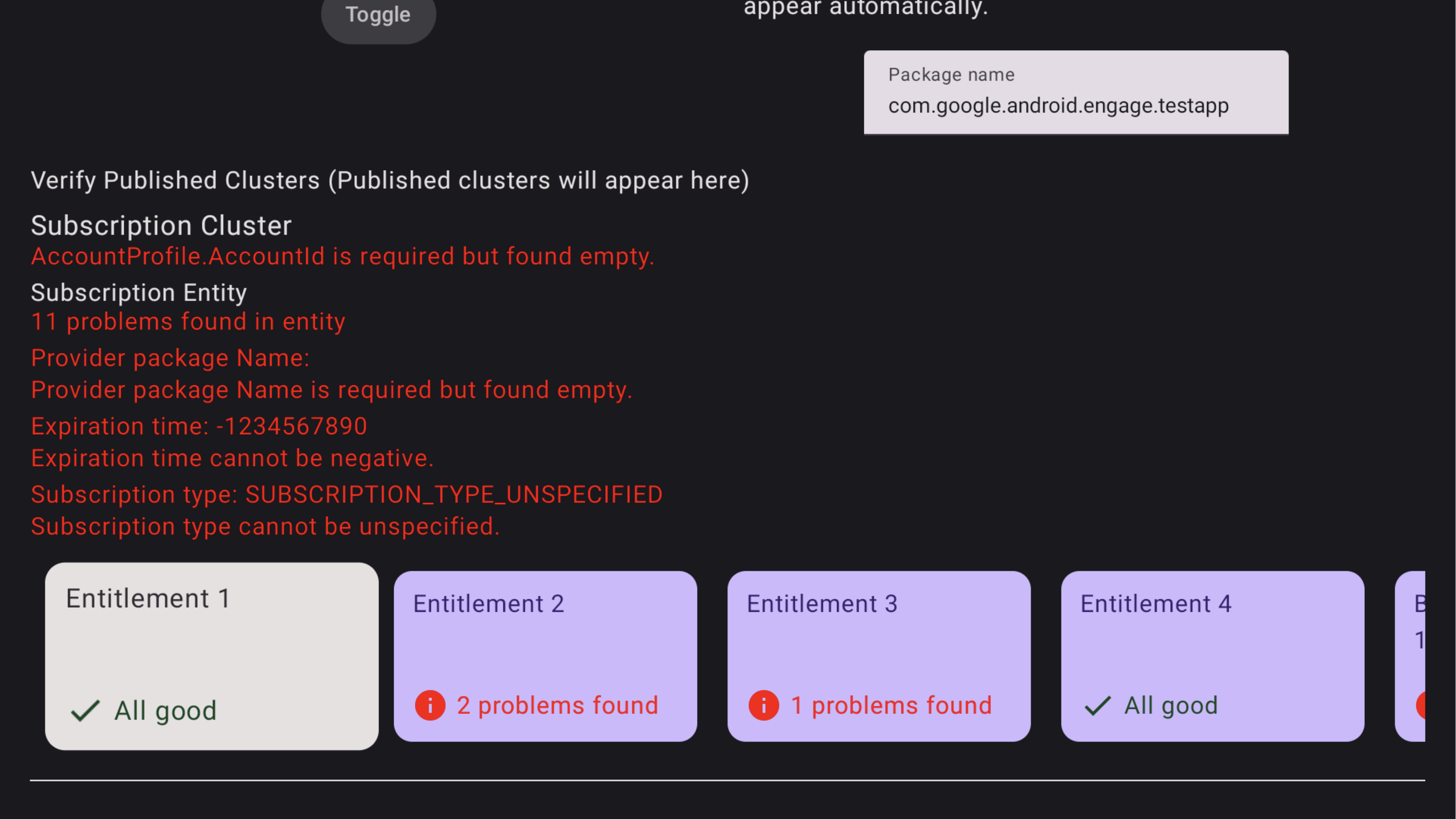
Figure 2.Subscription unsuccessful To see the problems in the bundled subscription, use the TV remote to focus on that specific bundled subscription and click to see the problems. You might have to first focus on the row and move to the right to find Bundled Subscription card. The problems are highlighted as red as shown in Fig 3. Also, use the remote to move down to see problems in the entitlements within bundled subscription
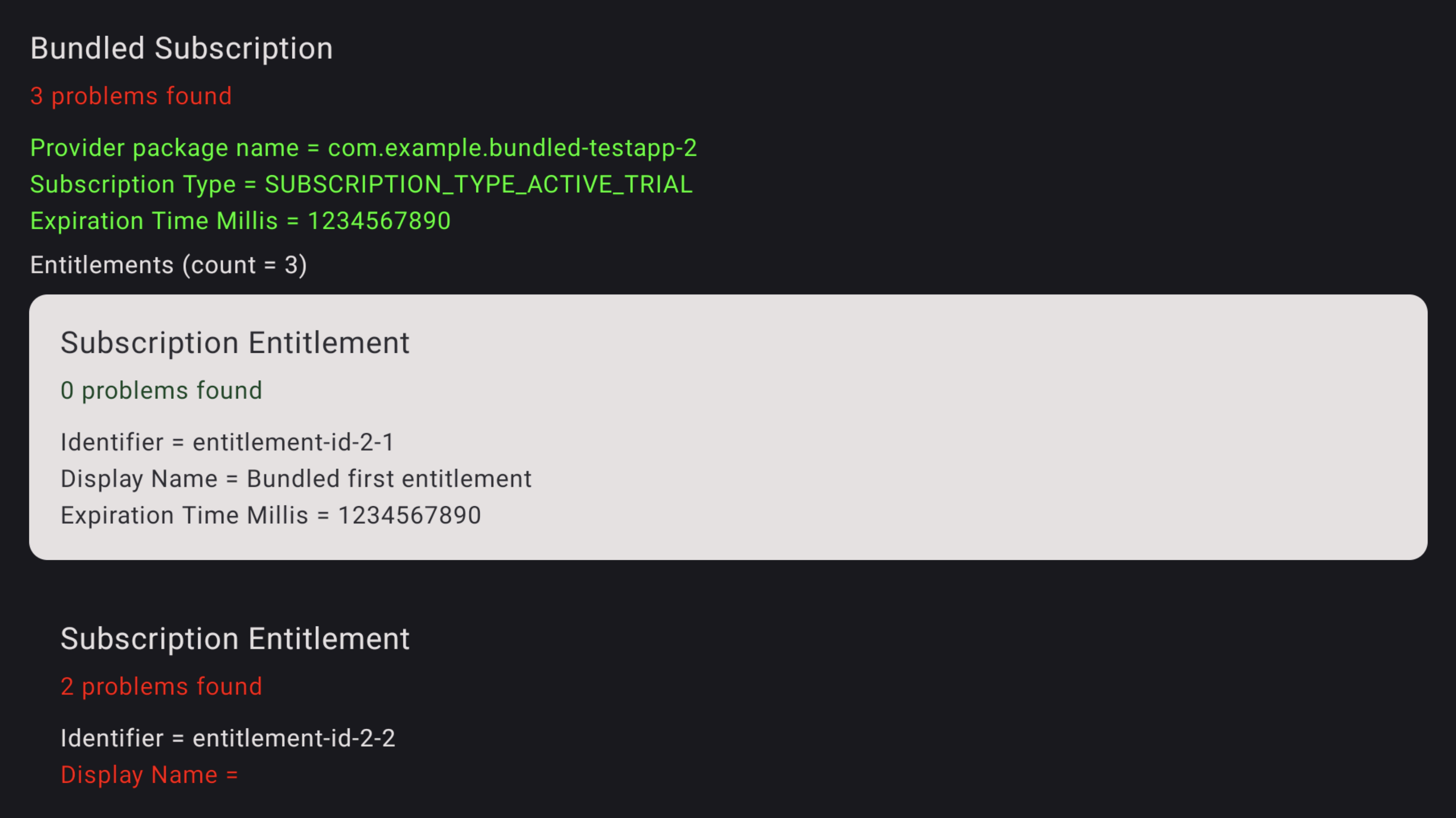
Figure 3.Subscription Errors To see the problems in the entitlement, use the TV remote to focus on that specific entitlement and click to see the problems. The problems are highlighted as red.
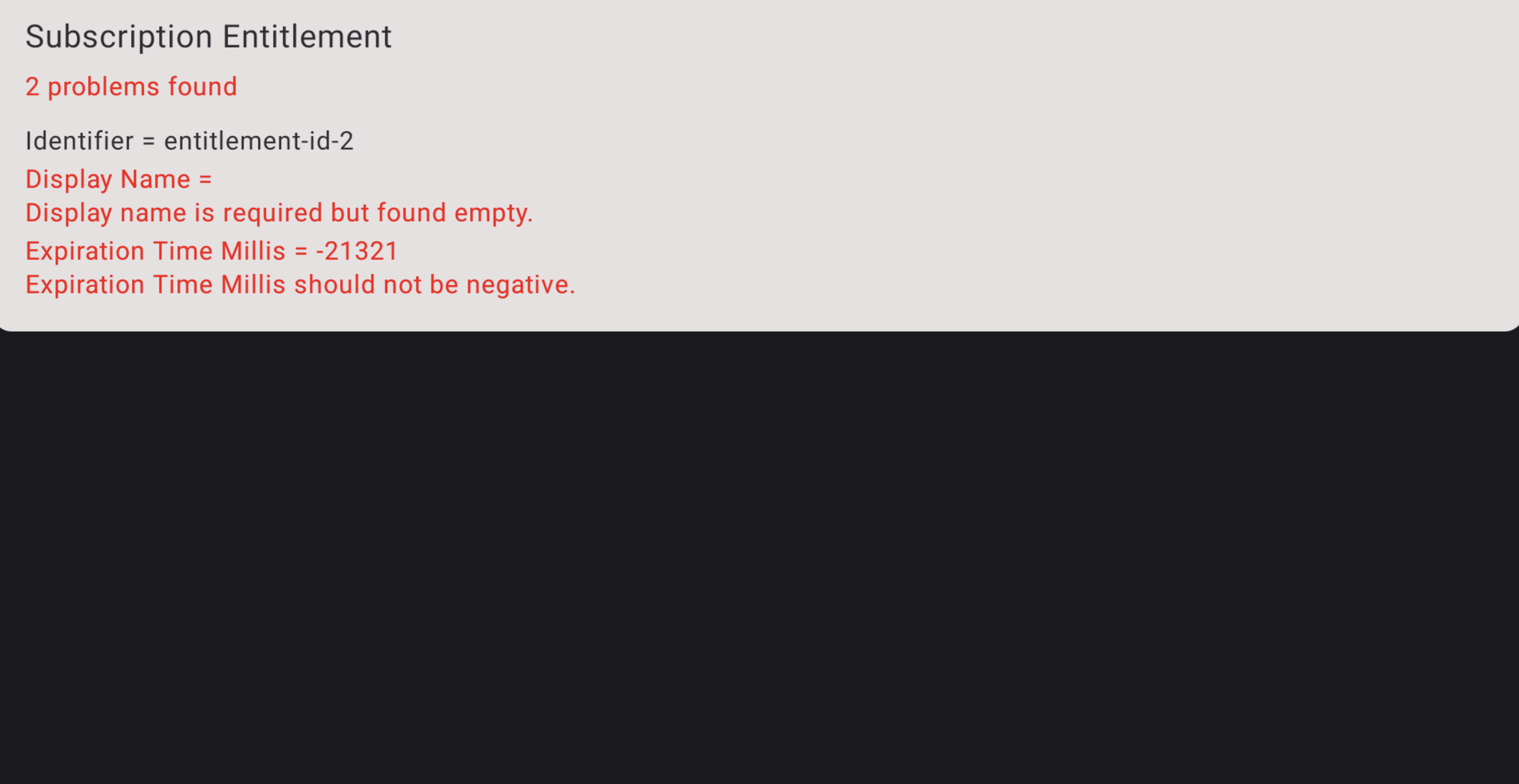
Figure 4.Subscription Error Details
Download
Before downloading, you must agree to the following terms and conditions.
