This page explains how to set up the official emulator for testing, and how to upgrade your app to target Wear OS 6.
Set up an emulator
The Wear OS 6 emulator lets you do the following:
- Test behavior changes in Wear OS 6.
- Explore the new features that are available in Wear OS 6.
- View the watch faces that you create using Watch Face Studio.
Using the emulator, you can test different screen sizes and watch faces.
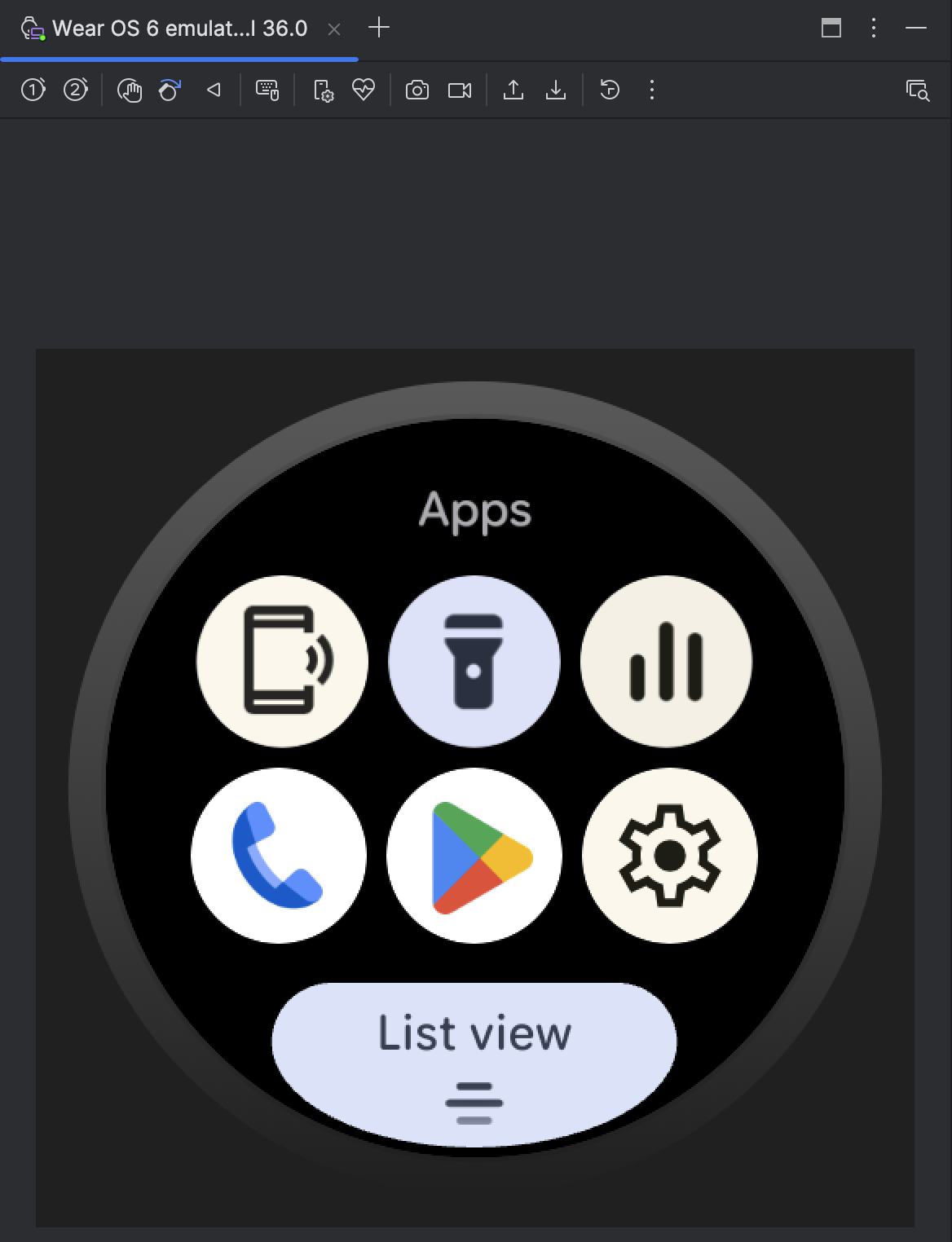
Download and install the emulator
To set up a virtual device to run Wear OS 6, follow these steps.
Download the latest preview release of Android Studio.
In Android Studio, click Tools > SDK Manager.
In the SDK Tools tab, select the latest version of Android Emulator and click OK to install the latest version if it isn't already installed.
In Android Studio, open the Device Manager by selecting Tools > Device Manager. Click Create device.
In the Category pane, select Wear OS and choose a hardware profile. Click Next.
Select a Wear OS 6 system image to download, which is the image with API Level 36.0 and the Target Android 16.0 ("Baklava") (Wear OS 6.0).
If you don't already have a system image installed that matches your device definition, click Download next to the Release Name to get it.
Click Next and then click Finish.
Test your app on the emulator
After creating the virtual device, run and test your application on a emulator that runs Wear OS 6:
- Go to the Android Studio toolbar and select the virtual device you just created.
- Click Run
 .
.
Apps available on the emulator
The following user-space apps are pre-installed onto the official emulator:
- Find My Phone
- Flashlight
- Media Controls
- Phone
- Play Store
- Settings
In addition, the following system apps are available in the emulator:
- Android Accessibility Suite
- Bluetooth
- Credential Manager
- Download Manager
- Emergency information
- Google Play services
- Health Services for Wear OS
- Speech Recognition and Synthesis from Google
- Wear Services
- Wireless Emergency Alerts
Update your app to target Wear OS 6
After you update your app to prepare it for Wear OS 6, you can further improve your app's compatibility with this version of Wear OS by targeting Wear OS 6 (API level 36), which is based on Android 16, or higher.
If you update your target SDK version, handle the system behavior changes that take effect for apps that target Android 16 or higher.
Update your build file
To update your target SDK version, open your module-level build.gradle or
build.gradle.kts file, and update them with the following values for Wear OS 6
(Android 16):
Groovy
android {
compileSdk 36
...
defaultConfig {
targetSdk 36
}
}
Kotlin
android {
compileSdk = 36
...
defaultConfig {
targetSdk = 36
}
}
