The following are release notes of Android Studio 3.6 and lower, and Android Gradle plugin 3.6.0 and lower.
Older releases of Android Studio
3.6 (February 2020)
Android Studio 3.6 is a major release that includes a variety of new features and improvements.
We'd also like to thank all of our community contributors who have helped with this release.
3.6.3 (April 2020)
This minor update includes various bug fixes. To see a list of notable bug fixes, read the related post on the Release Updates blog.
3.6.2 (March 2020)
This minor update includes various bug fixes. To see a list of notable bug fixes, read the related post on the Release Updates blog.
3.6.1 (February 2020)
This minor update includes various bug fixes. To see a list of notable bug fixes, read the related post on the Release Updates blog.
Design tools
This version of Android Studio includes updates to several design tools, including the Layout Editor and Resource Manager.
Split view and zoom in design editors
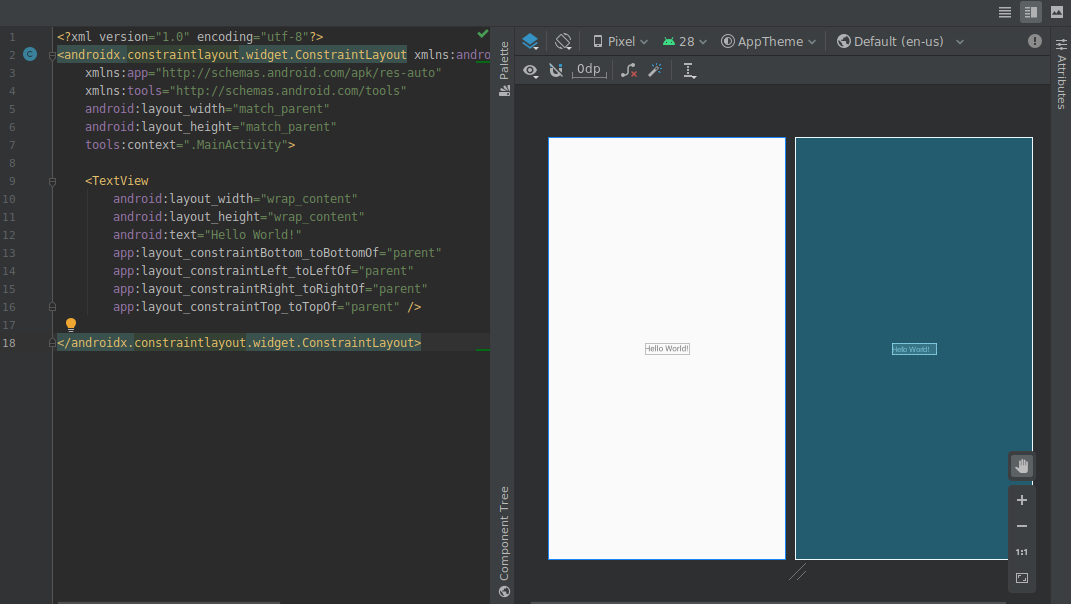
The following updates to the visual design editors are included in this release:
-
Design editors, such as the Layout Editor and Navigation Editor, now provide a Split view that enables you to see both the Design and Code views of your UI at the same time. In the top-right corner of the editor window, there are now three buttons
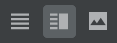 for toggling between viewing options:
for toggling between viewing options:-
To enable split view, click the Split icon
 .
.
-
To enable XML source view, click the Source icon
 .
.
-
To enable design view, click the Design icon
 .
.
-
To enable split view, click the Split icon
-
The controls for zooming and panning within design editors have moved to a floating panel in the bottom-right corner of the editor window.
To learn more, see Build a UI with Layout Editor.
Color Picker Resource Tab
To help you quickly update color resource values in your app when you're using the color picker in your XML or the design tools, the IDE now populates color resource values for you.
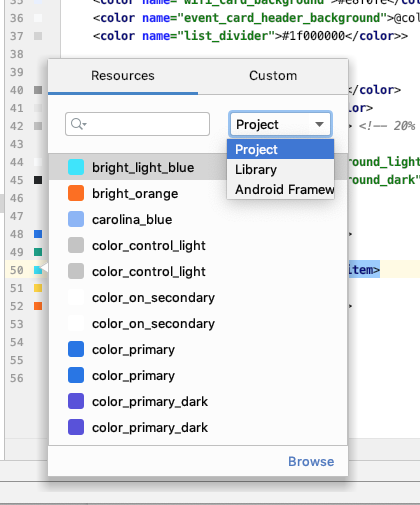
Resource Manager
The Resource Manager contains the following updates:
- The Resource Manager now supports most resource types.
- When searching for a resource, the Resource Manager now displays results from all project modules. Previously, searches returned results only from the selected module.
- The filter button lets you view resources from local dependent modules, external libraries, and the Android framework. You can also use the filter to show theme attributes.
- You can now rename resources during the import process by clicking within the textbox above the resource.
To learn more, see Manage your app's UI resources with Resource Manager.
Updates to the Android Gradle plugin
The latest version of the Android Gradle plugin includes many updates, including optimizations for build speed, support for the Maven publishing plugin, and support for View Binding. To learn more, read the full release notes.
View binding
View binding allows you to more easily write code that interacts with views by generating a binding class for each XML layout file. These classes contain direct references to all views that have an ID in the corresponding layout.
Because it replaces findViewById(), view binding eliminates
the risk of null pointer exceptions resulting from an invalid view ID.
To enable view binding, you need to use Android Gradle plugin
3.6.0 or higher and include the following in each module's
build.gradle file:
Groovy
android { buildFeatures.viewBinding = true }
Kotlin
android { buildFeatures.viewBinding = true }
Apply Changes
You can now add a class and then deploy that code change to your running app by clicking either Apply Code Changes or Apply Changes and Restart Activity .
To learn more about the difference between these two actions, see Apply Changes.
Refactor menu option to enable Instant Apps support
You can now instant-enable your base module at any time after creating your app project as follows:
- Open the Project panel by selecting View > Tool Windows > Project from the menu bar.
- Right-click on your base module, typically named 'app', and select Refactor > Enable Instant Apps Support.
- In the dialog that appears, select your base module from the dropdown menu.
- Click OK.
Note:The option to instant-enable your base app module from the Create New Project wizard has been removed.
To learn more, read Overview of Google Play Instant.
Deobfuscate class and method bytecode in APK Analyzer
When using the APK Analyzer to inspect DEX files, you can deobfuscate class and method bytecode as follows:
- Select Build > Analyze APK from the menu bar.
- In the dialog that appears, navigate to the APK you want to inspect and select it.
- Click Open.
- In the APK Analyzer, select the DEX file you want to inspect.
- In the DEX file viewer, load the ProGuard mappings file for the APK you’re analyzing.
- Right-click on the class or method you want to inspect and select Show bytecode.
Native tooling
The following updates support native (C/C++) development in Android Studio.
Kotlin support
The following NDK features in Android Studio, previously supported in Java, are now also supported in Kotlin:
-
Navigate from a JNI declaration to the corresponding implementation function in C/C++. View this mapping by hovering over the C or C++ item marker near the line number in the managed source code file.
-
Automatically create a stub implementation function for a JNI declaration. Define the JNI declaration first and then type “jni” or the method name in the C/C++ file to activate.
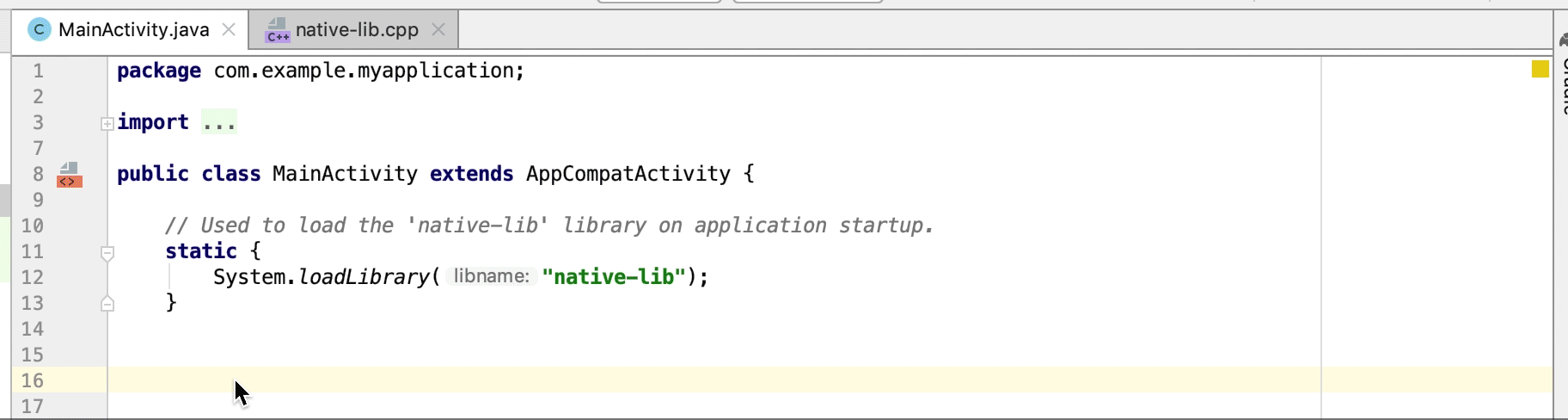
-
Unused native implementation functions are highlighted as a warning in the source code. JNI declarations with missing implementations are also highlighted as an error.
-
When you rename (refactor) a native implementation function, all corresponding JNI declarations are updated. Rename a JNI declaration to update the native implementation function.
-
Signature checking for implicitly-bound JNI implementations.
Other JNI improvements
The code editor in Android Studio now supports a more seamless JNI development workflow, including improved type hints, auto-completion, inspections, and code refactoring.
APK reloading for native libraries {:#3.6-reload-apk}
You no longer need to create a new project when the APK in your project is updated outside the IDE. Android Studio detects changes in the APK and gives you the option to re-import it.

Attach Kotlin-only APK sources
It is now possible to attach Kotlin-only external APK sources when you profile and debug pre-built APKs. To learn more, see Attach Kotlin/Java sources.
Leak detection in Memory Profiler
When analyzing a heap dump in the Memory Profiler, you can now filter profiling
data that Android Studio thinks might indicate memory leaks for Activity and
Fragment instances in your app.
The types of data that the filter shows include the following:
-
Activityinstances that have been destroyed but are still being referenced. -
Fragmentinstances that do not have a validFragmentManagerbut are still being referenced.
Attach Kotlin-only APK sources
It is now possible to attach Kotlin-only external APK sources when you profile and debug pre-built APKs. To learn more, see Attach Kotlin/Java sources.
Leak detection in Memory Profiler
When analyzing a heap dump in the Memory Profiler, you can now filter profiling
data that Android Studio thinks might indicate memory leaks for Activity and
Fragment instances in your app.
The types of data that the filter shows include the following:
-
Activityinstances that have been destroyed but are still being referenced. -
Fragmentinstances that do not have a validFragmentManagerbut are still being referenced.
In certain situations, such as the following, the filter might yield false positives:
- A
Fragmentis created but has not yet been used. - A
Fragmentis being cached but not as part of aFragmentTransaction.
To use this feature, first capture a heap dump or import a heap dump file into Android Studio. To display the fragments and activities that may be leaking memory, select the Activity/Fragment Leaks checkbox in the heap dump pane of the Memory Profiler.
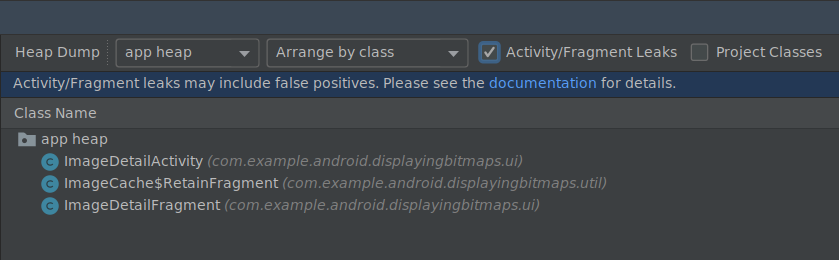
Filtering a heap dump for memory leaks.
Emulators
Android Studio 3.6 helps you take advantage of several updates included in Android Emulator 29.2.7 and higher, as described below.
Improved Location Support
Android Emulator 29.2.7 and higher provides additional support for emulating GPS coordinates and route information. When you open the Emulators Extended controls, options in the Location tab are now organized under two tabs: Single points and Routes.
Single points
In the Single points tab, you can use the Google Maps webview to search for points of interest, just as you would when using Google Maps on a phone or browser. When you search for or click on a location in the map, you can save the location by selecting Save point near the bottom of the map. All of your saved locations are listed on the right side of the Extended controls window.
To set the Emulators location to the location you have selected on the map, click the Set location button near the bottom right of the Extended controls window.
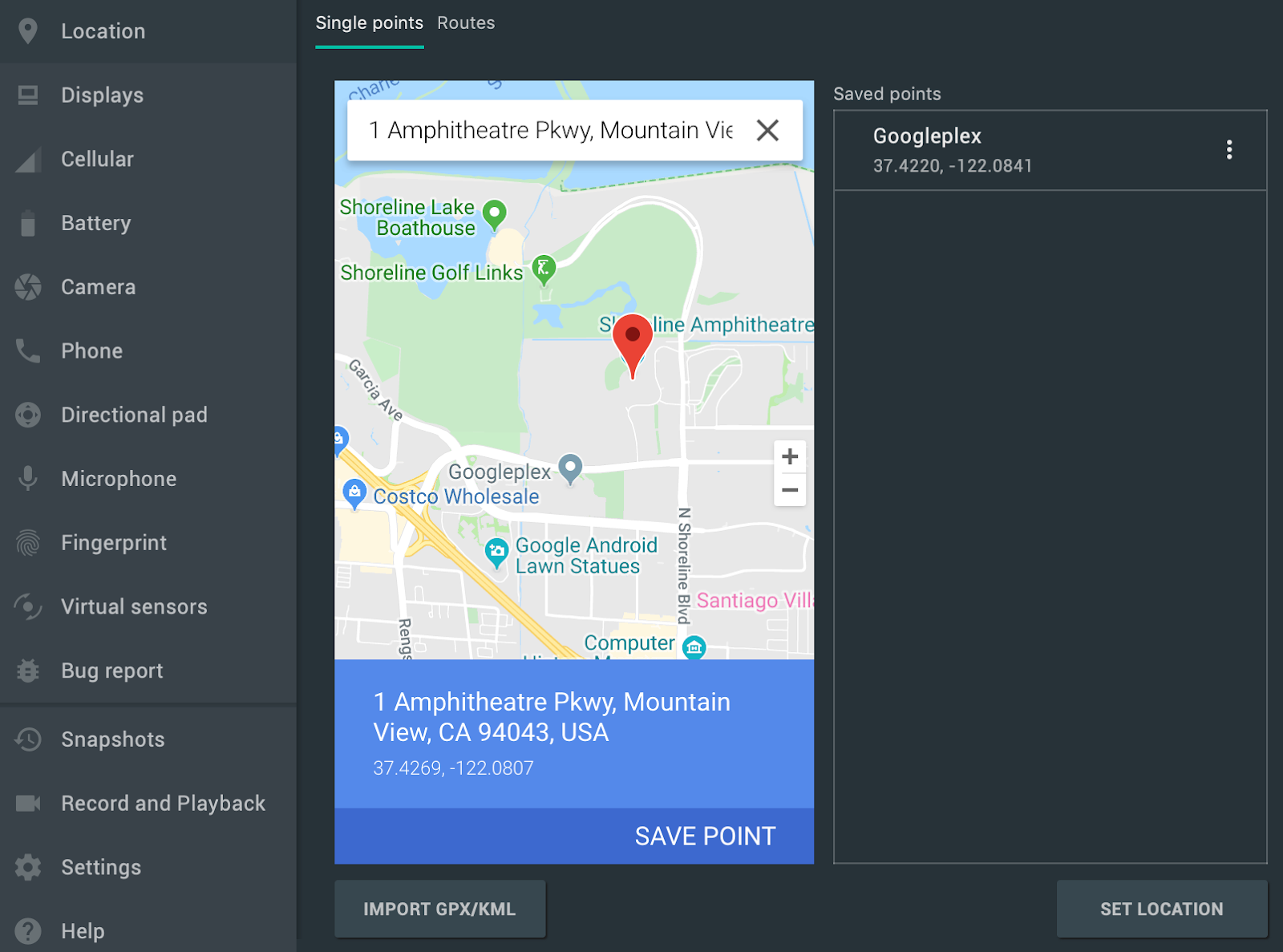 .
.
Routes
Similar to the Single points tab, the Routes tab provides a Google Maps webview that you can use to create a route between two or more locations. To create and save a route, do the following:
- In the map view, use the text field to search for the first destination in your route.
- Select the location from the search results.
- Select the Navigate button.
- Select the starting point of your route from the map.
- (Optional) Click Add destination to add additional stops to your route.
- Save your route by clicking Save route in the map view.
- Specify a name for the route and click Save.
To simulate the Emulator following the route you saved, select the route from the list of Saved routes and click Play route near the bottom right of the Extended controls window. To stop the simulation, click Stop route.
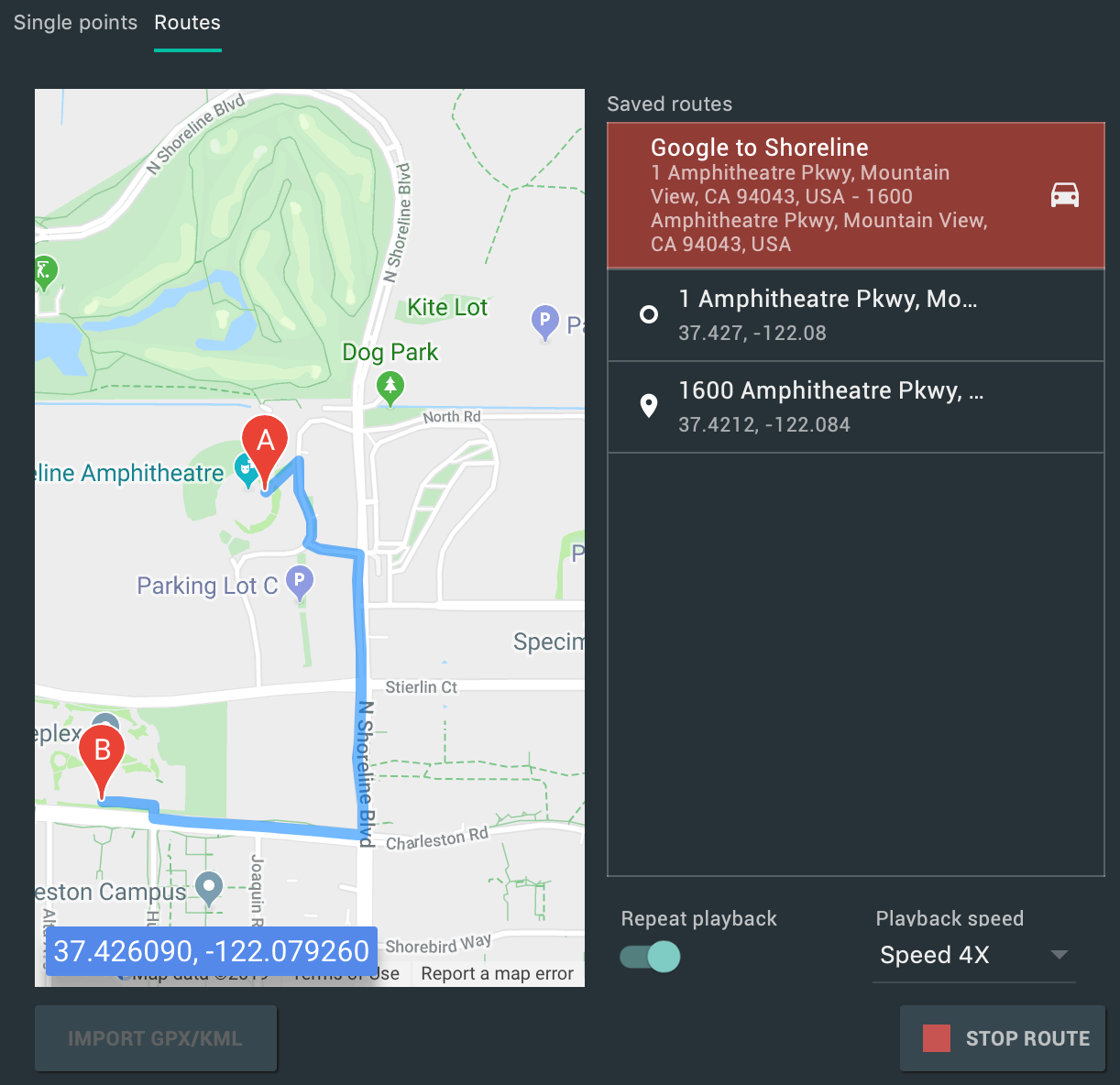 .
.
To continuously simulate the Emulator following the specified route, enable the switch next to Repeat playback. To change how quickly the Emulator follows the specified route, select an option from the Playback speed dropdown.
Multi-display support
The Android Emulator now allows you to deploy your app to multiple displays, which support customizable dimensions and can help you test apps that support multi-window and multi-display. While a virtual device is running, you can add up to two additional displays as follows:
-
Open the Extended controls and navigate to the Displays tab.
-
Add another display by clicking Add secondary display.
-
From the dropdown menu under Secondary displays, do one of the following:
-
Select one of the preset aspect ratios
-
Select custom and set the height, width, and dpi for your custom display.
-
(Optional) Click Add secondary display to add a third display.
-
Click Apply changes to add the specified display(s) to the running virtual device.
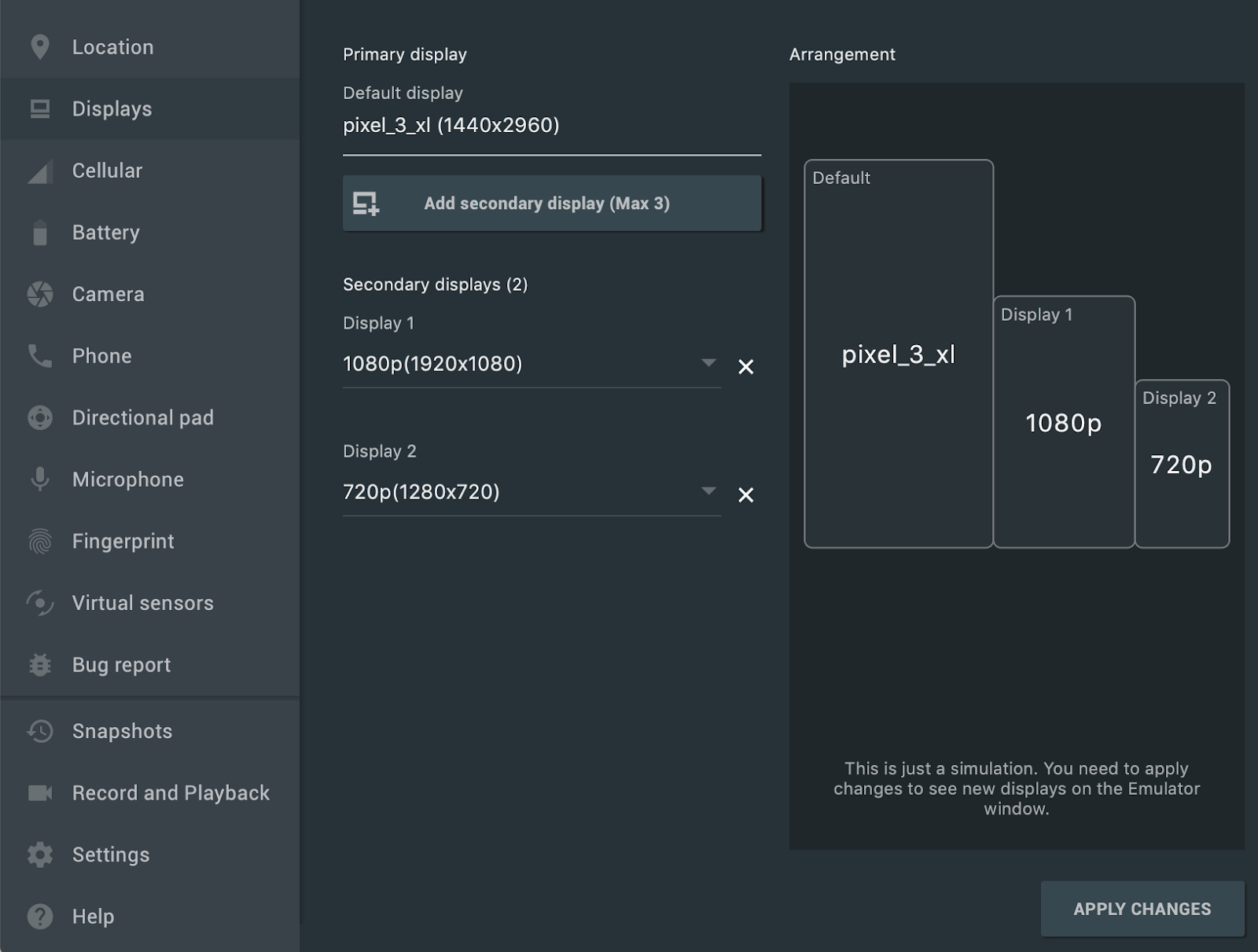
New virtual devices and project templates for Android Automotive OS
When you create a new project using Android Studio, you can now select from three templates from the Automotive tab in the Create New Project wizard: No Activity, Media service, and Messaging service. For existing projects, you can add support for Android Automotive devices by selecting File > New > New Module from the menu bar, and selecting Automotive Module. The Create New Module wizard then guides you through creating a new module using one of the Android Automotive project templates.
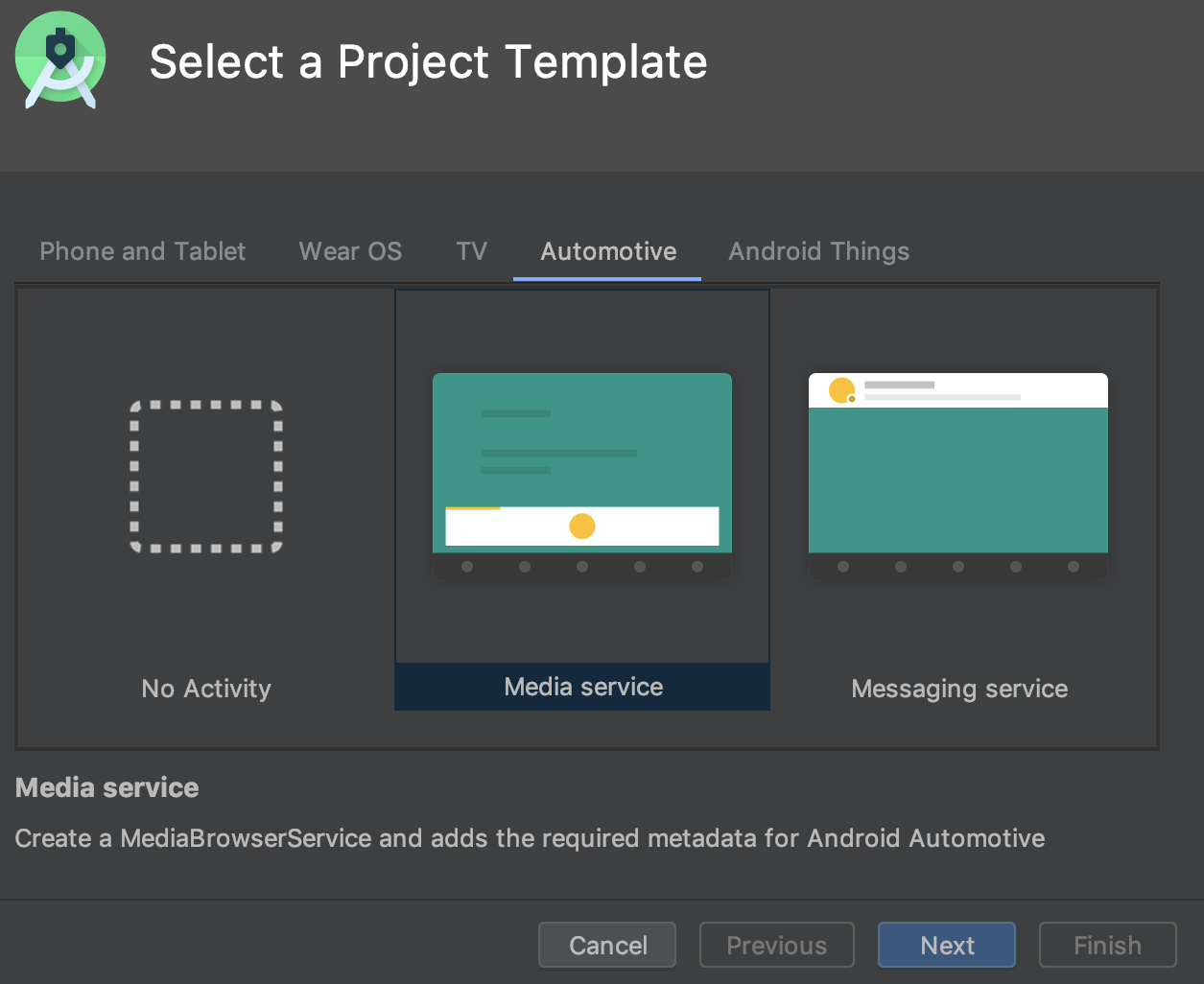 .
.
Additionally, you can now create an Android Virtual Device (AVD) for Android Automotive OS devices by selecting one of the following options in the Automotive tab in the Virtual Device Configuration wizard.
- Polestar 2: Create an AVD that emulates the Polestar 2 head unit.
- Automotive (1024p landscape): Create an AVD for generic 1024 x 768 px Android Automotive head units.
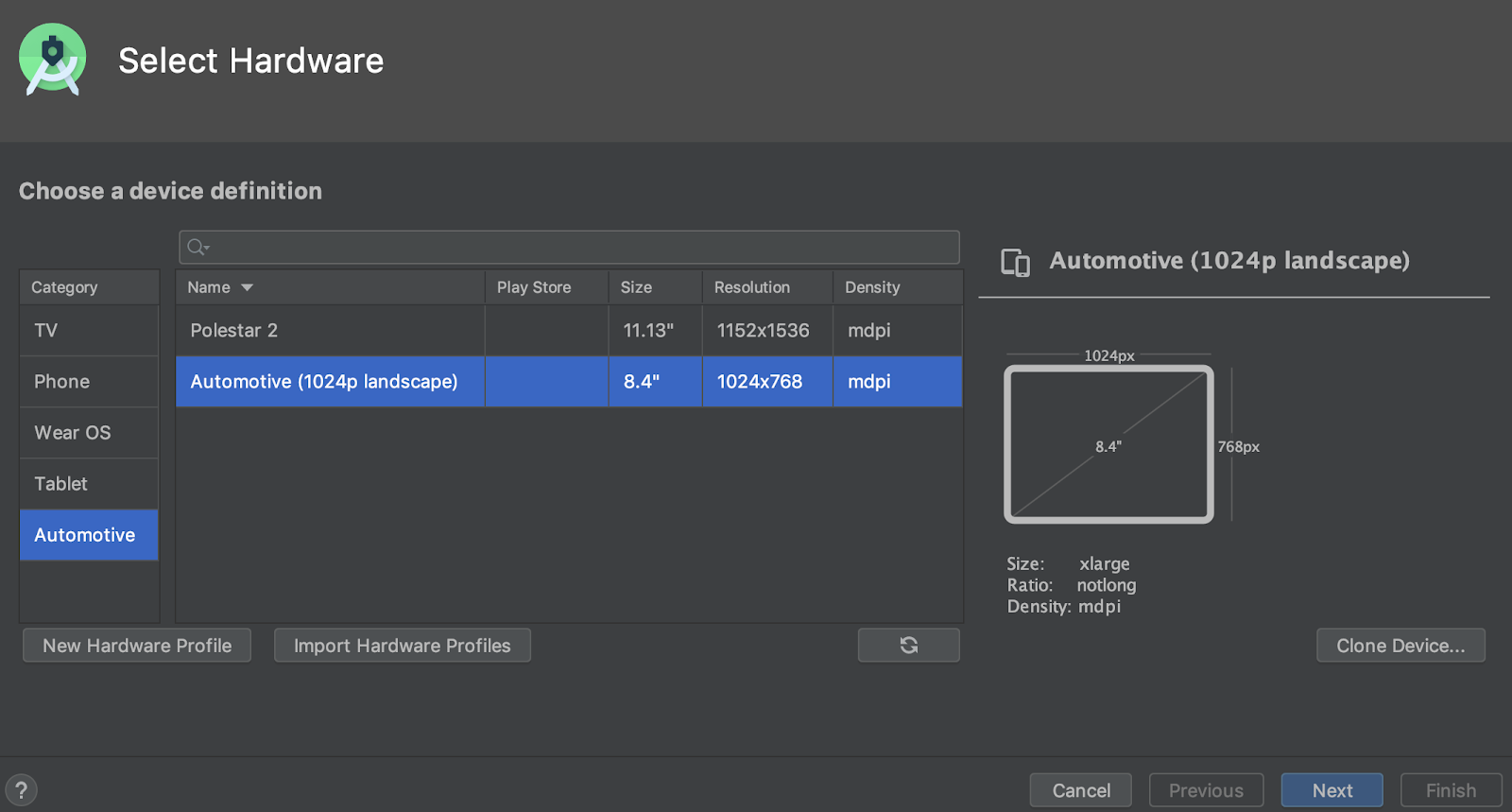 .
.
Resumable SDK downloads
When downloading SDK components and tools using the SDK Manager, Android Studio now allows you to resume downloads that were interrupted (for example, due to a network issue) instead of restarting the download from the beginning. This enhancement is especially helpful for large downloads, such as the Android Emulator or system images, when internet connectivity is unreliable.
In addition, if you have an SDK download task running in the background, you can now pause or resume the download using the controls in the status bar.

A background download task in the status bar with new controls that let you pause or resume the download.
Win32 deprecated
The Windows 32-bit version of Android Studio will no longer receive updates after December 2019, and it will no longer receive support after December 2020. You can continue to use Android Studio. However, to receive additional updates, upgrade your workstation to a 64-bit version of Windows.
To learn more, read the Windows 32-bit depreciation blog
New option for optimizing Gradle sync time
In previous releases, Android Studio retrieved the list of all Gradle tasks during Gradle Sync. For large projects, retrieving the task list could cause slow sync times.
To improve Gradle Sync performance, go to File > Settings > Experimental and select Do not build Gradle task list during Gradle sync.
When you enable this option, Android Studio skips building the task list during sync, which allows Gradle Sync to complete faster and improves UI responsiveness. Keep in mind, when the IDE skips building the task list, the task lists in the Gradle panel are empty, and task name auto-completion in build files does not work.
New location to toggle Gradle's offline mode
To enable or disable Gradle's offline mode, first select
View > Tool Windows > Gradle from the menu bar. Then, near the top of
the Gradle window, click Toggle Offline Mode
 .
.
IntelliJ IDEA 2019.2
The core Android Studio IDE has been updated with improvements from IntelliJ IDEA through the 2019.2 release.
To learn more about the improvements from other IntelliJ versions that are included cumulatively with version 2019.2, see the following pages:
Community contributors
Thank you to all of our community contributors who have helped us discover bugs and other ways to improve Android Studio 3.6. In particular, we'd like to thank the following people who reported bugs:
|
|
|
|
3.5 (August 2019)
Android Studio 3.5 is a major release and a result of Project Marble. Beginning with the release of Android Studio 3.3, the Project Marble initiative has spanned multiple releases that focus on improving three main areas of the IDE: system health, feature polish, and fixing bugs.
For information about these and other Project Marble updates, read the Android Developers blog post or the sections below.
We also want to thank all of our community contributors who have helped with this release.
3.5.3 (December 2019)
This minor update includes various bug fixes and performance improvements.
3.5.2 (November 2019)
This minor update includes various bug fixes and performance improvements. To see a list of notable bug fixes, read the related post on the Release Updates blog.
3.5.1 (October 2019)
This minor update includes various bug fixes and performance improvements. To see a list of notable bug fixes, read the related post on the Release Updates blog.
Project Marble: System health
This section describes the changes in Android Studio 3.5 that are focused on improving system health.
Recommended memory settings
Android Studio now notifies you if it detects that you could improve performance by increasing the maximum amount of RAM that your OS should allocate for Android Studio processes, such as the core IDE, Gradle daemon, and Kotlin daemon. You can either accept the recommended settings by clicking the action link in the notification, or you can adjust these settings manually by selecting File > Settings (or Android Studio > Preferences on macOS), and then finding the Memory Settings section under Appearance & Behavior > System Settings. To learn more, see Maximum heap size.
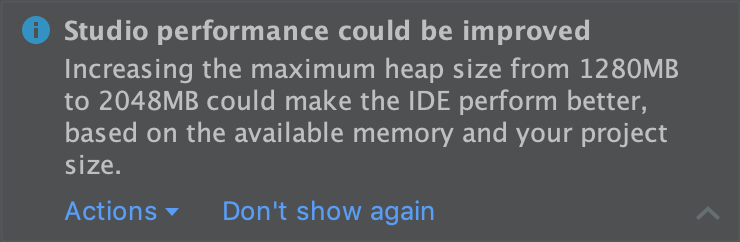
A notification about recommended memory settings.
Memory usage report
Memory problems in Android Studio are sometimes difficult to reproduce and report. To help solve this problem, Android Studio lets you generate a memory usage report by clicking Help > Analyze Memory Usage from the menu bar. When you do so, the IDE locally sanitizes the data for personal information before asking whether you want to send it to the Android Studio team to help identify the source of the memory issues. To learn more, see Run a memory usage report.
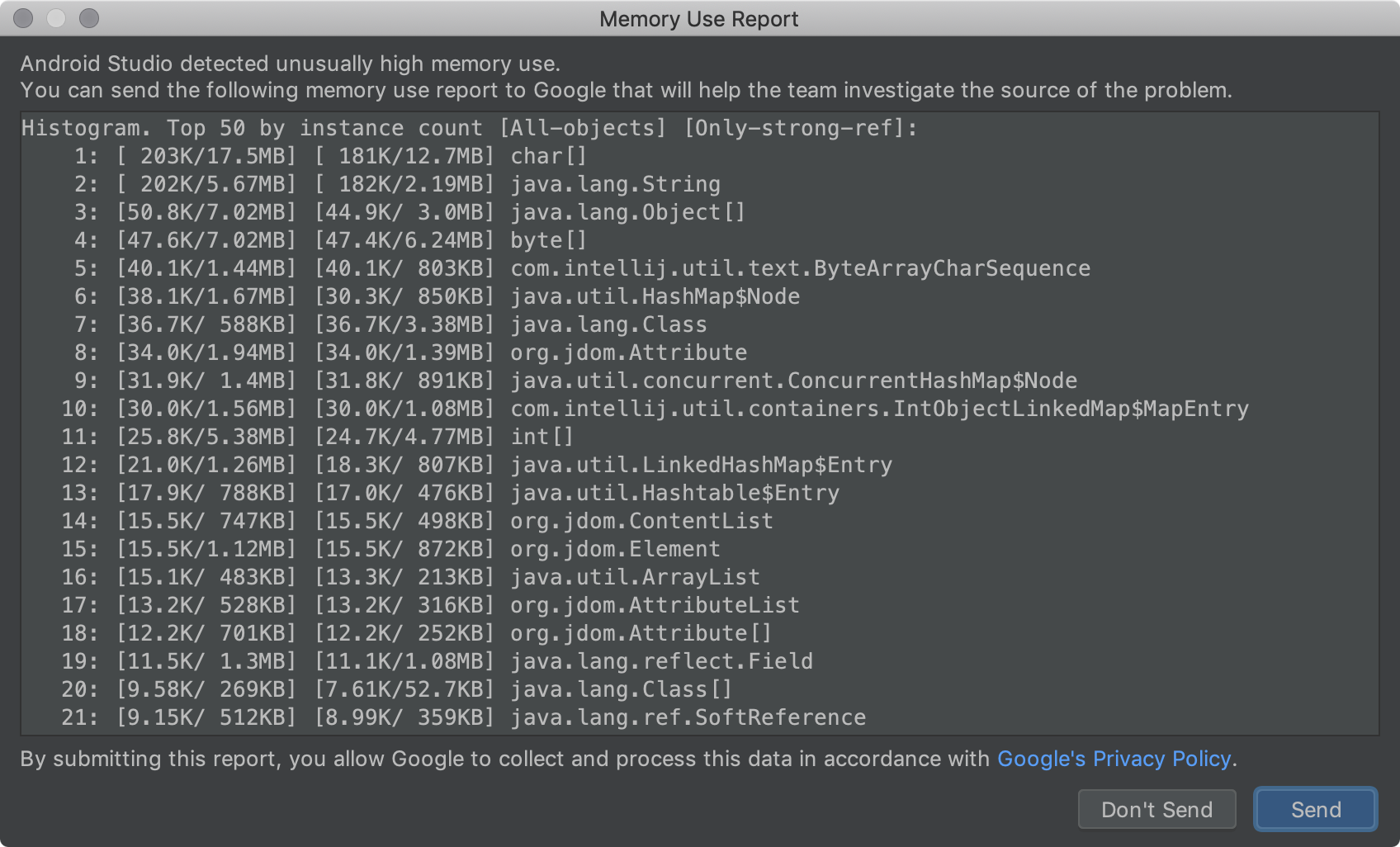
A memory usage report.
Windows: Antivirus file I/O optimization
Android Studio now automatically checks whether certain project directories are excluded from real-time antivirus scanning. When adjustments can be made to improve build performance, Android Studio notifies you and provides instructions on how to optimize your antivirus configuration. To learn more, see Minimize the impact of antivirus software on build speed.
Project Marble: Feature polish
This section describes the changes in Android Studio 3.5 that are focused on improving existing features.
Apply Changes
Apply Changes lets you push code and resource changes to your running app without restarting your app—and, in some cases, without restarting the current activity. Apply Changes implements a completely new approach for preserving your app’s state. Unlike Instant Run, which rewrote the bytecode of your APK, Apply Changes redefines classes on the fly by leveraging the runtime instrumentation supported in Android 8.0 (API level 26) or higher.
To learn more, see Apply Changes.
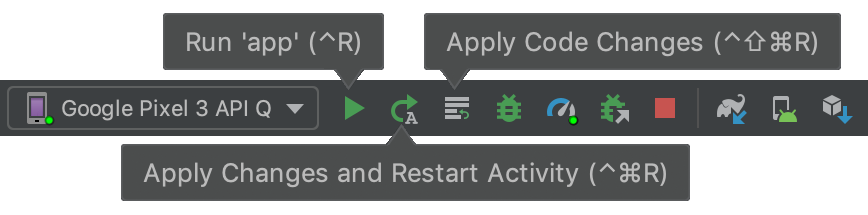
The toolbar buttons for Apply Changes.
App deployment flow
The IDE has a new drop-down menu that lets you quickly select which device you'd like to deploy your app to. This menu also includes a new option that lets you run your app on multiple devices at once.
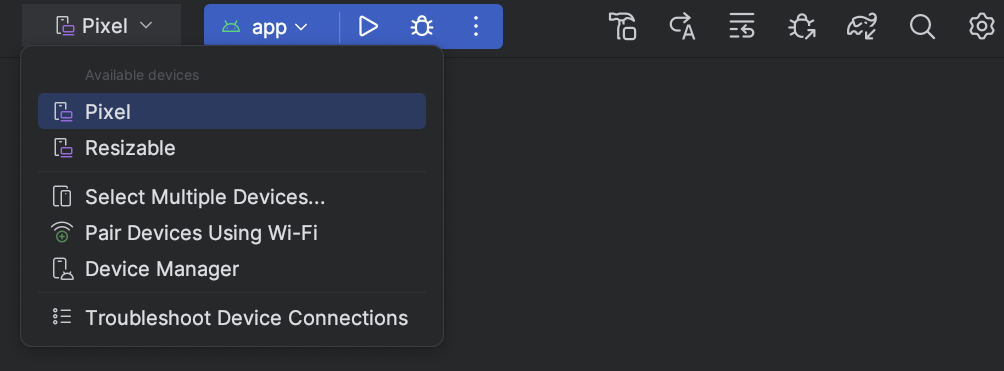
Target device drop-down menu.
Improved Gradle sync and cache detection
The IDE now better detects when Gradle periodically clears your build cache when reducing its hard disk consumption. In previous versions, this state caused the IDE to report missing dependencies and Gradle sync to fail. Now, the IDE simply downloads dependencies as needed to ensure that Gradle sync completes successfully.
Improved build error output
The Build  window now provides better error reporting, such as a link to the file and line
of the reported error, for the following build processes:
window now provides better error reporting, such as a link to the file and line
of the reported error, for the following build processes:
- AAPT compilation and linking
- R8 and ProGuard
- Dexing
- Resource merging
- XML file parsing
- Javac, Kotlinc, and CMake compilation
Project Upgrades
Improved update experience to provide more information and actions to help you update the IDE and the Android Gradle plugin. For example, more sync and build errors include actions to help you mitigate errors when updating.
It’s important to keep in mind, you can update the IDE independently of other components, such as the Android Gradle plugin. So, you can safely update the IDE as soon as a newer version is available, and update other components later.
Layout Editor
Android Studio 3.5 includes several improvements to layout visualization, management, and interaction.
When working with ConstraintLayout, a new Constraints
section in the Attributes panel lists the constraints relationships of
the selected UI component. You can select a constraint either from the design
surface or from the constraints list to highlight the constraint in both areas.
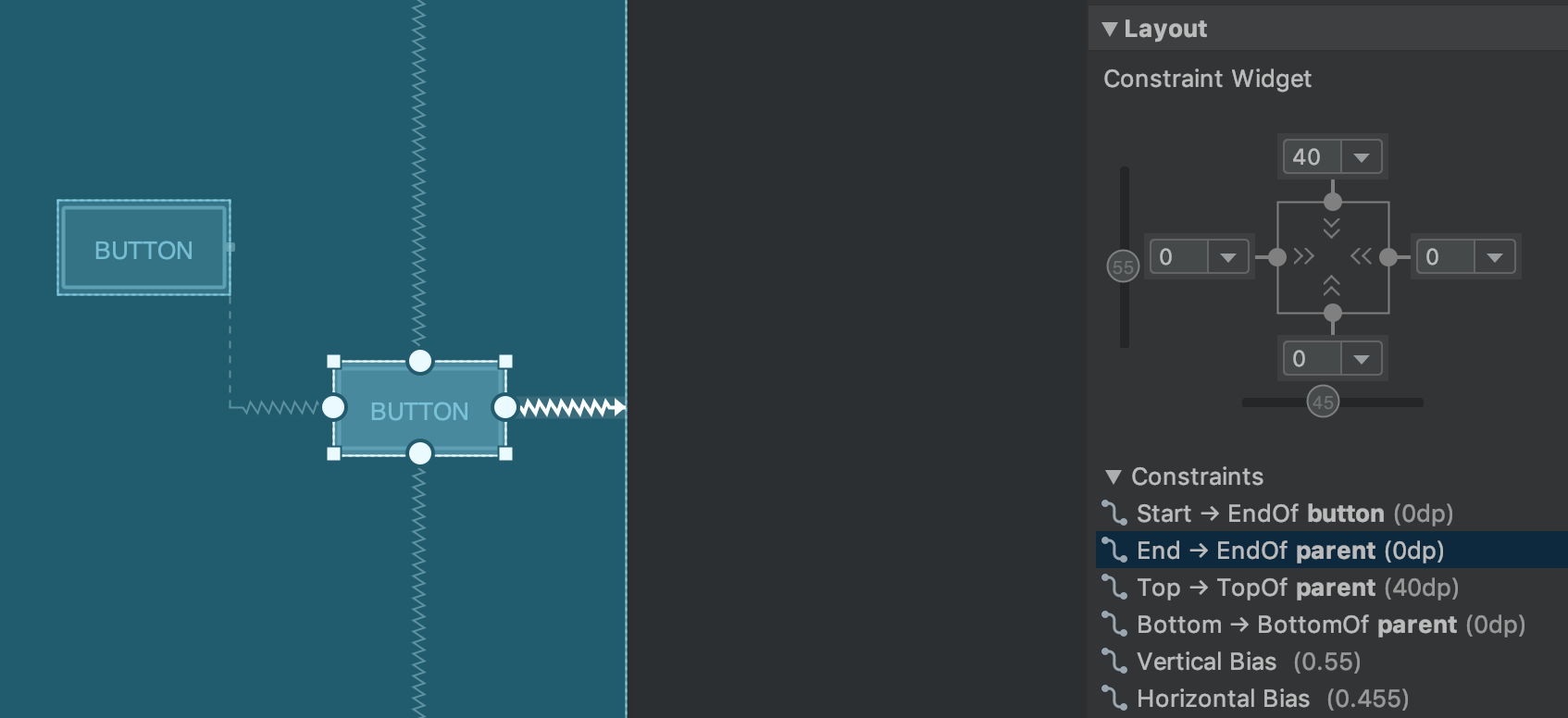
Constraint relationships for a selected UI element.
Similarly, you can now delete a constraint by selecting it and pressing the
Delete key. You can also delete a constraint by holding the
Control key (Command on macOS) and clicking on the
constraint anchor. Note that when you hold the Control or
Command key and hover over an anchor, any associated constraints
turn red to indicate that you can click to delete them.
When a view is selected, you can create a constraint by clicking on any of the + icons in the Constraint Widget section of the Attributes panel, as shown in the following image. When you create a new constraint, the Layout Editor now selects and highlights the constraint, providing immediate visual feedback for what you've just added.
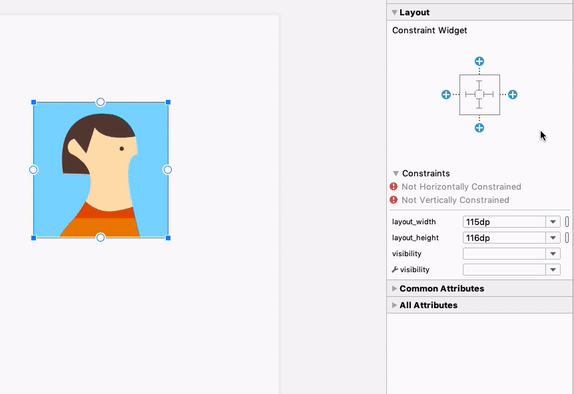
Using the constraint widget to create constraints .
When creating a constraint, the Layout Editor now shows only the eligible anchor points to which you can constrain. Previously, the Layout Editor highlighted all anchor points on all views, regardless of whether you could constrain to them. In addition, a blue overlay now highlights the target of the constraint. This highlighting is particularly useful when attempting to constrain to a component that overlaps with another.
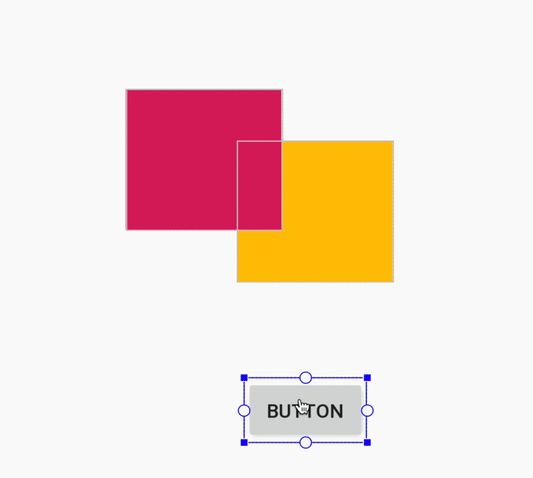
Creating a constraint for an overlapping component in Android Studio 3.4.
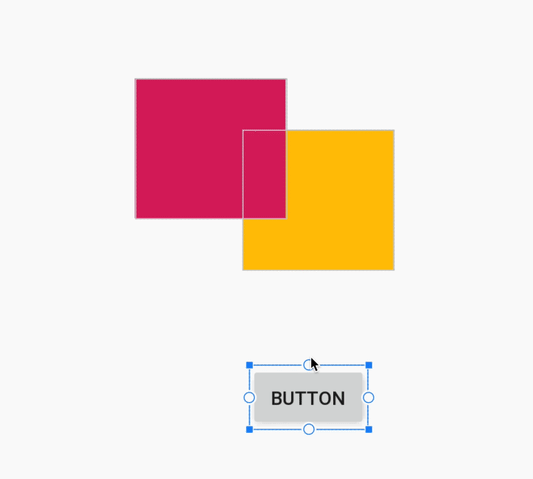
Creating a constraint for an overlapping component in Android Studio 3.5.
In addition to the above updates, Android Studio 3.5 also contains the following Layout Editor improvements:
- The Constraint Widget and default margin drop-down now allow you to use dimension resources for margins.
- In the Layout Editor toolbar, the list of devices that determine the size of the design surface has been updated. In addition, snapping behavior while resizing has been improved, and the resizing handles on the design surface are now always visible. When resizing, new overlays appear that show common device sizes.
- The Layout Editor has a new color scheme that improves consistency and reduces contrast between components, text, and constraints.
- Blueprint mode now includes text support for some components where text wasn't being shown.
For more information about these changes, see Android Studio Project Marble: Layout Editor.
Data Binding
In addition to adding incremental annotation processing support for Data Binding, the IDE improves smart editor features and performance when creating data binding expressions in XML.

Code editor performance on Android Studio 3.4.

Improved code editing performance on Android Studio 3.5.
Improved support for C/C++ projects
Android Studio 3.5 includes several changes that improve support for C/C++ projects.
Build Variants panel improvements for single variant sync
You can now specify both the active build variant and active ABI in the Build Variants panel. This feature simplifies build configuration per module and can also improve Gradle sync performance.
To learn more, see Change the build variant.
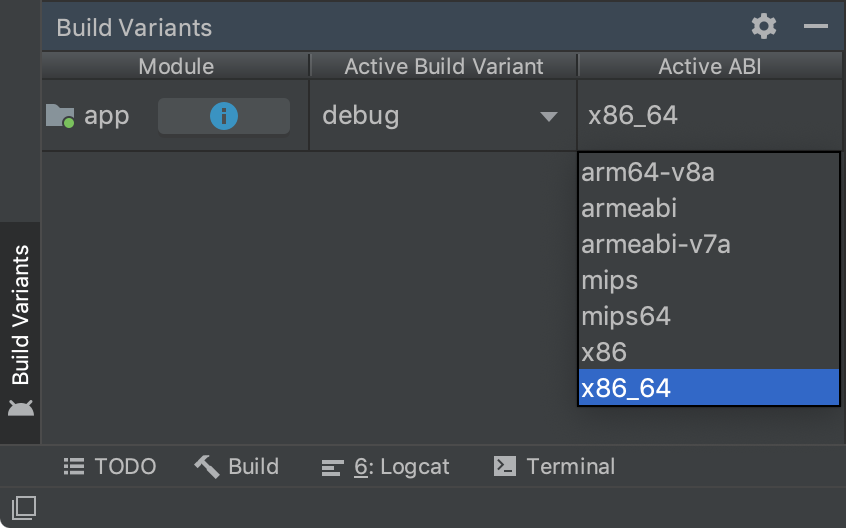
The Build Variants panel with single variant selection by ABI.
Side-by-side versions of the NDK
You can now use multiple versions of the NDK side-by-side. This feature gives you more flexibility when configuring your projects—for example, if you have projects that use different versions of the NDK on the same machine.
If your project uses Android Gradle plugin 3.5.0 or higher, you can also specify the version of the NDK that each module in your project should use. You can use this feature to create reproducible builds and to mitigate incompatibilities between NDK versions and the Android Gradle plugin.
To learn more, seeInstall and configure the NDK, CMake, and LLDB.
ChromeOS Support
Android Studio now officially supports ChromeOS devices, such as the HP Chromebook x360 14, Acer Chromebook 13/Spin 13, and others that you can read about in the system requirements. To get started, download Android Studio on your compatible ChromeOS device and follow the installation instructions.
Note: Android Studio on ChromeOS currently supports deploying your app only to a connected hardware device. To learn more, read Run apps on a hardware device.
Conditional delivery for feature modules
Conditional delivery allows you to set certain device configuration requirements for feature modules to be downloaded automatically during app install. For example, you can configure a feature module that includes functionality for augmented reality (AR) to be available at app install for only devices that support AR.
This delivery mechanism currently supports controlling the download of a module at app install-time based on the following device configurations:
- Device hardware and software features, including OpenGL ES version
- User country
- API level
If a device does not meet all the requirements you specify, the module is not downloaded at app install-time. However, your app may later request to download the module on demand using the Play Core Library. To learn more, read Configure conditional delivery.
IntelliJ IDEA 2019.1
The core Android Studio IDE has been updated with improvements from IntelliJ IDEA through the 2019.1 release, such as theme customization.
The last IntelliJ version that was included with Android Studio was 2018.3.4. For more information about the improvements from other IntelliJ versions that are included cumulatively with this release of Android Studio, see the following bug-fix updates:
- IntelliJ IDEA 2018.3.6{: .external-link}
- IntelliJ IDEA 2018.3.5{: .external-link}
Android Gradle plugin 3.5.0 updates
For information on what’s new in Android Gradle plugin 3.5.0, such as improved support for incremental annotation processing and cacheable unit tests, see its release notes.
Community contributors
Thank you to all of our community contributors who have helped us discover bugs and other ways to improve Android Studio 3.5. In particular, we'd like to thank the following people who reported P0 and P1 bugs:
|
|
|
3.4 (April 2019)
Android Studio 3.4 is a major release that includes a variety of new features and improvements.
3.4.2 (July 2019)
This minor update includes various bug fixes and performance improvements. To see a list of notable bug fixes, read the related post on the Release Updates blog.
3.4.1 (May 2019)
This minor update includes various bug fixes and performance improvements. To see a list of notable bug fixes, read the related post on the Release Updates blog.
3.4.0 known issues
Profiling is disabled when deploying your app to a device running Android Q Beta.
- When using the Data Binding Library,
LiveDataListener.onChanged()might fail with a NPE. A fix for this issue will be included in Android Studio 3.4.1 and is already available in the latest Preview version of Android Studio 3.5. (See issue #122066788)
IntelliJ IDEA 2018.3.4
The core Android Studio IDE has been updated with improvements from IntelliJ IDEA through the 2018.3.4 release.
Android Gradle plugin 3.4.0 updates
For information on what’s new in Android Gradle plugin 3.4.0, see its release notes.
New Project Structure Dialog
The new Project Structure Dialog (PSD) makes it easier to update dependencies and configure different aspects of your project, such as modules, build variants, signing configurations, and build variables.
You can open the PSD by selecting File > Project Structure from the menu
bar. You can also open the PSD by pressing Ctrl+Shift+Alt+S on Windows and
Linux, or Command+; (semicolon) on macOS. You can find descriptions of some of
the new and updated sections of the PSD below.
Variables
The new variables section of the PSD allows you to create and manage build variables, such as those to keep version numbers for dependencies consistent across your project.
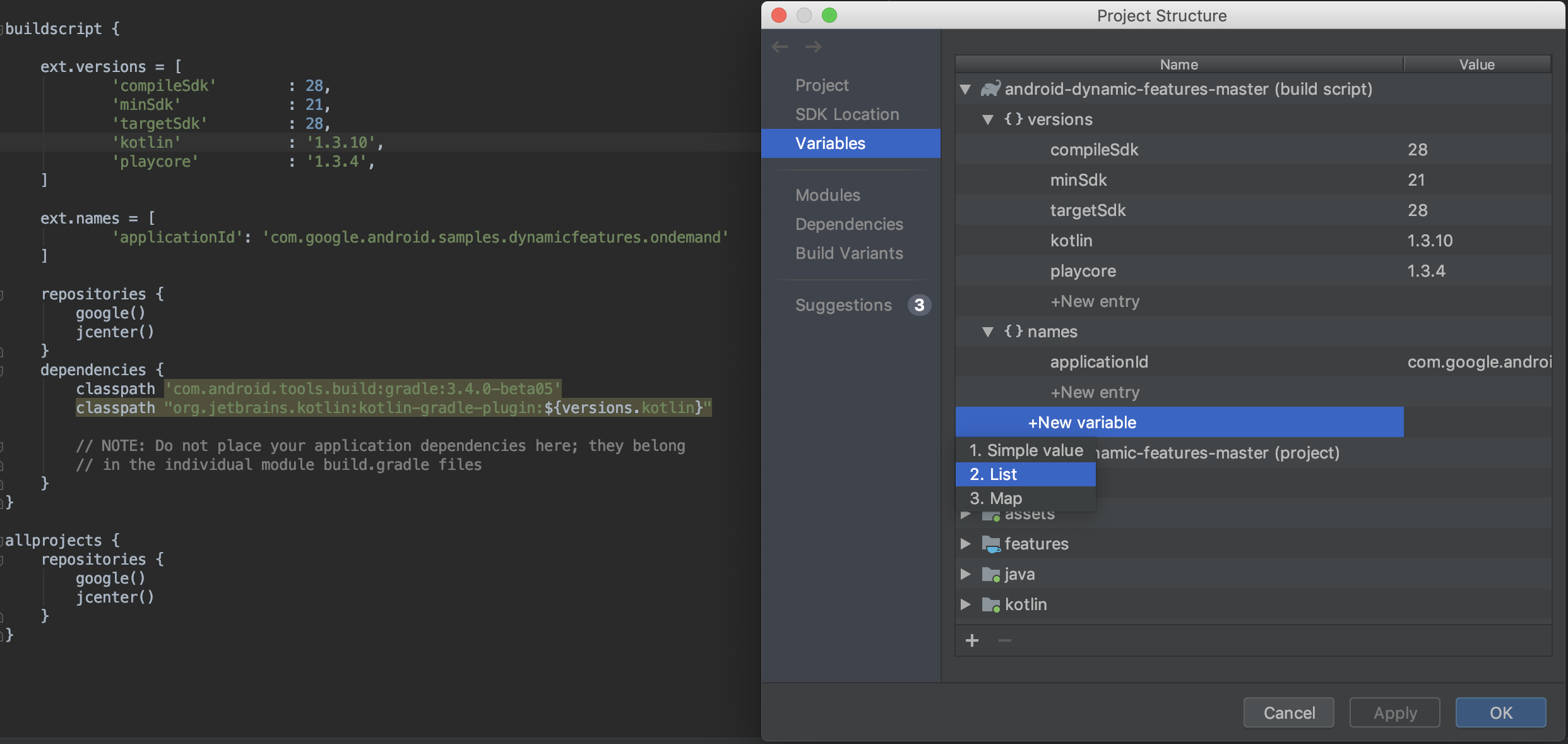
- Quickly view and edit build variables that already exist in your project’s Gradle build scripts.
- Add new build variables at a project- or module-level directly from the PSD.
Note: If your existing build configuration files assign values through complex Groovy scripts, you may not be able to edit those values through the PSD. Additionally, you can not edit build files written in Kotlin using the PSD.
Modules
Configure properties that are applied to all build variants in an existing
module or add new modules to your project from the Modules section. For
example, this is where you can configure defaultConfig properties or manage
signing configurations.
Dependencies
Inspect and visualize each dependency in the dependency graph of your project, as resolved by Gradle during project sync, by following these steps:
- In the left pane of the PSD, select Dependencies.
- In the Modules pane, select a module for which you’d like to inspect the resolved dependencies.
- On the right side of the PSD, open the Resolved Dependencies pane, which is shown below.
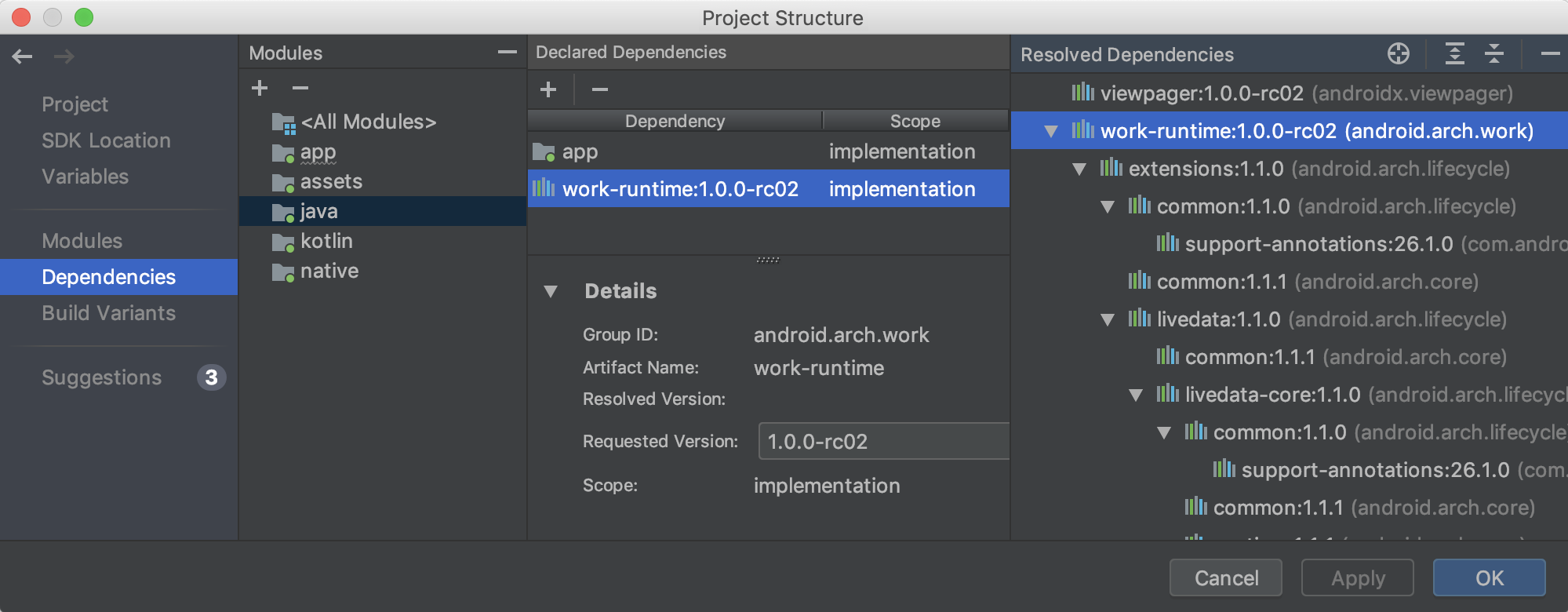
You can also quickly search for and add dependencies to your project by first selecting a module from the Dependencies section of the PSD, clicking the (+) button in the Declared Dependencies section, and selecting the type of dependency you want to add.
Depending on the type of dependency you select, you should see a dialog, similar to the one below, that helps you add the dependency to the module.
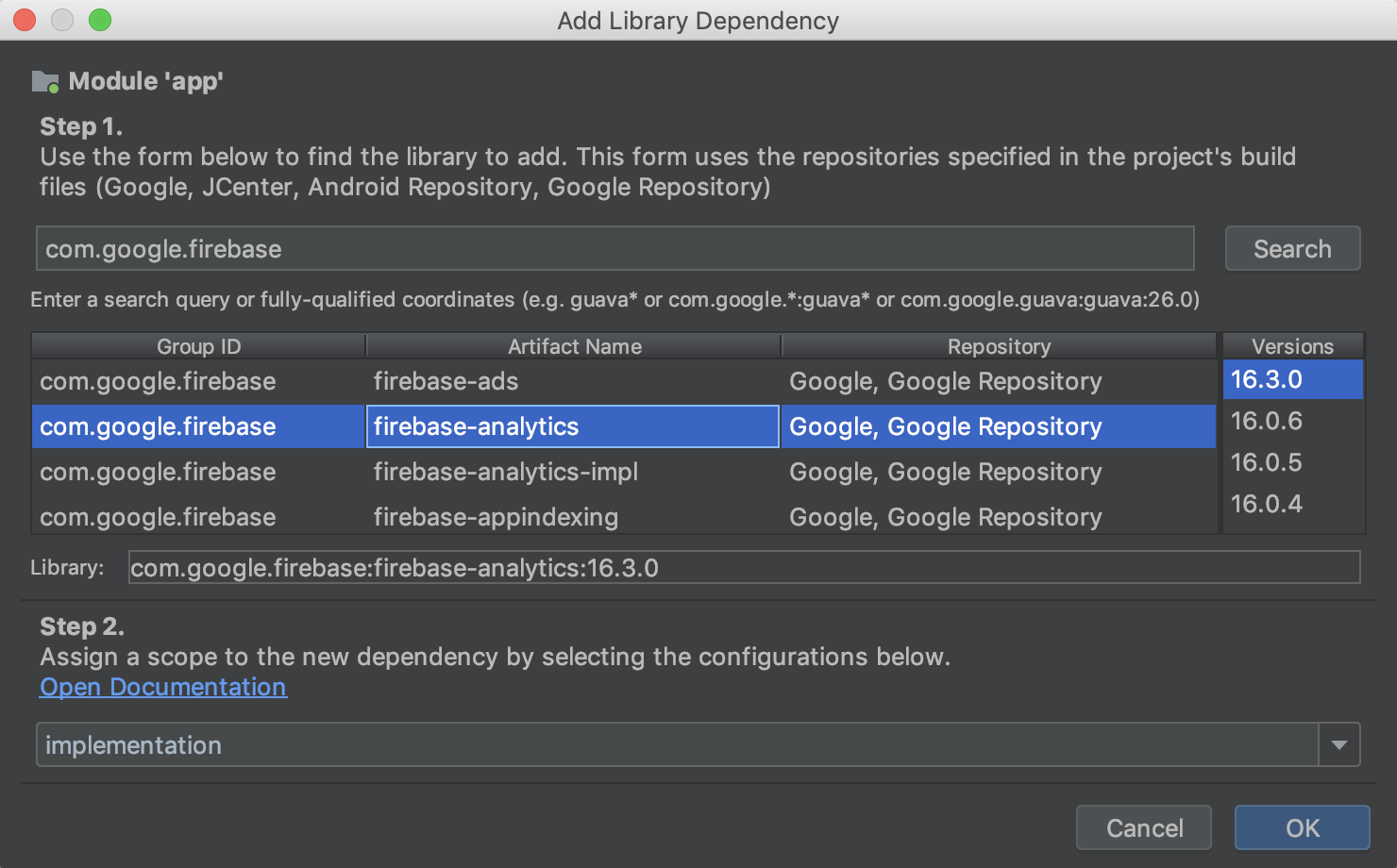
Build Variants
In this section of the PSD, create and configure build variants and product flavors for each module in your project. You can add manifest placeholders, add ProGuard files, and assign signing keys, and more.
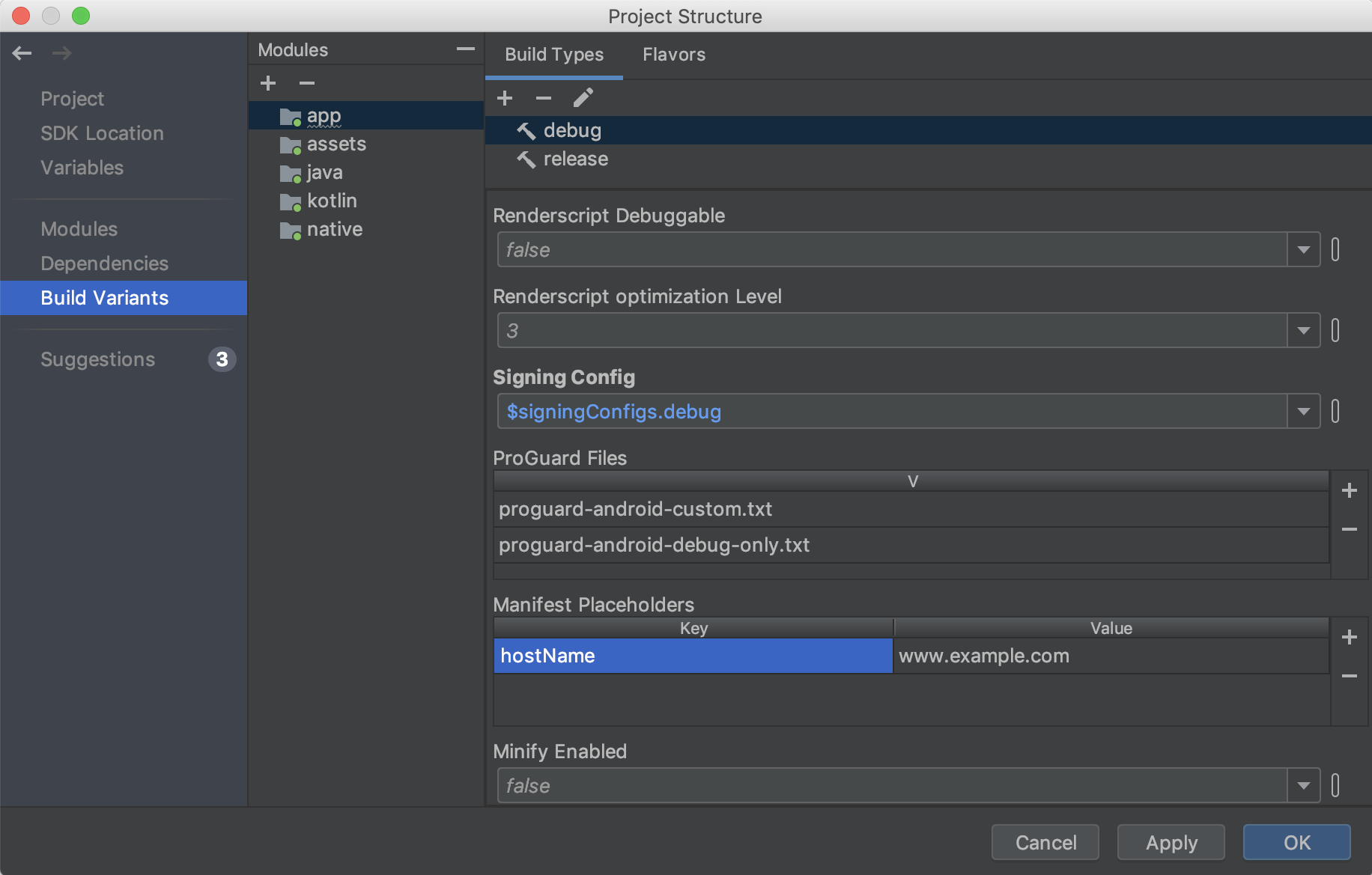
Suggestions
See suggested updates for project dependencies and build variables in the Suggestions section, as shown below.
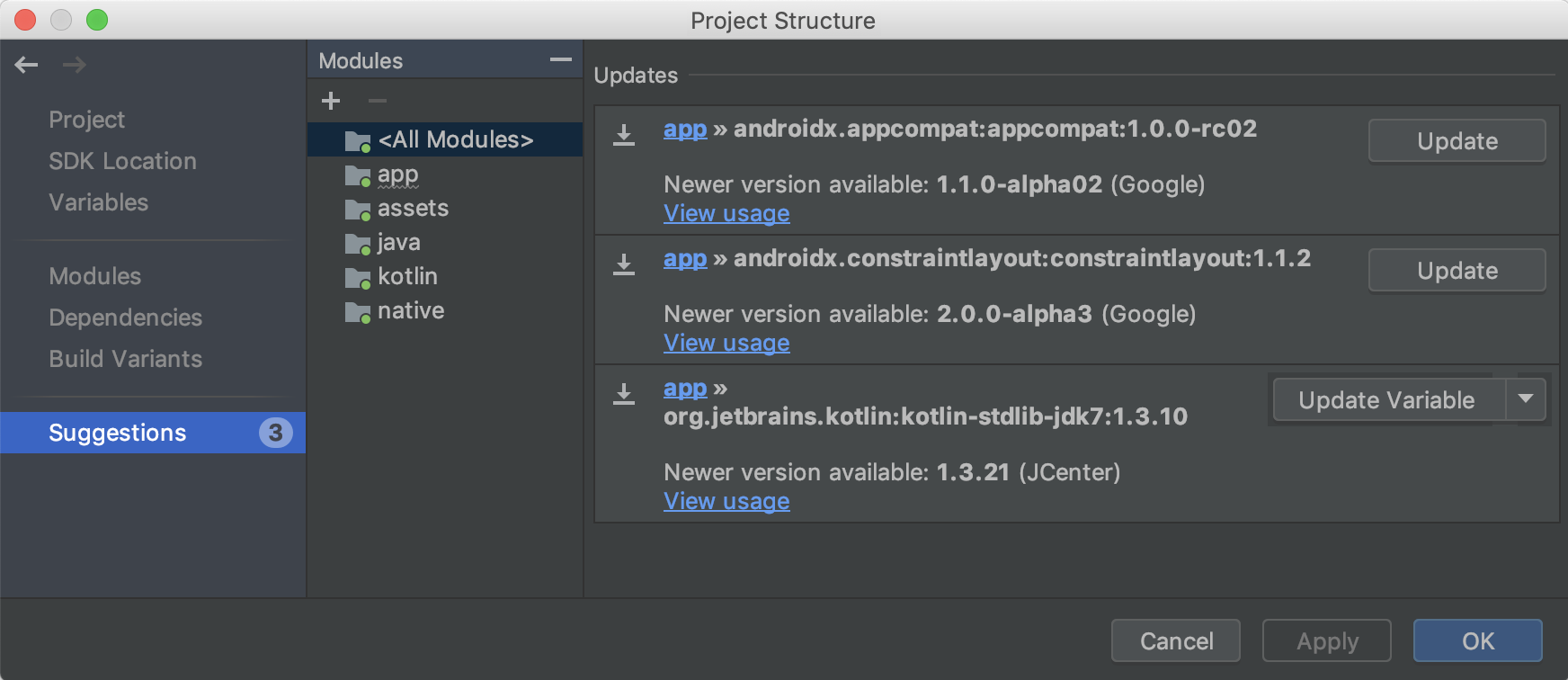
New Resource Manager
Resource Manager is a new tool window for importing, creating, managing, and using resources in your app. You can open the tool window by selecting View > Tool Windows > Resource Manager from the menu bar. The Resource Manager allows you to do the following:
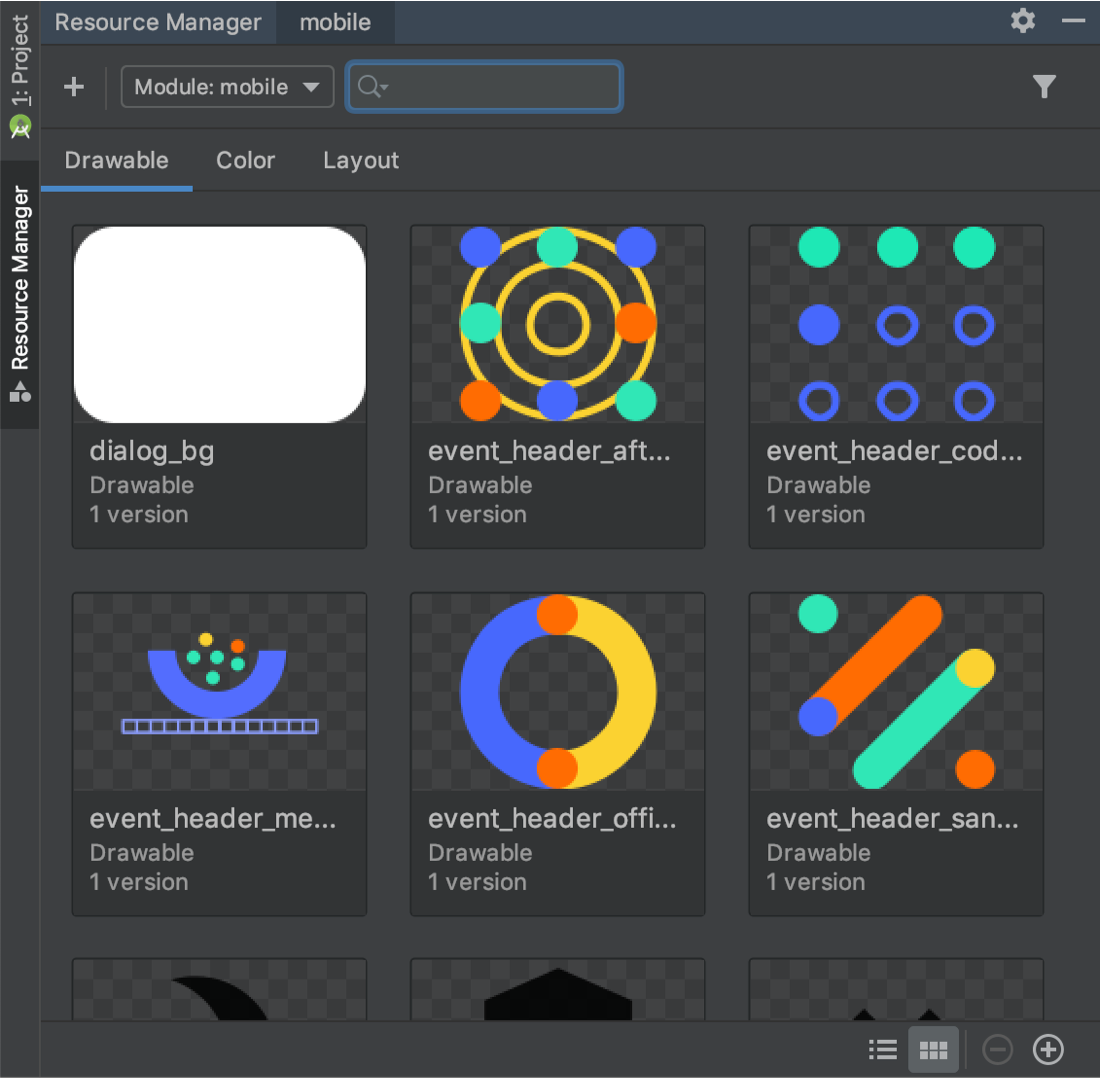
- Visualize resources: You can preview drawables, colors, and layouts to quickly find the resources you need.
- Bulk import: You can import multiple drawable assets at once by either dragging and dropping them into the Resource Manager tool window or by using the Import drawables wizard. To access the wizard, select the (+) button at the top-left corner of the tool window, and then select Import Drawables from the drop down menu.
-
Convert SVGs into
VectorDrawableobjects: You can use the Import Drawables wizard to convert your SVG images intoVectorDrawableobjects. - Drag and drop assets: From the Resource Manager tool window, you can drag and drop drawables onto both the design and XML views of the Layout Editor.
- View alternative versions: You can now view alternative versions of your resources by double-clicking a resource within the Tool window. This view shows the different versions you have created and the qualifiers that were included.
- Tile and list views: You can change the view within the tool window to visualize your resources in different arrangements.
To learn more, read the guide about how to Manage app resources.
Checking build IDs when profiling and debugging APKs
When you provide debugging symbol files for the .so shared libraries inside
your APK, Android Studio verifies that the
build ID of the provided symbol files match
the build ID of the .so libraries inside the APK.
If you build the native libraries in your APK with a build ID, Android Studio checks whether the build ID in your symbol files matches the build ID in your native libraries and rejects the symbol files if there is a mismatch. If you did not build with a build ID, then providing incorrect symbol files may cause problems with debugging.
R8 enabled by default
R8 integrates desugaring, shrinking, obfuscating, optimizing, and dexing all in one step—resulting in noticeable build performance improvements. R8 was introduced in Android Gradle plugin 3.3.0 and is now enabled by default for both app and Android library projects using plugin 3.4.0 and higher.
The image below provides a high-level overview of the compile process before R8 was introduced.
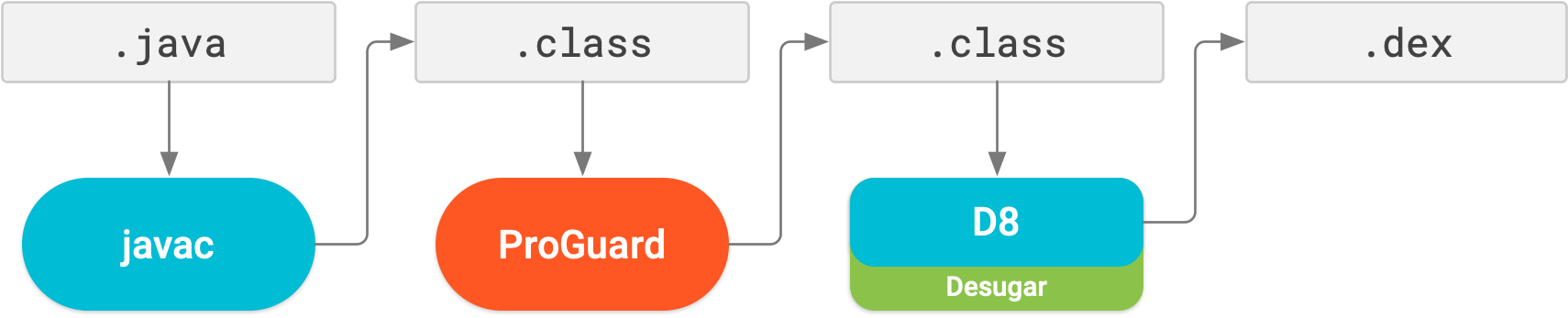
Now, with R8, desugaring, shrinking, obfuscating, optimizing, and dexing (D8) are all completed in one step, as illustrated below.
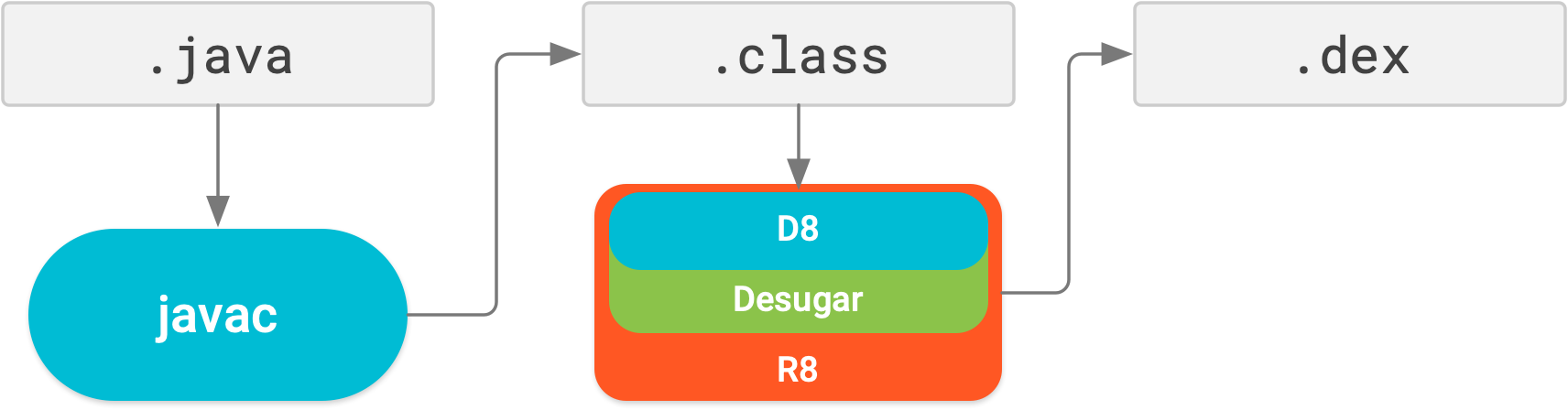
Keep in mind, R8 is designed to work with your existing ProGuard rules, so you’ll likely not need to take any actions to benefit from R8. However, because it’s a different technology to ProGuard that’s designed specifically for Android projects, shrinking and optimization may result in removing code that ProGuard may have not. So, in this unlikely situation, you might need to add additional rules to keep that code in your build output.
If you experience issues using R8, read the
R8 compatibility FAQ
to check if there’s a solution to your issue. If a solution isn’t documented,
please report a bug.
You can disable R8 by adding one of the following lines to your project’s
gradle.properties file:
# Disables R8 for Android Library modules only.
android.enableR8.libraries = false
# Disables R8 for all modules.
android.enableR8 = false
Note: For a given build type, if you set
useProguard to false in your app
module's build.gradle file, the Android Gradle plugin uses R8 to shrink your
app's code for that build type, regardless of whether you disable R8 in your
project's gradle.properties file.
Navigation Editor now supports all argument types
All argument types supported by the Navigation component are now supported in the Navigation Editor. For more information on supported types, see Pass data between destinations.
Layout Editor improvements {:#layout-editor}
The Attributes pane in the Layout Editor has been streamlined into a single page with sections you can expand to reveal attributes you can configure. The Attributes pane also includes the following updates:
- A new Declared Attributes section lists the attributes the layout file specifies and allows you to quickly add new ones.
- The Attributes pane now also features indicators next to each attribute that are solid when the attribute's value is a resource reference and empty otherwise.
- Attributes with errors or warnings are now highlighted. Red highlights indicate errors (for example, when you use invalid layout values) and orange highlights indicate warnings (for example, when you use hard-coded values).
New intention action to quickly import dependencies
If you start using certain Jetpack and Firebase classes in your code, a new
intention action suggests adding the required Gradle library dependency to your
project, if you haven’t already done so. For example, if you reference the
WorkManager class without first importing the required
android.arch.work:work-runtime dependency, an intention action lets you do so
easily in a single click, as shown below.
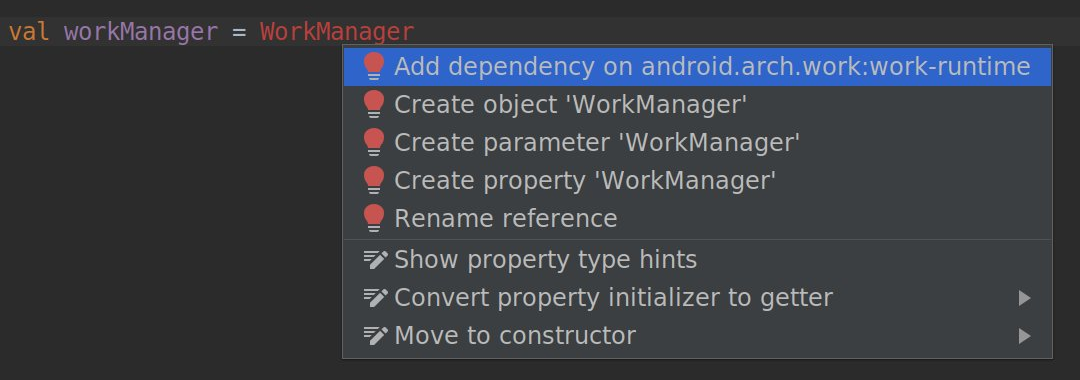
In particular, because Jetpack repackaged the support library into discrete packages that are easier to manage and update, this intention action helps you quickly add only the dependencies you need for the Jetpack components you want to use.
3.3 (January 2019)
Android Studio 3.3 is a major release that includes a variety of new features and improvements.
3.3.2 (March 2019)
This minor update includes various bug fixes and performance improvements. To see a list of notable bug fixes, read the related post on the Release Updates blog.
3.3.1 (February 2019)
This minor update includes various bug fixes and performance improvements.
IntelliJ IDEA 2018.2.2
The core Android Studio IDE has been updated with improvements from IntelliJ IDEA through the 2018.2.2 release.
Android Gradle plugin updates
For information on what’s new in the Android Gradle plugin, see its release notes.
Navigation Editor
The Navigation Editor lets you quickly visualize and build navigation into your app by using the Navigation Architecture Component.
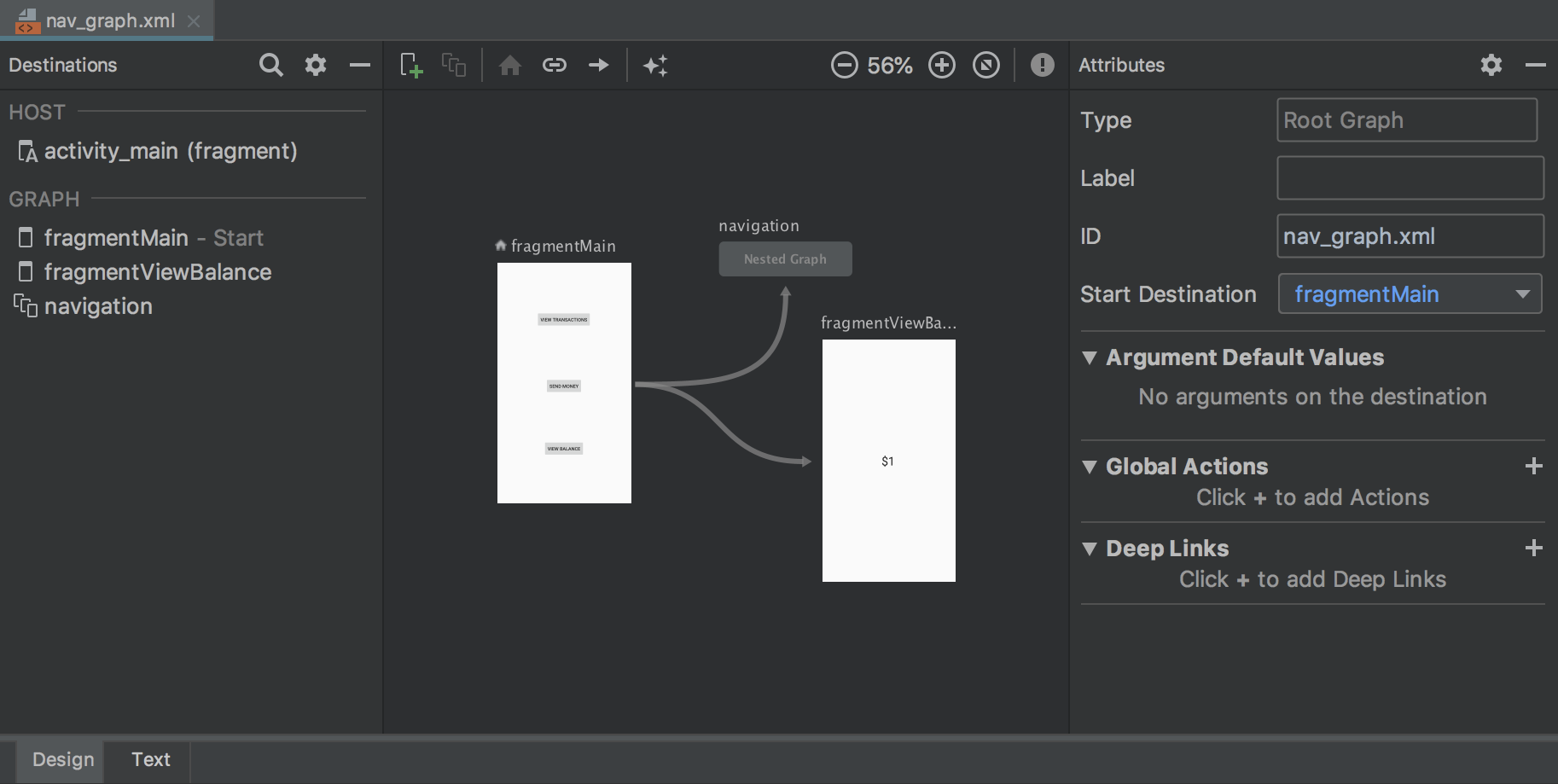
For more information, see Implement navigation with the Navigation Architecture Component.
Delete unused Android Studio directories
When you run a major version of Android Studio for the first time, it looks for directories containing caches, settings, indices, and logs for versions of Android Studio for which a corresponding installation can’t be found. The Delete Unused Android Studio Directories dialog then displays locations, sizes, and last-modified times of these unused directories and provides an option to delete them.
The directories Android Studio considers for deletion are listed below:
- Linux:
~/.AndroidStudio[Preview]X.Y - Mac:
~/Library/{Preferences, Caches, Logs, Application Support}/AndroidStudio[Preview]X.Y - Windows:
%USER%.AndroidStudio[Preview]X.Y
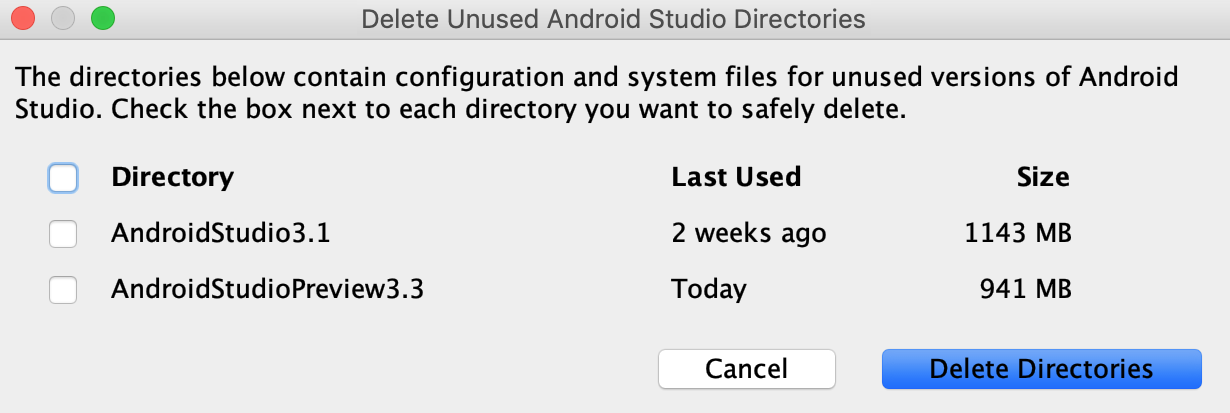
Lint improvements
Lint, when invoked from Gradle, is significantly faster—larger projects can expect lint to run up to four times faster.
Create New Project wizard
The Create New Project wizard has a new look and contains updates that help streamline the creation of new Android Studio projects.
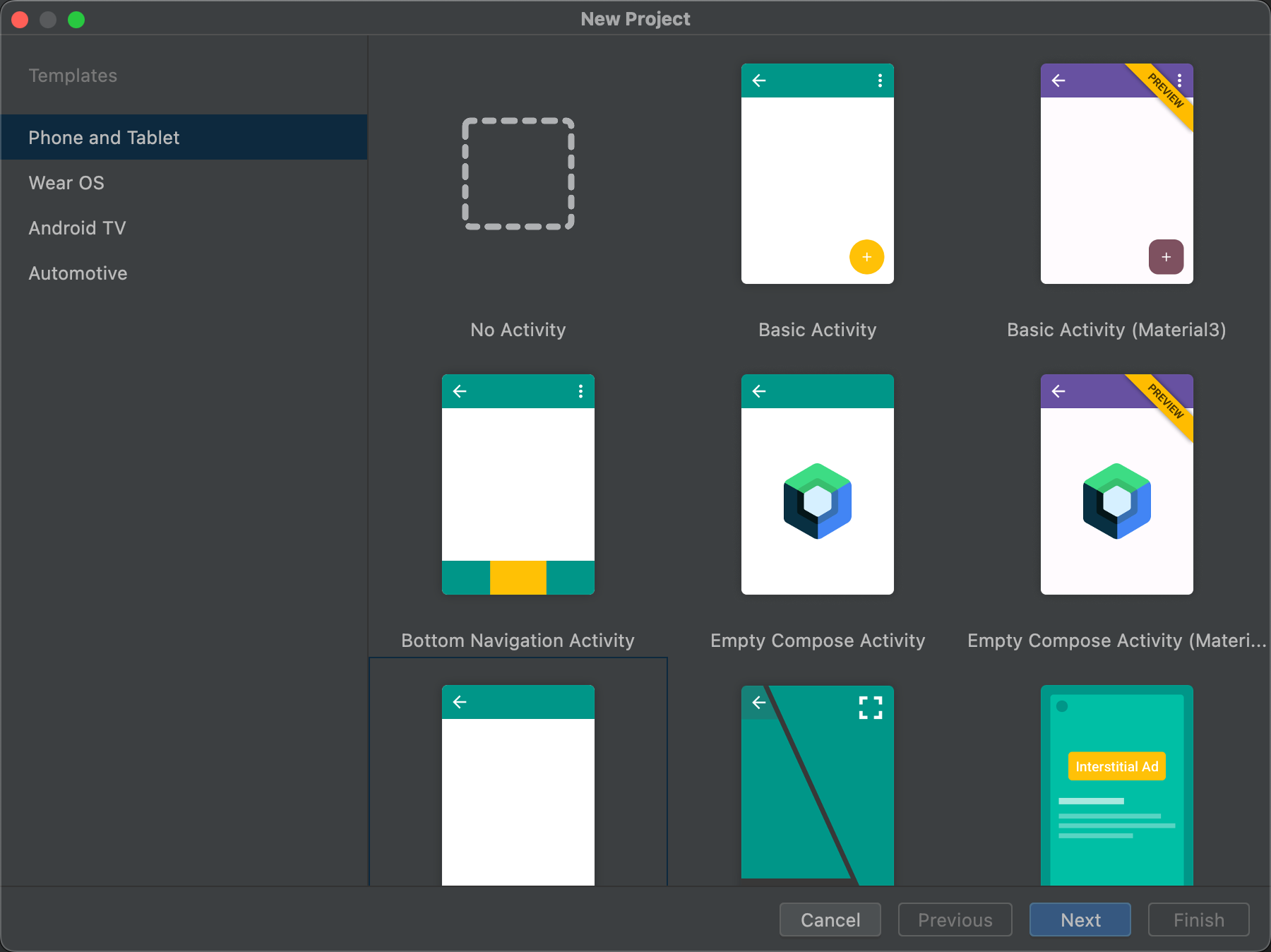
For more information, see Create a project.
Profiler updates
Android Studio 3.3 includes updates to several of the individual profilers.
Improved performance
Based on user feedback, rendering performance while using the profilers has been greatly improved. Please continue to provide feedback, especially if you continue to see performance issues.
Profiler memory allocation tracking options
To improve app performance while profiling, the Memory Profiler now samples memory allocations periodically by default. If desired, you can change this behavior by using the Allocation Tracking dropdown when testing on devices running Android 8.0 (API level 26) or higher.
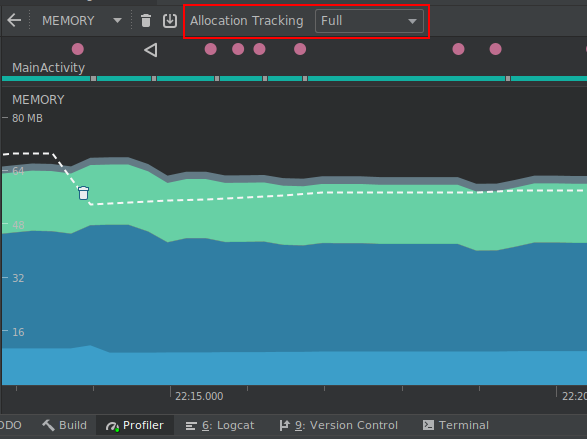
Using the Allocation Tracking dropdown, you can choose from the following modes:
-
Full: captures all object memory allocations. Note that if you have an app that allocates a lot of objects, you might see significant performance issues while profiling.
-
Sampled: captures a periodic sample of object memory allocations. This is the default behavior and has less impact on app performance while profiling. You might encounter some performance issues with apps that allocate a lot of objects within a short time period.
-
Off: turns memory allocation off. If not already selected, this mode is enabled automatically while taking a CPU recording and then returned to the previous setting when the recording is finished. You can change this behavior in the CPU recording configuration dialog.
The tracking affects both Java objects and JNI references.
Inspect frame rendering data
In the CPU Profiler, you can now inspect how long it takes your Java app to render each frame on the main UI thread and RenderThread. This data might be useful when investigating bottlenecks that cause UI jank and low framerates. For example, each frame that takes longer than the 16ms required to maintain a smooth framerate is displayed in red.
To see frame rendering data, record a trace using a configuration that allows you to Trace System Calls. After recording the trace, look for info about each frame along the timeline for the recording under the section called FRAMES, as shown below.
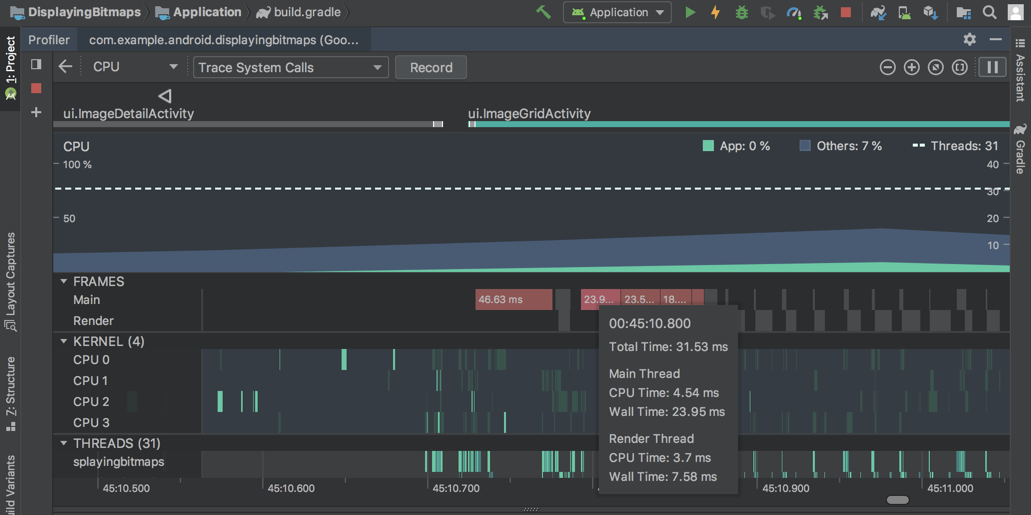
To learn more about investigating and fixing framerate issues, read Slow rendering.
Fragments in the event timeline
The event timeline now shows when fragments are attached and detached. Additionally, when you hover over a fragment, a tooltip shows you the fragment status.
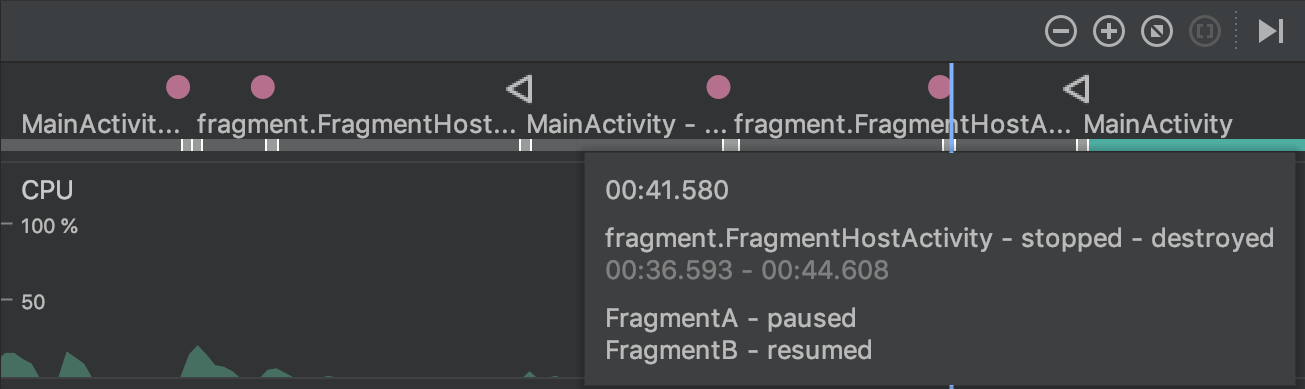
View formatted text for connection payloads in the Network profiler
Previously, the Network profiler displayed only raw text from connection payloads. Android Studio 3.3 now formats certain text types by default, including JSON, XML, and HTML. In the Response and Request tabs, click the View Parsed link to display formatted text, and click the View Source link to display raw text.
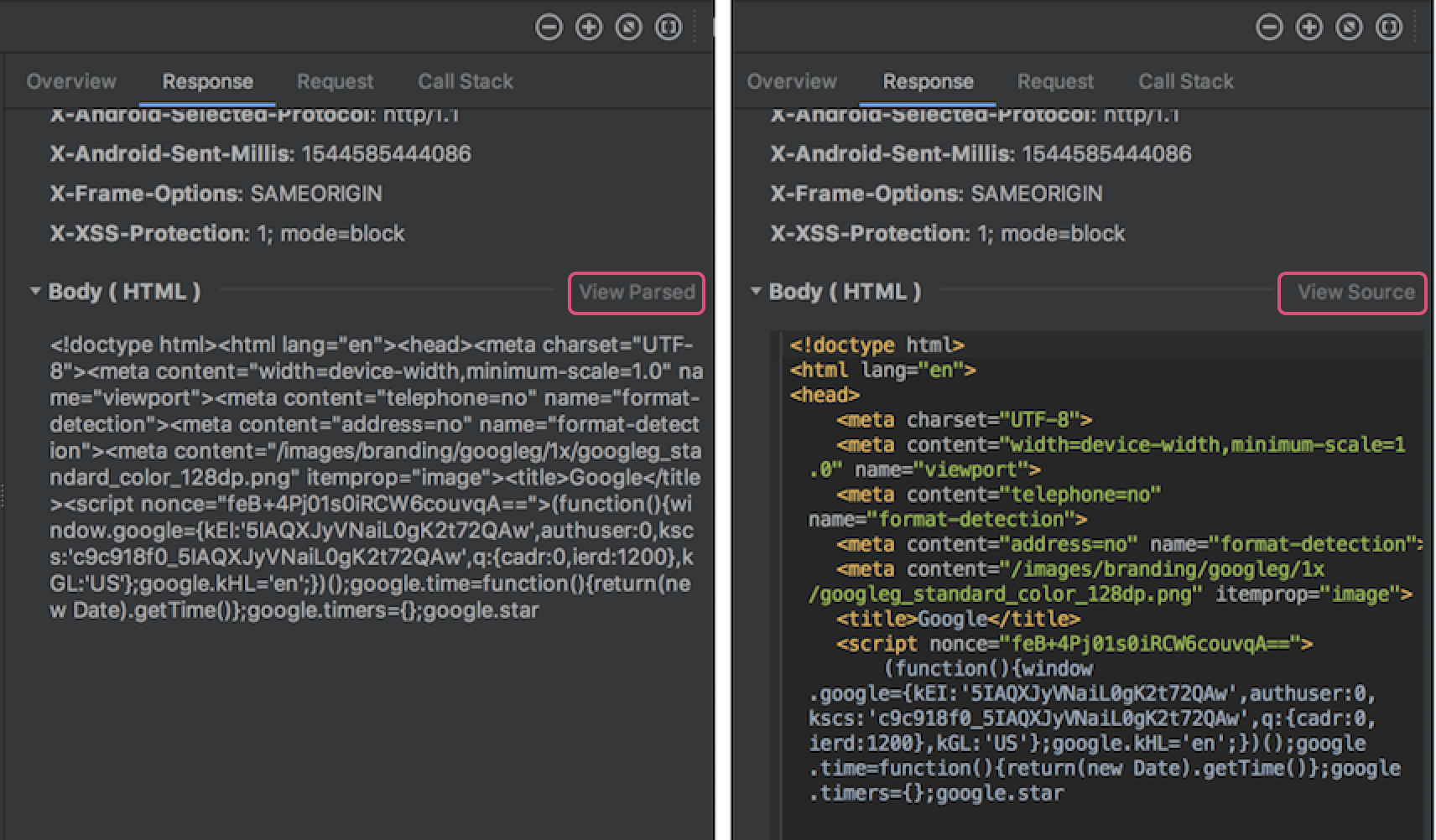
For more information, see Inspect network traffic with Network Profiler.
Automatic downloading of SDK components
When your project needs an SDK component from the SDK platforms, NDK, or CMake, Gradle now attempts to automatically download the required packages as long as you’ve previously accepted any related license agreements using the SDK Manager.
For more information, see Auto-download missing packages with Gradle.
Support for Clang-Tidy
Android Studio now includes support for static code analysis using Clang-Tidy for projects that include native code. To enable support for Clang-Tidy, update your NDK to r18 or higher.
You can then enable or re-enable the inspections by opening the Settings or Preferences dialog and navigating to Editor > Inspections > C/C++ > General > Clang-Tidy. When selecting this inspection in the Settings or Preferences dialog, you can also see the list of Clang-Tidy checks that are enabled and disabled under the Option section of the right-most panel. To enable additional checks, add them to the list and click Apply.
To configure Clang-Tidy with additional options, click Configure Clang-Tidy Checks Options and add them in the dialog that opens.
Removal of options for C++ customization
The following options have been removed from the Customize C++ Support dialog:
- Exceptions Support (-fexceptions)
- Runtime Type Information Support (-ftti)
The respective behaviors are enabled for all projects created through Android Studio.
CMake version 3.10.2
CMake version 3.10.2 is now included with SDK Manager. Note that Gradle still uses version 3.6.0 by default.
To specify a CMake version for Gradle to use, add the following to your module’s
build.gradle file:
android {
...
externalNativeBuild {
cmake {
...
version "3.10.2"
}
}
}
For more information on configuring CMake in build.gradle, see
Manually configure Gradle.
New “+” syntax to specify minimum CMake versions
When specifying a version of CMake in your main module’s build.gradle file,
you can now append a “+” to match the behavior of CMake’s
cmake_minimum_required()
command.
Caution: Using "+" syntax with other build dependencies is discouraged, as dynamic dependencies can cause unexpected version updates and difficulty resolving version differences.
Android App Bundles now support Instant Apps
Android Studio now lets you build Android App Bundles with full support for Google Play Instant. In other words, you can now build and deploy both installed app and instant experiences from a single Android Studio project and include them in a single Android App Bundle.
If you’re creating a new Android Studio project using the Create New Project dialog, make sure you check the box next to Configure your project > This project will support instant apps. Android Studio then creates a new app project as it normally would, but includes the following properties in your manifest to add Instant app support to your app’s base module:
<manifest ... xmlns:dist="http://schemas.android.com/apk/distribution">
<dist:module dist:instant="true" />
...
</manifest>
You can then create an instant-enabled feature module by selecting File > New > New Module from the menu bar and then selecting Instant Dynamic Feature Module from the Create New Module dialog. Keep in mind, creating this module also instant-enables your app’s base module.
To deploy your app to a local device as an instant experience, edit your run configuration and check the box next to General > Deploy as instant app.
Single-variant project sync
Syncing your project with your build configuration is an important step in letting Android Studio understand how your project is structured. However, this process can be time-consuming for large projects. If your project uses multiple build variants, you can now optimize project syncs by limiting them to only the variant you have currently selected.
You need to use Android Studio 3.3 or higher with Android Gradle plugin 3.3.0 or higher to enable this optimization. When you meet these requirements, the IDE prompts you to enable this optimization when you sync your project. The optimization is also enabled by default on new projects.
To enable this optimization manually, click File > Settings > Experimental > Gradle (Android Studio > Preferences > Experimental > Gradle on a Mac) and select the Only sync the active variant checkbox.
Note: This optimization currently supports projects that include only the Java programming language. If, for example, the IDE detects Kotlin or C++ code in your project, it does not automatically enable this optimization, and you should not enable it manually.
For more information, see Enable single-variant project sync.
Provide quick feedback
If you've opted into sharing usage statistics to help improve Android Studio, you'll see these two new icons in the status bar at the bottom of the IDE window:


Simply click the icon that best represents your current experience with the IDE. When you do so, the IDE sends usage statistics that allow the Android Studio team to better understand your sentiment. In some cases, such as when you indicate a negative experience with the IDE, you'll have an opportunity to provide additional feedback.
If you haven't already done so, you can enable sharing usage statistics by opening the Settings dialog Preferences on a Mac), navigating to Appearance & Behavior > System Settings > Data Sharing and checking Send usage statistics to Google.
3.2 (September 2018)
Android Studio 3.2 is a major release that includes a variety of new features and improvements.
3.2.1 (October 2018)
This update to Android Studio 3.2 includes the following changes and fixes:
- The bundled Kotlin version is now 1.2.71.
- The default build tools version is now 28.0.3.
- In the Navigation library, argument types have been renamed from
typetoargType. - The following bugs have been fixed:
- When using the Data Binding library, variable names with underscores were causing compilation errors.
- CMake was causing IntelliSense and other CLion features to fail.
- Adding a
SliceProviderwas causing compilation errors in projects that did not useandroidx.*libraries. - Some Kotlin unit tests were not being run.
- An issue with data binding was causing a
PsiInvalidElementAccessException. <merge>elements were sometimes causing the Layout Editor to crash.
3.2.0 known issues
Note: These issues have been resolved in Android Studio 3.2.1
We strongly recommend against using Kotlin version 1.2.70.
Kotlin version 1.2.61 fixes a bug that can cause Android Studio to hang, but Kotlin 1.2.70 does not include this fix.
Kotlin versions 1.2.71 and later, however, do include this fix.
-
Although you typically don't need to specify the build tools version, when using Android Gradle plugin 3.2.0 with
renderscriptSupportModeEnabledset totrue, you need to include the following in each module'sbuild.gradlefile:android.buildToolsVersion "28.0.3"
What's New Assistant
A new assistant informs you about the latest changes in Android Studio.
The assistant opens when you start Android Studio after a fresh installation or update if it detects that there is new information to show. You can also open the assistant by choosing Help > What's new in Android Studio.
Android Jetpack
Android Jetpack helps to accelerate Android development with components, tools, and guidance that eliminate repetitive tasks and enable you to more quickly and easily build high-quality, testable apps. Android Studio includes the following updates to support Jetpack. For more information, see the Jetpack documentation.
Navigation Editor
The new Navigation Editor integrates with the navigation components of Android Jetpack to provide a graphical view for creating the navigation structure of your app. The Navigation Editor simplifies the design and implementation of navigation between in-app destinations.
In Android Studio 3.2, the Navigation Editor is an experimental feature. To enable the Navigation Editor, click File > Settings (Android Studio > Preferences on Mac), select the Experimental category in the left pane, check the box next to Enable Navigation Editor, and restart Android Studio.
To learn more, read the Navigation Editor documentation.
AndroidX migration
As part of Jetpack, we are migrating the Android Support Libraries to a new
Android extension library using the androidx namespace. For more
information, see the
AndroidX overview.
Android Studio 3.2 helps you through this process with a new migration feature.
To migrate an existing project to AndroidX, choose Refactor > Migrate to AndroidX. If you have any Maven dependencies that have not migrated to the AndroidX namespace, the Android Studio build system also automatically converts those project dependencies.
The Android Gradle plugin provides the following global flags that you can set
in your gradle.properties file:
android.useAndroidX: When set totrue, this flag indicates that you want to start using AndroidX from now on. If the flag is absent, Android Studio behaves as if the flag were set tofalse.android.enableJetifier: When set totrue, this flag indicates that you want to have tool support (from the Android Gradle plugin) to automatically convert existing third-party libraries as if they were written for AndroidX. If the flag is absent, Android Studio behaves as if the flag were set tofalse.
Both flags are set to true when you use the
Migrate to AndroidX command.
If you want to start using AndroidX libraries immediately and don't need to
convert existing third-party libraries, you can set the
android.useAndroidX flag to true and the
android.enableJetifier flag to false.
Android App Bundle
Android App Bundle is a new upload format that includes all of your app’s compiled code and resources, but defers APK generation and signing to the Google Play Store.
Google Play’s new app serving model then uses your app bundle to generate and serve optimized APKs for each user’s device configuration, so each user downloads only the code and resources they need to run your app. You no longer need to build, sign, and manage multiple APKs, and users get smaller, more optimized downloads.
Additionally, you can add feature modules to your app project and include them in your app bundle. Your users can then download and install your app’s features on demand.
To build a bundle, choose Build > Build Bundle(s) / APK(s) > Build Bundle(s).
For more information, including instructions for building and analyzing an Android App Bundle, see Android App Bundle.
Sample data in Layout Editor
Many Android layouts have runtime data that can make it difficult to visualize
the look and feel of a layout during the design stage of app development. You
can now easily see a preview of your view in the Layout Editor filled with
sample data. When you add a view, a button
 appears below the view in the Design window. Click this button to set the
design-time view attributes. You can choose
from a variety of sample data templates and specify the number of sample items
with which to populate the view.
appears below the view in the Design window. Click this button to set the
design-time view attributes. You can choose
from a variety of sample data templates and specify the number of sample items
with which to populate the view.
To try using sample data, add a
RecyclerView
to a new layout, click the design-time attributes button
 below the view, and choose a selection from the carousel of sample data
templates.
below the view, and choose a selection from the carousel of sample data
templates.
Slices
Slices provide a new way to embed portions of your app's functionality in other user interface surfaces on Android. For example, Slices make it possible to show app functionality and content in Google Search suggestions.
Android Studio 3.2 has a built-in template to help you to extend your app with the new Slice Provider APIs, as well as new lint checks to ensure that you're following best practices when constructing the Slices.
To get started right-click a project folder and choose New > Other > Slice Provider.
To learn more, including how to test your Slice interactions, read the Slices getting started guide.
Kotlin 1.2.61
Android Studio 3.2 bundles Kotlin 1.2.61, and the new Android SDK integrates better with Kotlin. For more information, see the Android Developers blog.
IntelliJ IDEA 2018.1.6
The core Android Studio IDE has been updated with improvements from IntelliJ IDEA through the 2018.1.6 release.
Android profilers
Try the following new Android Profiler features in Android Studio 3.2.
Sessions
You can now save Profiler data as sessions to revisit and inspect later. The profiler keeps your session data until you restart the IDE.
When you record a method trace or capture a heap dump, the IDE adds that data (along with your app's network activity) as a separate entry to the current session, and you can easily switch back and forth between recordings to compare data.
System Trace
In the CPU Profiler, select the
new System Trace configuration to inspect your device's system CPU and
thread activity. This trace configuration is built on
systrace
and is useful for investigating system-level issues, such as UI jank.
While using this trace configuration, you can visually mark important code
routines in the profiler timeline by instrumenting your C/C++ code with the
native tracing API or your Java code with the
Trace class.
Inspect JNI references in the Memory Profiler
If you deploy your app to a device running Android 8.0 (API level 26) or higher, you can now inspect memory allocations for your app’s JNI code using the Memory Profiler.
While your app is running, select a portion of the timeline that you want to inspect and select JNI heap from the drop-down menu above the class list, as shown below. You can then inspect objects in the heap as you normally would and double-click objects in the Allocation Call Stack tab to see where the JNI references are allocated and released in your code.
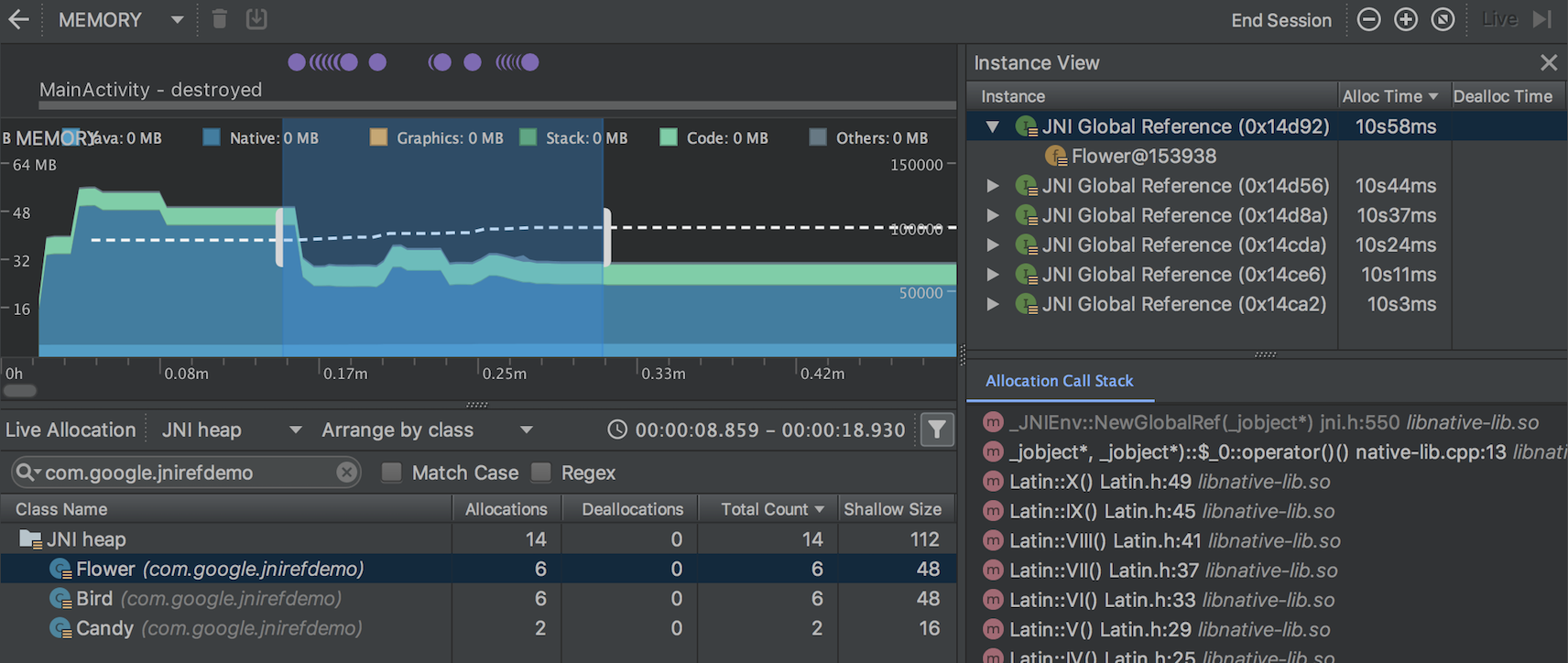
Import, export, and inspect memory heap dump files
You can now import, export, and inspect .hprof memory heap dump files created
with the Memory Profiler.
Import your .hprof file by clicking Start new profiler session
 in the
profiler’s Sessions pane and then selecting Load from file. You can then
inspect its data in the Memory Profiler as you would any other heap dump.
in the
profiler’s Sessions pane and then selecting Load from file. You can then
inspect its data in the Memory Profiler as you would any other heap dump.
To save heap dump data to review later, use the Export Heap Dump button at
the right of the Heap Dump entry in the Sessions pane. In the
Export As dialog that appears, save the file with the .hprof filename
extension.
Record CPU activity during app startup
You can now record CPU activity during your app's startup, as follows:
- Select Run > Edit Configurations from the main menu.
- Under the Profiling tab of your desired run configuration, check the box next to Start recording a method trace on startup.
- Select a CPU recording configuration to use from the dropdown menu.
- Deploy your app to a device running Android 8.0 (API level 26) or higher by selecting Run > Profile.
Export CPU traces
After you record CPU activity with the CPU Profiler, you can export the data as
a .trace file to share with others or inspect later.
To export a trace after you’ve recorded CPU activity, do the following:
- Right-click on the recording you want to export from the CPU timeline.
- Select Export trace from the dropdown menu.
- Navigate to where you want to save the file and click Save.
Import and inspect CPU trace files
You can now import and inspect .trace files created with the
Debug API or
CPU Profiler. (Currently, you
can't import System Trace recordings.)
Import your trace file by clicking Start new profiler session
 in the
profiler’s Sessions pane and then selecting
Load from file. You can then
inspect its data in the CPU Profiler similar to how you normally would, with the
following exceptions:
in the
profiler’s Sessions pane and then selecting
Load from file. You can then
inspect its data in the CPU Profiler similar to how you normally would, with the
following exceptions:
- CPU activity is not represented along the CPU timeline.
- The thread activity timeline indicates only where trace data is available for each thread and not actual thread states (such as running, waiting, or sleeping).
Record CPU activity using the Debug API
You can now start and stop recording CPU activity in the CPU Profiler by
instrumenting your app with the Debug API. After
you deploy your app to a device, the profiler automatically starts recording CPU
activity when your app calls
startMethodTracing(String tracePath),
and the profiler stops recording when your app calls
stopMethodTracing(). While
recording CPU activity that’s triggered using this API, the CPU Profiler shows
Debug API as the selected CPU recording configuration.
Energy Profiler
The Energy Profiler displays a visualization of the estimated energy usage of your app, as well as system events that affect energy usage, such as wakelocks, alarms, and jobs.
The Energy Profiler appears as a new row at the bottom of the Profiler window when you run your app on a connected device or Android Emulator running Android 8.0 (API 26) or higher.
Click the Energy row to maximize the Energy Profiler view. Place your mouse pointer over a bar in the timeline to see a breakdown of energy use by CPU, network, and location (GPS) resources, as well as relevant system events.
System events that affect energy usage are indicated in the System timeline below the Energy timeline. Details of system events within the specified time range are shown in the event pane when you select a time range in the Energy timeline.
To see the call stack and other details for a system event, such as a wakelock, select it in the event pane. To go to the code responsible for a system event, double-click the entry in the call stack.
Lint checking
Android Studio 3.2 includes many new and improved features for lint checking.
The new lint checks help you to find and identify common code problems, ranging from warnings about potential usability issues to high-priority errors regarding potential security vulnerabilities.
Lint checks for Java/Kotlin interoperability
To make sure that your Java code interoperates well with your Kotlin code, new lint checks enforce the best practices described in the Kotlin Interop Guide. Examples of these checks include looking for the presence of Nullability annotations, use of Kotlin hard keywords, and placing lambda parameters last.
To enable these checks, click File > Settings (Android Studio > Preferences on Mac) to open the Settings dialog, navigate to the Editor > Inspections > Android > Lint > Interoperability > Kotlin Interoperability section, and select the rules that you want to enable.
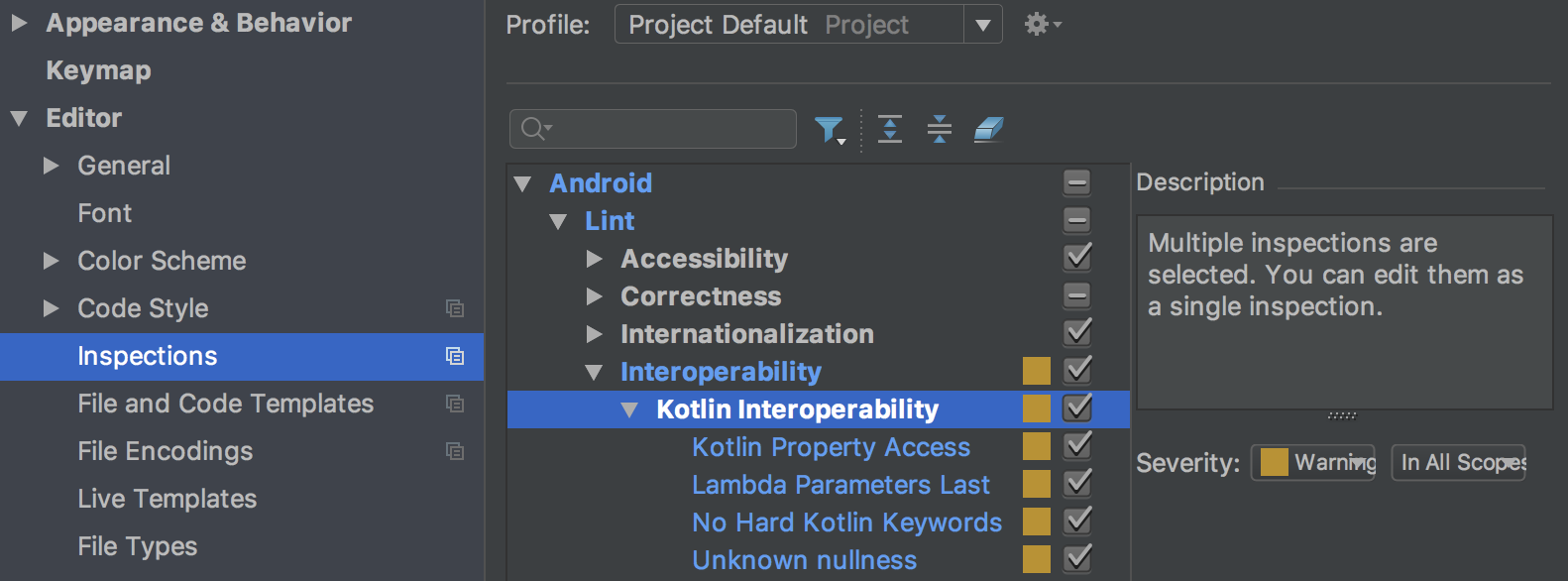
To enable these checks for command-line builds, add the following to your
build.gradle file:
android {
lintOptions {
check 'Interoperability'
}
}
Lint checks for Slices
New lint checks for Slices help to ensure that you are constructing Slices correctly. For example, lint checks warn you if you have not assigned a primary action to a Slice.
New Gradle target
Use the new lintFix Gradle task to apply all of the safe
fixes suggested by the lint check directly to the source code. An example of a
lint check that suggests a safe fix to apply is SyntheticAccessor.
Metadata updates
Various metadata, such as the service cast check, have been updated for lint checks to work with Android 9 (API level 28).
Warning if running lint on a new variant
Lint now records which variant and version a baseline is recorded with, and lint warns you if you run it on a different variant than the one with which the baseline was created.
Improvements to existing lint checks
Android Studio 3.2 includes many improvements to existing lint checks. For example, the resource cycle checks now apply to additional resource types, and the translation detector can find missing translations on the fly, in the editor.
Issue IDs more discoverable
Issue IDs are now shown in more places now, including in the Inspection
Results window. This makes it easier for you to find the information that you
need to enable or disable specific checks through lintOptions in
build.gradle.
For more information, see Configure lint options with Gradle.
Data Binding V2
Data Binding V2 is now enabled by default and is compatible with V1. This means that, if you have library dependencies that you compiled with V1, you can use them with projects using Data Binding V2. However, note that projects using V1 cannot consume dependencies that were compiled with V2.
D8 desugaring
In Android Studio 3.1, we integrated the desugaring step into the D8 tool as an experimental feature, reducing overall build time. In Android Studio 3.2, desugaring with D8 is turned on by default.
New code shrinker
R8 is a new tool for code shrinking and obfuscation that replaces ProGuard. You
can start using the preview version of R8 by including the following in your
project’s gradle.properties file:
android.enableR8 = true
Changed default ABIs for multi-APKs
When building multiple APKs that
each target a different ABI, the plugin no longer generates APKs for the
following ABIs by default: mips, mips64, and armeabi.
If you want to build APKs that target these ABIs, you must use
NDK r16b or lower and specify the ABIs
in your build.gradle file, as shown below:
splits { abi { include 'armeabi', 'mips', 'mips64' ... } }
splits { abi { include("armeabi", "mips", "mips64") ... } }
Note: This behavior change is also included in Android Studio 3.1 RC1 and higher.
Improved editor features for CMake build files
If you use CMake to add C and C++ code to your project, Android Studio now includes improved editor features to help you to edit your CMake build scripts, such as the following:
- Syntax highlighting and code completion: The IDE now highlights and suggests code completion for common CMake commands. Additionally, you can navigate to a file by clicking it while pressing the Control key (Command on Mac).
- Code reformatting: You can now use IntelliJ’s code reformat option to apply code styles to your CMake build scripts.
- Safe refactoring: The IDE’s built-in refactoring tools now also check if you are renaming or deleting files that you reference in your CMake build scripts.
Navigate external header files
When using the Project window in previous versions of Android Studio, you could navigate and inspect only the header files that belong to libraries you build from a local project. With this release, you can now also view and inspect header files included with external C/C++ library dependencies that you import into your app project.
If you already include C/C++ code and libraries in your project, open the Project window on the left side of the IDE by selecting View > Tool Windows > Project from the main menu and select Android from the drop-down menu. In the cpp directory, all headers that are within the scope of your app project are organized under the include node for each of your local C/C++ library dependencies, as shown below.
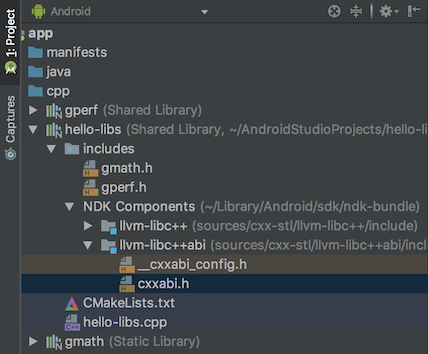
Native multidex enabled by default
Previous versions of Android Studio enabled native multidex when deploying the
debug version of an app to a device running Android API level 21 or higher. Now,
whether you’re deploying to a device or building an APK for release, the Android
plugin for Gradle enables native multidex for all modules that set
minSdkVersion=21 or higher.
AAPT2 moved to Google's Maven repository
Beginning with Android Studio 3.2, the source for AAPT2 (Android Asset Packaging Tool 2) is Google's Maven repository.
To use AAPT2, make sure that you have a google() dependency in your
build.gradle file, as shown here:
buildscript { repositories { google() // here jcenter() } dependencies { classpath 'com.android.tools.build:gradle:3.2.0' } } allprojects { repositories { google() // and here jcenter() } }
buildscript { repositories { google() // here jcenter() } dependencies { classpath("com.android.tools.build:gradle:3.2.0") } } allprojects { repositories { google() // and here jcenter() } }
The new version of AAPT2 fixes many issues, including improved handling of non-ASCII characters on Windows.
Removal of configuration on demand
The Configure on demand preference has been removed from Android Studio.
Android Studio no longer passes the --configure-on-demand
argument to Gradle.
ADB Connection Assistant
The new ADB Connection Assistant provides step-by-step instructions to help you set up and use a device over the Android Debug Bridge (ADB) connection.
To start the assistant, choose Tools > Connection Assistant.
The ADB Connection Assistant provides instructions, in-context controls, and a list of connected devices in a series of pages in the Assistant panel.
Emulator improvements
You can now save and load snapshots of an AVD (Android virtual device) at any time in the Android Emulator, making it fast and easy to return an emulated device to a known state for testing. When you edit an AVD using the AVD Manager, you can specify which AVD snapshot to load when the AVD starts.
Controls for saving, loading, and managing AVD snapshots are now in the Snapshots tab in the emulator's Extended controls window.
For details, see Snapshots.
For additional information on what’s new and changed in the Emulator, see the Emulator release notes.
3.1 (March 2018)
Android Studio 3.1.0 is a major release that includes a variety of new features and improvements.
3.1.4 (August 2018)
This update to Android Studio 3.1 includes the following changes and fixes:
- The bundled Kotlin is now version 1.2.50.
-
New projects are created with
kotlin-stdlib-jdk* artifacts, rather than withkotlin-stdlib-jre*artifacts, which are deprecated. - R8 parsing of ProGuard rules has been improved.
- The following bugs have been fixed:
-
Attempting to run the Kotlin Main class failed with an error:
"Error: Could not find or load main class..." - R8 entered an infinite loop while performing certain optimizations.
- Using the Rerun failed tests command in the Run window sometimes incorrectly returned the message "No tests were found".
-
D8 did not correctly handle
invoke-virtualinstances, causing a crash with aVerifyError:invoke-super/virtual can't be used on private method -
The Data Binding compiler was depending on an old version of
com.android.tools:annotations. The compiler now uses tools annotations from the base project when available. - Android Studio crashed during fragment transitions when using profilers.
- The debugger crashed when debugging a layout with a text box.
- D8 failed to read some ZIP files with special characters.
3.1.3 (June 2018)
This update to Android Studio 3.1 includes fixes for the following bugs:
- Memory leaks caused Android Studio to become slow and unresponsive after you had been using the Layout Editor. This update includes fixes for most of these issues. We intend to release another update soon to address additional memory leaks.
- Some applications built with D8 crashed on some Verizon Ellipsis tablets.
-
Installation of applications built with D8 failed with an
INSTALL_FAILED_DEXOPTerror on devices running Android 5.0 or 5.1 (API level 21 or 22). - Some applications that used the OkHttp library and were built with D8 crashed on devices running Android 4.4 (API level 19).
-
Android Studio sometimes failed to start, with a
ProcessCanceledExceptionduring class initialization forcom.intellij.psi.jsp.JspElementType.
3.1.2 (April 2018)
This update to Android Studio 3.1 includes fixes for the following bugs:
- In some cases, Android Studio hung indefinitely during exit.
-
Builds configured with source sets failed with the following message when Instant Run was enabled:
"The SourceSet name is not recognized by the Android Gradle Plugin." - When Instant Run was enabled, builds of new Kotlin projects failed when triggered by the Run command.
-
During editing of the
build.gradlefile, there was sometimes a noticeable delay between typing a character and the character appearing on the screen. -
Build failures occurred during dexing in some projects with large numbers of modules or external dependencies, with the following error message:
"RejectedExecutionException: Thread limit exceeded replacing blocked worker" - The computation of the D8 main DEX list was not taking into account some reflective invocations.
This update also includes changes that make running lint checks from Gradle much faster in some scenarios.
3.1.1 (April 2018)
This update to Android Studio 3.1 includes fixes for the following bugs:
-
In some cases, when a project created in Android Studio 3.0 was opened for the first time in Android Studio 3.1, the Gradle-aware Make task was removed from the Before launch area in Run/Debug Configurations. The result was that projects did not build when the Run or Debug button was clicked, which in turn caused failures such as deployment of incorrect APKs and crashes when using Instant Run.
To solve this problem, Android Studio 3.1.1 adds the Gradle-aware Make task to the run configuration for projects that are missing this entry. This modification occurs after the first Gradle sync when the project is loaded.
- The debugger crashed when debugging a layout with a text box if advanced profiling was enabled.
- Android Studio froze after you clicked Build Variants.
- AAR (Android archive) files were extracted twice, once during the Gradle sync process and once during the Gradle build process.
- Elements were missing from some vector drawables imported from SVG files.
-
The warning regarding the deprecation of the
compiledependency configuration has been updated with better guidance regarding theimplementationandapiconfigurations. For details of migrating away from using thecompileconfiguration, see the documentation for the new dependency configurations.
Coding/IDE
IntelliJ 2017.3.3
The core Android Studio IDE has been updated with improvements from IntelliJ IDEA through the 2017.3.3 release. Improvements include better control flow analysis for collections and strings, improved nullability inference, new quick fixes, and much more.
For details, see the JetBrains release notes for IntelliJ IDEA versions 2017.2 and 2017.3, as well as the JetBrains release notes for bug-fix updates.
SQL editing improvements with Room
When you use the Room database library, you can take advantage of several improvements to SQL editing:
- Code completion within a
Queryunderstands SQL tables (entities), columns, query parameters, aliases, joins, subqueries, and WITH clauses. - SQL syntax highlighting now works.
- You can right-click a table name in SQL and rename it, which also rewrites the corresponding Java or Kotlin code (including, for example, the return type of the query). Renaming works in the other direction, too, so renaming a Java class or field rewrites the corresponding SQL code.
- SQL usages are shown when using Find usages (right-click and choose Find usages from the context menu).
- To navigate to an SQL entity's declaration in Java or Kotlin code, you can hold Control (Command on Mac) while clicking the entity.
For information on using SQL with Room, see Save data in a local database using Room.
Updates to data binding
This update includes several improvements for data binding:
-
You can now use a
LiveDataobject as an observable field in data binding expressions. TheViewDataBindingclass now includes a newsetLifecycle()method that you use to observeLiveDataobjects. -
The
ObservableFieldclass can now accept otherObservableobjects in its constructor. -
You can preview a new incremental compiler for your data binding classes. For details of this new compiler and instructions for enabling it, see Data Binding Compiler V2.
Benefits of the new compiler include the following:
-
ViewBindingclasses are generated by the Android Plugin for Gradle before the Java compiler. - Libraries keep their generated binding classes when the app is compiled, rather than being regenerated each time. This can greatly improve performance for multi-module projects.
-
Compiler and Gradle
D8 is the default DEX compiler
The D8 compiler is now used by default for generating DEX bytecode.
This new DEX compiler brings with it several benefits, including the following:
- Faster dexing
- Lower memory usage
- Improved code generation (better register allocation, smarter string tables)
- Better debugging experience when stepping through code
You don't need to make any changes to your code or your development workflow to get these benefits, unless you had previously manually disabled the D8 compiler.
If you set android.enableD8 to false in your
gradle.properties, either delete that flag or set it to
true:
android.enableD8=true
For details, see New DEX compiler.
Incremental desugaring
For projects that use Java 8 language features, incremental desugaring is enabled by default, which can improve build times.
Desugaring converts syntactic sugar into a form that the compiler can process more efficiently.
You can disable incremental desugaring by specifying the following in
your project's gradle.properties file:
android.enableIncrementalDesugaring=false
Simplified output window
The Gradle Console has been replaced with the Build window, which has Sync and Build tabs.
For details about how to use the new, simplified Build window, seeMonitor the build process.
Batch updates and indexing concurrency
The Gradle sync and IDE indexing processes are now much more efficient, reducing time wasted on many redundant indexing operations.
C++ and LLDB
We have made many quality and performance improvements in the coding, syncing, building, and debugging phases of C++ development. Improvements include the following:
-
If you work with large C++ projects, you should notice a significant improvement in the reduction of time spent building symbols. Sync time is also greatly reduced for large projects.
-
Performance when building and syncing with CMake has been improved through more aggressive reuse of cached results.
-
The addition of formatters ("pretty printers") for more C++ data structures makes LLDB output easier to read.
-
LLDB now works with only Android 4.1 (API level 16) and higher.
Note: Native debugging with Android Studio 3.0 or greater does not work on 32-bit Windows. If you are using 32-bit Windows and need to debug native code, use Android Studio 2.3.
Kotlin
Kotlin upgraded to version 1.2.30
Android Studio 3.1 includes Kotlin version 1.2.30.
Kotlin code now analyzed with command-line lint check
Running lint from the command line now analyzes your Kotlin classes.
For each project that you would like to run lint on,
Google's Maven
repository must be included in the top-level build.gradle
file. The Maven repository is already included for projects created in
Android Studio 3.0 and higher.
Performance tools
Sample native C++ processes with CPU Profiler
The CPU Profiler now includes a default configuration to record sampled traces of your app's native threads. You can use this configuration by deploying your app to a device running Android 8.0 (API level 26) or higher and then selecting Sampled (Native) from the CPU Profiler's recording configurations dropdown menu. After that, record and inspect a trace as you normally would.
You can change default settings, such as the sampling interval, by creating a recording configuration.
To switch back to tracing your Java threads, select either a Sampled (Java) or Instrumented (Java) configuration.
Filter CPU traces, memory allocation results, and heap dumps
The CPU Profiler and Memory Profiler include a search feature that allows you to filter results from recording a method trace, memory allocations, or heap dump.
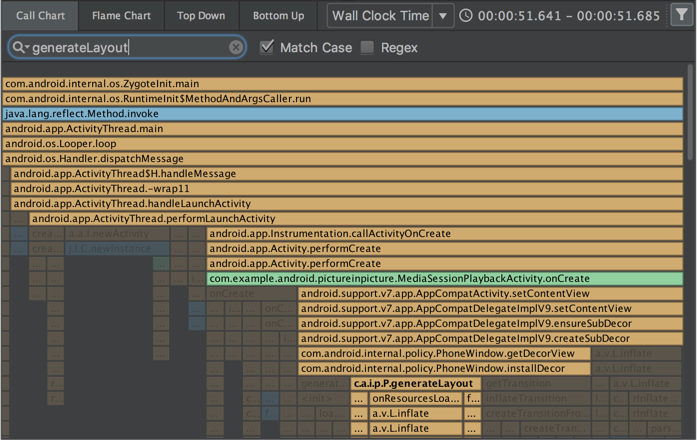
To search, click Filter
 in the top-right corner of the pane, type
your query, and press Enter.
in the top-right corner of the pane, type
your query, and press Enter.
Tip: You can also open the search field by pressing Control + F (Command + F on Mac).
In the CPU Profiler's Flame Chart tab, call stacks that include methods related to your search query are highlighted and moved to the left side of the chart.
For more information on filtering by method, class, or package name, see Record and inspect method traces.
Request tab in the Network Profiler
The Network Profiler now includes a Request tab that provides details about network requests during the selected timeline. In previous versions, the Network Profiler only provided information about network responses.
Thread View in the Network Profiler
After selecting a portion of the timeline in the Network Profiler, you can select one of the following tabs to see more detail about the network activity during that timeframe:
- Connection View: Provides the same information as previous versions of Android Studio—it lists files that were sent or received during the selected portion of the timeline across all of your app's CPU threads. For each request, you can inspect the size, type, status, and transmission duration.
- Thread View: Displays network activity of each of your app's CPU threads. This view allows you to inspect which of your app's threads are responsible for each network request.
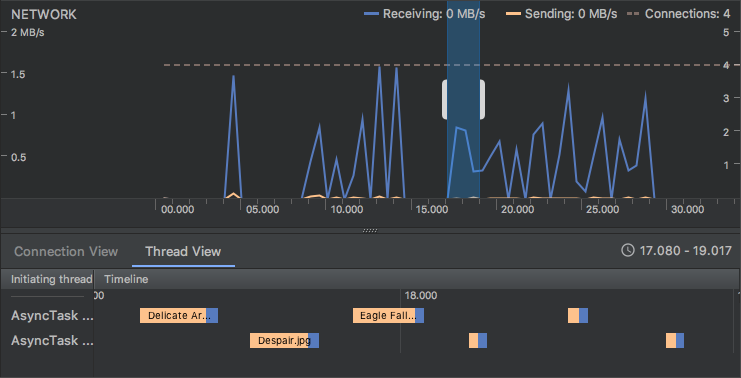
Layout Inspector
The Layout Inspector gained new features, including some functionality previously provided by the deprecated Hierarchy Viewer and Pixel Perfect tools:
- Zoom buttons and keyboard shortcuts for navigating and inspecting layouts
- Reference grid overlay
- Ability to load a reference image and use it as an overlay (useful for comparing your layout with a UI mockup)
- Render subtree preview to isolate a view in a complex layout
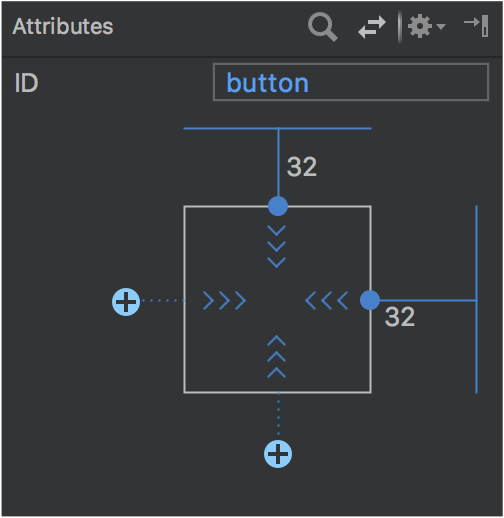
Layout Editor
The Palette in the Layout Editor has received many improvements:
- Reorganization of categories for views and layouts.
- New Common category for views and layouts, which you can add to with a Favorite command.
- Improved search for views and layouts.
- New commands for opening documentation for a specific view or layout element.
You can use the new Convert view command in the Component tree or design editor to convert a view or layout to another type of view or layout.
You can now easily create constraints to items near the selected view using the
new Create a connection ![]() buttons in the view inspector at the top of the Attributes window.
buttons in the view inspector at the top of the Attributes window.
Run and Instant Run
The behavior of the Use same selection for future launches option in the Select deployment target dialog has been made more consistent. If the Use same selection option is enabled, then the Select deployment target dialog opens only the first time that you use the Run command until the selected device is no longer connected.
When targeting a device running Android 8.0 (API level 26) or higher, Instant Run can deploy changes to resources without causing an application restart. This is possible because the resources are contained in a split APK.
Emulator
For details of what's new and changed in the emulator since Android Studio 3.0, see the Android Emulator release notes from version 27.0.2 through version 27.1.12.
Major improvements include the following:
- Quick Boot snapshots for saving of emulator state and faster start, with the ability to use the Save now command to save a custom start state.
- Windowless emulator screen.
- System images for Android 8.0 (API level 26), Android 8.1 (API level 27), and Android P Developer Preview.
User interface and user experience improvements
More tooltips, keyboard shortcuts, and helpful messages
We have added tooltips and helpful message overlays in many places throughout Android Studio.
To see keyboard shortcuts for many commands, just hold the mouse pointer over a button until the tooltip appears.
Tools > Android menu removed
The Tools > Android menu has been removed. Commands that were previously under this menu have been moved.
- Many commands moved to directly under the Tools menu.
- The Sync project with gradle files command moved to the File menu.
- The Device Monitor command has been removed, as described below.
Device Monitor available from the command line
In Android Studio 3.1, the Device Monitor serves less of a role than it previously did. In many cases, the functionality available through the Device Monitor is now provided by new and improved tools.
See the Device Monitor documentation for instructions for invoking the Device Monitor from the command line and for details of the tools available through the Device Monitor.
3.0 (October 2017)
Android Studio 3.0.0 is a major release that includes a variety of new features and improvements.
macOS users: If you are updating an older version of Android Studio, you may encounter an update error dialog that says "Some conflicts were found in the installation area". Simply ignore this error and click Cancel to resume the installation.
3.0.1 (November 2017)
This is a minor update to Android Studio 3.0 that includes general bug fixes and performance improvements.
Android Plugin for Gradle 3.0.0
The new Android plugin for Gradle includes a variety of improvements and new features, but it primarily improves build performance for projects that have a large number of modules. When using the new plugin with these large projects, you should experience the following:
- Faster build configuration times due to new delayed dependency resolution.
- Variant-aware dependency resolution for only the projects and variants you are building.
- Faster incremental build times when applying simple changes to code or resources.
Note: These improvements required significant changes that break some of the plugin's behaviors, DSL, and APIs. Upgrading to version 3.0.0 might require changes to your build files and Gradle plugins.
This version also includes the following:
- Support for Android 8.0.
- Support for building separate APKs based on language resources.
- Support for Java 8 libraries and Java 8 language features (without the Jack compiler).
- Support for Android Test Support Library 1.0 (Android Test Utility and Android Test Orchestrator).
- Improved ndk-build and cmake build speeds.
- Improved Gradle sync speed.
- AAPT2 is now enabled by default.
- Using
ndkCompileis now more restricted. You should instead migrate to using either CMake or ndk-build to compile native code that you want to package into your APK. To learn more, read Migrate from ndkcompile.
For more information about what's changed, see the Android Plugin for Gradle release notes.
If you're ready to upgrade to the new plugin, see Migrate to Android Plugin for Gradle 3.0.0.
Kotlin support
As announced at Google I/O 2017, the Kotlin programming language is now officially supported on Android. So with this release, Android Studio includes Kotlin language support for Android development.
You can incorporate Kotlin into your project by converting a Java file to Kotlin (click Code > Convert Java File to Kotlin File) or by creating a new Kotlin- enabled project using the New Project wizard.
To get started, read how to add Kotlin to your project.
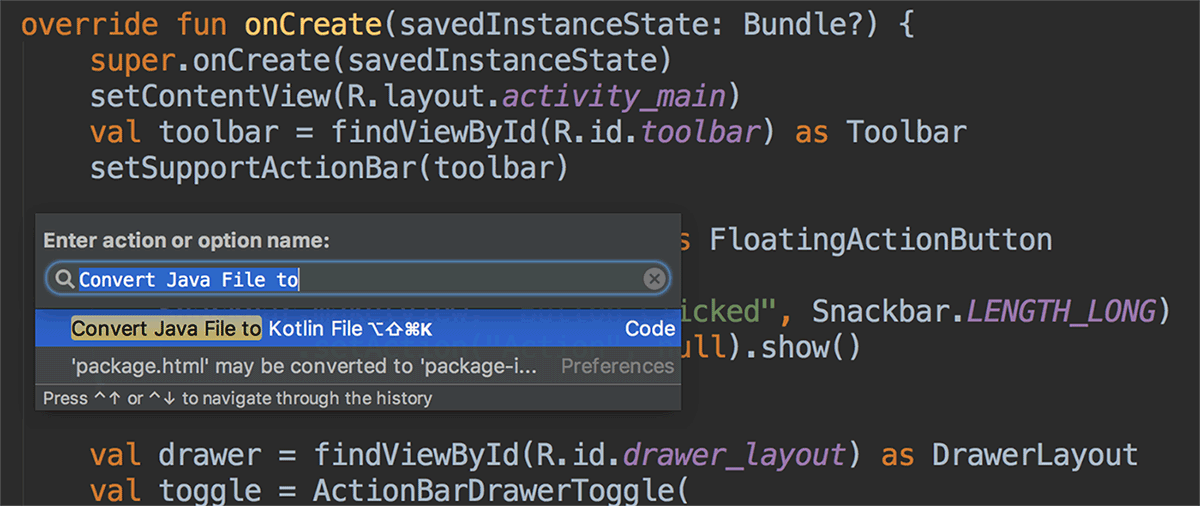
Java 8 language features support
You can now use certain Java 8 language features and consume libraries built with Java 8. Jack is no longer required, and you should first disable Jack to use the improved Java 8 support built into the default toolchain.
To update your project to support the new Java 8 language toolchain, update the Source Compatibility and Target Compatibility to 1.8 in the Project Structure dialog (click File > Project Structure). To learn more, read how to use Java 8 language features.
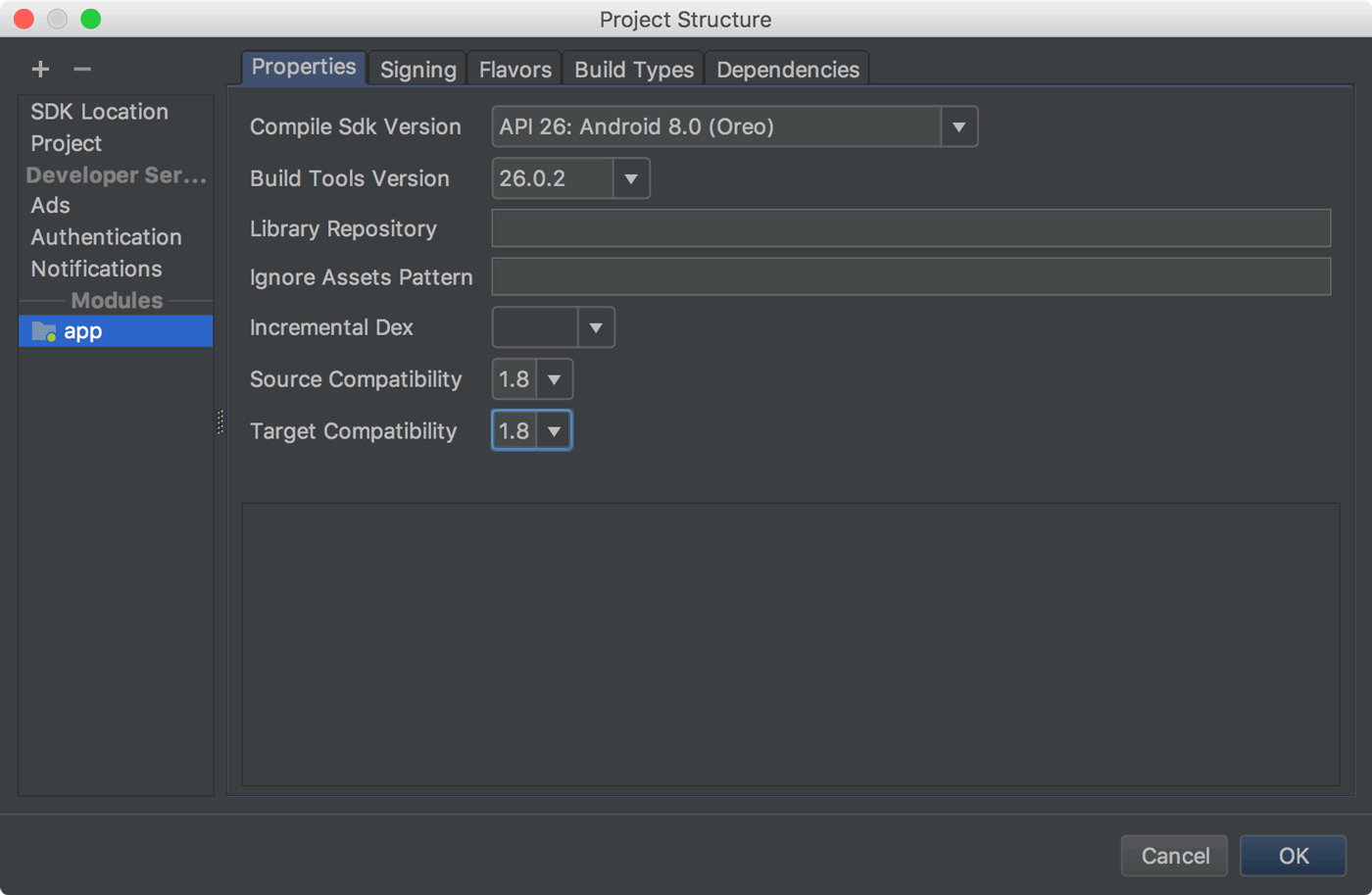
Android Profiler
The new Android Profiler replaces the Android Monitor tool and provides a new suite of tools to measure your app's CPU, memory, and network usage in realtime. You can perform sample-based method tracing to time your code execution, capture heap dumps, view memory allocations, and inspect the details of network-transmitted files.
To open, click View > Tool Windows > Android Profiler (or click Android Profiler in the toolbar).
The event timeline at the top of the window shows touch events, key presses, and activity changes so you have more context to understand other performance events in the timeline.
Note: The Logcat view also moved to a separate window (it was previously inside Android Monitor, which was removed).
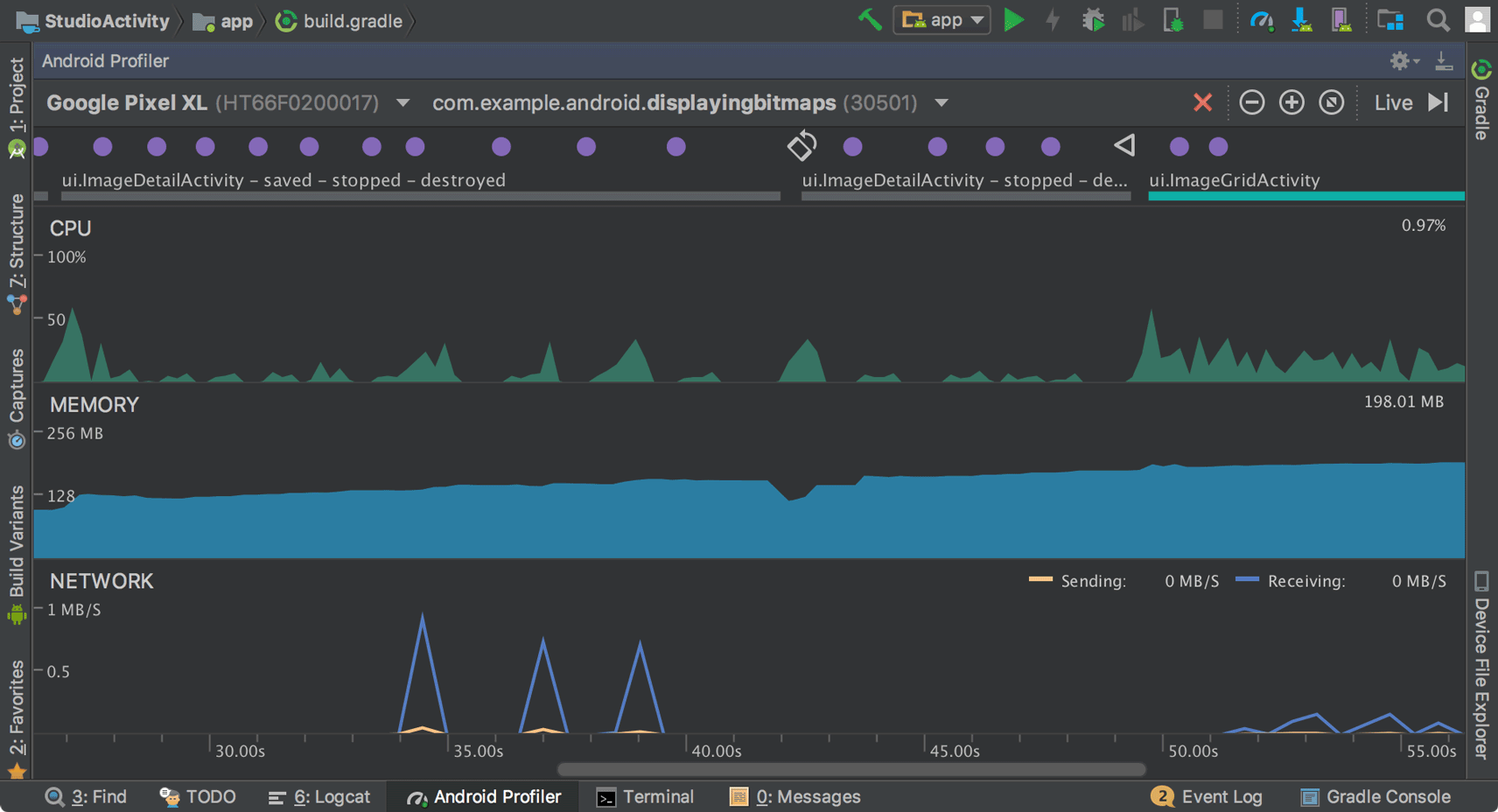
From the Android Profiler's overview timeline, click on the CPU, MEMORY, or NETWORK timelines to access the corresponding profiler tools.
CPU Profiler
The CPU Profiler helps you analyze the CPU thread usage of your app by triggering a sample or instrumented CPU trace. Then, you can troubleshoot CPU performance issues using a variety of data views and filters.
For more information, see the CPU Profiler guide.
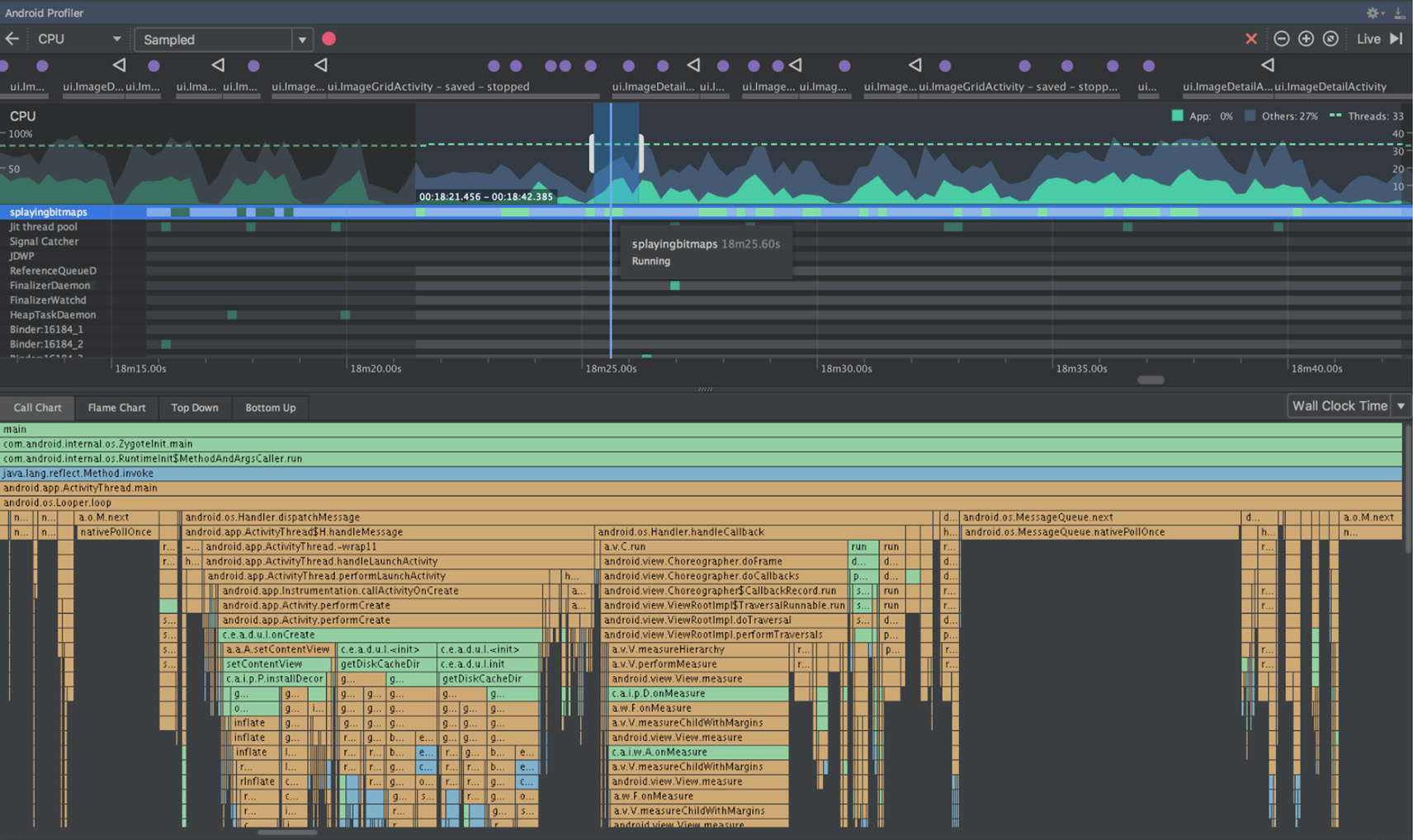
Memory Profiler
The Memory Profiler helps you identify memory leaks and memory churn that can lead to stutter, freezes, and even app crashes. It shows a realtime graph of your app's memory use, lets you capture a heap dump, force garbage collections, and track memory allocations.
For more information, see the Memory Profiler guide.
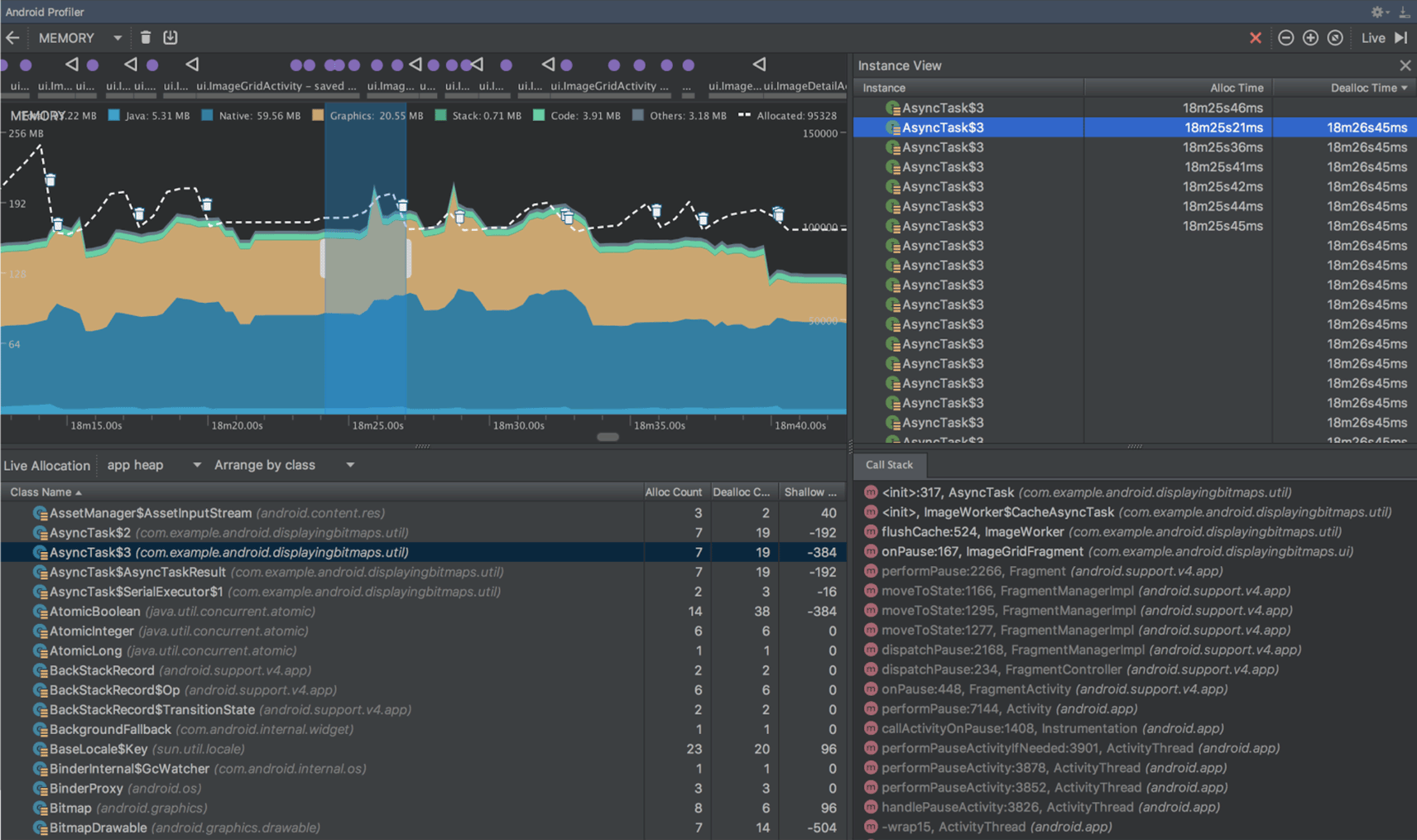
Network Profiler
The Network Profiler allows you to monitor the network activity of your app, inspect the payload of each of your network requests, and link back to the code that generated the network request.
For more information, see the Network Profiler guide.
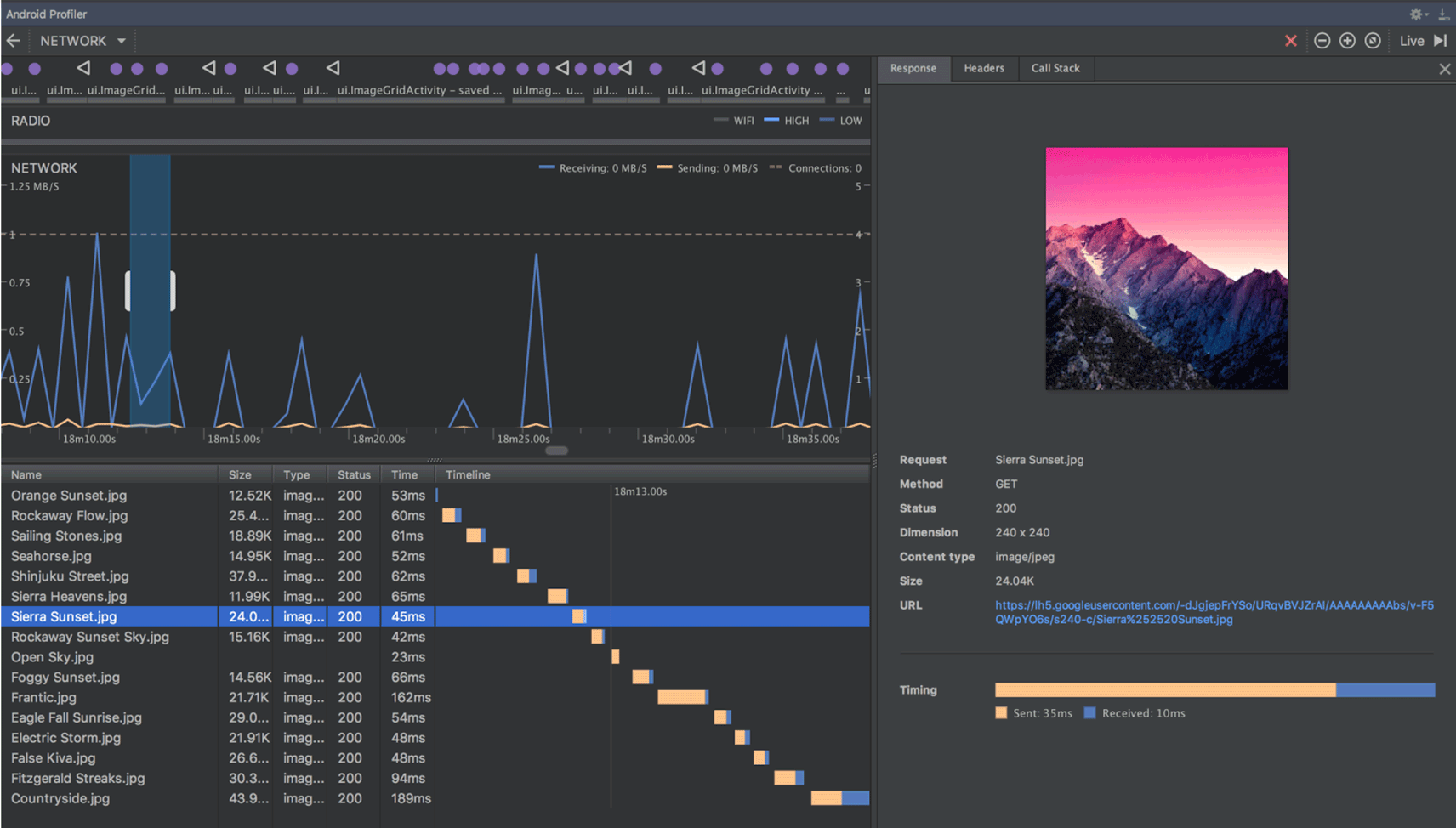
APK profiling and debugging
Android Studio now allows you to profile and debug any APK without having to build it from an Android Studio project—as long as the APK is built to enable debugging and you have access to the debug symbols and source files.
To get started, click Profile or debug APK from the Android Studio Welcome screen. Or, if you already have a project open, click File > Profile or debug APK from the menu bar. This displays the unpacked APK files, but it does not decompile the code. So, to properly add breakpoints and view stack traces, you need to attach Java source files and native debug symbols.
For more information, see Profile and Debug Pre-built APKs.
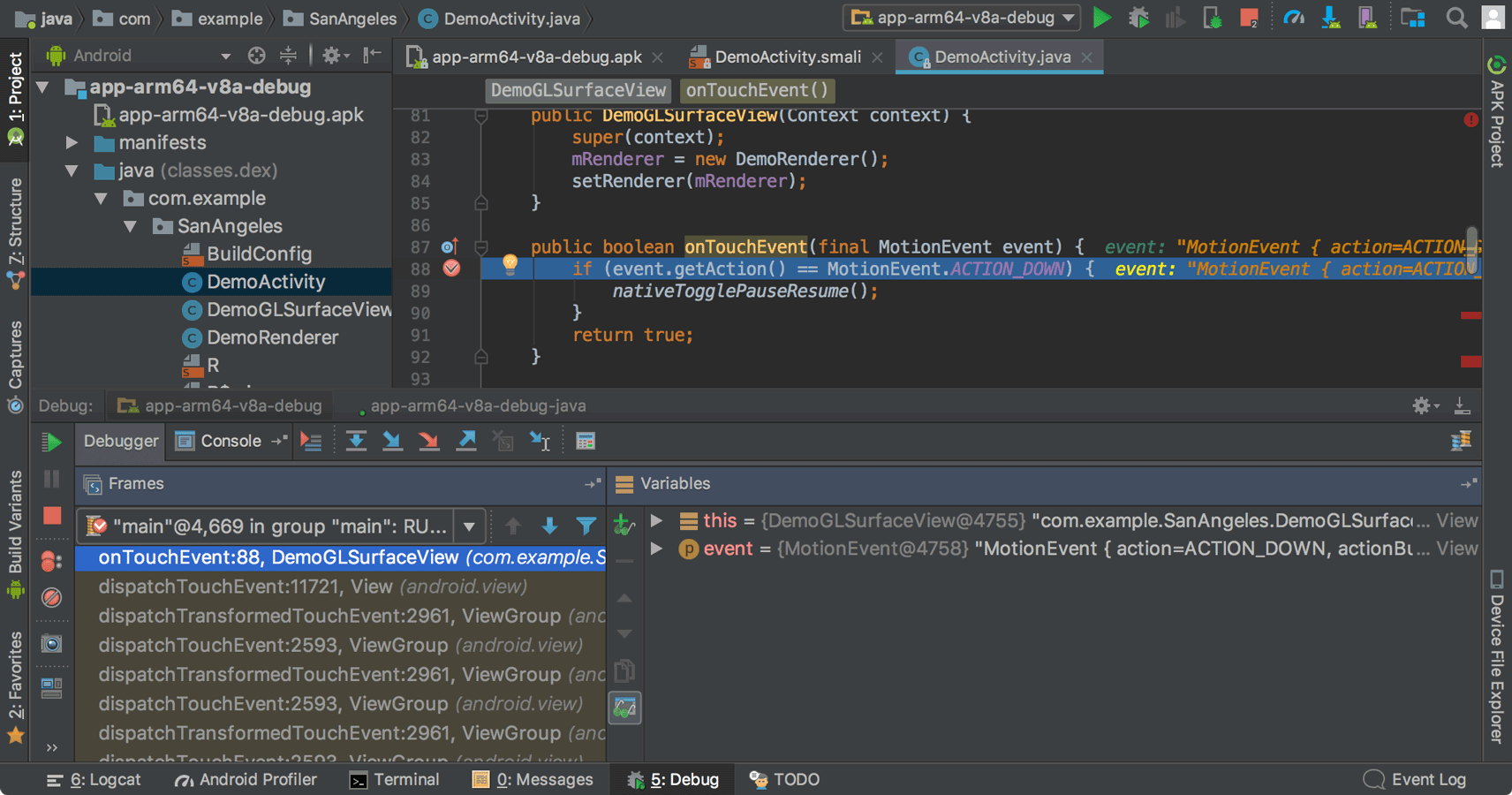
Device File Explorer
The new Device File Explorer allows you to inspect your connected device's filesystem, and transfer files between the device and your computer. This replaces the filesystem tool available in DDMS.
To open, click View > Tool Windows > Device File Explorer.
For more information, see the Device File Explorer guide.
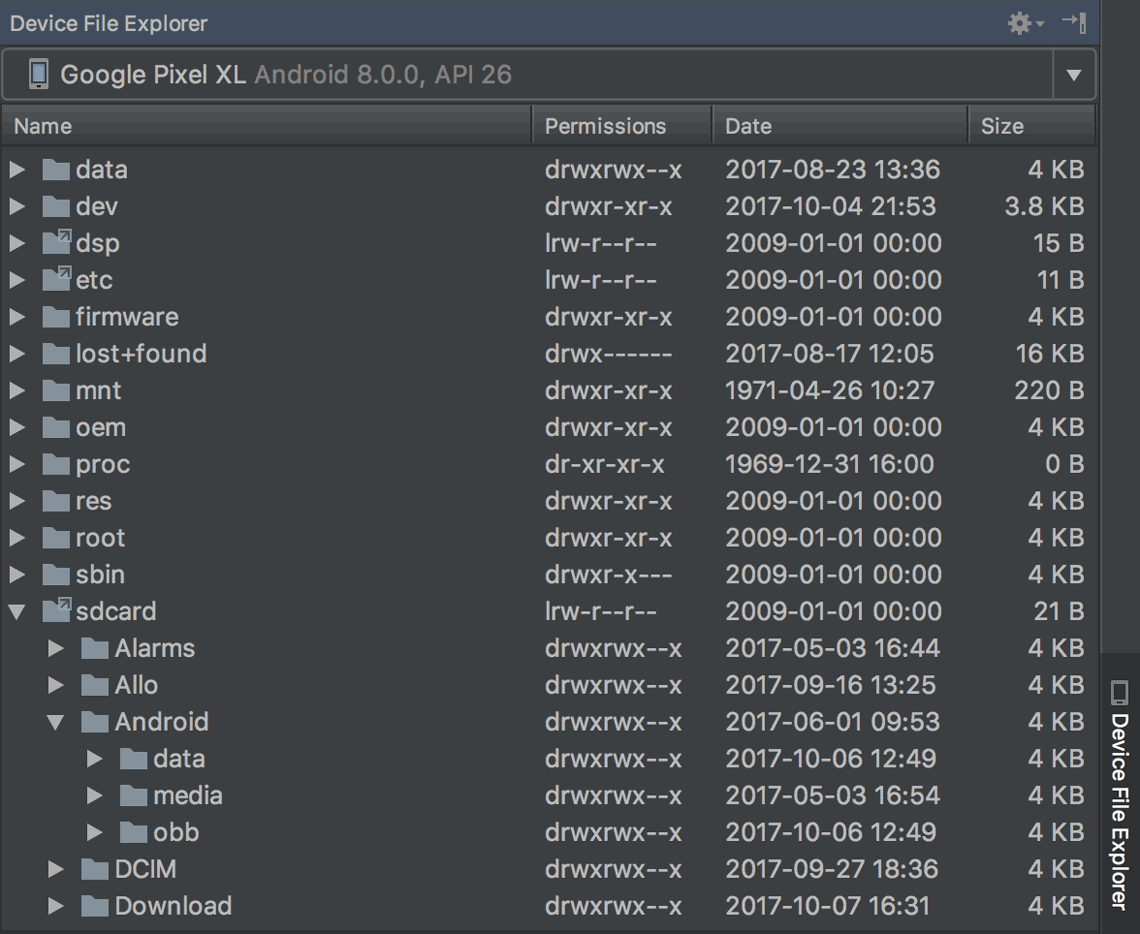
Instant Apps support
New support for Android Instant Apps allows you to create Instant Apps in your project using two new module types: Instant App modules and Feature modules (these require that you install the Instant Apps Development SDK).
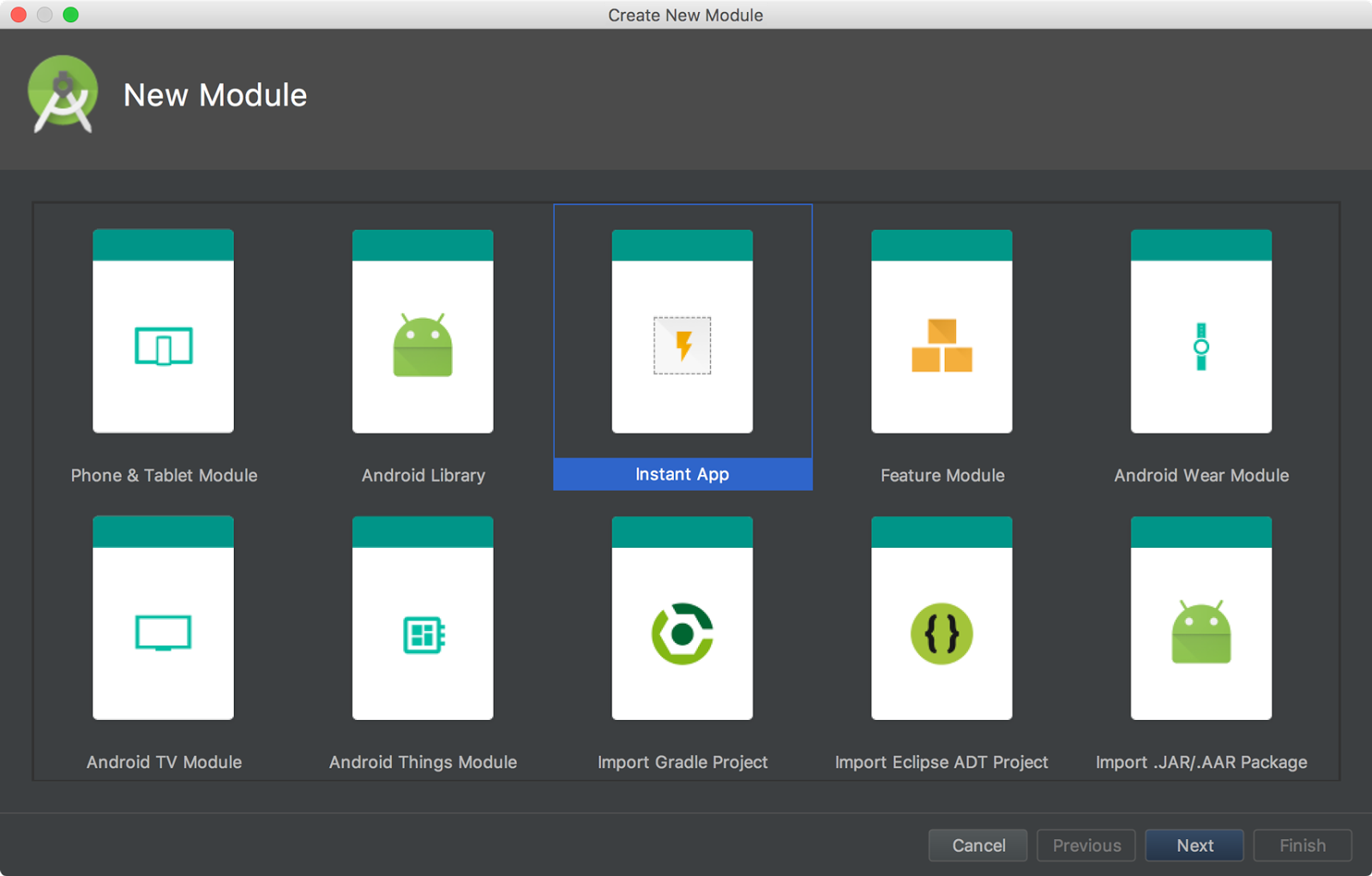
Android Studio also includes a new modularize refactoring action to help you add support for Instant Apps in an existing project. For example, if you want to refactor your project to place some classes in an Instant App feature module, select the classes in the Project window and click Refactor > Modularize. In the dialog that appears, select the module where the classes should go and click OK.
And when you're ready to test your Instant App, you can build and run your Instant App module on a connected device by specifying the Instant App's URL within the run configuration launch options: Select Run > Edit Configurations, select your Instant App module, and then set the URL under Launch Options.
For more information, see Android Instant Apps.
Android Things modules
New Android Things templates in the New Project and New Module wizards to help you start developing for Android-powered IOT devices.
For more information, see how to create an Android Things project.
Adaptive Icons wizard
Image Asset Studio now supports vector drawables and allows you to create adaptive launcher icons for Android 8.0 while simultaneously creating traditional icons ("Legacy" icons) for older devices.
To start, right-click on the res folder in your project, and then click New > Image Asset. In the Asset Studio window, select Launcher Icons (Adaptive and Legacy) as the icon type.
Note: You must set compileSdkVersion to 26 or higher to use adaptive launcher
icons.
For more information, read about Adaptive Icons.
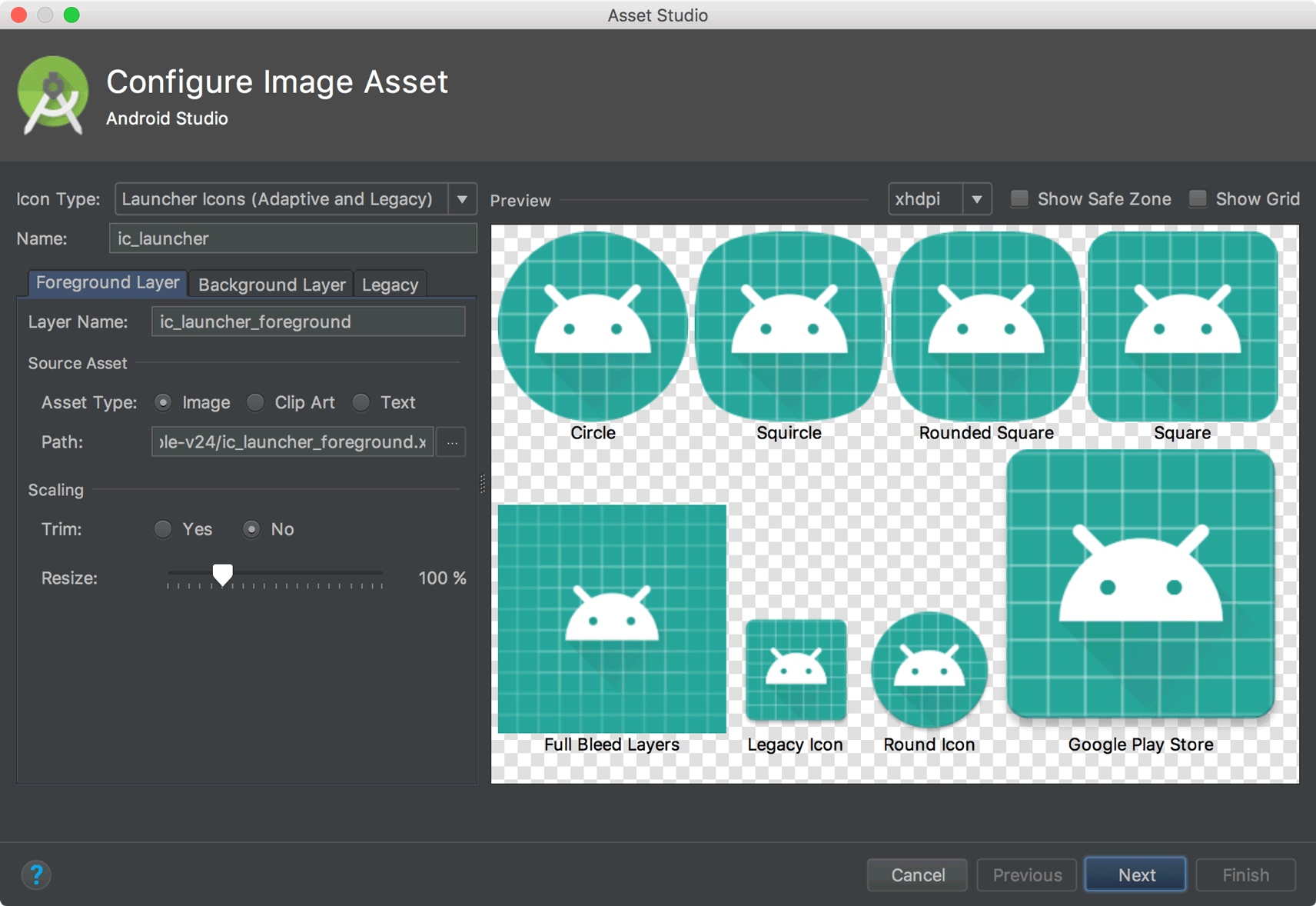
Support for font resources
To support the new font resources in Android 8.0, Android Studio includes a font resources selector to help bundle fonts into your app or configure your project to download the fonts on the device (when available). The layout editor can also preview the fonts in your layout.
To try downloadable fonts, ensure that your device or emulator is running Google Play Services v11.2.63 or higher. For more information, read about Downloadable Fonts.
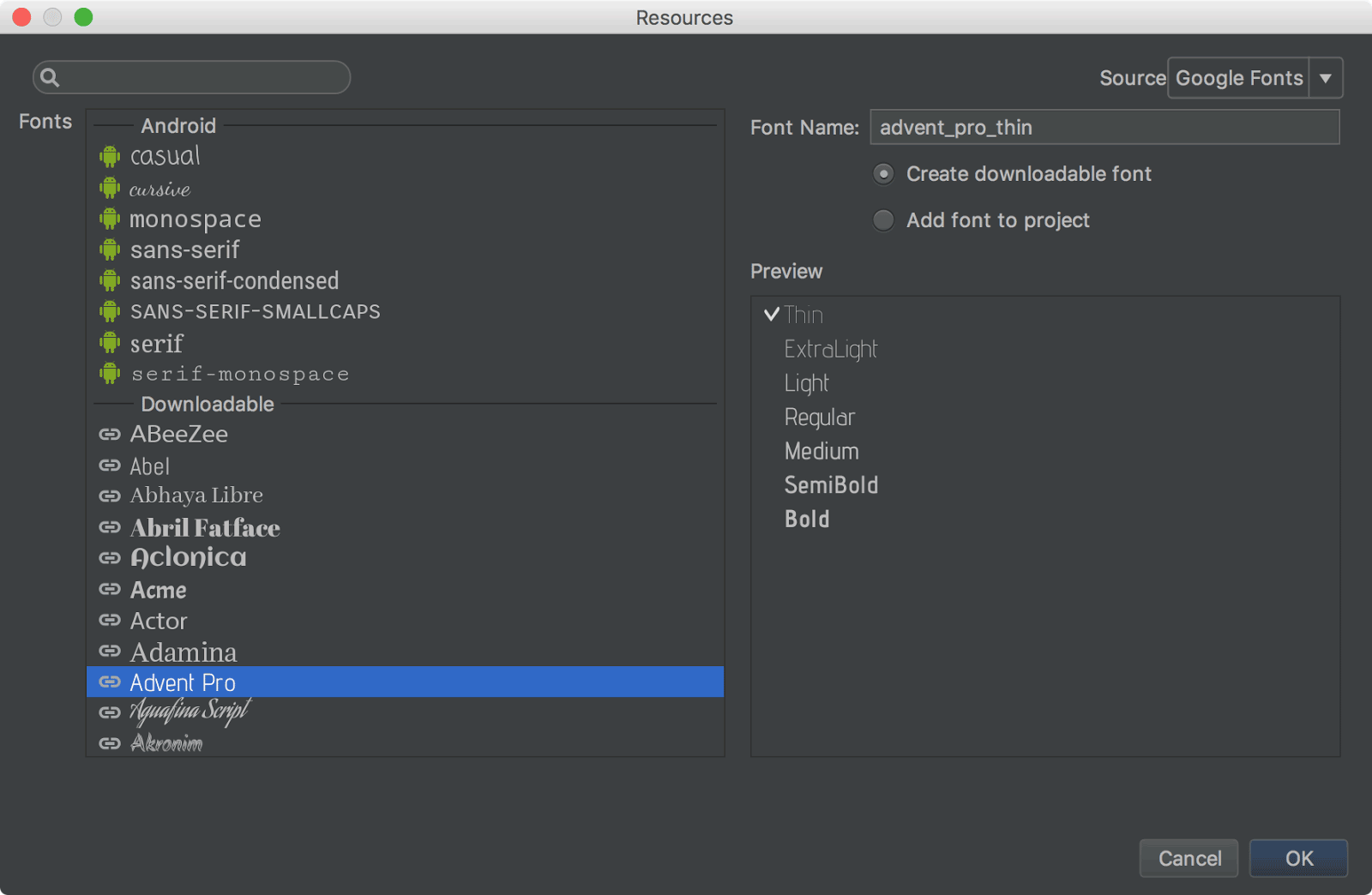
Firebase App Indexing Assistant
The Firebase Assistant has been updated with a new tutorial to test App Indexing. To open the Assistant, select Tools > Firebase. Then select App Indexing > Test App Indexing.
The tutorial includes new buttons to test your public and personal content indexing:
- In step 2, click Preview search results to verify that your URLs are showing up in Google Search results.
- In step 3, click Check for errors to verify that the indexable objects in your app have been added to the personal content index.
Android App Links Assistant
The App Links Assistant has been updated with the following new capabilities:
-
Add URL tests for each URL mapping to be sure your intent filters handle real-world URLs.
You can also define these URL tests by hand using the
<tools:validation>tag described below. -
Create a Digital Asset Links file with the appropriate object entry to support Google Smart Lock, and add the corresponding
asset_statements<meta-data>tag to your manifest file.
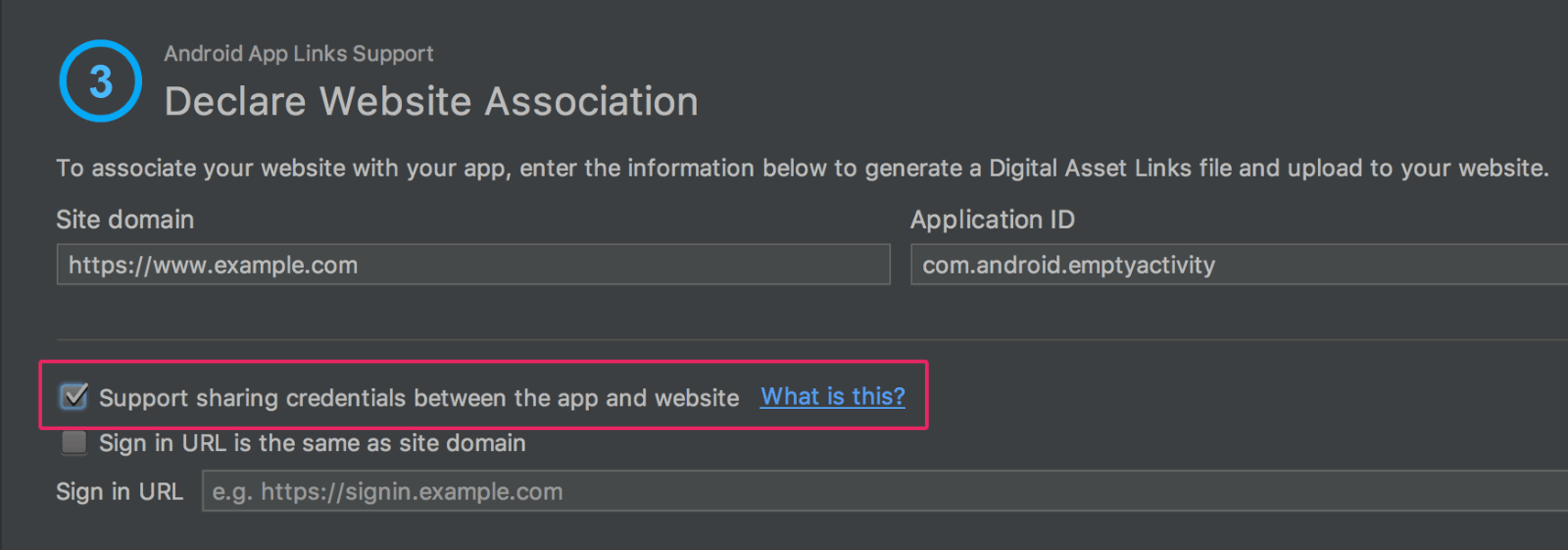
URL intent-filter validator
Android Studio now supports a special tag in the manifest file that allows you to test your intent filter URLs. These are the same tags that the App Links Assistant can create for you.
To declare a test URL
for an intent filter, add a <tools:validation> element alongside the
corresponding <intent-filter> element. For example:
<activity ...>
<intent-filter>
...
</intent-filter>
<tools:validation testUrl="https://www.example.com/recipe/1138" />
</activity>
Be sure to also include xmlns:tools="http://schemas.android.com/tools" in
the <manifest> tag.
If any one of the test URLs does not pass the intent filter definition, a lint error appears. Such an error still allows you to build debug variants, but it will break your release builds.
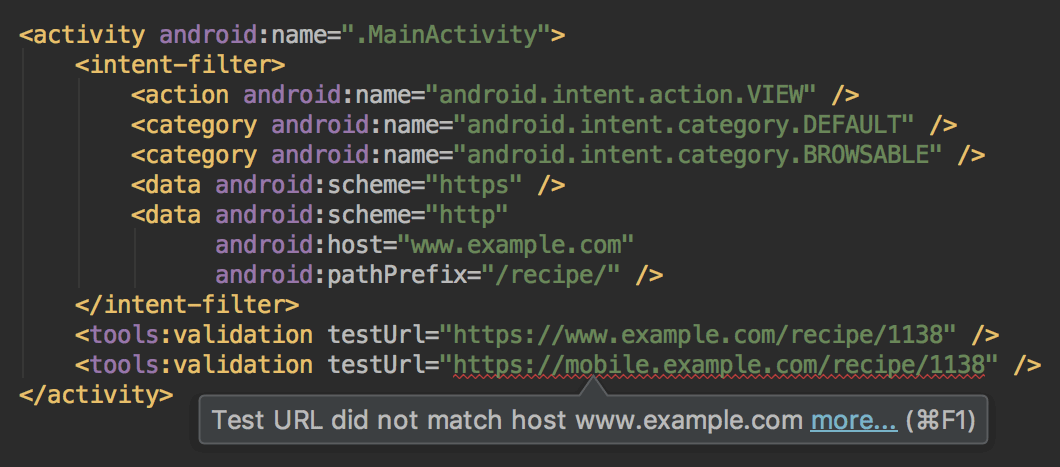
Layout Editor
The Layout Editor has been updated with a number of enhancements, including the following:
- New toolbar layout and icons.
- Updated layout in the component tree.
- Improved drag-and-drop view insertions.
- New error panel below the editor, showing all issues with suggestions to fix (if available).
- Various UI enhancements for building with
ConstraintLayout, including the following:- New support to create barriers.
- New support to create groups: In the toolbar, select Guidelines > Add Group (requires ConstraintLayout 1.1.0 beta 2 or higher)
- New UI to create chains: Select multiple views, and then right-click and select Chain.
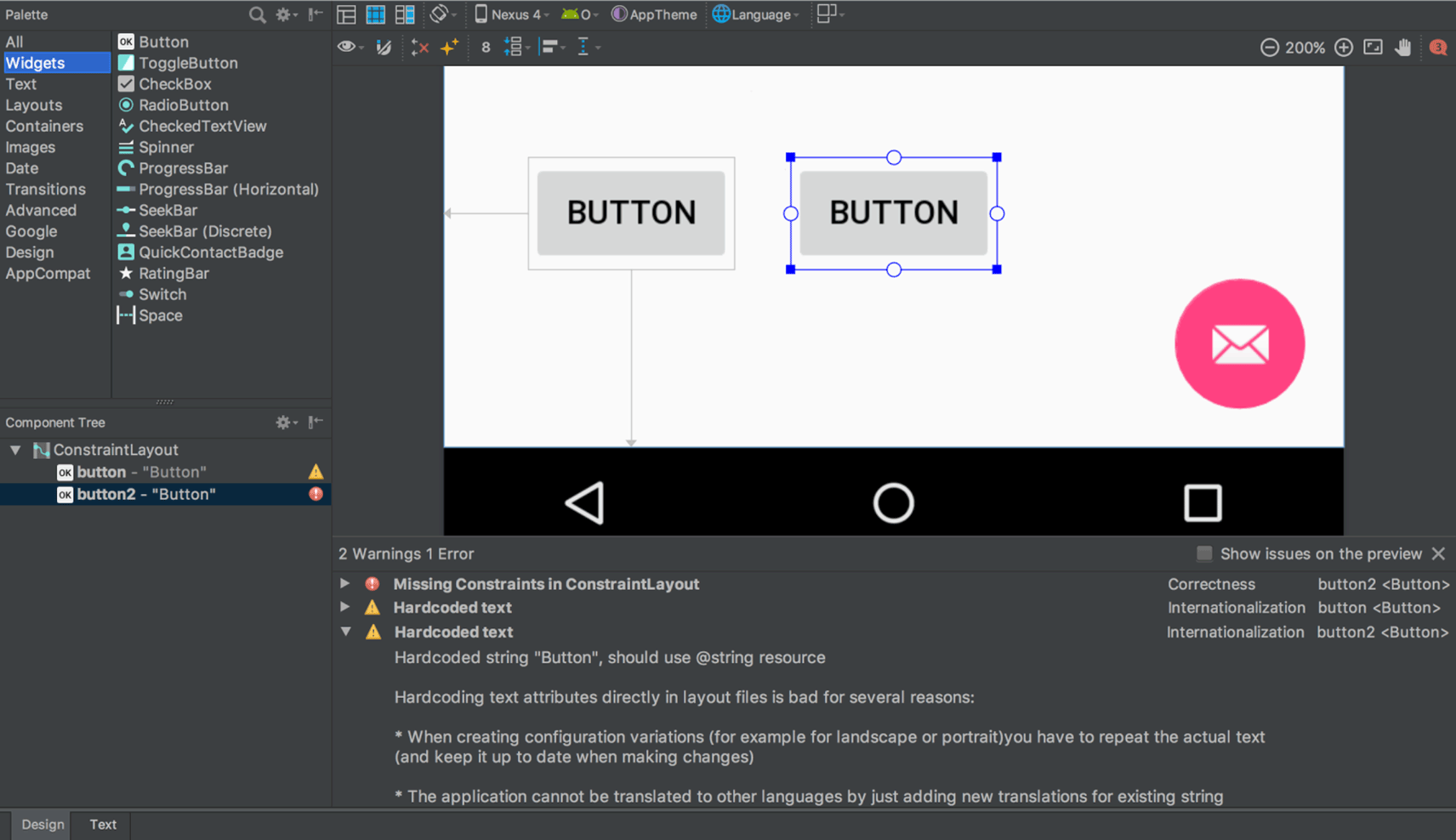
Layout Inspector
The Layout Inspector includes enhancements to make it easier to debug issues with your app layouts, including grouping properties into common categories and new search functionality in both the View Tree and the Properties panes.
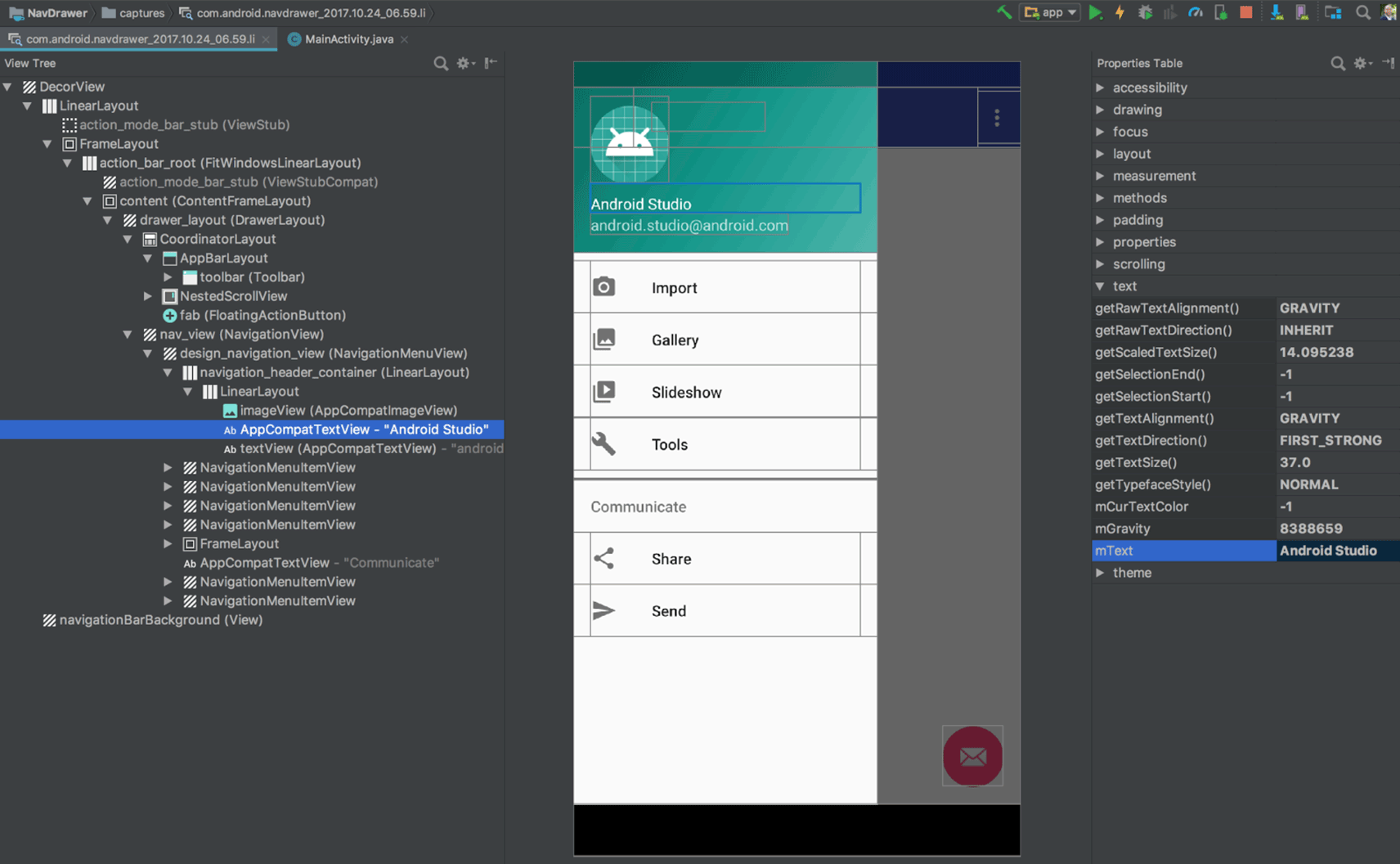
APK Analyzer
You can now use the APK Analyzer from the command line with the
apkanalyzer tool.
The APK Analyzer has also been updated with the following improvements:
- For APKs built with ProGuard, you can load ProGuard mapping files that add
capabilities to the DEX viewer, including:
- Bolded nodes to indicate that the nodes should not be removed when shrinking code.
- A button to show nodes that were removed during the shrinking process.
- A button that restores the original names of nodes in the tree view that were obfuscated by ProGuard.
- The DEX Viewer now shows the estimated size impact of each package, class and method.
- New filtering options at the top to show and hide fields and methods.
- In the tree view, nodes that are references not defined in the DEX file appear in italics.
For more information, see Analyze Your Build with APK Analyzer.
Preview for D8 DEX compiler
Android Studio 3.0 includes an optional new DEX compiler called D8. It will eventually replace the DX compiler, but you can opt-in to use the new D8 compiler now.
DEX compilation directly impacts your app's build time, .dex file
size, and runtime performance. And when comparing the new D8 compiler with the
current DX compiler, D8 compiles faster and outputs smaller .dex files, while
having the same or better app runtime performance.
To try it, set the following in your project's gradle.properties file:
android.enableD8=true
For more information, see the blog post about the D8 compiler.
Google's Maven repository
Android Studio now uses Google’s Maven Repository by default instead of depending on the Android SDK Manager to get updates for Android Support Library, Google Play Services, Firebase, and other dependencies. This makes it easier to keep your libraries up to date, especially when using a continuous integration (CI) system.
All new projects now include the Google Maven repository by default. To update
your existing project, add google() in the repositories block of the
top-level build.gradle file:
allprojects {
repositories {
google()
}
}
Learn more about Google's Maven repository here.
Other changes
- Native debugging with Android Studio no longer supports 32-bit Windows. We've chosen to focus on other platforms because very few developers are using this platform. If you are using 32-bit Windows and you plan to debug native code, you should keep using Android Studio 2.3.
- Upgraded the base IDE to IntelliJ 2017.1.2, which adds a number of new features from 2016.3 and 2017.1, such as Java 8 language refactoring, parameter hints, semantic highlighting, draggable breakpoints, instant results in search, and much more.
- Added many new lint checks.
- Also see the latest Android Emulator updates.
2.3 (March 2017)
Android Studio 2.3.0 is primarily a bug fix and stability release, but it also includes a number of new features.
2.3.3 (June 2017)
This is a minor update to add support for Android O (API level 26).
2.3.2 (April 2017)
This is a minor update to Android Studio 2.3 for the following changes:
- AVD Manager updates to support Google Play in system images.
- Bug fixes for NDK builds when using R14+ of the NDK.
Also see corresponding updates for Android Emulator 26.0.3.
2.3.1 (April 2017)
This is a minor update to Android Studio 2.3 that fixes an issue where some physical Android devices did not work properly with Instant Run (see Issue #235879).
<h3 class="hide-from-toc">
New
</h3>
<div class="video-wrapper-left">
<iframe class="devsite-embedded-youtube-video" data-video-id="VFyKclKBGf0"
data-autohide="1" data-showinfo="0" frameborder="0" allowfullscreen>
</iframe>
</div>
<ul>
<li>Android Studio can now convert PNG, BMP, JPG, and static GIF files to
WebP format. WebP is an image file format from Google that provides lossy
compression (like JPEG) as well as transparency (like PNG) but can provide
better compression than either JPEG or PNG. For more information, see
<a href="/studio/write/convert-webp.html">Convert images to WebP in Android
Studio</a>.
</li>
<li>The new <a href="/studio/write/app-link-indexing.html">App Links
Assistant</a> simplifies the process of adding Android App Links to your app
into a step-by-step wizard. Android App Links are HTTP URLs that bring users
directly to specific content in your Android app.
</li>
<li>The Layout Editor now includes support for two new ConstraintLayout
features:
<ul>
<li>Define a view size based on an aspect ratio.
</li>
<li>Create packed, spread, and weighted linear groups with constraint
chains.
</li>
</ul>
For more information, see <a href=
"/training/constraint-layout/index.html">Build a Responsive UI with
ConstraintLayout</a>.
</li>
<li>The Layout Editor also now lets you create a list of <a href=
"/studio/write/layout-editor.html#edit-properties">favorite attributes</a> so
you don't have to click <b>View all attributes</b> to access the attributes
you use most.
</li>
<li>When adding a material icon using the Vector Import Dialog (<b>File >
New > Vector Asset</b>), you can now filter the list of available icons by
category or by icon name. For more information, see <a href=
"/studio/write/vector-asset-studio.html#materialicon">Adding a material
icon</a>.
</li>
<li>
<a href="/studio/write/annotations.html#accessibility">New and updated
annotations</a>. The new <code>@RestrictTo</code> annotation for methods,
classes, and packages lets you restrict an API. The updated
<code>@VisibleForTesting</code> annotation now has an optional
<code>otherwise</code> argument that lets you designate what the visibility
of a method should be if not for the need to make it visible for testing.
Lint uses the <code>otherwise</code> option to enforce the intended
visibility of the method.
</li>
<li>New <a href="/studio/write/lint.html#snapshot">lint baseline support</a>
allows you to use a snapshot of your project's current set of warnings as a
baseline for future inspection runs so only new issues are reported. The
baseline snapshot lets you start using lint to fail the build for new issues
without having to go back and address all existing issues first.
</li>
<li>New lint checks, including the following:
<ul>
<li>Obsolete <code>SDK_INT</code> Checks: Android Studio removes obsolete
code that checks for SDK versions.
</li>
<li>Object Animator Validation: Lint analyzes your code to make sure that
your <code>ObjectAnimator</code> calls reference valid methods with the
right signatures and checks that those methods are annotated with <code>
@Keep</code> to prevent ProGuard from renaming or removing them during
release builds.
</li>
<li>Unnecessary Item Decorator Copy: Older versions of the
<code>RecyclerView</code> library did not include a divider decorator
class, but one was provided as a sample in the support demos. Recent
versions of the library have a divider decorator class. Lint looks for
the old sample and suggests replacing it with the new one.
</li>
<li>WifiManager Leak: Prior to Android 7.0 (API level 24), initializing
the <code>WifiManager</code> with <code><a href="/reference/android/content/Context.html#getSystemService(java.lang.Class<T>)">Context.getSystemService()</a></code>
can cause a memory leak if the context is not the application context.
Lint looks for these initializations, and if it <em>cannot</em> determine
that the context is the application context, it suggests you use <code><a href="/reference/android/content/Context.html#getApplicationContext()">Context.getApplicationContext()</a></code> to get the proper context for the
initialization.
</li>
<li>Improved Resource Prefix: The existing <code>resourcePrefix</code>
lint check had many limitations. You can now configure your project with
a prefix, such as <code>android { resourcePrefix '<var>my_lib</var>'
}</code>, and lint makes sure that all of your resources are using this
prefix. You can use variations of the name for styles and themes. For
example for the <var>my_lib</var> prefix, you can have themes named
<code>MyLibTheme</code>, <code>myLibAttr</code>,
<code>my_lib_layout</code>, and so on.
</li>
<li>Switch to WebP: This check identifies images in your project that can
be converted to WebP format based on your project’s
<code>minSdkVersion</code> setting. An associated quickfix can
automatically convert the images, or you can <a href=
"/studio/write/convert-webp.html">convert images to WebP</a> manually.
</li>
<li>Unsafe WebP: If your project already includes WebP images, this check
analyzes your project to ensure that your <code>minSdkVersion</code>
setting is high enough to support the included images. For more
information about WebP support in Android and Android Studio, see
<a class="external" href=
"https://developers.google.com/speed/webp/faq#which_web_browsers_natively_support_webp">
Which browsers natively support WebP?</a> and <a href=
"/studio/write/convert-webp.html">Create WebP Images Using Android
Studio</a>.
</li>
</ul>
</li>
</ul>
<h3 class="hide-from-toc">
Changes
</h3>
<ul>
<li>A separate button to push changes with Instant Run: After deploying your
app, you now click <b>Apply Changes</b> <img src=
"/studio/images/buttons/toolbar-apply-changes.svg" alt="" class=
"inline-icon"> to quickly push incremental changes to your running app using
Instant Run. The <b>Run</b> <img src="/studio/images/buttons/toolbar-run.png"
alt="" class="inline-icon"> and <b>Debug</b> <img src=
"/studio/images/buttons/toolbar-debug.png" alt="" class="inline-icon">
buttons are always available to you when you want to reliably push your
changes and force an app restart.
<ul>
<li>Instant Run is supported only when deploying your app to a target
device running Android 5.0 (API level 21) or higher.
</li>
<li>Instant Run is no longer disabled for projects that <a href=
"/studio/projects/add-native-code.html">link to external native
projects</a> using CMake or ndk-build. However, you can only use Instant
Run to push incremental changes to your Java code, not your native code.
</li>
<li>Cold swaps (which you can force for a running app by clicking
<strong>Run</strong> <img src="/studio/images/buttons/toolbar-run.png"
alt="" class="inline-icon">) are now more reliable. Forcing a cold swap
also fixes the issue where changes to notification and widget UIs were
not updated on the target device.
</li>
<li>Includes optimizations that make app startup much faster. These
optimizations may affect profiling, so you should temporarily <a href=
"/studio/run/index.html#disable-ir">disable Instant Run</a> whenever
profiling your app.
</li>
</ul>
</li>
<li>
<p>
The <b>AVD Manager</b> <img src=
"/studio/images/buttons/toolbar-avd-manager.png" alt="" class=
"inline-icon"> and <b>SDK Manager</b> <img src=
"/studio/images/buttons/toolbar-sdk-manager.png" alt="" class=
"inline-icon"> buttons are now included in the lean Navigation Bar as
well as the full Toolbar. To use the lean Navigation Bar, click
<b>View</b> to open the View menu, then ensure that <b>Navigation Bar</b>
is selected and <b>Toolbar</b> is <em>not</em> selected.
</p>
<img src="/studio/images/releases/navigationbar_sdkavd_2x.png" width="757">
</li>
<li>The "Hybrid" debugger has been renamed to "Dual" debugger.
</li>
<li>In the <a href="/studio/run/rundebugconfig.html">Run/Debug
Configurations</a> dialog, under Defaults in the left pane, the following run
configuration names have changed with no behavior changes:
<ul>
<li>The JUnit name has changed to Android JUnit. If you have a project
that uses JUnit run configurations, those configurations are transformed
to Android JUnit run configurations the first time you open the project
with Android Studio. A dialog appears to inform you of the name change.
</li>
<li>The Android Tests name has changed to Android Instrumented Tests.
</li>
</ul>
</li>
<li>The <a href="/studio/debug/am-gpu-debugger.html">GPU Debugger</a> has
been removed from Android Studio as of version 2.3. An open-source,
standalone version of the tool is now available on <a href=
"https://github.com/google/gapid" class="external-link">GitHub</a>.
</li>
<li>The Run/Debug option is no longer available when you right-click a <code>
*.gradle build</code> script.
</li>
<li>All templates now use <code>ConstraintLayout</code> as the default
layout.
</li>
<li>The Widgets palette in the Layout Editor has been redesigned.
</li>
</ul>
<p>
This release also includes a number of bug fixes. <a href=
"https://code.google.com/p/android/issues/list?can=1&q=target%3D2.3+status%3DReleased&colspec=ID+Status+Priority+Owner+Summary+Stars+Reporter+Opened&cells=tiles">
See all bug fixes in 2.3.0.</a>
</p>
<p class="note">
<b>Known issue:</b> Some device manufacturers block apps from automatically
launching after being installed on the device. When deploying your app to a
physical device using Android Studio 2.3, this restriction breaks the
intended behavior of Instant Run and causes the following error output:
<code>Error: Not found; no service started</code>. To avoid this issue,
either <a href="/studio/run/emulator.html">use the emulator</a> or enable
automatic launching for your app in your device's settings. The procedure
for doing this is different for each device, so check the instructions
provided by the manufacturer. To learn more about this issue, see
<a href="https://code.google.com/p/android/issues/detail?id=235879">Issue
#235879</a>.
</p>
2.2 (September 2016)
2.2.3 (December 2016)
<p>
This is a minor update to Android Studio 2.2. It includes a bug fixes
focused around gradle, the core IDE, and lint.
</p>
<p>
Highlighted build changes:
</p>
<ul>
<li>ProGuard version rollback. Due to a <a href=
"https://sourceforge.net/p/proguard/bugs/625/">correctness issue</a>
discovered in ProGuard 5.3.1, we have rolled back to ProGuard 5.2.1. We
have worked with the ProGuard team on getting a fix quickly, and we expect
to roll forward to ProGuard 5.3.2 in Android Studio 2.3 Canary 3.
</li>
<li>Bug fix for <code>aaptOptions</code> <code>IgnoreAssetsPattern</code>
not working properly (<a href="http://b.android.com/224167">issue
224167</a>)
</li>
<li>Bug fix for Gradle autodownload for Constraint Layout library
(<a href="https://code.google.com/p/android/issues/detail?id=212128">issue
212128</a>)
</li>
<li>Bug fix for a JDK8/Kotlin compiler + dx issue (<a href=
"http://b.android.com/227729">issue 227729</a>)
</li>
</ul>
<p>
<a href=
"https://code.google.com/p/android/issues/list?can=1&q=target%3D2.2.3+status%3AReleased+&colspec=ID+Status+Priority+Owner+Summary+Stars+Reporter+Opened&cells=tiles">
See all bug fixes in 2.2.3</a>.
</p>
2.2.2 (October 2016)
<p>
This is a minor update to Android Studio 2.2. It includes a number of small
changes and bug fixes, including:
</p>
<ul>
<li>When reporting Instant Run issues through the IDE, the report now also
includes logcat output for <code>InstantRun</code> events. To help us
improve Instant Run, please <a href=
"/studio/run/index.html#submit-feedback">enable extra logging and report
any issues</a>.
</li>
<li>A number of small bug fixes for Gradle.
</li>
<li>A fix for problems with generating multiple APKs.
</li>
</ul>
2.2.1 (October 2016)
<p>
This is a minor update to Android Studio 2.2. It includes several bug fixes
and a new feature to enable extra logging to help us troubleshoot Instant
Run issues—to help us improve Instant Run, please <a href=
"/studio/run/index.html#submit-feedback">enable extra logging and report
any issues</a>.
</p>
New
- All new Layout Editor with tools custom-built to support ConstraintLayout.
<li>New <strong><a href=
"http://tools.android.com/tech-docs/layout-inspector">Layout
Inspector</a></strong> lets you examine snapshots of your layout hierarchy
while your app is running on the emulator or a device.
</li>
<li>New <strong><a href="/studio/write/firebase.html">Assistant</a></strong>
window to help you integrate Firebase services into your app.
</li>
<li>New <strong><a href="/studio/debug/apk-analyzer.html">APK
Analyzer</a></strong> tool so you can inspect the contents of your packaged
app.
</li>
<li>New <strong><a href=
"http://tools.android.com/tech-docs/test-recorder">Espresso Test
Recorder</a></strong> tool (currently in beta) to help you create UI tests by
recording your own interactions.
</li>
<li>New <strong><a href=
"http://tools.android.com/tech-docs/build-cache">build cache</a></strong>
(currently experimental) to speed up build performance.
</li>
<li>New <strong>C/C++ build integration with CMake and ndk-build</strong>.
Compile and build new or existing native code into libraries packaged into
your APK, and debug using lldb. For new projects, Android Studio uses CMake
by default, but also supports ndk-build for existing projects. To learn how
to include native code in your Android application, read <a href=
"/studio/projects/add-native-code.html">Add C and C++ Code to Your
Project</a>. To learn how to debug native code with lldb, see <a href=
"/studio/debug/index.html#debug-native">Debug Native Code</a>.
</li>
<li>New <strong><a href="/studio/intro/index.html#sample-code">Samples
Browser</a></strong> so you can easily look up Google Android sample code
from within Android Studio to jump start app development.
</li>
<li>New <strong>Merged Manifest Viewer</strong> to help you diagnose how your
manifest file merges with your app dependencies across project build
variants.
</li>
<li>The <strong>Run</strong> window now contains log messages for the current
running app. Note that you can configure the <a href=
"/studio/debug/am-logcat.html">logcat Monitor</a> display, but not the
<strong>Run</strong> window.
</li>
<li>New <strong><a href="/studio/run/emulator.html">Android
Emulator</a></strong> features:
<ul>
<li>Added new <strong>Virtual</strong> <strong>Sensors</strong> and
<strong>Cellular</strong> > <strong>Signal Strength</strong> controls.
</li>
<li>Added an <strong>LTE</strong> option to the <strong>Cellular</strong>
> <strong>Network type</strong> control.
</li>
<li>Added simulated vertical swipes for scrolling through vertical menus
with a mouse wheel.
</li>
</ul>
</li>
<li>New <strong><a href="/studio/run/rundebugconfig.html">Run/Debug
Configuration</a></strong> features:
<ul>
<li>The <strong>Debugger</strong> tab of the Android App and Android
Tests templates now contain several new options for debugging with LLDB.
</li>
<li>The <strong>Profiling</strong> tab of the Android App and Android
Tests templates now contain a <strong>Capture GPU Commands</strong>
option for enabling GPU tracing. You can display GPU traces in the GPU
Debugger (a beta feature).
</li>
<li>The Android Tests template now has a <strong>Firebase Test Lab Device
Matrix</strong> option for the <strong>Deployment Target</strong>.
</li>
<li>The Native Application template has been deprecated. If you use this
template in a project, Android Studio automatically converts it to the
Android App template.
</li>
<li>The Android Application template has been renamed to Android App.
</li>
</ul>
</li>
<li>Improved installation, configuration, performance, and UI features in the
<strong><a href="/studio/debug/am-gpu-debugger.html">GPU
Debugger</a></strong> (currently in beta).
</li>
<li>Android Studio now comes bundled with <strong>OpenJDK 8</strong>.
Existing projects still use the JDK specified in <strong>File > Project
Structure > SDK Location</strong>. You can switch to use the new bundled
JDK by clicking <strong>File > Project Structure > SDK
Location</strong> and checking the <strong>Use embedded JDK</strong>
checkbox.
</li>
<li>Added new <strong>help menus and buttons</strong> in the UI so you can
more easily find the online documentation.
</li>
Changes
- Updated the IDE codebase from IntelliJ 15 to IntelliJ 2016.1
- Instant Run now requires the platform SDK corresponding to the target device API level to be installed.
- Instant Run will automatically disabled if user is running the app under a work profile or as a secondary user.
- Fixed many reliability issues for Instant Run where changes
were not getting deployed or the app would crash:
- Some app assets were not deployed to your running app. ( Bug: #213454)
- App crashes when user transitions between Instant Run and non Instant Run sessions where a Serializable class does not have serialVersionUID defined. (Bug: #209006)
- Style changes aren’t reflected with Instant Run. (Bug: #210851)
- Instant Run session is unreliable and causes FileNotFoundException. (Bug: #213083)
- Changes to drawables not reflected until full rebuild is performed for KitKat. (Bug: #21530)
- Resource changes aren’t reflected with Instant Run when custom sourceSets contain nested paths. (Bug: #219145)
- Hot and warm swap don't work if changed class contains annotation with enum value. (Bug: #209047)
- Changes to annotation data not reflected with Instant Run. (Bug: #210089)
- Instant Run doesn't pick up code changes if you make changes outside the IDE. (Bug: #213205)
- Instant Run session is unreliable due to mismatch security token. (Bug: #211989
- Cold swap fails for devices that doesn’t properly support run-as. (Bug: #210875)
- App crash after instant run restart. (Bug: #219744)
- ClassNotFoundException observed when switching from Instant Run to Instant Debug. (Bug: #215805)
<li>Improved performance for <strong>Gradle sync</strong> within the IDE,
especially for large projects.
</li>
<li>Improved build times for both full and incremental builds with new app
packaging code.
</li>
<li>Improved <strong>Jack compiler performance and features</strong>,
including support for annotation processors and dexing in process. To learn
more, read the <a href=
"/studio/releases/gradle-plugin.html#revisions">Android plugin for Gradle
2.2.0 release notes</a>.
</li>
<li>Removed the <strong>Scale</strong> AVD property from the AVD Manager.
</li>
<li>The Android Emulator <strong>-port</strong> and <strong>-ports</strong>
command-line options now report which ports and serial number the emulator
instance is using, and warn if there are any issues with the values you
provided.
</li>
<li>Improved the <strong><a href=
"/studio/write/create-java-class.html">Create New Class dialog</a></strong>
and the corresponding file templates. <strong>Note:</strong> If you've
previously customized the <strong>AnnotationType</strong>,
<strong>Class</strong>, <strong>Enum</strong>, <strong>Interface</strong>, or
<strong>Singleton</strong> file templates, you need to modify your templates
to comply with the new templates or you won’t be able to use the new fields
in the <strong>Create New Class</strong> dialog.
</li>
<li>Improved the <strong><a href=
"/studio/write/vector-asset-studio.html">Vector Asset Studio</a></strong>
user interface and added support for Adobe Photoshop Document (PSD) files.
</li>
<li>Improved the <strong><a href=
"/studio/write/image-asset-studio.html">Image Asset Studio</a></strong> user
interface.
</li>
<li>Improved the <strong>Theme Editor</strong>'s Resource Picker.
</li>
<li>Fixed memory leaks and reduced overall memory usage in Android Studio.
</li>
<li>Added a <strong>Background</strong> button in the <strong><a href=
"/studio/intro/update.html#sdk-manager">SDK Manager</a></strong> so you can
get back to work and install your packages in the background.
</li>
<li>Improved <strong><a href="/studio/intro/accessibility.html">Accessibility
features</a></strong>, including support for screen readers and keyboard
navigation.
</li>
<li>Enhanced <strong>Code Analysis</strong> includes code quality checks for
Java 8 language usage and more cross-file analysis.
</li>
<li>Several toolbar icons have changed.
</li>
2.1 (April 2016)
The primary changes in this update provide support for development with the Android N Preview.
2.1.3 (August 2016)
This update adds compatibility with Gradle 2.14.1, which includes performance improvements, new features, and an important security fix. For more details, see the Gradle release notes.
By default, new projects in Android Studio 2.1.3 use Gradle 2.14.1. For existing projects, the IDE prompts you to upgrade to Gradle 2.14.1 and Android plugin for Gradle 2.1.3, which is required when using Gradle 2.14.1 and higher.
2.1.2 (June 2016)
This update includes a number of small changes and bug fixes:
- Instant Run updates and bug fixes.
- Improvements to LLDB performance and crash notifications.
- Fixed a regression in the Android Studio 2.1.1 security update that
caused
git rebaseto fail.
2.1.1 (May 2016)
Security release update.
The Android N platform adds support for Java 8 language features, which require a new experimental compiler called Jack. The latest version of Jack is currently supported only in Android Studio 2.1. So if you want to use Java 8 language features, you need to use Android Studio 2.1 to build your app.
Note: Instant Run is disabled when you enable the Jack compiler because they currently are not compatible.
Although Android Studio 2.1 is now stable, the Jack compiler is still
experimental and you must enable it with the jackOptions
property in your build.gradle file.
Other than the changes to support the N Preview, Android Studio 2.1 includes minor bug fixes and the following enhancements:
- The Java-aware C++ debugger is now enabled by default when you're using an N device or emulator and select Native debugger mode (in the Debugger tab for your run/debug configuration).
For other build enhancements, including incremental Java compilation and dexing-in-process,update your Android plugin for Gradle to version 2.1.0.
2.0 (April 2016)
Note: If you are developing for the N Developer Preview, you should use Android Studio 2.1 Preview. Android Studio 2.0 does not support all the features required to target the N Preview.
Instant Run:
- Android Studio now deploys clean builds faster than ever before. Additionally, pushing incremental code changes to the emulator or a physical device is now almost instantaneous. Review your updates without redeploying a new debug build or, in many cases, without restarting the app.
- Instant Run supports pushing the following changes to a running app:
- Changes to the implementation of an existing instance method or static method
- Changes to an existing app resource
- Changes to structural code, such as a method signature or a static field (requires a target device running API level 21 or higher).
- Read the documentation to learn more about Instant
Run.
Note: Instant Run is supported only when you deploy the debug build variant, use Android plugin for Gradle version 2.0.0 or higher, and configure your app's module-level
build.gradlefile forminSdkVersion 15or higher. For the best performance, configure your app forminSdkVersion 21or higher.
New additions to Lint:
- Inspection of
switchstatements using@IntDefannotated integers to make sure all constants are handled. To quickly add any missing statements, use the intention action drop-down menu and select Add Missing @IntDef Constants. - Flags for incorrect attempts to use string interpolation to insert
version numbers in the
build.gradlefile. - Flags for anonymous classes that extend the
Fragmentclass. - Flags for native code in unsafe locations, such as the
res/andasset/folders. This flag encourages storing native code in thelibs/folder, which is then securely packaged into the application’sdata/app-lib/folder at install time. AOSP: #169950 - Flags for unsafe calls to
Runtime.load()andSystem.load()calls. AOSP: #179980 - Find and remove any unused resources by selecting Refactor > Remove
Unused Resources from the menu bar. Unused resource detection now
supports resources only referenced by unused resources, references in raw
files such as
.htmlimage references, andtools:keepandtools:discardattributes used by the Gradle resource shrinker, while considering inactive source sets (such as resources used in other build flavors) and properly handling static field imports. - Checks that implicit API references are supported on all platforms
targeted by
minSdkVersion. - Flags improper usage of
RecyclerViewandParcelable. @IntDef,@IntRange, and@Sizeinspections are now also checked forintarrays and varargs.
Additional Improvements:
- Optimized for Android Emulator 2.0, which is faster than ever before, supports a wider range of virtual devices, and features a drastically improved UI. To learn more about the new emulator, read the SDK Tools release notes.
- Improvements to the Android Virtual Device
Manager:
- System images are now categorized under the following tabs: Recommended, x86, and Other.
- Under advanced settings, you can enable multi-core support and specify the number of cores the emulator can use.
- Under advanced settings, you can determine how graphics are rendered
on the emulator by selecting one of the following options:
- Hardware: use you computer's graphics card for faster rendering.
- Software: use software-based rendering.
- Auto: let the emulator decide the best option. This is the default setting.
- Improved AAPT packaging times by specifying deploy target before the app is built. This allows Android Studio to efficiently package only the resources required by the specified device.
- Added Cloud Test Lab integration to provide on-demand app testing with the convenience and scalability of a cloud service. Learn more about how you can use Cloud Test Lab with Android Studio.
- Added a preview of the new GPU Debugger. For graphics intensive applications, you can now visually step through your OpenGL ES code to optimize your app or game.
- Added Google App Indexing Test. Add support for URLs, app indexing, and search functionality to your apps to help drive more traffic to your app, discover which app content is used most, and attract new users. Test and validate URLs in your app all within Android Studio. See Supporting URLs and App Indexing in Android Studio.
- Upgrades from the latest IntelliJ 15 release, including improved code analysis and performance. See What's New in IntelliJ for a complete description of the new features and enhancements.
- XML editor auto-complete now adds quotations marks when completing attributes. To check if this option is enabled, open the Setting or Preferences dialogue, navigate to Editor > General > Smart Keys, and check the box next to Add quotes for attribute value on attribute completion. Issue: 195113
- The XML editor now supports code completion for data binding expressions.
Android Studio v1.5.1 (December 2015)
Fixes and enhancements:
- Fixed a rendering failure issue in the Layout Editor. Issue: 194612
- Added the ability to vary
descriptionmanifest attributes by configuration. Issue: 194705 - Improved the contrast of the Android Studio Darcula appearance theme in Vector Asset Studio. Issue: 191819
- Added Help button support to Vector Asset Studio.
- Added support for the
%operator for data binding. Issue: 194045 - Fixed a case where launching an app for debugging resulted in the debugger connecting to the wrong device. Issue: 195167
- Fixed a null pointer exception that could occur when attempting to run an app in certain scenarios.
Android Studio v1.5.0 (November 2015)
Fixes and enhancements:
- Added new Memory Monitor analysis abilities to Android Monitor. When you view an HPROF file captured from this monitor, the display is now more helpful so you can more quickly locate problems, such as memory leaks. To use this monitor, click Android Monitor at the bottom of the main window. In Android Monitor, click the Memory tab. While the monitor is running, click the Dump Java Heap icon, and then click Captures in the main window and double-click the file to view it. Click Capture Analysis on the right. (The Android Device Monitor can't be running at the same time as Android Monitor.)
- Added new deep link and app link support. The Code Editor can automatically create an
intent filter for deep linking in the
AndroidManifest.xmlfile. It can also generate code to help you integrate with the App Indexing API in an activity in a Java file. A deep link testing feature helps you verify that a specified deep link can launch an app. In the General tab of the Run/Debug Configurations dialog, you can specify deep link launch options. You can also test App Indexing API calls in an activity by using the Android Monitor logcat display. The Androidlinttool now has warnings for certain issues involving deep links and the App Indexing API. - Added the ability to use short names when code-completing custom views in the Code Editor.
- Added support for more
VectorDrawableelements to Vector Asset Studio for backward-compatibility. Vector Asset Studio can use these elements to convert vector drawables into PNG raster images to use with Android 4.4 (API level 20) and lower. - Added new
lintchecks for Android TV and Android Auto to give you immediate, actionable feedback in Android Studio, along with several quick fixes. For example, for Android TV, it can report and provide a quick fix for permissions, unsupported hardware,uses-featureelement, and missing banner issues. For Android Auto, it can validate the correct usage in the descriptor file referred from yourAndroidManifest.xmlfile, report if there isn't an intent filter for theMediaBrowserServiceclass, and identify certain voice actions issues. - Added new
lintchecks for insecure broadcast receivers,SSLCertificateSocketFactoryandHostnameVerifierclass uses, andFile.setReadable()andFile.setWritable()calls. It also detects invalid manifest resource lookups, especially for resources that vary by configuration. - Fixed a number of stability issues.
Android Studio v1.4.1 (October 2015)
Fixes and enhancements:
- Fixed a Gradle model caching issue that could lead to excessive Gradle syncing when the IDE was restarted.
- Fixed a native debugging deadlock issue.
- Fixed an issue blocking users of the Subversion 1.9 version control system.
- Fixed a Device Chooser dialog problem where after connecting a device that was unauthorized you could no longer select the emulator. Issue: 189658
- Fixed incorrect translation error reporting for locales that have a region qualifier and a translation in the region (but not in the base locale). Issue: 188577
- Fixed a deadlock issue in the Theme Editor related to its interaction with the Layout Editor. Issue: 188070
- Fixed a Theme Editor reload and edit conflict causing attributes to not properly update. Issue: 187726
- Improved Theme Editor performance.
- Fixed an issue where the
android:requiredattribute was ignored in the manifest. Issue: 187665
Android Studio v1.4.0 (September 2015)
Fixes and enhancements:
- Added the Vector Asset Studio tool for importing vector graphics, such as material icons and SVG files. To use this tool, in the Android view of the Project window, right-click the res folder and select New > Vector Asset.
- Added new Android Monitor functions, GPU and Network. To use these monitors, click Android Monitor at the bottom of the main window. The Android Device Monitor can't be running at the same time as Android Monitor.
- Added an early preview of the new Theme Editor. To use this feature, select Tools > Android > Theme Editor.
- Updated the Android templates for the Design Support Library. Templates now include support
for the Material Design specification, as well as the
appcompatSupport Library for backwards compatibility.
Android Studio v1.3.2 (August 2015)
Fixes and enhancements:
- Added support for Android 6.0 (API level 23), including new icons and AVD Manager support for creating devices with new screen densities.
- Fixed an exception that was occurring during update checks. Issue: 183068
- Fixed problem where unresolved view coordinates could cause the layout editor to crash. Issue: 178690
- Fixed issue with invalid resource type warnings. Issue: 182433
- Fixed lint check that was incorrectly flagging resources as private. Issue: 183120
Android Studio v1.3.1 (August 2015)
Fixes and enhancements:
- Fixed support for creating an Android Wear Android Virtual Device (AVD) on Windows.
- Updated the Project Wizard to use the entered project name.
- Added support to allow the Android SDK to be stored in a read-only directory.
- Updated Android plugin for Gradle version to 1.3.0.
- Fixed issues with launching a debug session from the Android Debug Bridge (adb) Unix shell.
- Fixed the Java package renaming message to show the correct package name.
Android Studio v1.3.0 (July 2015)
Fixes and enhancements:
- Added options to enable developer services, such as Google AdMob and Analytics, in your app from within Android Studio.
- Added additional annotations,
such as
@RequiresPermission,@CheckResults, and@MainThread. - Added the capability to generate Java heap dumps and analyze thread allocations from the Memory Monitor. You can also convert Android-specific HPROF binary format files to standard HPROF format from within Android Studio.
- Integrated the SDK Manager
into Android Studio to simplify package and tools access and provide update notifications.
Note: The standalone SDK Manager is still available from the command line, but is recommended for use only with standalone SDK installations.
- Added the
fingercommand in the emulator console to simulate fingerprint authentication. - Added a
<public>resource declaration to designate library resources as public and private resources.Note: Requires Android plugin for Gradle version 1.3 or higher.
- Added data binding support to create declarative layouts that bind your application logic to layout elements.
- Added support for a separate test APK module to build test APKs in Android Studio.
- Updated the AVD Manager with HAXM optimizations and improved notifications.
- Added 64-bit ARM and MIPS emulator support for QEMU 2.1.
- Simplified the resolution of Lint warnings by adding quick fixes, such as the automatic generation of Parcelable implementation.
- Added live template support for quick insertion of code snippets.
Android Studio v1.2.2(June 2015)
Fixes and enhancements:
- Fixed build issues that were blocking builds from completing.
Android Studio v1.2.1 (May 2015)
Fixes and enhancements:
- Fixed minor performance and feature issues.
Android Studio v1.2.0 (April 2015)
Fixes and enhancements:
- Updated the Android runtime window to include the Memory Monitor tool and added a tab for CPU performance monitoring.
- Added a Captures tab in the left margin to display the captured memory and CPU performance data files, such as CPU method tracking and memory heap snapshots.
- Expanded annotation support with additional metadata annotations and inferred nullability.
- Enhanced the Translations Editor with additional support for Best Current Practice (BCP) 47, which uses 3-letter language and region codes.
- Integrated IntelliJ 14 and 14.1 features for improved code analysis and performance:
-
- Enhanced debugging to show inline values for variables and referring objects, as well as perform inline evaluation of lambda and operator expressions.
- Added code style detection for tab and indent sizes.
- Added scratch files for code experiments and prototyping without project files.
- Added the simultaneous insertion of opening and closing tags in HTML and XML files.
- Added a built-in Java class decompiler so you can look at what’s inside a library for which the source code is not available.
See What's New in IntelliJ for a complete description of the new features and enhancements.
- Added additional Project Views for Scratches, Project Files, Problems, Production, and Tests to enhance project management and access.
- Enhanced the File > Settings menu and dialogs for improved settings access and management.
- Added support for high-density displays for Windows and Linux.
- Added support for 280 dpi resources in the
res/drawable-280dpi/folder.
Android Studio v1.1.0 (February 2015)
Various fixes and enhancements:
- Added support for the Android Wear watch template.
- Modified new project and module creation to include
res/mipmapfolders for density-specific launcher icons. Theseres/mipmapfolders replace theres/drawablefolders for launcher icons. - Updated launcher icons to have a
Material Design look and added an
xxxhdpilauncher icon. - Added and enhanced Lint checks for region and language combinations, launcher icons, resource names, and other common code problems.
- Added support for Best Current Practice (BCP) language tag 47.
Android Studio v1.0.1 (December 2014)
Various fixes and enhancements:
- Fixed AVD Manager and device.xml file lock issue.
- Fixed the emulator log on Windows systems.
- Fixed issue with creating AVDs with Android Studio and Android SDK installed on different drives on Windows systems.
- Sets the default update channel for new downloads to Stable. If you installed the 1.0.0 version of Android Studio and would like stable, production-ready version updates, use File > Settings > Updates to change to the Stable update channel.
Android Studio v1.0 (December 2014)
Initial release of Android Studio.
Android Studio v0.8.14 (October 2014)
See tools.android.com for a full list of changes.
Android Studio v0.8.6 (August 2014)
See tools.android.com for a full list of changes.
Android Studio v0.8.0 (June 2014)
Added support for Android Wear projects.
See tools.android.com for a full list of changes.
Android Studio v0.5.2 (May 2014)
- See tools.android.com for a full list of changes.
Android Studio v0.4.6 (March 2014)
- See tools.android.com for a full list of changes.
Android Studio v0.4.2 (Jan 2014)
- See tools.android.com for a full list of changes.
Android Studio v0.3.2 (Oct 2013)
- See tools.android.com for a full list of changes.
Android Studio v0.2.x (July 2013)
- Merged in the latest IntelliJ codebase changes. Includes fixes for issues reported by Studio users such as tweaks to Linux font sizes and font rendering.
- Android Gradle plug-in updated to 0.5.0.
Caution: This new version is not backwards compatible. When opening a project that uses an older version of the plug-in, Studio will show an error stating Gradle <project_name> project refresh failed.
The updated Gradle plug-in includes the following changes:
- Fixed IDE model to contain the output file even if it's customized through the DSL. Also
fixed the DSL to get/set the output file on the variant object so that it's not necessary to
use
variant.packageApplication or variant.zipAlign - Fixed dependency resolution so that we resolved the combination of (default config, build types, flavor(s)) together instead of separately.
- Fixed dependency for tests of library project to properly include all the dependencies of the library itself.
- Fixed case where two dependencies have the same leaf name.
- Fixed issue where Proguard rules file cannot be applied on flavors.
All Gradle plugin release notes are available are here: http://tools.android.com/tech-docs/new-build-system.
- Fixed IDE model to contain the output file even if it's customized through the DSL. Also
fixed the DSL to get/set the output file on the variant object so that it's not necessary to
use
- Gradle errors from aapt no longer point to merged output files in the build/ folder, they point back to the real source locations.
- Parallel Builds. It's now possible to use Gradle's parallel builds. Please be aware that parallel builds are in "incubation" (see Gradle's documentation.) This feature is off by default. To enable it, go to Preferences > Compiler and check the box Compile independent modules in parallel.
- Further work on the new resource repository used for layout rendering, resource
folding in the editor, and more:
- Basic support for .aar library dependencies (e.g. using a library without a local copy of the sources). Still not working for resource XML validation and navigation in source editors.
- Cycle detection in resource references.
- Quick Documentation (F1), which can show all translations of the string under the caret, will now also show all resource overlays from the various Gradle flavors and build types, as well as libraries. They are listed in reverse resource overlay order, with strikethrough on the versions of the string that are masked.
- Fixes to handle updating the merged resources when the set of module dependencies change.
- XML rendering fixes to properly handle character entity declarations and XML and unicode escapes.
- Save screenshot support for the layout preview and layout editor windows.
- Template bug fixes.
- Lint bug fixes.
- Various fixes for crash reports. Thank you, and keep filing crash reports!
Android Studio v0.1.x (May 2013)
- Various bug fixes, including a fix for a common Windows installation issue.
Older releases of Android Gradle Plugin
3.6.0 (February 2020)
This version of the Android plugin requires the following:
-
Gradle 5.6.4. To learn more, read the section about updating Gradle.
-
SDK Build Tools 28.0.3 or higher.
This minor update supports compatibility with new default settings and features for package visibility in Android 11.
See the 4.0.1 release notes for details.
New features
This version of the Android Gradle plugin includes the following new features.
View Binding
View binding provides compile-time safety when referencing views in
your code. You can now replace findViewById() with the
auto-generated binding class reference. To start using View binding,
include the following in each module's build.gradle file:
android { viewBinding.enabled = true }
android { viewBinding.enabled = true }
To learn more, read the View Binding documentation.
Support for the Maven Publish plugin
The Android Gradle plugin includes support for the Maven Publish Gradle plugin, which allows you to publish build artifacts to an Apache Maven repository. The Android Gradle plugin creates a component for each build variant artifact in your app or library module that you can use to customize a publication to a Maven repository.
To learn more, go to the page about how to use the Maven Publish plugin.
New default packaging tool
When building the debug version of your app, the plugin uses a new
packaging tool, called zipflinger, to build your APK. This new
tool should provide build speed improvements. If the new packaging tool
doesn't work as you expect,
please report a bug. You can revert to
using the old packaging tool by including the following in your
gradle.properties file:
android.useNewApkCreator=false
Native build attribution
You can now determine the length of time it takes Clang to build and link each C/C++ file in your project. Gradle can output a Chrome trace that contains timestamps for these compiler events so you can better understand the time required to build your project. To output this build attribution file, do the following:
-
Add the flag
-Pandroid.enableProfileJson=truewhen running a Gradle build. For example:gradlew assembleDebug -Pandroid.enableProfileJson=true -
Open the Chrome browser and type
chrome://tracingin the search bar. -
Click the Load button and navigate to
<var>project-root</var>/build/android-profileto find the file. The file is namedprofile-<var>timestamp</var>.json.gz.
You can see the native build attribution data near the top of the viewer:
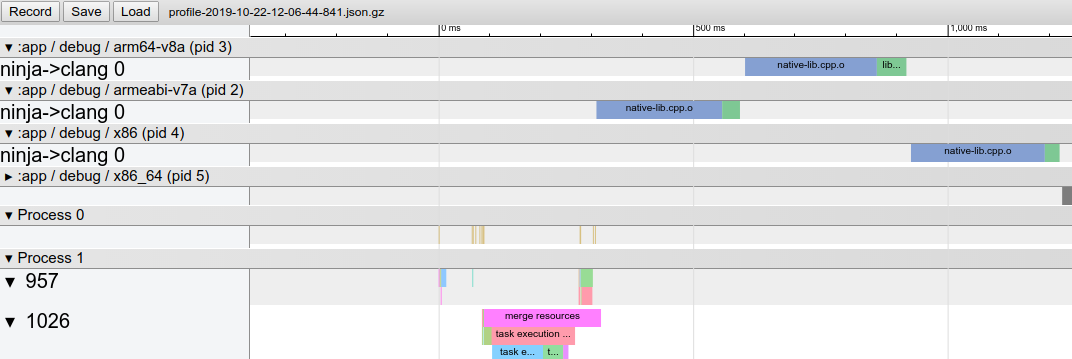
Behavior changes
When using this version of the plugin, you might encounter the following changes in behavior.
Native libraries packaged uncompressed by default
When you build your app, the plugin now sets
extractNativeLibs to "false" by
default. That is, your native libraries are page aligned and packaged
uncompressed. While this results in a larger upload size, your users
benefit from the following:
- Smaller app install size because the platform can access the native libraries directly from the installed APK, without creating a copy of the libraries.
- Smaller download size because Play Store compression is typically better when you include uncompressed native libraries in your APK or Android App Bundle.
If you want the Android Gradle plugin to instead package compressed native libraries, include the following in your app's manifest:
<application
android:extractNativeLibs="true"
... >
</application>
Note: The extractNativeLibs manifest
attribute has been replaced by the useLegacyPackaging DSL
option. For more information, see the release note
Use the DSL to package compressed
native libraries.
Default NDK version
If you download multiple versions of the NDK, the Android Gradle plugin
now selects a default version to use in compiling your source code files.
Previously, the plugin selected the latest downloaded version of the NDK.
Use the android.ndkVersion property in the module's
build.gradle file to override the plugin-selected default.
Simplified R class generation
The Android Gradle plugin simplifies the compile classpath by generating only one R class for each library module in your project and sharing those R classes with other module dependencies. This optimization should result in faster builds, but it requires that you keep the following in mind:
- Because the compiler shares R classes with upstream module dependencies, it’s important that each module in your project uses a unique package name.
- The visibility of a library's R class to other project dependencies
is determined by the configuration used to include the library as a
dependency. For example, if Library A includes Library B as an 'api'
dependency, Library A and other libraries that depend on Library A have
access to Library B's R class. However, other libraries might not have
access to Library B's R class. If Library A uses the
implementationdependency configuration. To learn more, read about dependency configurations.
Remove resources missing from default configuration
For Library modules, if you include a resource for a language that you
do not include in the default set of resources—for example, if you include
hello_world as a string resource in
/values-es/strings.xml but you don’t define that resource in
/values/strings.xml—the Android Gradle plugin no longer
includes that resource when compiling your project. This behavior change
should result in fewer Resource Not Found runtime exceptions
and improved build speed.
D8 now respects CLASS retention policy for annotations
When compiling your app, D8 now respects when annotations apply a CLASS retention policy, and those annotations are no longer available at runtime. This behavior also exists when setting the app’s target SDK to API level 23, which previously allowed access to these annotations during runtime when compiling your app using older versions of the Android Gradle plugin and D8.
Other behavior changes
-
aaptOptions.noCompressis no longer case sensitive on all platforms (for both APK and bundles) and respects paths that use uppercase characters. -
Data binding is now incremental by default. To learn more, see issue #110061530.
-
All unit tests, including Roboelectric unit tests, are now fully cacheable. To learn more, see issue #115873047.
Bug fixes
This version of the Android Gradle plugin includes the following bug fixes:
- Robolectric unit tests are now supported in library modules that use data binding. To learn more, see issue #126775542.
- You can now run
connectedAndroidTesttasks across multiple modules while Gradle's parallel execution mode is enabled.
Known issues
This section describes known issues that exist in Android Gradle plugin 3.6.0.
Slow performance of Android Lint task
Android Lint can take much longer to complete on some projects due to a regression in its parsing infrastructure, resulting in slower computation of inferred types for lambdas in certain code constructs.
The issue is reported as a bug in IDEA and will be fixed in Android Gradle Plugin 4.0.
Missing Manifest class {:#agp-missing-manifest}
If your app defines custom permissions in its manifest, the Android
Gradle plugin typically generates a Manifest.java class that
includes your custom permissions as string constants. The plugin packages
this class with your app, so you can more easily reference those
permissions at runtime.
Generating the manifest class is broken in Android Gradle plugin 3.6.0.
If you build your app with this version of the plugin, and it references
the manifest class, you might see a ClassNotFoundException
exception. To resolve this issue, do one of the following:
-
Reference your custom permissions by their fully-qualified name. For example,
"com.example.myapp.permission.DEADLY_ACTIVITY". -
Define your own constants, as shown below:
public final class CustomPermissions { public static final class permission { public static final String DEADLY_ACTIVITY="com.example.myapp.permission.DEADLY_ACTIVITY"; } }
3.5.0 (August 2019)
Android Gradle plugin 3.5.0, along with Android Studio 3.5, is a major release and a result of Project Marble, which is a focus on improving three main areas of the Android developer tools: system health, feature polish, and fixing bugs. Notably, improving project build speed was a main focus for this update.
For information about these and other Project Marble updates, read the Android Developers blog post or the sections below.
This version of the Android plugin requires the following:
-
Gradle 5.4.1. To learn more, read the section about updating Gradle.
-
SDK Build Tools 28.0.3 or higher.
This minor update supports compatibility with new default settings and features for package visibility in Android 11.
See the 4.0.1 release notes for details.
3.5.3 (December 2019)
This minor update supports Android Studio 3.5.3 and includes various bug fixes and performance improvements.
3.5.2 (November 2019)
This minor update supports Android Studio 3.5.2 and includes various bug fixes and performance improvements. To see a list of noteable bug fixes, read the related post on the Release Updates blog.
3.5.1 (October 2019)
This minor update supports Android Studio 3.5.1 and includes various bug fixes and performance improvements. To see a list of noteable bug fixes, read the related post on the Release Updates blog.
Incremental annotation processing
The Data Binding
annotation processor supports
incremental annotation processing
if you set android.databinding.incremental=true in your
gradle.properties file. This optimization results in improved
incremental build performance. For a full list of optimized annotation
processors, refer to the table of incremental annotation
processors.
Additionally, KAPT 1.3.30 and higher also support incremental annotation
processors, which you can enable by including kapt.incremental.apt=true in
your gradle.properties file.
Cacheable unit tests
When you enable unit tests to use Android resources, assets, and
manifests by setting
includeAndroidResources
to true, the Android Gradle plugin generates a test config file
containing absolute paths, which breaks cache relocatability. You can instruct
the plugin to instead generate the test config using relative paths, which
allows the AndroidUnitTest task to be fully cacheable, by
including the following in your gradle.properties file:
android.testConfig.useRelativePath = true
Known issues
-
When using Kotlin Gradle plugin 1.3.31 or earlier, you might see the following warning when building or syncing your project:
WARNING: API 'variant.getPackageLibrary()' is obsolete and has been replaced with 'variant.getPackageLibraryProvider()'.To resolve this issue, upgrade the plugin to version 1.3.40 or higher.
3.4.0 (April 2019)
This version of the Android plugin requires the following:
-
Gradle 5.1.1 or higher. To learn more, read the section about updating Gradle.
Note: When using Gradle 5.0 and higher, the default Gradle daemon memory heap size decreases from 1 GB to 512 MB. This might result in a build performance regression. To override this default setting, specify the Gradle daemon heap size in your project's
gradle.propertiesfile. -
SDK Build Tools 28.0.3 or higher.
This minor update supports compatibility with new default settings and features for package visibility in Android 11.
See the 4.0.1 release notes for details.
3.4.2 (July 2019)
This minor update supports Android Studio 3.4.2 and includes various bug fixes and performance improvements. To see a list of noteable bug fixes, read the related post on the Release Updates blog.
3.4.1 (May 2019)
This minor update supports Android Studio 3.4.1 and includes various bug fixes and performance improvements. To see a list of noteable bug fixes, read the related post on the Release Updates blog.
New features
-
New lint check dependency configurations: The behavior of
lintCheckshas changed and a new dependency configuration,lintPublish, has been introduced to give you more control over which lint checks are packaged in your Android libraries.-
lintChecks: This is an existing configuration that you should use for lint checks you want to only run when building your project locally. If you were previously using thelintChecksdependency configuration to include lint checks in the published AAR, you need to migrate those dependencies to instead use the newlintPublishconfiguration described below. -
lintPublish: Use this new configuration in library projects for lint checks you want to include in the published AAR, as shown below. This means that projects that consume your library also apply those lint checks.
The following code sample uses both dependency configurations in a local Android library project.
dependencies { // Executes lint checks from the ':lint' project at build time. lintChecks project(':lint') // Packages lint checks from the ':lintpublish' in the published AAR. lintPublish project(':lintpublish') }
dependencies { // Executes lint checks from the ':lint' project at build time. lintChecks(project(":lint")) // Packages lint checks from the ':lintpublish' in the published AAR. lintPublish(project(":lintpublish")) }
-
In general, packaging and signing tasks should see an overall build speed improvement. If you notice a performance regression related to these tasks, please report a bug.
-
Behavior changes
-
Android Instant Apps Feature plugin deprecation warning: If you’re still using the
com.android.featureplugin to build your instant app, Android Gradle plugin 3.4.0 will give throw you a deprecation warning. To make sure you can still build you instant app on future versions of the plugin, migrate your instant app to using the dynamic feature plugin, which also allows you to publish both your installed and instant app experiences from a single Android App Bundle. -
R8 enabled by default: R8 integrates desugaring, shrinking, obfuscating, optimizing, and dexing all in one step—resulting in noticeable build performance improvements. R8 was introduced in Android Gradle plugin 3.3.0 and is now enabled by default for both app and Android library projects using plugin 3.4.0 and higher.
The image below provides a high-level overview of the compile process before R8 was introduced.
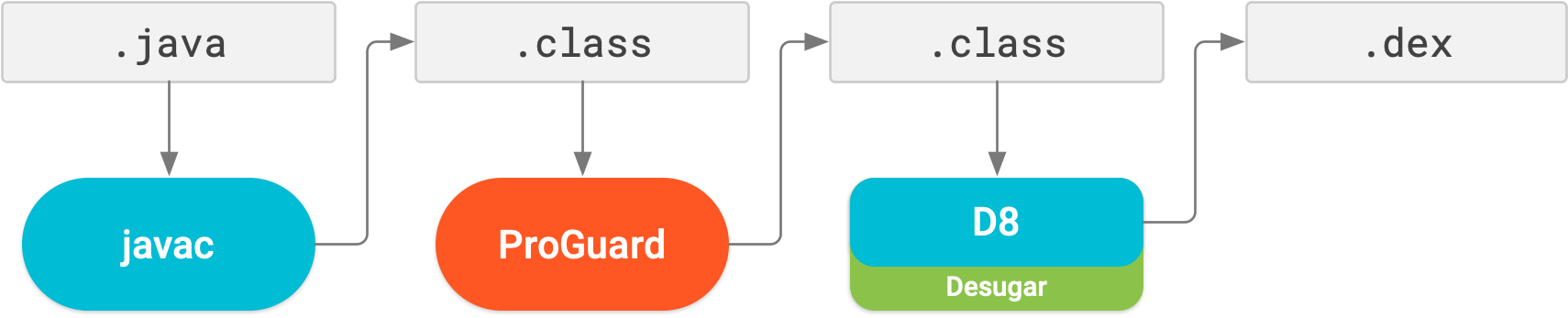
Now, with R8, desugaring, shrinking, obfuscating, optimizing, and dexing (D8) are all completed in one step, as illustrated below.
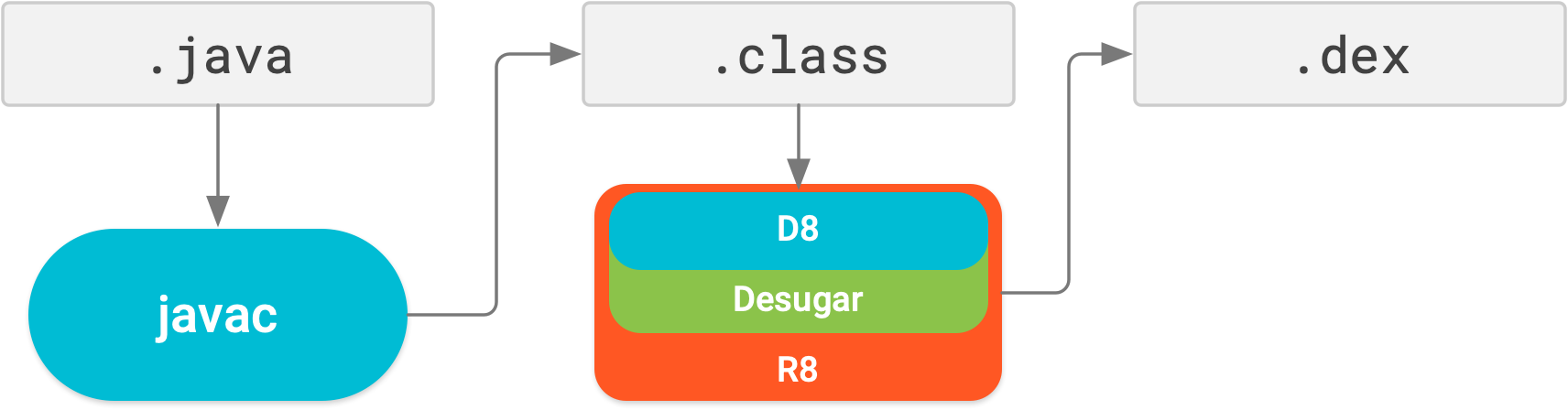
Keep in mind, R8 is designed to work with your existing ProGuard rules, so you’ll likely not need to take any actions to benefit from R8. However, because it’s a different technology to ProGuard that’s designed specifically for Android projects, shrinking and optimization may result in removing code that ProGuard may have not. So, in this unlikely situation, you might need to add additional rules to keep that code in your build output.
If you experience issues using R8, read the
R8 compatibility FAQ
to check if there’s a solution to your issue. If a solution isn’t documented,
please report a bug.
You can disable R8 by adding one of the following lines to your project’s
gradle.properties file:
# Disables R8 for Android Library modules only.
android.enableR8.libraries = false
# Disables R8 for all modules.
android.enableR8 = false
Note: For a given build type, if you set
useProguard to false in your app
module's build.gradle file, the Android Gradle plugin uses R8
to shrink your app's code for that build type, regardless of whether you
disable R8 in your project's gradle.properties file.
-
ndkCompileis deprecated: You now get a build error if you try to usendkBuildto compile your native libraries. You should instead use either CMake or ndk-build to Add C and C++ code to your project.
Known issues
-
The correct usage of unique package names are currently not enforced but will become more strict on later versions of the plugin. On Android Gradle plugin version 3.4.0, you can opt-in to check whether your project declares acceptable package names by adding the line below to your
gradle.propertiesfile.android.uniquePackageNames = trueTo learn more about setting a package name through the Android Gradle plugin, see Set the application ID.
3.3.0 (January 2019)
This version of the Android plugin requires the following:
-
Gradle 4.10.1 or higher. To learn more, read the section about updating Gradle.
Note: When using Gradle 5.0 and higher, the default Gradle daemon memory heap size decreases from 1 GB to 512 MB. This might result in a build performance regression. To override this default setting, specify the Gradle daemon heap size in your project's
gradle.propertiesfile. -
SDK Build Tools 28.0.3 or higher.
This minor update supports compatibility with new default settings and features for package visibility in Android 11.
See the 4.0.1 release notes for details.
3.3.2 (March 2019)
This minor update supports Android Studio 3.3.2 and includes various bug fixes and performance improvements. To see a list of noteable bug fixes, read the related post on the Release Updates blog.
3.3.1 (February 2019)
This minor update supports Android Studio 3.3.1 and includes various bug fixes and performance improvements.
New features
-
Improved classpath synchronization: When resolving dependencies on your runtime and compile time classpaths, the Android Gradle plugin attempts to fix certain downstream version conflicts for dependencies that appear across multiple classpaths.
For example, if the runtime classpath includes Library A version 2.0 and the compile classpath includes Library A version 1.0, the plugin automatically updates the dependency on the compile classpath to Library A version 2.0 to avoid errors.
However, if the runtime classpath includes Library A version 1.0 and the compile includes Library A version 2.0, the plugin does not downgrade the dependency on the compile classpath to Library A version 1.0, and you will get an error. To learn more, see Fix conflicts between classpaths.
-
Improved incremental Java compilation when using annotation processors: This update decreases build time by improving support for incremental Java compilation when using annotation processors.
Note: This feature is compatible with Gradle 4.10.1 and higher, except Gradle 5.1 due to Gradle issue 8194.
-
For projects using Kapt (most Kotlin-only projects and Kotlin-Java hybrid projects): Incremental Java compilation is enabled, even when you use data binding or the retro-lambda plugin. Annotation processing by the Kapt task is not yet incremental.
-
For projects not using Kapt (Java-only projects): If the annotation processors you use all support incremental annotation processing, incremental Java compilation is enabled by default. To monitor incremental annotation processor adoption, watch Gradle issue 5277.
If, however, one or more annotation processors do not support incremental builds, incremental Java compilation is not enabled. Instead, you can include the following flag in your
gradle.propertiesfile:android.enableSeparateAnnotationProcessing=trueWhen you include this flag, the Android Gradle plugin executes the annotation processors in a separate task and allows the Java compilation task to run incrementally.
-
-
Better debug info when using obsolete API: When the plugin detects that you're using an API that's no longer supported, it can now provide more-detailed information to help you determine where that API is being used. To see the additional info, you need to include the following in your project's
gradle.propertiesfile:android.debug.obsoleteApi=trueYou can also enable the flag by passing
-Pandroid.debug.obsoleteApi=truefrom the command line. -
You can run instrumentation tests on feature modules from the command line.
Behavior changes
-
Lazy task configuration: The plugin now uses Gradle’s new task creation API to avoid initializing and configuring tasks that are not required to complete the current build (or tasks not on the execution task graph). For example, if you have multiple build variants, such as “release” and “debug” build variants, and you're building the “debug” version of your app, the plugin avoids initializing and configuring tasks for the “release” version of your app.
Calling certain older methods in the Variants API, such as
variant.getJavaCompile(), might still force task configuration. To make sure that your build is optimized for lazy task configuration, invoke new methods that instead return a TaskProvider object, such asvariant.getJavaCompileProvider().If you execute custom build tasks, learn how to adapt to Gradle’s new task-creation API.
-
For a given build type, when setting
useProguard false, the plugin now uses R8 instead of ProGuard to shrink and obfuscate your app’s code and resources. To learn more about R8, read this blog post from the Android Developer’s Blog. -
Faster R class generation for library projects: Previously, the Android Gradle plugin would generate an
R.javafile for each of your project's dependencies and then compile those R classes alongside your app's other classes. The plugin now generates a JAR containing your app's compiled R class directly, without first building intermediateR.javaclasses. This optimization may significantly improve build performance for projects that include many library subprojects and dependencies, and improve the indexing speed in Android Studio. -
When building an Android App Bundle, APKs generated from that app bundle that target Android 6.0 (API level 23) or higher now include uncompressed versions of your native libraries by default. This optimization avoids the need for the device to make a copy of the library and thus reduces the on-disk size of your app. If you'd rather disable this optimization, add the following to your
gradle.propertiesfile:android.bundle.enableUncompressedNativeLibs = false -
The plugin enforces minimum versions of some third-party plugins.
-
Single-variant project sync: Syncing your project with your build configuration is an important step in letting Android Studio understand how your project is structured. However, this process can be time-consuming for large projects. If your project uses multiple build variants, you can now optimize project syncs by limiting them to only the variant you have currently selected.
You need to use Android Studio 3.3 or higher with Android Gradle Plugin 3.3.0 or higher to enable this optimization. When you meet these requirements, the IDE prompts you to enable this optimization when you sync your project. The optimization is also enabled by default on new projects.
To enable this optimization manually, click File > Settings > Experimental > Gradle (Android Studio > Preferences > Experimental > Gradle on a Mac) and select the Only sync the active variant checkbox.
Note: This optimization fully supports projects that include Java and C++ languages, and has some support for Kotlin. When enabling the optimization for projects with Kotlin content, Gradle sync falls back to using full variants internally.
-
Automatic downloading of missing SDK packages: This functionality has been expanded to support NDK. To learn more, read Auto-download missing packages with Gradle.
Bug Fixes
-
Android Gradle plugin 3.3.0 fixes the following issues:
- The build process calling
android.support.v8.renderscript.RenderScriptinstead of the AndroidX version, despite Jetifier being enabled - Clashes due to
androidx-rs.jarincluding statically bundledannotation.AnyRes - When using RenderScript, you no longer have to manually set the Build Tools
version in your
build.gradlefiles
- The build process calling
3.2.0 (September 2018)
This version of the Android plugin requires the following:
- Gradle 4.6 or higher. To learn more, read the section about updating Gradle.
- SDK Build Tools 28.0.3 or higher.
3.2.1 (October 2018)
With this update, you no longer need to specify a version for the SDK Build Tools. The Android Gradle plugin now uses version 28.0.3 by default.
New features
-
Support for building Android App Bundles: The app bundle is a new upload format that includes all your app’s compiled code and resources while deferring APK generation and signing to the Google Play Store. You no longer have to build, sign, and manage multiple APKs, and users get smaller downloads that are optimized for their device. To learn more, read About Android App Bundles.
-
Support for improved incremental build speeds when using annotation processors: The
AnnotationProcessorOptionsDSL now extendsCommandLineArgumentProvider, which enables either you or the annotation processor author to annotate arguments for the processor using incremental build property type annotations. Using these annotations improves the correctness and performance of incremental and cached clean builds. To learn more, read Pass arguments to annotation processors. -
Migration tool for AndroidX: When using Android Gradle plugin 3.2.0 with Android 3.2 and higher, you can migrate your project’s local and Maven dependencies to use the new AndroidX libraries by selecting Refactor > Migrate to AndroidX from the menu bar. Using this migration tool also sets the following flags to
truein yourgradle.propertiesfile:-
android.useAndroidX: When set totrue, the Android plugin uses the appropriate AndroidX library instead of a Support Library. When this flag is not specified, the plugin sets it tofalseby default. -
android.enableJetifier: When set totrue, the Android plugin automatically migrates existing third-party libraries to use AndroidX by rewriting their binaries. When this flag is not specified, the plugin sets it tofalseby default. You can set this flag totrueonly whileandroid.useAndroidXis also set totrue, otherwise you get a build error.To learn more, read the AndroidX overview.
-
-
New code shrinker, R8: R8 is a new tool for code shrinking and obfuscation that replaces ProGuard. You can start using the preview version of R8 by including the following in your project’s
gradle.propertiesfile:android.enableR8 = true
android.enableR8 = true
Behavior changes
-
Desugaring with D8 is now enabled by default.
-
AAPT2 is now on Google's Maven repo. To use AAPT2, make sure that you have the
google()dependency in yourbuild.gradlefile, as shown below:buildscript { repositories { google() // here jcenter() } dependencies { classpath 'com.android.tools.build:gradle:3.2.0' } } allprojects { repositories { google() // and here jcenter() }
buildscript { repositories { google() // here jcenter() } dependencies { classpath 'com.android.tools.build:gradle:3.2.0' } } allprojects { repositories { google() // and here jcenter() }
-
Native multidex is now enabled by default. Previous versions of Android Studio enabled native multidex when deploying the debug version of an app to a device running Android API level 21 or higher. Now, whether you’re deploying to a device or building an APK for release, the Android Gradle plugin enables native multidex for all modules that set
minSdkVersion=21or higher. -
The plugin now enforces a minimum version of the protobuf plugin (0.8.6), Kotlin plugin (1.2.50), and Crashlytics plugin (1.25.4).
-
The feature module plugin,
com.android.feature, now enforces the use of only letters, digits, and underscores when specifying a module name. For example, if your feature module name includes dashes, you get a build error. This behavior matches that of the dynamic feature plugin.
Bug fixes
- JavaCompile is now cacheable in projects with data binding. (Issue #69243050)
- Better compile avoidance for library modules with data binding. (Issue #77539932)
- You can now re-enable configure-on-demand if you've disable it in earlier versions due to some unpredictable build errors. (Issue #77910727)
3.1.0 (March 2018)
This version of the Android plugin requires the following:
-
Gradle 4.4 or higher.
To learn more, read the section about updating Gradle.
-
Build Tools 27.0.3 or higher.
Keep in mind, you no longer need to specify a version for the build tools using the
android.buildToolsVersionproperty—the plugin uses the minimum required version by default.
New DEX compiler, D8
By default, Android Studio now uses a new DEX compiler called D8. DEX
compilation is the process of transforming .class bytecode into
.dex bytecode for the Android Runtime (or Dalvik, for older
versions of Android). Compared to the previous compiler, called DX, D8
compiles faster and outputs smaller DEX files, all while having the same or
better app runtime performance.
D8 shouldn't change your day-to-day app development workflow. However, if
you experience any issues related to the new compiler, please
report a bug. You can temporarily
disable D8 and use DX by including the following in your project's
gradle.properties file:
android.enableD8=false
For projects that
use Java 8 language features,
incremental desugaring is enabled by default. You can disable it by
specifying the following in your project's gradle.properties file:
android.enableIncrementalDesugaring=false.
Preview users: If you're already using a preview version of D8, note that it now compiles against libraries included in the SDK build tools—not the JDK. So, if you are accessing APIs that exist in the JDK but not in the SDK build tools libraries, you get a compile error.
Behavior changes
-
When building multiple APKs that each target a different ABI, the no longer generates APKs for the following ABIs by default:
mips,mips64, andarmeabi.If you want to build APKs that target these ABIs, you must use NDK r16b or lower and specify the ABIs in your
build.gradlefile, as shown below:splits { abi { include 'armeabi', 'mips', 'mips64' ... } }
splits { abi { include("armeabi", "mips", "mips64") ... } }
-
The Android plugin's build cache now evicts cache entries that are older than 30 days.
-
Passing
"auto"toresConfigno longer automatically picks string resources to package into your APK. If you continue to use"auto", the plugin packages all string resources your app and its dependencies provide. So, you should instead specify each locale that you want the plugin to package into your APK. -
Because local modules can't depend on your app's test APK, adding dependencies to your instrumented tests using the
androidTestApiconfiguration, instead ofandroidTestImplementation, causes Gradle to issue the following warning:WARNING: Configuration 'androidTestApi' is obsolete and has been replaced with 'androidTestImplementation'
WARNING: Configuration 'androidTestApi' is obsolete and has been replaced with 'androidTestImplementation'
Fixes
- Fixes an issue where Android Studio doesn't properly recognize dependencies in composite builds.
- Fixes an issue where you get a project sync error when loading the Android plugin multiple times in a single build–for example, when multiple subprojects each include the Android plugin in their buildscript classpath.
3.0.0 (October 2017)
Android Gradle plugin 3.0.0 includes a variety of changes that aim to address performance issues of large projects.
For example, on a sample skeleton project with ~130 modules and a large number of external dependencies (but no code or resources), you can experience performance improvements similar to the following:
| Android plugin version + Gradle version | Android plugin 2.2.0 + Gradle 2.14.1 | Android plugin 2.3.0 + Gradle 3.3 | Android plugin 3.0.0 + Gradle 4.1 |
|---|---|---|---|
Configuration (e.g. running ./gradlew --help) |
~2 mins | ~9 s | ~2.5 s |
| 1-line Java change (implementation change) | ~2 mins 15 s | ~29 s | ~6.4 s |
Some of these changes break existing builds. So, you should consider the\ effort of migrating your project before using the new plugin.
If you don't experience the performance improvements described above, please file a bug and include a trace of your build using the Gradle Profiler.
This version of the Android plugin requires the following:
- Gradle 4.1 or higher. To learn more, read the section about updating Gradle.
-
Build Tools 26.0.2
or higher. With this update, you no longer need to specify a version for
the build tools—the plugin uses the minimum required version by default.
So, you can now remove the
android.buildToolsVersionproperty.
3.0.1 (November 2017)
This is a minor update to support Android Studio 3.0.1, and includes general bug fixes and performance improvements.
Optimizations
- Better parallelism for multi-module projects through a fine grained task graph.
- When making changes to dependency, Gradle performs faster builds by not
re-compiling modules that do not have access to that dependency's API.
You should restrict which dependencies leak their APIs to other modules by
using
Gradle's new dependency configurations:
implementation,api,compileOnly, andruntimeOnly. - Faster incremental build speed due to per-class dexing. Each class is
now compiled into separate DEX files, and only the classes that are
modified are re-dexed. You should also expect improved build speeds for
apps that set
minSdkVersionto 20 or lower, and use legacy multi-dex. - Improved build speeds by optimizing certain tasks to use chached outputs. To benefit from this optimization, you need to first enable the Gradle build cache.
- Improved incremental resource processing using AAPT2, which is now
enabled by default. If you are experiencing issues while using AAPT2,
please report a bug. You can also
disable AAPT2 by setting
android.enableAapt2=falsein yourgradle.propertiesfile and restarting the Gradle daemon by running./gradlew --stopfrom the command line.
New features
- Variant-aware dependency management. When building a certain variant of a module, the plugin now automatically matches variants of local library module dependencies to the variant of the module you are building.
- Includes a new Feature module plugin to support Android Instant Apps and the Android Instant Apps SDK (which you can download using the SDK manager). To learn more about creating Feature modules with the new plugin, read Structure of an instant app with multiple features.
- Built-in support for using certain Java 8 language features and Java 8 libraries. Jack is now deprecated and no longer required, and you should first disable Jack to use the improved Java 8 support built into the default toolchain. For more information, read Use Java 8 language features.
-
Added support for running tests with Android Test Orchestrator, which allows you to run each of your app's tests within its own invocation of Instrumentation. Because each test runs in its own Instrumentation instance, any shared state between tests doesn't accumulate on your device's CPU or memory. And, even if one test crashes, it takes down only its own instance of Instrumentation, so your other tests still run.
- Added
testOptions.executionto determine whether to use on-device test orchestration. If you want to use Android Test Orchestrator, you need to specifyANDROID_TEST_ORCHESTRATOR, as shown below. By default, this property is set toHOST, which disables on-device orchestration and is the standard method of running tests.
Groovy
android { testOptions { execution 'ANDROID_TEST_ORCHESTRATOR' } }
Kotlin
android { testOptions { execution = "ANDROID_TEST_ORCHESTRATOR" } }
- Added
-
New
androidTestUtildependency configuration allows you to install another test helper APK before running your instrumentation tests, such as Android Test Orchestrator:Groovy
dependencies { androidTestUtil 'com.android.support.test:orchestrator:1.0.0' ... }
Kotlin
dependencies { androidTestUtil("com.android.support.test:orchestrator:1.0.0") ... }
-
Added
testOptions.unitTests.includeAndroidResourcesto support unit tests that require Android resources, such as Roboelectric. When you set this property totrue, the plugin performs resource, asset, and manifest merging before running your unit tests. Your tests can then inspectcom/android/tools/test_config.propertieson the classpath for the following keys:-
android_merged_assets: the absolute path to the merged assets directory.Note: For library modules, the merged assets do not contain the assets of dependencies (see issue #65550419).
-
android_merged_manifest: the absolute path to the merged manifest file. -
android_merged_resources: the absolute path to the merged resources directory, which contains all the resources from the module and all its dependencies. -
android_custom_package: the package name of the final R class. If you dynamically modify the application ID, this package name may not match thepackageattribute in the app's manifest.
-
- Support for fonts as resources (which is a new feature introduced in Android 8.0 (API level 26)).
- Support for language-specific APKs with Android Instant Apps SDK 1.1 and higher.
-
You can now change the output directory for your external native build project, as shown below:
Groovy
android { ... externalNativeBuild { // For ndk-build, instead use the ndkBuild block. cmake { ... // Specifies a relative path for outputs from external native // builds. You can specify any path that's not a subdirectory // of your project's temporary build/ directory. buildStagingDirectory "./outputs/cmake" } } }
Kotlin
android { ... externalNativeBuild { // For ndk-build, instead use the ndkBuild block. cmake { ... // Specifies a relative path for outputs from external native // builds. You can specify any path that's not a subdirectory // of your project's temporary build/ directory. buildStagingDirectory = "./outputs/cmake" } } }
- You can now use CMake 3.7 or higher when building native projects from Android Studio.
-
New
lintChecksdependency configuration allows you to build a JAR that defines custom lint rules, and package it into your AAR and APK projects.Your custom lint rules must belong to a separate project that outputs a single JAR and includes only
compileOnlydependencies. Other app and library modules can then depend on your lint project using thelintChecksconfiguration:Groovy
dependencies { // This tells the Gradle plugin to build ':lint-checks' into a lint.jar file // and package it with your module. If the module is an Android library, // other projects that depend on it automatically use the lint checks. // If the module is an app, lint includes these rules when analyzing the app. lintChecks project(':lint-checks') }
Kotlin
dependencies { // This tells the Gradle plugin to build ':lint-checks' into a lint.jar file // and package it with your module. If the module is an Android library, // other projects that depend on it automatically use the lint checks. // If the module is an app, lint includes these rules when analyzing the app. lintChecks(project(":lint-checks")) }
Behavior changes
- Android plugin 3.0.0 removes certain APIs, and your build will break
if you use them. For example, you can no longer use the Variants API to
access
outputFile()objects or useprocessManifest.manifestOutputFile()to get the manifest file for each variant. To learn more, read API changes. - You no longer need to specify a version for the build tools (so, you
can now remove the
android.buildToolsVersionproperty). By default, the plugin automatically uses the minimum required build tools version for the version of Android plugin you're using. - You now enable/disable PNG crunching in the
buildTypesblock, as shown below. PNG crunching is enabled by default for all builds except debug builds because it increases build times for projects that include many PNG files. So, to improve build times for other build types, you should either disable PNG crunching or convert your images to WebP.Groovy
android { buildTypes { release { // Disables PNG crunching for the release build type. crunchPngs false } } }
Kotlin
android { buildTypes { release { // Disables PNG crunching for the release build type. isCrunchPngs = false } } }
- The Android plugin now automatically builds executable targets that you configure in your external CMake projects.
- You must now
add annotation
processors to the processor classpath using the
annotationProcessordependency configuration. - Using the deprecated
ndkCompileis now more restricted. You should instead migrate to using either CMake or ndk-build to compile native code that you want to package into your APK. To learn more, read Migrate from ndkcompile.
3.0.0 (October 2017)
Android Gradle plugin 3.0.0 includes a variety of changes that aim to address performance issues of large projects.
For example, on a sample skeleton project with ~130 modules and a large number of external dependencies (but no code or resources), you can experience performance improvements similar to the following:
| Android plugin version + Gradle version | Android plugin 2.2.0 + Gradle 2.14.1 | Android plugin 2.3.0 + Gradle 3.3 | Android plugin 3.0.0 + Gradle 4.1 |
|---|---|---|---|
Configuration (e.g. running ./gradlew --help) |
~2 mins | ~9 s | ~2.5 s |
| 1-line Java change (implementation change) | ~2 mins 15 s | ~29 s | ~6.4 s |
Some of these changes break existing builds. So, you should consider the\ effort of migrating your project before using the new plugin.
If you don't experience the performance improvements described above, please file a bug and include a trace of your build using the Gradle Profiler.
This version of the Android plugin requires the following:
- Gradle 4.1 or higher. To learn more, read the section about updating Gradle.
-
Build Tools 26.0.2
or higher. With this update, you no longer need to specify a version for
the build tools—the plugin uses the minimum required version by default.
So, you can now remove the
android.buildToolsVersionproperty.
3.0.1 (November 2017)
This is a minor update to support Android Studio 3.0.1, and includes general bug fixes and performance improvements.
Optimizations
- Better parallelism for multi-module projects through a fine grained task graph.
- When making changes to dependency, Gradle performs faster builds by not
re-compiling modules that do not have access to that dependency's API.
You should restrict which dependencies leak their APIs to other modules by
using
Gradle's new dependency configurations:
implementation,api,compileOnly, andruntimeOnly. - Faster incremental build speed due to per-class dexing. Each class is
now compiled into separate DEX files, and only the classes that are
modified are re-dexed. You should also expect improved build speeds for
apps that set
minSdkVersionto 20 or lower, and use legacy multi-dex. - Improved build speeds by optimizing certain tasks to use chached outputs. To benefit from this optimization, you need to first enable the Gradle build cache.
- Improved incremental resource processing using AAPT2, which is now
enabled by default. If you are experiencing issues while using AAPT2,
please report a bug. You can also
disable AAPT2 by setting
android.enableAapt2=falsein yourgradle.propertiesfile and restarting the Gradle daemon by running./gradlew --stopfrom the command line.
New features
- Variant-aware dependency management. When building a certain variant of a module, the plugin now automatically matches variants of local library module dependencies to the variant of the module you are building.
- Includes a new Feature module plugin to support Android Instant Apps and the Android Instant Apps SDK (which you can download using the SDK manager). To learn more about creating Feature modules with the new plugin, read Structure of an instant app with multiple features.
- Built-in support for using certain Java 8 language features and Java 8 libraries. Jack is now deprecated and no longer required, and you should first disable Jack to use the improved Java 8 support built into the default toolchain. For more information, read Use Java 8 language features.
-
Added support for running tests with Android Test Orchestrator, which allows you to run each of your app's tests within its own invocation of Instrumentation. Because each test runs in its own Instrumentation instance, any shared state between tests doesn't accumulate on your device's CPU or memory. And, even if one test crashes, it takes down only its own instance of Instrumentation, so your other tests still run.
- Added
testOptions.executionto determine whether to use on-device test orchestration. If you want to use Android Test Orchestrator, you need to specifyANDROID_TEST_ORCHESTRATOR, as shown below. By default, this property is set toHOST, which disables on-device orchestration and is the standard method of running tests.
Groovy
android { testOptions { execution 'ANDROID_TEST_ORCHESTRATOR' } }
Kotlin
android { testOptions { execution = "ANDROID_TEST_ORCHESTRATOR" } }
- Added
-
New
androidTestUtildependency configuration allows you to install another test helper APK before running your instrumentation tests, such as Android Test Orchestrator:Groovy
dependencies { androidTestUtil 'com.android.support.test:orchestrator:1.0.0' ... }
Kotlin
dependencies { androidTestUtil("com.android.support.test:orchestrator:1.0.0") ... }
-
Added
testOptions.unitTests.includeAndroidResourcesto support unit tests that require Android resources, such as Roboelectric. When you set this property totrue, the plugin performs resource, asset, and manifest merging before running your unit tests. Your tests can then inspectcom/android/tools/test_config.propertieson the classpath for the following keys:-
android_merged_assets: the absolute path to the merged assets directory.Note: For library modules, the merged assets do not contain the assets of dependencies (see issue #65550419).
-
android_merged_manifest: the absolute path to the merged manifest file. -
android_merged_resources: the absolute path to the merged resources directory, which contains all the resources from the module and all its dependencies. -
android_custom_package: the package name of the final R class. If you dynamically modify the application ID, this package name may not match thepackageattribute in the app's manifest.
-
- Support for fonts as resources (which is a new feature introduced in Android 8.0 (API level 26)).
- Support for language-specific APKs with Android Instant Apps SDK 1.1 and higher.
-
You can now change the output directory for your external native build project, as shown below:
Groovy
android { ... externalNativeBuild { // For ndk-build, instead use the ndkBuild block. cmake { ... // Specifies a relative path for outputs from external native // builds. You can specify any path that's not a subdirectory // of your project's temporary build/ directory. buildStagingDirectory "./outputs/cmake" } } }
Kotlin
android { ... externalNativeBuild { // For ndk-build, instead use the ndkBuild block. cmake { ... // Specifies a relative path for outputs from external native // builds. You can specify any path that's not a subdirectory // of your project's temporary build/ directory. buildStagingDirectory = "./outputs/cmake" } } }
- You can now use CMake 3.7 or higher when building native projects from Android Studio.
-
New
lintChecksdependency configuration allows you to build a JAR that defines custom lint rules, and package it into your AAR and APK projects.Your custom lint rules must belong to a separate project that outputs a single JAR and includes only
compileOnlydependencies. Other app and library modules can then depend on your lint project using thelintChecksconfiguration:Groovy
dependencies { // This tells the Gradle plugin to build ':lint-checks' into a lint.jar file // and package it with your module. If the module is an Android library, // other projects that depend on it automatically use the lint checks. // If the module is an app, lint includes these rules when analyzing the app. lintChecks project(':lint-checks') }
Kotlin
dependencies { // This tells the Gradle plugin to build ':lint-checks' into a lint.jar file // and package it with your module. If the module is an Android library, // other projects that depend on it automatically use the lint checks. // If the module is an app, lint includes these rules when analyzing the app. lintChecks(project(":lint-checks")) }
Behavior changes
- Android plugin 3.0.0 removes certain APIs, and your build will break
if you use them. For example, you can no longer use the Variants API to
access
outputFile()objects or useprocessManifest.manifestOutputFile()to get the manifest file for each variant. To learn more, read API changes. - You no longer need to specify a version for the build tools (so, you
can now remove the
android.buildToolsVersionproperty). By default, the plugin automatically uses the minimum required build tools version for the version of Android plugin you're using. - You now enable/disable PNG crunching in the
buildTypesblock, as shown below. PNG crunching is enabled by default for all builds except debug builds because it increases build times for projects that include many PNG files. So, to improve build times for other build types, you should either disable PNG crunching or convert your images to WebP.Groovy
android { buildTypes { release { // Disables PNG crunching for the release build type. crunchPngs false } } }
Kotlin
android { buildTypes { release { // Disables PNG crunching for the release build type. isCrunchPngs = false } } }
- The Android plugin now automatically builds executable targets that you configure in your external CMake projects.
- You must now
add annotation
processors to the processor classpath using the
annotationProcessordependency configuration. - Using the deprecated
ndkCompileis now more restricted. You should instead migrate to using either CMake or ndk-build to compile native code that you want to package into your APK. To learn more, read Migrate from ndkcompile.
2.3.0 (February 2017)
2.3.3 (June 2017)
This is a minor update that adds compatibility with Android Studio 2.3.3.
2.3.2 (May 2017)
This is a minor update that adds compatibility with Android Studio 2.3.2.
2.3.1 (April 2017)
This is a minor update to Android plugin 2.3.0 that fixes an issue where some physical Android devices did not work properly with Instant Run (see Issue #235879).
- Dependencies:
-
- Gradle 3.3 or higher.
- Build Tools 25.0.0 or higher.
- New:
-
- Uses Gradle 3.3, which includes performance improvements and new features. For more details, see the Gradle release notes.
- Build cache: stores certain outputs that the Android
plugin generates when building your project (such as unpackaged
AARs and pre-dexed remote dependencies). Your clean builds are
much faster while using the cache because the build system can
simply reuse those cached files during subsequent builds, instead
of recreating them. Projects using Android plugin 2.3.0 and higher use
the build cache by default. To learn more, read
Improve Build Speed with
Build Cache.
- Includes a
cleanBuildCachetask that clears the build cache. - If you are using the experimental version of build cache (included in earlier versions of the plugin), you should update your plugin to the latest version.
- Includes a
- Changes:
-
- Supports changes to Instant Run included in Android Studio 2.3.
- Configuration times for very large projects should be significantly faster.
- Fixed issues with auto-downloading for the constraint layout library.
- Plugin now uses ProGuard version 5.3.2.
- Includes many fixes for reported bugs. Please continue to file bug reports when you encounter issues.
2.2.0 (September 2016)
- Dependencies:
-
- Gradle 2.14.1 or higher.
- Build Tools 23.0.2 or higher.
- New:
-
- Uses Gradle 2.14.1, which includes performance improvements and new features, and fixes a security vulnerability that allows local privilege escalation when using the Gradle daemon. For more details, see the Gradle release notes.
- Using the
externalNativeBuild {}DSL, Gradle now lets you link to your native sources and compile native libraries using CMake or ndk-build. After building your native libraries, Gradle packages them into your APK. To learn more about using CMake and ndk-build with Gradle, read Add C and C++ Code to Your Project. - When you run a build from the command line, Gradle now attempts to auto-download any missing SDK components or updates that your project depends on. To learn more, read Auto-download missing packages with Gradle.
- A new experimental caching feature lets Gradle speed up build times by pre-dexing, storing, and reusing the pre-dexed versions of your libraries. To learn more about using this experimental feature, read the Build Cache guide.
- Improves build performance by adopting a new default packaging
pipeline which handles zipping, signing, and zipaligning in one task. You
can revert to using the older packaging tools by adding
android.useOldPackaging=trueto yourgradle.propertiesfile. While using the new packaging tool, thezipalignDebugtask is not available. However, you can create one yourself by calling thecreateZipAlignTask(String taskName, File inputFile, File outputFile)method. - APK signing now uses APK Signature Scheme
v2 in addition to traditional JAR signing. All Android platforms accept the
resulting APKs. Any modification to these APKs after signing invalidates their
v2 signatures and prevents installation on a device. To disable this feature,
add the following to your module-level
build.gradlefile:Groovy
android { ... signingConfigs { config { ... v2SigningEnabled false } } }
Kotlin
android { ... signingConfigs { create("config") { ... v2SigningEnabled = false } } }
- For multidex builds, you can now use ProGuard rules to determine which
classes Gradle should compile into your app’s main DEX file. Because
the Android system loads the main DEX file first when starting your app, you
can prioritize certain classes at startup by compiling them into the main DEX
file. After you create a ProGuard configuration file specifically for your
main DEX file, pass the configuration file’s path to Gradle using
buildTypes.multiDexKeepProguard. Using this DSL is different from usingbuildTypes.proguardFiles, which provides general ProGuard rules for your app and does not specify classes for the main DEX file. - Adds support for the
android:extractNativeLibsflag, which can reduce the size of your app when you install it on a device. When you set this flag tofalsein the<application>element of your app manifest, Gradle packages uncompressed and aligned versions of your native libraries with your APK. This preventsPackageManagerfrom copying out your native libraries from the APK to the device's file system during installation and has the added benefit of making delta updates of your app smaller. - You can now specify
versionNameSuffixandapplicationIdSuffixfor product flavors. (Issue 59614)
- Changes:
-
-
getDefaultProguardFilenow returns the default ProGuard files that Android plugin for Gradle provides and no longer uses the ones in the Android SDK. - Improved Jack compiler performance and features:
- Jack now supports Jacoco test coverage when setting
testCoverageEnabledtotrue. - Improved support for annotation processors. Annotation
processors on your classpath, such as any
compiledependencies, are automatically applied to your build. You can also specify an annotation processor in your build and pass arguments by using thejavaCompileOptions.annotationProcessorOptions {}DSL in your module-levelbuild.gradlefile:Groovy
android { ... defaultConfig { ... javaCompileOptions { annotationProcessorOptions { className 'com.example.MyProcessor' // Arguments are optional. arguments = [ foo : 'bar' ] } } } }
Kotlin
android { ... defaultConfig { ... javaCompileOptions { annotationProcessorOptions { className = "com.example.MyProcessor" // Arguments are optional. arguments(mapOf(foo to "bar")) } } } }
If you want to apply an annotation processor at compile time but not include it in your APK, use the
annotationProcessordependency scope:Groovy
dependencies { compile 'com.google.dagger:dagger:2.0' annotationProcessor 'com.google.dagger:dagger-compiler:2.0' // or use buildVariantAnnotationProcessor to target a specific build variant }
Kotlin
dependencies { implementation("com.google.dagger:dagger:2.0") annotationProcessor("com.google.dagger:dagger-compiler:2.0") // or use buildVariantAnnotationProcessor to target a specific build variant }
- By default, if the Gradle daemon's heap size is at least 1.5
GB, Jack now runs in the same process as Gradle. To adjust the
daemon heap size, add the following to your
gradle.propertiesfile:# This sets the daemon heap size to 1.5GB. org.gradle.jvmargs=-Xmx1536M
For a list of parameters you can set, run the following from the command line:
java -jar /build-tools/jack.jar --help-properties
- Jack now supports Jacoco test coverage when setting
-
2.1.0 (April 2016)
2.1.3 (August 2016)
This update requires Gradle 2.14.1 and higher. Gradle 2.14.1 includes performance improvements, new features, and an important security fix. For more details, see the Gradle release notes.
- Dependencies:
-
- Gradle 2.10 or higher.
- Build Tools 23.0.2 or higher.
- New:
-
- Added support for the N Developer Preview, JDK 8, and Java 8 language features using the Jack
toolchain. To find out more, read the N Preview guide.
Note: Instant Run does not currently work with Jack and will be disabled while using the new toolchain. You only need to use Jack if you are developing for the N Preview and want to use the supported Java 8 language features.
- Added default support for incremental Java compilation to reduce
compilation time during development. It does this by only recompiling
portions of the source that have changed or need to be recompiled. To disable
this feature, add the following code to your module-level
build.gradlefile:Groovy
android { ... compileOptions { incremental false } }
Kotlin
android { ... compileOptions { incremental = false } }
-
Added support for dexing-in-process which performs dexing within the build process rather than in a separate, external VM processes. This not only makes incremental builds faster, but also speeds up full builds. The feature is enabled by default for projects that have set the Gradle daemon's maximum heap size to at least 2048 MB. You can do this by including the following in your project's
```none org.gradle.jvmargs = -Xmx2048m ```gradle.propertiesfile:If you have defined a value for
```none org.gradle.jvmargs = -Xmx3072m ```javaMaxHeapSizein your module-levelbuild.gradlefile, you need to setorg.gradle.jvmargsto the value ofjavaMaxHeapSize+ 1024 MB. For example, if you have setjavaMaxHeapSizeto "2048m", you need to add the following to your project'sgradle.propertiesfile:To disable dexing-in-process, add the following code to your module-level
build.gradlefile:Groovy
android { ... dexOptions { dexInProcess false } }
Kotlin
android { ... dexOptions { dexInProcess = false } }
- Added support for the N Developer Preview, JDK 8, and Java 8 language features using the Jack
toolchain. To find out more, read the N Preview guide.
2.0.0 (April 2016)
- Dependencies:
-
- Gradle 2.10 or higher.
- Build Tools 21.1.1 or higher.
- New:
-
- Enables Instant Run by supporting bytecode injection, and pushing code and resource updates to a running app on the emulator or a physical device.
- Added support for incremental builds, even when the app isn’t running. Full build times are improved by pushing incremental changes through the Android Debug Bridge to the connected device.
- Added
maxProcessCountto control how many worker dex processes can be spawned concurrently. The following code, in the module-levelbuild.gradlefile, sets the maximum number of concurrent processes to 4:Groovy
android { ... dexOptions { maxProcessCount = 4 // this is the default value } }
Kotlin
android { ... dexOptions { maxProcessCount = 4 // this is the default value } }
</li> <li>Added an experimental code shrinker to support pre-dexing and reduce re-dexing of dependencies, which are not supported with Proguard. This improves the build speed of your debug build variant. Because the experimental shrinker does not support optimization and obfuscation, you should enable Proguard for your release builds. To enable the experimental shrinker for your debug builds, add the following to your module-level <code>build.gradle</code> file:Groovy
android { ... buildTypes { debug { minifyEnabled true useProguard false } release { minifyEnabled true useProguard true // this is a default setting } } }
Kotlin
android { ... buildTypes { getByName("debug") { minifyEnabled = true useProguard = false } getByName("release") { minifyEnabled = true useProguard = true // this is a default setting } } }
</li> <li>Added logging support and improved performance for the resource shrinker. The resource shrinker now logs all of its operations into a <code>resources.txt</code> file located in the same folder as the Proguard log files. </li> </ul>
- Changed behavior:
-
- When
minSdkVersionis set to 18 or higher, APK signing uses SHA256.
<li>DSA and ECDSA keys can now sign APK packages. <p class="note"> <strong>Note:</strong> The <a href= "/training/articles/keystore.html">Android keystore</a> provider no longer supports <a href= "/about/versions/marshmallow/android-6.0-changes.html#behavior-keystore"> DSA keys on Android 6.0</a> (API level 23) and higher. </p> </li> </ul> - When
- Fixed issues:
-
- Fixed an issue that caused duplicate AAR dependencies in both the test and main build configurations.
Android plugin for Gradle, revision 1.5.0 (November 2015)
- Dependencies:
-
- Gradle 2.2.1 or higher.
- Build Tools 21.1.1 or higher.
- General Notes:
-
- Integrated the Data Binding plugin into the Android plugin for Gradle. To enable it, add
the following code to each per-project
build.gradlefile that uses the plugin: - Added a new Transform API
to allow third-party plugins to manipulate compiled
.classfiles before they’re converted to.dexfiles. The Transform API simplifies injecting custom class manipulations while offering more flexibility regarding what you can manipulate. To insert a transform into a build, create a new class implementing one of theTransforminterfaces, and register it withandroid.registerTransform(theTransform)orandroid.registerTransform(theTransform, dependencies). There’s no need to wire tasks together. Note the following about the Transform API: - A transform can apply to one or more of the following: the current project, subprojects, and external libraries.
- A transform must be registered globally, which applies them to all variants.
- Internal code processing, through the Java Code Coverage Library (JaCoCo), ProGuard,
and MultiDex, now uses the Transform API. However, the Java Android Compiler Kit
(Jack) doesn’t use this API: only the
javac/dxcode path does. - Gradle executes the transforms in this order: JaCoCo, third-party plugins, ProGuard. The execution order for third-party plugins matches the order in which the transforms are added by the third party plugins; third-party plugin developers can't control the execution order of the transforms through an API.
- Deprecated the
dexgetter from theApplicationVariantclass. You can't access theDextask through the variant API anymore because it’s now accomplished through a transform. There's currently no replacement for controlling the dex process. - Fixed incremental support for assets.
- Improved MultiDex support by making it available for test projects, and
tests now automatically have the
com.android.support:multidex-instrumentationdependency. - Added the ability to properly fail a Gradle build and report the underlying error cause when the Gradle build invokes asynchronous tasks and there’s a failure in the worker process.
- Added support for configuring a specific Application Binary Interface (ABI) in variants that contain multiple ABIs.
- Added support for a comma-separated list of device serial numbers for the
ANDROID_SERIALenvironment variable when installing or running tests. - Fixed an installation failure on devices running Android 5.0 (API level 20) and higher when the APK name contains a space.
- Fixed various issues related to the Android Asset Packaging Tool (AAPT) error output.
- Added JaCoCo incremental instrumentation support for faster incremental builds. The Android plugin for Gradle now invokes the JaCoCo instrumenter directly. To force a newer version of the JaCoCo instrumenter, you need to add it as a build script dependency.
- Fixed JaCoCo support so it ignores files that aren’t classes.
- Added vector drawable support for generating PNGs at build time for backward-compatibility.
Android plugin for Gradle generates PNGs for every vector drawable found in a resource
directory that doesn’t specify an API version or specifies an
android:minSdkVersionattribute of 20 or lower in the<uses-sdk>element in the app manifest. You can set PNG densities by using thegeneratedDensitiesproperty in thedefaultConfigorproductFlavorsections of abuild.gradlefile. - Added sharing of the mockable
android.jar, which the plugin generates only once and uses for unit testing. Multiple modules, such asappandlib, now share it. Delete$rootDir/buildto regenerate it. - Changed the processing of Java resources to occur before the obfuscation tasks instead of during the packaging of the APK. This change allows the obfuscation tasks to have a chance to adapt the Java resources following packages obfuscation.
- Fixed an issue with using Java Native Interface (JNI) code in the experimental library plugin.
- Added the ability to set the platform version separately from the
android:compileSdkVersionattribute in the experimental library plugin.
android { dataBinding { enabled = true } }
android { dataBinding { enabled = true } }
- Integrated the Data Binding plugin into the Android plugin for Gradle. To enable it, add
the following code to each per-project
Android plugin for Gradle, revision 1.3.1 (August 2015)
Dependencies:- Gradle 2.2.1 or higher.
- Build Tools 21.1.1 or higher.
- Fixed the ZipAlign task to properly consume the output of the previous task when using a customized filename.
- Fixed Renderscript packaging with the NDK.
- Maintained support for the
createDebugCoverageReportbuild task. - Fixed support for customized use of the
archiveBaseNameproperty in thebuild.gradlebuild file. - Fixed the
Invalid ResourceTypelint warning caused by parameter method annotation lookup when running lint outside of Android Studio.
Android plugin for Gradle, revision 1.3.0 (July 2015)
Dependencies:- Gradle 2.2.1 or higher.
- Build Tools 21.1.1 or higher.
-
Added support for the
com.android.build.threadPoolSizeproperty to control theAndroidtask thread pool size from thegradle.propertiesfile or the command line. The following example sets this property to 4.-Pcom.android.build.threadPoolSize=4 - Set the default build behavior to exclude
LICENSEandLICENSE.txtfiles from APKs. To include these files in an APK, remove these files from thepackagingOptions.excludesproperty in thebuild.gradlefile. For example:android { packagingOptions.excludes = [] }
android { packagingOptions.excludes.clear() }
- Added the
sourceSetstask to inspect the set of all available source sets. - Enhanced unit test support to recognize multi-flavor and
build variant source folders. For example, to test an app with multi-flavors
flavor1andflavorAwith theDebugbuild type, the test source sets are:- test
- testFlavor1
- testFlavorA
- testFlavor1FlavorA
- testFlavor1FlavorADebug
Android tests already recognized multi-flavor source folders.
- Improved unit test support to:
- Run
javacon main and test sources, even if theuseJackproperty is set totruein your build file. - Correctly recognize dependencies for each build type.
- Run
- Added support for specifying instrumentation test-runner arguments from the command line.
For example:
./gradlew connectedCheck \ -Pandroid.testInstrumentationRunnerArguments.size=medium \ -Pandroid.testInstrumentationRunnerArguments.class=TestA,TestB Added support for arbitrary additional Android Asset Packaging Tool (AAPT) parameters in the
build.gradlefile. For example:android { aaptOptions { additionalParameters "--custom_option", "value" } }
android { aaptOptions { additionalParameters += listOf("--custom_option", "value") } }
- Added support for a
test APK module as a separate test module, using the
targetProjectPathandtargetVariantproperties to set the APK path and target variant.Note: A test APK module does not support product flavors and can only target a single variant. Also, Jacoco is not supported yet.
- Added resource name validation before merging resources.
- When building an AAR (Android ARchive) package for library modules, do not provide an
automatic
@{applicationId}placeholder in the manifest merger settings. Instead, use a different placeholder, such as@{libApplicationId}and provide a value for it if you want to include application Ids in the archive library.
Android plugin for Gradle, revision 1.2.0 (April 2015)
- Dependencies:
-
- Gradle 2.2.1 or higher.
- Build Tools 21.1.1 or higher.
- General Notes:
-
- Enhanced support for running unit tests with Gradle.
- Added support to include Java-style resources in the classpath when running unit tests directly from Gradle.
- Added unit test dependency support for Android Archive (AAR) artifacts.
- Added support for the
unitTestVariantsproperty so unit test variants can be manipulated using thebuild.gradlefile. - Added the
unitTest.allcode block undertestOptionsto configure customized tasks for unit test. The following sample code shows how to add unit test configuration settings using this new option:android { testOptions { unitTest.all { jvmArgs '-XX:MaxPermSize=256m' // Or any other gradle option. } } }
android { testOptions { unitTest.all { jvmArgs += listOf("-XX:MaxPermSize=256m") // Or any other gradle option. } } }
- Fixed the handling of enums and public instance fields in the
packaging of the
mockable-android.jarfile. - Fixed library project task dependencies so test classes recompile after changes.
- Added the
testProguardFileproperty to apply ProGuard files when minifying a test APK. - Added the
timeOutproperty to theadbOptionscode block for setting the maximum recording time for Android Debug Bridge screen recording. - Added support for 280 dpi resources.
- Improved performance during project evaluation.
- Enhanced support for running unit tests with Gradle.
Android plugin for Gradle, revision 1.1.3 (March 2015)
- Dependencies:
-
- Gradle 2.2.1 or higher.
- Build Tools 21.1.1 or higher.
- General Notes:
-
- Fixed issue with duplicated dependencies on a test app that triggered a ProGuard failure.
- Fixed Comparator implementation which did not comply with the JDK Comparator contract and generated a JDK 7 error.
Android plugin for Gradle, revision 1.1.2 (February 2015)
- Dependencies:
-
- Gradle 2.2.1 or higher.
- Build Tools 21.1.1 or higher.
- General Notes:
-
- Normalized path when creating a mockable JAR for unit testing.
- Fixed the
archivesBaseNamesetting in thebuild.gradlefile. - Fixed the unresolved placeholder failure in manifest merger when building a library test application.
Android plugin for Gradle, revision 1.1.1 (February 2015)
- Dependencies:
-
- Gradle 2.2.1 or higher.
- Build Tools 21.1.1 or higher.
- General Notes:
-
- Modified build variants so only variants that package a Wear app trigger Wear-specific build tasks.
- Changed dependency related issues to fail at build time rather than at debug time. This behavior allows you to run diagnostic tasks (such as 'dependencies') to help resolve the conflict.
- Fixed the
android.getBootClasspath()method to return a value.
Android plugin for Gradle, revision 1.1.0 (February 2015)
- Dependencies:
-
- Gradle 2.2.1 or higher.
- Build Tools 21.1.1 or higher.
- General Notes:
-
- Added new unit test support
- Enabled
unit
tests to run on the local JVM against a special version
of the
android.jarfile that is compatible with popular mocking frameworks, for example Mockito. - Added new test tasks
testDebug,testRelease, andtestMyFlavorDebugwhen using product flavors. - Added new source folders recognized as unit tests:
src/test/java/,src/testDebug/java/,src/testMyFlavor/java/. - Added new configurations in the
build.gradlefile for declaring test-only dependencies, for example,testCompile 'junit:junit:4.11',testMyFlavorCompile 'some:library:1.0'.Note: Test-only dependencies are not currently compatible with Jack (Java Android Compiler Kit).
- Added the
android.testOptions.unitTests.returnDefaultValuesoption to control the behaviour of the mockable android.jar. - Replaced
Testin test task names withAndroidTest. For example, theassembleDebugTesttask is nowassembleDebugAndroidTesttask. Unit test tasks still haveUnitTestin the task name, for exampleassembleDebugUnitTest. - Modified ProGuard configuration files to no longer apply to the test APK. If minification is enabled, ProGuard processes the test APK and applies only the mapping file that is generated when minifying the main APK.
- Updated dependency management
- Fixed issues using
providedandpackagescopes.Note: These scopes are incompatible with AAR (Android ARchive) packages and will cause a build with AAR packages to fail.
- Modified dependency resolution to compare the dependencies of an app under test and the test app. If an artifact with the same version is found for both apps, it's not included with the test app and is packaged only with the app under test. If an artifact with a different version is found for both apps, the build fails.
- Fixed issues using
- Added support for
anyDpiresource qualifier in resource merger. - Improved evaluation and IDE sync speeds for projects with a large number of Android modules.
Android plugin for Gradle, revision 1.0.1 (January 2015)
- Dependencies:
-
-
Gradle 2.2.1 up to 2.3.x.
Note: This version of the Android plugin for Gradle is not compatible with Gradle 2.4 and higher.
- Build Tools 21.1.1 or higher.
-
- General Notes:
-
- Fixed issue with Gradle build failure when accessing the
extractReleaseAnnotationsmodule. (Issue 81638). - Fixed issue with
Disablepassing the--no-optimizesetting to the Dalvik Executable (dex) bytecode. (Issue 82662). - Fixed manifest merger issues when importing libraries with a
targetSdkVersionless than 16. - Fixed density ordering issue when using Android Studio with JDK 8.
- Fixed issue with Gradle build failure when accessing the
Android plugin for Gradle, revision 1.0.0 (December 2014)
- Dependencies:
-
-
Gradle 2.2.1 up to 2.3.x.
Note: This version of the Android plugin for Gradle is not compatible with Gradle 2.4 and higher.
- Build Tools 21.1.1 or higher.
-
- General Notes:
-
- Initial plugin release.
