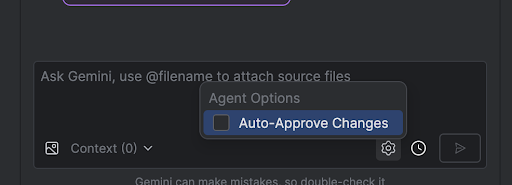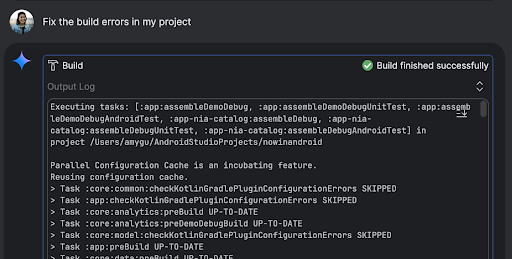Agent Mode
Stay organized with collections
Save and categorize content based on your preferences.
Gemini in Android Studio's Agent Mode is designed to handle complex, multi-stage
development tasks that go beyond what you can experience by just chatting with
Gemini. You can describe a high-level goal, and the agent will create and
execute a plan, invoking the necessary tools, making changes
across multiple files, and iteratively fixing bugs. This agent-assisted workflow
empowers you to tackle intricate challenges, accelerating your development
process.
Get started
To get started in Agent Mode in Android Studio, follow these steps:
- Click Gemini
 in the side bar. Sign in and onboard if you need to.
in the side bar. Sign in and onboard if you need to.
- Select the Agent tab.
- Describe the task you want the agent to perform.
As the agent goes through the steps to accomplish the task, you'll have the
option to review and approve any changes.
Optional: To automatically approve changes, select Agent options
 > Auto-approve changes.
> Auto-approve changes.
Use cases
Here are some examples of use cases that the agent can help you with:
Fix build errors. When you ask the agent to fix a build error using a prompt
like "Fix build errors in my project," it will apply a recommended fix, build
the project to verify the solution, and iterate until the issue is resolved.
Agent Mode can add or update UI elements all on its own. For example, ask the
agent to "Make dark mode the default in user preferences" and it'll search for
the relevant files and suggest changes to accomplish the task. You can
immediately preview the UI updates in the Running devices tool window.
It's helpful to have mock data when prototyping and testing your app. Instead
of manually creating fake data yourself, you can give that task to the agent.
Here we've asked the agent to "Add two more sessions to the fake data." It
finds the relevant file and adds two more events to the mockSessions list.
Some other prompts to try:
- "Write unit tests for <class> in <module>."
- "Generate documentation for the currently open file."
- "Change the app title from <current name> to <new name>."
- "Resolve the null pointer exception."
- "Refactor my code by moving the <composable name> composable to a new file.
Ensure all imports are updated."
- "Add a new button to the app's home screen called 'Follow' that takes you to a
list of topics."
- "In the <composable name> composable, reduce the padding of the <modifier
name> modifier."
- "Create a share button to share to social media."
How the agent works
In Agent Mode, your prompt is sent to the Gemini API with a list of tools that
are available. You can think of tools as skills: they include the ability to
search for files, read files, search the text within files, use any
MCP servers you have configured, and more.
When you give the agent a task, it comes up with a plan and figures out which
tools are needed. Some of these tools might need you to grant permission before
the agent can use them. Once you grant permission, the agent uses the tool to
perform the necessary action and sends the result back to the Gemini API. Gemini
processes the result of the action and generates another response. This cycle of
action and evaluation continues until the task is complete.
Content and code samples on this page are subject to the licenses described in the Content License. Java and OpenJDK are trademarks or registered trademarks of Oracle and/or its affiliates.
Last updated 2025-08-04 UTC.
[[["Easy to understand","easyToUnderstand","thumb-up"],["Solved my problem","solvedMyProblem","thumb-up"],["Other","otherUp","thumb-up"]],[["Missing the information I need","missingTheInformationINeed","thumb-down"],["Too complicated / too many steps","tooComplicatedTooManySteps","thumb-down"],["Out of date","outOfDate","thumb-down"],["Samples / code issue","samplesCodeIssue","thumb-down"],["Other","otherDown","thumb-down"]],["Last updated 2025-08-04 UTC."],[],[],null,["# Agent Mode\n\nGemini in Android Studio's Agent Mode is designed to handle complex, multi-stage\ndevelopment tasks that go beyond what you can experience by just chatting with\nGemini. You can describe a high-level goal, and the agent will create and\nexecute a plan, invoking the necessary [tools](#how-it-works), making changes\nacross multiple files, and iteratively fixing bugs. This agent-assisted workflow\nempowers you to tackle intricate challenges, accelerating your development\nprocess.\n\nGet started\n-----------\n\nTo get started in Agent Mode in Android Studio, follow these steps:\n\n1. Click **Gemini** in the side bar. Sign in and onboard if you need to.\n2. Select the **Agent** tab.\n3. Describe the task you want the agent to perform.\n4. As the agent goes through the steps to accomplish the task, you'll have the\n option to review and approve any changes.\n\n5. Optional: To automatically approve changes, select **Agent options\n \\\u003e Auto-approve changes**.\n\nUse cases\n---------\n\nHere are some examples of use cases that the agent can help you with:\n\n- Fix build errors. When you ask the agent to fix a build error using a prompt\n like \"Fix build errors in my project,\" it will apply a recommended fix, build\n the project to verify the solution, and iterate until the issue is resolved.\n\n- Agent Mode can add or update UI elements all on its own. For example, ask the\n agent to \"Make dark mode the default in user preferences\" and it'll search for\n the relevant files and suggest changes to accomplish the task. You can\n immediately preview the UI updates in the **Running devices** tool window.\n\n- It's helpful to have mock data when prototyping and testing your app. Instead\n of manually creating fake data yourself, you can give that task to the agent.\n Here we've asked the agent to \"Add two more sessions to the fake data.\" It\n finds the relevant file and adds two more events to the `mockSessions` list.\n\nSome other prompts to try:\n\n- \"Write unit tests for \\\u003cclass\\\u003e in \\\u003cmodule\\\u003e.\"\n- \"Generate documentation for the currently open file.\"\n- \"Change the app title from \\\u003ccurrent name\\\u003e to \\\u003cnew name\\\u003e.\"\n- \"Resolve the null pointer exception.\"\n- \"Refactor my code by moving the \\\u003ccomposable name\\\u003e composable to a new file. Ensure all imports are updated.\"\n- \"Add a new button to the app's home screen called 'Follow' that takes you to a list of topics.\"\n- \"In the \\\u003ccomposable name\\\u003e composable, reduce the padding of the \\\u003cmodifier name\\\u003e modifier.\"\n- \"Create a share button to share to social media.\"\n\nHow the agent works\n-------------------\n\nIn Agent Mode, your prompt is sent to the Gemini API with a list of *tools* that\nare available. You can think of tools as skills: they include the ability to\nsearch for files, read files, search the text within files, use any\n[MCP servers](/studio/gemini/add-mcp-server) you have configured, and more.\n\nWhen you give the agent a task, it comes up with a plan and figures out which\ntools are needed. Some of these tools might need you to grant permission before\nthe agent can use them. Once you grant permission, the agent uses the tool to\nperform the necessary action and sends the result back to the Gemini API. Gemini\nprocesses the result of the action and generates another response. This cycle of\naction and evaluation continues until the task is complete."]]
 in the side bar. Sign in and onboard if you need to.
in the side bar. Sign in and onboard if you need to.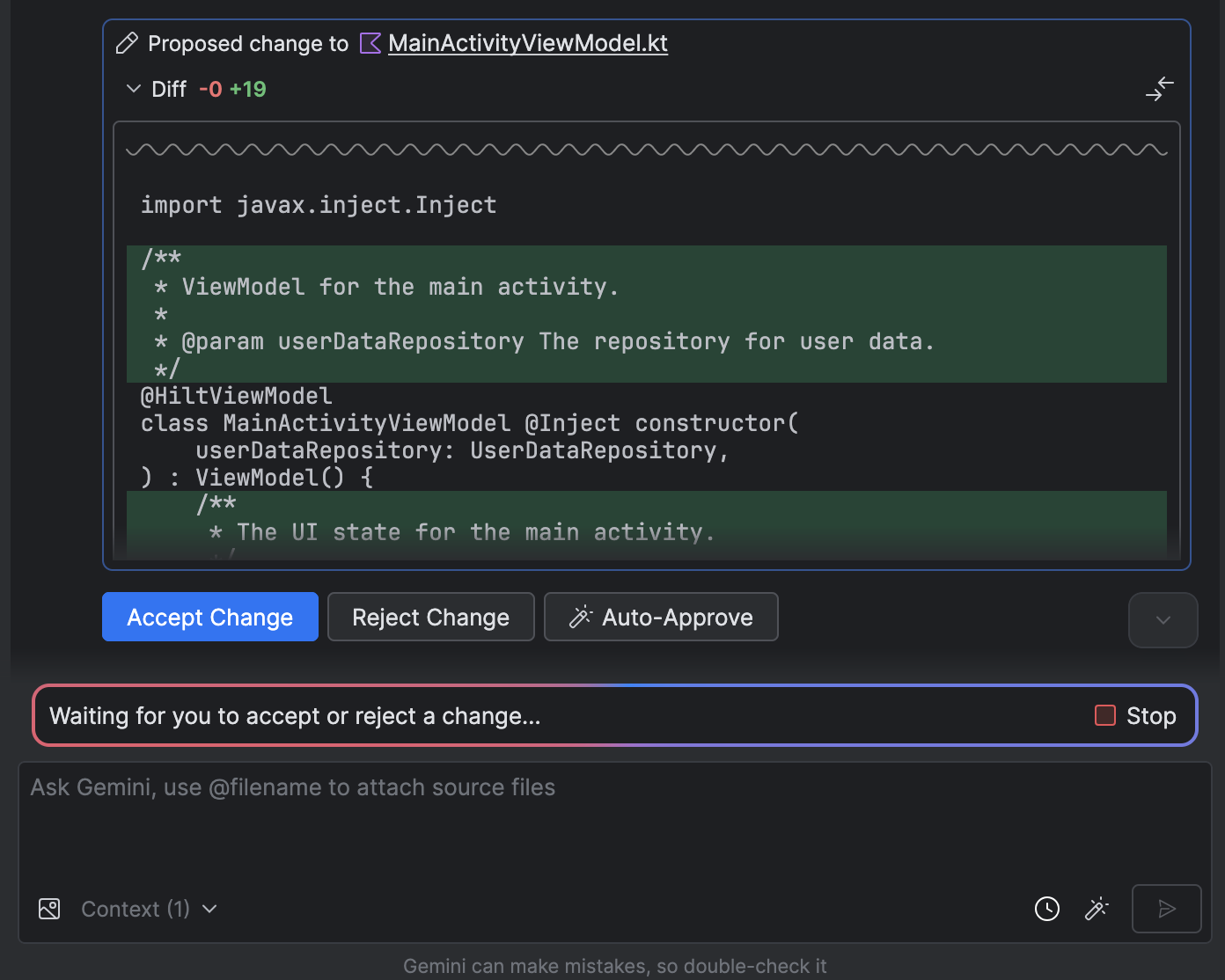
 > Auto-approve changes.
> Auto-approve changes.