A content provider manages access to a central repository of data. A provider is part of an Android application, which often provides its own UI for working with the data. However, content providers are primarily used by other applications, which access the provider using a provider client object. Together, providers and provider clients offer a consistent, standard interface to data that also handles interprocess communication and secure data access.
Typically you work with content providers in one of two scenarios: implementing code to access an existing content provider in another application or creating a new content provider in your application to share data with other applications.
This page covers the basics of working with existing content providers. To learn about implementing content providers in your own applications, see Create a content provider.
This topic describes the following:
- How content providers work.
- The API you use to retrieve data from a content provider.
- The API you use to insert, update, or delete data in a content provider.
- Other API features that facilitate working with providers.
Overview
A content provider presents data to external applications as one or more tables that are similar to the tables found in a relational database. A row represents an instance of some type of data the provider collects, and each column in the row represents an individual piece of data collected for an instance.
A content provider coordinates access to the data storage layer in your application for a number of different APIs and components. As illustrated in figure 1, these include the following:
- Sharing access to your application data with other applications
- Sending data to a widget
- Returning custom search suggestions for your application through the search
framework using
SearchRecentSuggestionsProvider - Synchronizing application data with your server using an implementation of
AbstractThreadedSyncAdapter - Loading data in your UI using a
CursorLoader
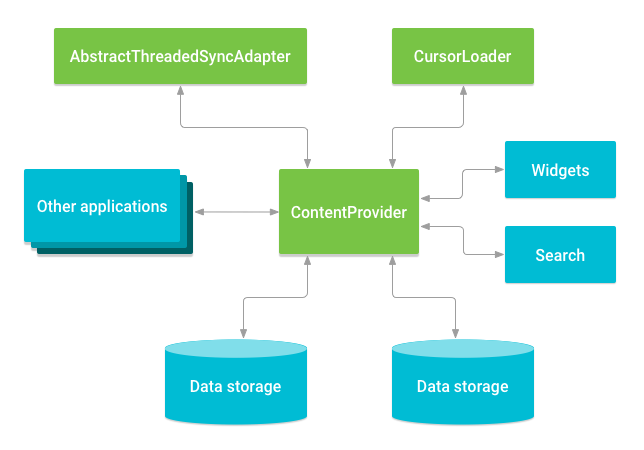
Figure 1. Relationship between a content provider and other components.
Access a provider
When you want to access data in a content provider, you use the
ContentResolver object in your application's
Context to communicate with the provider as a client. The
ContentResolver object communicates with the provider object, an
instance of a class that implements ContentProvider.
The provider
object receives data requests from clients, performs the requested action, and returns the
results. This object has methods that call identically named methods in the provider object,
an instance of one of the concrete subclasses of ContentProvider. The
ContentResolver methods provide the basic
"CRUD" (create, retrieve, update, and delete) functions of persistent storage.
A common pattern for accessing a ContentProvider from your UI uses a
CursorLoader to run an asynchronous query in the background. The
Activity or Fragment in your UI calls a
CursorLoader to the query, which in turn gets the
ContentProvider using the ContentResolver.
This lets the UI continue to be available to the user while the query is running. This pattern involves the interaction of a number of different objects, as well as the underlying storage mechanism, as illustrated in figure 2.
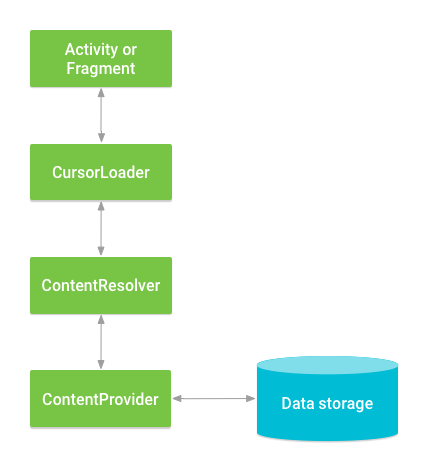
Figure 2. Interaction between ContentProvider, other classes, and storage.
Note: To access a provider, your application usually has to request specific permissions in its manifest file. This development pattern is described in more detail in the Content provider permissions section.
One of the built-in providers in the Android platform is the User Dictionary Provider, which stores the nonstandard words that the user wants to keep. Table 1 illustrates what the data might look like in this provider's table:
Table 1: Sample user dictionary table.
| word | app id | frequency | locale | _ID |
|---|---|---|---|---|
mapreduce |
user1 | 100 | en_US | 1 |
precompiler |
user14 | 200 | fr_FR | 2 |
applet |
user2 | 225 | fr_CA | 3 |
const |
user1 | 255 | pt_BR | 4 |
int |
user5 | 100 | en_UK | 5 |
In table 1, each row represents an instance of a word not
found in a standard dictionary. Each column represents a piece of data for that word, such as the
locale in which it was first encountered. The column headers are column names that are stored in
the provider. So to refer to a row's locale, for example, you refer to its locale column. For
this provider, the _ID column serves as a primary key column that
the provider automatically maintains.
To get a list of the words and their locales from the User Dictionary Provider,
you call ContentResolver.query().
The query() method calls the
ContentProvider.query() method defined by the
User Dictionary Provider. The following lines of code show a
ContentResolver.query() call:
Kotlin
// Queries the UserDictionary and returns results cursor = contentResolver.query( UserDictionary.Words.CONTENT_URI, // The content URI of the words table projection, // The columns to return for each row selectionClause, // Selection criteria selectionArgs.toTypedArray(), // Selection criteria sortOrder // The sort order for the returned rows )
Java
// Queries the UserDictionary and returns results cursor = getContentResolver().query( UserDictionary.Words.CONTENT_URI, // The content URI of the words table projection, // The columns to return for each row selectionClause, // Selection criteria selectionArgs, // Selection criteria sortOrder); // The sort order for the returned rows
Table 2 shows how the arguments to
query(Uri,projection,selection,selectionArgs,sortOrder) match a SQL SELECT statement:
Table 2: query() compared to SQL query.
query() argument |
SELECT keyword/parameter | Notes |
|---|---|---|
Uri |
FROM table_name |
Uri maps to the table in the provider named table_name. |
projection |
col,col,col,... |
projection is an array of columns that is included for each row
retrieved.
|
selection |
WHERE col = value |
selection specifies the criteria for selecting rows. |
selectionArgs |
No exact equivalent. Selection arguments replace ? placeholders in the
selection clause.
|
|
sortOrder |
ORDER BY col,col,... |
sortOrder specifies the order in which rows appear in the returned
Cursor.
|
Content URIs
A content URI is a URI that identifies data in a provider. Content URIs include the symbolic name of the entire provider—its authority—and a name that points to a table—a path. When you call a client method to access a table in a provider, the content URI for the table is one of the arguments.
In the preceding lines of code, the constant
CONTENT_URI contains the content URI of
the User Dictionary Provider's Words table. The ContentResolver
object parses out the URI's authority and uses it to resolve the provider by
comparing the authority to a system table of known providers. The
ContentResolver can then dispatch the query arguments to the correct
provider.
The ContentProvider uses the path part of the content URI to choose the
table to access. A provider usually has a path for each table it exposes.
In the previous lines of code, the full URI for the Words table is:
content://user_dictionary/words
- The
content://string is the scheme, which is always present and identifies this as a content URI. - The
user_dictionarystring is the provider's authority. - The
wordsstring is the table's path.
Many providers let you access a single row in a table by appending an ID value
to the end of the URI. For example, to retrieve a row whose _ID is
4 from the User Dictionary Provider, you can use this content URI:
Kotlin
val singleUri: Uri = ContentUris.withAppendedId(UserDictionary.Words.CONTENT_URI, 4)
Java
Uri singleUri = ContentUris.withAppendedId(UserDictionary.Words.CONTENT_URI,4);
You often use ID values when you retrieve a set of rows and then want to update or delete one of them.
Note: The Uri and Uri.Builder classes
contain convenience methods for constructing well-formed URI objects from strings. The
ContentUris class contains convenience methods for appending ID values to
a URI. The previous snippet uses withAppendedId() to append an ID to the User Dictionary Provider content URI.
Retrieve data from the provider
This section describes how to retrieve data from a provider, using the User Dictionary Provider as an example.
For the sake of clarity, the code snippets in this section call
ContentResolver.query() on the UI thread. In
actual code, however, do queries asynchronously on a separate thread. You can
use the CursorLoader class, which is described
in more detail in the
Loaders guide. Also, the lines of code are snippets only. They don't show a complete
application.
To retrieve data from a provider, follow these basic steps:
- Request read access permission for the provider.
- Define the code that sends a query to the provider.
Request read access permission
To retrieve data from a provider, your application needs read access permission for the
provider. You can't request this permission at runtime. Instead, you have to specify that
you need this permission in your manifest, using the
<uses-permission>
element and the exact permission name defined by the
provider.
When you specify this element in your manifest, you are requesting this permission for your application. When users install your application, they implicitly grant this request.
To find the exact name of the read access permission for the provider you're using, as well as the names for other access permissions used by the provider, look in the provider's documentation.
The role of permissions in accessing providers is described in more detail in the Content provider permissions section.
The User Dictionary Provider defines the permission
android.permission.READ_USER_DICTIONARY in its manifest file, so an
application that wants to read from the provider must request this permission.
Construct the query
The next step in retrieving data from a provider is to construct a query. The following snippet defines some variables for accessing the User Dictionary Provider:
Kotlin
// A "projection" defines the columns that are returned for each row private val mProjection: Array<String> = arrayOf( UserDictionary.Words._ID, // Contract class constant for the _ID column name UserDictionary.Words.WORD, // Contract class constant for the word column name UserDictionary.Words.LOCALE // Contract class constant for the locale column name ) // Defines a string to contain the selection clause private var selectionClause: String? = null // Declares an array to contain selection arguments private lateinit var selectionArgs: Array<String>
Java
// A "projection" defines the columns that are returned for each row String[] mProjection = { UserDictionary.Words._ID, // Contract class constant for the _ID column name UserDictionary.Words.WORD, // Contract class constant for the word column name UserDictionary.Words.LOCALE // Contract class constant for the locale column name }; // Defines a string to contain the selection clause String selectionClause = null; // Initializes an array to contain selection arguments String[] selectionArgs = {""};
The next snippet shows how to use
ContentResolver.query(), using the User Dictionary
Provider as an example. A provider client query is similar to a SQL query, and it contains a
set of columns to return, a set of selection criteria, and a sort order.
The set of columns that the query returns is called a projection, and
the variable is mProjection.
The expression that specifies the rows to retrieve is split into a selection clause and
selection arguments. The selection clause is a combination of logical and boolean expressions,
column names, and values. The variable is mSelectionClause. If you specify the
replaceable parameter ? instead of a value, the query method retrieves the value
from the selection arguments array, which is the variable mSelectionArgs.
In the next snippet, if the user doesn't enter a word the selection clause is set to
null and the query returns all the words in the provider. If the user enters
a word, the selection clause is set to UserDictionary.Words.WORD + " = ?" and
the first element of selection arguments array is set to the word the user enters.
Kotlin
/* * This declares a String array to contain the selection arguments. */ private lateinit var selectionArgs: Array<String> // Gets a word from the UI searchString = searchWord.text.toString() // Insert code here to check for invalid or malicious input // If the word is the empty string, gets everything selectionArgs = searchString?.takeIf { it.isNotEmpty() }?.let { selectionClause = "${UserDictionary.Words.WORD} = ?" arrayOf(it) } ?: run { selectionClause = null emptyArray<String>() } // Does a query against the table and returns a Cursor object mCursor = contentResolver.query( UserDictionary.Words.CONTENT_URI, // The content URI of the words table projection, // The columns to return for each row selectionClause, // Either null or the word the user entered selectionArgs, // Either empty or the string the user entered sortOrder // The sort order for the returned rows ) // Some providers return null if an error occurs, others throw an exception when (mCursor?.count) { null -> { /* * Insert code here to handle the error. Be sure not to use the cursor! * You might want to call android.util.Log.e() to log this error. */ } 0 -> { /* * Insert code here to notify the user that the search is unsuccessful. This isn't * necessarily an error. You might want to offer the user the option to insert a new * row, or re-type the search term. */ } else -> { // Insert code here to do something with the results } }
Java
/* * This defines a one-element String array to contain the selection argument. */ String[] selectionArgs = {""}; // Gets a word from the UI searchString = searchWord.getText().toString(); // Remember to insert code here to check for invalid or malicious input // If the word is the empty string, gets everything if (TextUtils.isEmpty(searchString)) { // Setting the selection clause to null returns all words selectionClause = null; selectionArgs[0] = ""; } else { // Constructs a selection clause that matches the word that the user entered selectionClause = UserDictionary.Words.WORD + " = ?"; // Moves the user's input string to the selection arguments selectionArgs[0] = searchString; } // Does a query against the table and returns a Cursor object mCursor = getContentResolver().query( UserDictionary.Words.CONTENT_URI, // The content URI of the words table projection, // The columns to return for each row selectionClause, // Either null or the word the user entered selectionArgs, // Either empty or the string the user entered sortOrder); // The sort order for the returned rows // Some providers return null if an error occurs, others throw an exception if (null == mCursor) { /* * Insert code here to handle the error. Be sure not to use the cursor! You can * call android.util.Log.e() to log this error. * */ // If the Cursor is empty, the provider found no matches } else if (mCursor.getCount() < 1) { /* * Insert code here to notify the user that the search is unsuccessful. This isn't necessarily * an error. You can offer the user the option to insert a new row, or re-type the * search term. */ } else { // Insert code here to do something with the results }
This query is analogous to the following SQL statement:
SELECT _ID, word, locale FROM words WHERE word = <userinput> ORDER BY word ASC;
In this SQL statement, the actual column names are used instead of contract class constants.
Protect against malicious input
If the data managed by the content provider is in a SQL database, including external untrusted data into raw SQL statements can lead to SQL injection.
Consider the following selection clause:
Kotlin
// Constructs a selection clause by concatenating the user's input to the column name var selectionClause = "var = $mUserInput"
Java
// Constructs a selection clause by concatenating the user's input to the column name String selectionClause = "var = " + userInput;
If you do this, you let the user potentially concatenate malicious SQL onto your SQL statement.
For example, the user can enter "nothing; DROP TABLE *;" for mUserInput, which
results in the selection clause var = nothing; DROP TABLE *;.
Since the selection clause is treated as a SQL statement, this might cause the provider to erase all the tables in the underlying SQLite database, unless the provider is set up to catch SQL injection attempts.
To avoid this problem, use a selection clause that uses ? as a replaceable
parameter and a separate array of selection arguments. This way, the user input
is bound directly to the query rather than being interpreted as part of a SQL statement.
Because it's not treated as SQL, the user input can't inject malicious SQL. Instead of using
concatenation to include the user input, use this selection clause:
Kotlin
// Constructs a selection clause with a replaceable parameter var selectionClause = "var = ?"
Java
// Constructs a selection clause with a replaceable parameter String selectionClause = "var = ?";
Set up the array of selection arguments like this:
Kotlin
// Defines a mutable list to contain the selection arguments var selectionArgs: MutableList<String> = mutableListOf()
Java
// Defines an array to contain the selection arguments String[] selectionArgs = {""};
Put a value in the selection arguments array like this:
Kotlin
// Adds the user's input to the selection argument selectionArgs += userInput
Java
// Sets the selection argument to the user's input selectionArgs[0] = userInput;
A selection clause that uses ? as a replaceable parameter and an array of
selection arguments array is the preferred way to specify a selection, even if the provider isn't
based on a SQL database.
Display query results
The ContentResolver.query() client method always
returns a Cursor containing the columns specified by the query's
projection for the rows that match the query's selection criteria. A
Cursor object provides random read access to the rows and columns it
contains.
Using Cursor methods, you can iterate over the rows in the
results, determine the data type of each column, get the data out of a column, and examine other
properties of the results.
Some Cursor implementations automatically
update the object when the provider's data changes, trigger methods in an observer object
when the Cursor changes, or both.
Note: A provider can restrict access to columns based on the nature of the object making the query. For example, the Contacts Provider restricts access for some columns to sync adapters, so it doesn't return them to an activity or service.
If no rows match the selection criteria, the provider
returns a Cursor object for which
Cursor.getCount() is
0—that is, an empty cursor.
If an internal error occurs, the results of the query depend on the particular provider. It might
return null, or it can throw an Exception.
Since a Cursor is a list of rows, a good way to display the
contents of a Cursor is to link it to a ListView
using a SimpleCursorAdapter.
The following snippet continues the code from the previous snippet. It creates a
SimpleCursorAdapter object containing the Cursor
retrieved by the query, and sets this object to be the adapter for a
ListView.
Kotlin
// Defines a list of columns to retrieve from the Cursor and load into an output row val wordListColumns : Array<String> = arrayOf( UserDictionary.Words.WORD, // Contract class constant containing the word column name UserDictionary.Words.LOCALE // Contract class constant containing the locale column name ) // Defines a list of View IDs that receive the Cursor columns for each row val wordListItems = intArrayOf(R.id.dictWord, R.id.locale) // Creates a new SimpleCursorAdapter cursorAdapter = SimpleCursorAdapter( applicationContext, // The application's Context object R.layout.wordlistrow, // A layout in XML for one row in the ListView mCursor, // The result from the query wordListColumns, // A string array of column names in the cursor wordListItems, // An integer array of view IDs in the row layout 0 // Flags (usually none are needed) ) // Sets the adapter for the ListView wordList.setAdapter(cursorAdapter)
Java
// Defines a list of columns to retrieve from the Cursor and load into an output row String[] wordListColumns = { UserDictionary.Words.WORD, // Contract class constant containing the word column name UserDictionary.Words.LOCALE // Contract class constant containing the locale column name }; // Defines a list of View IDs that receive the Cursor columns for each row int[] wordListItems = { R.id.dictWord, R.id.locale}; // Creates a new SimpleCursorAdapter cursorAdapter = new SimpleCursorAdapter( getApplicationContext(), // The application's Context object R.layout.wordlistrow, // A layout in XML for one row in the ListView mCursor, // The result from the query wordListColumns, // A string array of column names in the cursor wordListItems, // An integer array of view IDs in the row layout 0); // Flags (usually none are needed) // Sets the adapter for the ListView wordList.setAdapter(cursorAdapter);
Note: To back a ListView with a
Cursor, the cursor must contain a column named _ID.
Because of this, the query shown previously retrieves the _ID column for the
Words table, even though the ListView doesn't display it.
This restriction also explains why most providers have a _ID column for each of
their tables.
Get data from query results
In addition to displaying query results, you can use them for other tasks. For
example, you can retrieve spellings from the User Dictionary Provider and then look them up in
other providers. To do this, you iterate over the rows in the Cursor, as shown in the following example:
Kotlin
/* * Only executes if the cursor is valid. The User Dictionary Provider returns null if * an internal error occurs. Other providers might throw an Exception instead of returning null. */ mCursor?.apply { // Determine the column index of the column named "word" val index: Int = getColumnIndex(UserDictionary.Words.WORD) /* * Moves to the next row in the cursor. Before the first movement in the cursor, the * "row pointer" is -1, and if you try to retrieve data at that position you get an * exception. */ while (moveToNext()) { // Gets the value from the column newWord = getString(index) // Insert code here to process the retrieved word ... // End of while loop } }
Java
// Determine the column index of the column named "word" int index = mCursor.getColumnIndex(UserDictionary.Words.WORD); /* * Only executes if the cursor is valid. The User Dictionary Provider returns null if * an internal error occurs. Other providers might throw an Exception instead of returning null. */ if (mCursor != null) { /* * Moves to the next row in the cursor. Before the first movement in the cursor, the * "row pointer" is -1, and if you try to retrieve data at that position you get an * exception. */ while (mCursor.moveToNext()) { // Gets the value from the column newWord = mCursor.getString(index); // Insert code here to process the retrieved word ... // End of while loop } } else { // Insert code here to report an error if the cursor is null or the provider threw an exception }
Cursor implementations contain several "get" methods for
retrieving different types of data from the object. For example, the previous snippet
uses getString(). They also have a
getType() method that returns a value indicating
the data type of the column.
Release query result resources
Cursor objects must be
closed if they are not needed anymore, so that resources associated with them are released
sooner. This can be done either by calling
close(), or by using
a try-with-resources statement in the Java programming language or the
use() function in the Kotlin programming language.
Content provider permissions
A provider's application can specify permissions that other applications must have to access the provider's data. These permissions let the user know what data an application tries to access. Based on the provider's requirements, other applications request the permissions they need in order to access the provider. End users see the requested permissions when they install the application.
If a provider's application doesn't specify any permissions, then other applications have no access to the provider's data, unless the provider is exported. Additionally, components in the provider's application always have full read and write access, regardless of the specified permissions.
The User Dictionary Provider requires the
android.permission.READ_USER_DICTIONARY permission to retrieve data from it.
The provider has a separate android.permission.WRITE_USER_DICTIONARY
permission for inserting, updating, or deleting data.
To get the permissions needed to access a provider, an application requests them with a
<uses-permission>
element in its manifest file. When the Android Package Manager installs the application, the user
must approve all of the permissions the application requests. If the user approves them,
Package Manager continues the installation. If the user doesn't approve them, Package Manager
stops the installation.
The following sample
<uses-permission>
element requests read access to the User Dictionary Provider:
<uses-permission android:name="android.permission.READ_USER_DICTIONARY">The impact of permissions on provider access is explained in more detail in Security tips.
Insert, update, and delete data
In the same way that you retrieve data from a provider, you also use the interaction between
a provider client and the provider's ContentProvider to modify data.
You call a method of ContentResolver with arguments that are passed to
the corresponding method of ContentProvider. The provider and provider
client automatically handle security and interprocess communication.
Insert data
To insert data into a provider, you call the
ContentResolver.insert()
method. This method inserts a new row into the provider and returns a content URI for that row.
The following snippet shows how to insert a new word into the User Dictionary Provider:
Kotlin
// Defines a new Uri object that receives the result of the insertion lateinit var newUri: Uri ... // Defines an object to contain the new values to insert val newValues = ContentValues().apply { /* * Sets the values of each column and inserts the word. The arguments to the "put" * method are "column name" and "value". */ put(UserDictionary.Words.APP_ID, "example.user") put(UserDictionary.Words.LOCALE, "en_US") put(UserDictionary.Words.WORD, "insert") put(UserDictionary.Words.FREQUENCY, "100") } newUri = contentResolver.insert( UserDictionary.Words.CONTENT_URI, // The UserDictionary content URI newValues // The values to insert )
Java
// Defines a new Uri object that receives the result of the insertion Uri newUri; ... // Defines an object to contain the new values to insert ContentValues newValues = new ContentValues(); /* * Sets the values of each column and inserts the word. The arguments to the "put" * method are "column name" and "value". */ newValues.put(UserDictionary.Words.APP_ID, "example.user"); newValues.put(UserDictionary.Words.LOCALE, "en_US"); newValues.put(UserDictionary.Words.WORD, "insert"); newValues.put(UserDictionary.Words.FREQUENCY, "100"); newUri = getContentResolver().insert( UserDictionary.Words.CONTENT_URI, // The UserDictionary content URI newValues // The values to insert );
The data for the new row goes into a single ContentValues object, which
is similar in form to a one-row cursor. The columns in this object don't need to have the
same data type, and if you don't want to specify a value at all, you can set a column
to null using ContentValues.putNull().
The previous snippet doesn't add the _ID column, because this column is maintained
automatically. The provider assigns a unique value of _ID to every row that is
added. Providers usually use this value as the table's primary key.
The content URI returned in newUri identifies the newly added row with
the following format:
content://user_dictionary/words/<id_value>
The <id_value> is the contents of _ID for the new row.
Most providers can detect this form of content URI automatically and then perform the requested
operation on that particular row.
To get the value of _ID from the returned Uri, call
ContentUris.parseId().
Update data
To update a row, you use a ContentValues object with the updated
values, just as you do with an insertion, and selection criteria, as you do with a query.
The client method you use is
ContentResolver.update(). You only need to add
values to the ContentValues object for columns you're updating. If you
want to clear the contents of a column, set the value to null.
The following snippet changes all the rows whose locale has the language "en" to a
have a locale of null. The return value is the number of rows that were updated.
Kotlin
// Defines an object to contain the updated values val updateValues = ContentValues().apply { /* * Sets the updated value and updates the selected words. */ putNull(UserDictionary.Words.LOCALE) } // Defines selection criteria for the rows you want to update val selectionClause: String = UserDictionary.Words.LOCALE + "LIKE ?" val selectionArgs: Array<String> = arrayOf("en_%") // Defines a variable to contain the number of updated rows var rowsUpdated: Int = 0 ... rowsUpdated = contentResolver.update( UserDictionary.Words.CONTENT_URI, // The UserDictionary content URI updateValues, // The columns to update selectionClause, // The column to select on selectionArgs // The value to compare to )
Java
// Defines an object to contain the updated values ContentValues updateValues = new ContentValues(); // Defines selection criteria for the rows you want to update String selectionClause = UserDictionary.Words.LOCALE + " LIKE ?"; String[] selectionArgs = {"en_%"}; // Defines a variable to contain the number of updated rows int rowsUpdated = 0; ... /* * Sets the updated value and updates the selected words. */ updateValues.putNull(UserDictionary.Words.LOCALE); rowsUpdated = getContentResolver().update( UserDictionary.Words.CONTENT_URI, // The UserDictionary content URI updateValues, // The columns to update selectionClause, // The column to select on selectionArgs // The value to compare to );
Sanitize user input when you call
ContentResolver.update(). To learn more about
this, read the Protect against malicious input section.
Delete data
Deleting rows is similar to retrieving row data. You specify selection criteria for the rows
you want to delete, and the client method returns the number of deleted rows.
The following snippet deletes rows whose app ID matches "user". The method returns the
number of deleted rows.
Kotlin
// Defines selection criteria for the rows you want to delete val selectionClause = "${UserDictionary.Words.APP_ID} LIKE ?" val selectionArgs: Array<String> = arrayOf("user") // Defines a variable to contain the number of rows deleted var rowsDeleted: Int = 0 ... // Deletes the words that match the selection criteria rowsDeleted = contentResolver.delete( UserDictionary.Words.CONTENT_URI, // The UserDictionary content URI selectionClause, // The column to select on selectionArgs // The value to compare to )
Java
// Defines selection criteria for the rows you want to delete String selectionClause = UserDictionary.Words.APP_ID + " LIKE ?"; String[] selectionArgs = {"user"}; // Defines a variable to contain the number of rows deleted int rowsDeleted = 0; ... // Deletes the words that match the selection criteria rowsDeleted = getContentResolver().delete( UserDictionary.Words.CONTENT_URI, // The UserDictionary content URI selectionClause, // The column to select on selectionArgs // The value to compare to );
Sanitize user input when you call
ContentResolver.delete(). To learn more about
this, read the Protecte against malicious input section.
Provider data types
Content providers can offer many different data types. The User Dictionary Provider offers only text, but providers can also offer the following formats:
- integer
- long integer (long)
- floating point
- long floating point (double)
Another data type that providers often use is a binary large object (BLOB) implemented as a
64 KB byte array. You can see the available data types by looking at the
Cursor class "get" methods.
The data type for each column in a provider is usually listed in its documentation.
The data types for the User Dictionary Provider are listed in the reference documentation
for its contract class, UserDictionary.Words. Contract classes are
described in the Contract classes section.
You can also determine the data type by calling Cursor.getType().
Providers also maintain MIME data type information for each content URI they define. You can use the MIME type information to find out whether your application can handle data that the provider offers or to choose a type of handling based on the MIME type. You usually need the MIME type when you work with a provider that contains complex data structures or files.
For example, the ContactsContract.Data
table in the Contacts Provider uses MIME types to label the type of contact data stored in each
row. To get the MIME type corresponding to a content URI, call
ContentResolver.getType().
The MIME type reference section describes the syntax of both standard and custom MIME types.
Alternative forms of provider access
Three alternative forms of provider access are important in application development:
-
Batch access: you can create a batch of access calls with methods in
the
ContentProviderOperationclass and then apply them withContentResolver.applyBatch(). -
Asynchronous queries: do queries in a separate thread. You can
use a
CursorLoaderobject. The examples in the Loaders guide demonstrate how to do this. - Data access using intents: although you can't send an intent directly to a provider, you can send an intent to the provider's application, which is usually best-equipped to modify the provider's data.
Batch access and modification using intents are described in the following sections.
Batch access
Batch access to a provider is useful for inserting a large number of rows, for inserting rows in multiple tables in the same method call, and in general for performing a set of operations across process boundaries as a transaction, called an atomic operation.
To access a provider in batch mode,
create an array of ContentProviderOperation objects and then
dispatch them to a content provider with
ContentResolver.applyBatch(). You pass the
content provider's authority to this method, rather than a particular content URI.
This lets each ContentProviderOperation object in the array work
against a different table. A call to ContentResolver.applyBatch() returns an array of results.
The description of the ContactsContract.RawContacts contract class
includes a code snippet that demonstrates batch insertion.
Data access using intents
Intents can provide indirect access to a content provider. You can let the user access data in a provider even if your application doesn't have access permissions by either getting a result intent back from an application that has permissions or by activating an application that has permissions and letting the user do work in it.
Get access with temporary permissions
You can access data in a content provider, even if you don't have the proper access permissions, by sending an intent to an application that does have the permissions and receiving back a result intent containing URI permissions. These are permissions for a specific content URI that last until the activity that receives them is finished. The application that has permanent permissions grants temporary permissions by setting a flag in the result intent:
-
Read permission:
FLAG_GRANT_READ_URI_PERMISSION -
Write permission:
FLAG_GRANT_WRITE_URI_PERMISSION
Note: These flags don't give general read or write access to the provider whose authority is contained in the content URI. The access is only for the URI itself.
When you send content URIs to another app, include at least one of these flags. The flags provide the following capabilities to any app that receives an intent and targets Android 11 (API level 30) or higher:
- Read from, or write to, the data that the content URI represents, depending on the flag included in the intent.
- Gain package visibility into the app containing the content provider that matches the URI authority. The app that sends the intent and the app that contains the content provider might be two different apps.
A provider defines URI permissions for content URIs in its manifest, using the
android:grantUriPermissions
attribute of the
<provider>
element as well as the
<grant-uri-permission>
child element of the
<provider>
element. The URI permissions mechanism is explained in more detail in the
Permissions on Android guide.
For example, you can retrieve data for a contact in the Contacts Provider, even if you don't
have the READ_CONTACTS permission. You might want to do
this in an application that sends e-greetings to a contact on their birthday. Instead of
requesting READ_CONTACTS, which gives you access to all
the user's contacts and all of their information, let the user control which
contacts your application uses. To do this, use the following process:
-
In your application, send an intent containing the action
ACTION_PICKand the "contacts" MIME typeCONTENT_ITEM_TYPE, using the methodstartActivityForResult(). - Because this intent matches the intent filter for the People app's "selection" activity, the activity comes to the foreground.
-
In the selection activity, the user selects a
contact to update. When this happens, the selection activity calls
setResult(resultcode, intent)to set up an intent to give back to your application. The intent contains the content URI of the contact the user selected and the "extras" flagsFLAG_GRANT_READ_URI_PERMISSION. These flags grant URI permission to your app to read data for the contact pointed to by the content URI. The selection activity then callsfinish()to return control to your application. -
Your activity returns to the foreground, and the system calls your activity's
onActivityResult()method. This method receives the result intent created by the selection activity in the People app. - With the content URI from the result intent, you can read the contact's data from the Contacts Provider, even though you didn't request permanent read access permission to the provider in your manifest. You can then get the contact's birthday information or email address and then send the e-greeting.
Use another application
Another way to let the user modify data to which you don't have access permissions is to activate an application that does have permissions and let the user do the work there.
For example, the Calendar application accepts an
ACTION_INSERT intent that lets you activate the
application's insert UI. You can pass "extras" data in this intent, which the application
uses to pre-populate the UI. Because recurring events have a complex syntax, the preferred
way of inserting events into the Calendar Provider is to activate the Calendar app with an
ACTION_INSERT and then let the user insert the event there.
Display data using a helper app
If your application does have access permissions, you might still use an
intent to display data in another application. For example, the Calendar application accepts an
ACTION_VIEW intent that displays a particular date or event.
This lets you display calendar information without having to create your own UI.
To learn more about this feature, see the
Calendar provider overview.
The application you send the intent to doesn't have to be the application
associated with the provider. For example, you can retrieve a contact from the
Contact Provider, then send an ACTION_VIEW intent
containing the content URI for the contact's image to an image viewer.
Contract classes
A contract class defines constants that help applications work with the content URIs, column
names, intent actions, and other features of a content provider. Contract classes aren't
included automatically with a provider. The provider's developer has to define them and then
make them available to other developers. Many of the providers included with the Android
platform have corresponding contract classes in the package android.provider.
For example, the User Dictionary Provider has a contract class
UserDictionary containing content URI and column name constants. The
content URI for the Words table is defined in the constant
UserDictionary.Words.CONTENT_URI.
The UserDictionary.Words class also contains column name constants,
which are used in the example snippets in this guide. For example, a query projection can be
defined like the following:
Kotlin
val projection : Array<String> = arrayOf( UserDictionary.Words._ID, UserDictionary.Words.WORD, UserDictionary.Words.LOCALE )
Java
String[] projection = { UserDictionary.Words._ID, UserDictionary.Words.WORD, UserDictionary.Words.LOCALE };
Another contract class is ContactsContract for the Contacts Provider.
The reference documentation for this class includes example code snippets. One of its
subclasses, ContactsContract.Intents.Insert, is a contract
class that contains constants for intents and intent data.
MIME type reference
Content providers can return standard MIME media types, custom MIME type strings, or both.
MIME types have the following format:
type/subtype
For example, the well-known MIME type text/html has the text type and
the html subtype. If the provider returns this type for a URI, it means that a
query using that URI returns text containing HTML tags.
Custom MIME type strings, also called vendor-specific MIME types, have more complex type and subtype values. For multiple rows, the type value is always the following:
vnd.android.cursor.dir
For a single row, the type value is always the following:
vnd.android.cursor.item
The subtype is provider-specific. The Android built-in providers usually have a simple subtype. For example, when the Contacts application creates a row for a telephone number, it sets the following MIME type in the row:
vnd.android.cursor.item/phone_v2
The subtype value is phone_v2.
Other provider developers can create their own pattern of subtypes based on the provider's
authority and table names. For example, consider a provider that contains train timetables.
The provider's authority is com.example.trains, and it contains the tables
Line1, Line2, and Line3. In response to the following content URI for table Line1:
content://com.example.trains/Line1
the provider returns the following MIME type:
vnd.android.cursor.dir/vnd.example.line1
In response to the following content URI for row 5 in table Line2:
content://com.example.trains/Line2/5
the provider returns the following MIME type:
vnd.android.cursor.item/vnd.example.line2
Most content providers define contract class constants for the MIME types they use. The
Contacts Provider contract class ContactsContract.RawContacts,
for example, defines the constant
CONTENT_ITEM_TYPE for the MIME type of
a single raw contact row.
Content URIs for single rows are described in the Content URIs section.
