「導覽匣」元件是滑入式選單,可讓使用者前往應用程式的各個部分。使用者可以從側邊滑動或輕觸選單圖示來啟用此元件。
請考慮實作導覽匣的三種用途:
- 內容分類:讓使用者在不同類別之間切換,例如在新聞或網誌應用程式中。
- 帳戶管理:提供帳戶設定和個人資料區段的快速連結,讓使用者可透過應用程式存取帳戶。
- 功能探索:將多項功能和設定整理至單一選單,方便使用者在複雜的應用程式中進行探索及存取。
Material Design 有兩種導覽匣:
- 標準:與其他內容共用畫面空間。
- 模式:會顯示在畫面中其他內容的上方。
版本相容性
這個實作方式需要將專案 minSDK 設為 API 級別 21 以上。
依附元件
實作導覽匣
您可以使用 ModalNavigationDrawer 可組合項來實作導覽匣:
重點
使用
drawerContent位置提供ModalDrawerSheet,並提供導覽匣的內容。ModalNavigationDrawer可接受一些額外的導覽匣參數。舉例來說,您可以使用gesturesEnabled參數來切換導覽匣是否針對拖曳事件做出回應,如以下範例所示:
控管導覽匣行為
如要控制抽屜的開啟和關閉方式,請使用 DrawerState:
重點
- 使用
drawerState參數將DrawerState傳遞至ModalNavigationDrawer。 DrawerState提供open和close函式的存取權,以及與目前導覽匣狀態相關的屬性。這些暫停函式需要CoroutineScope,您可以使用rememberCoroutineScope將其例項化。您也可以呼叫暫停函式,回應 UI 事件。
結果
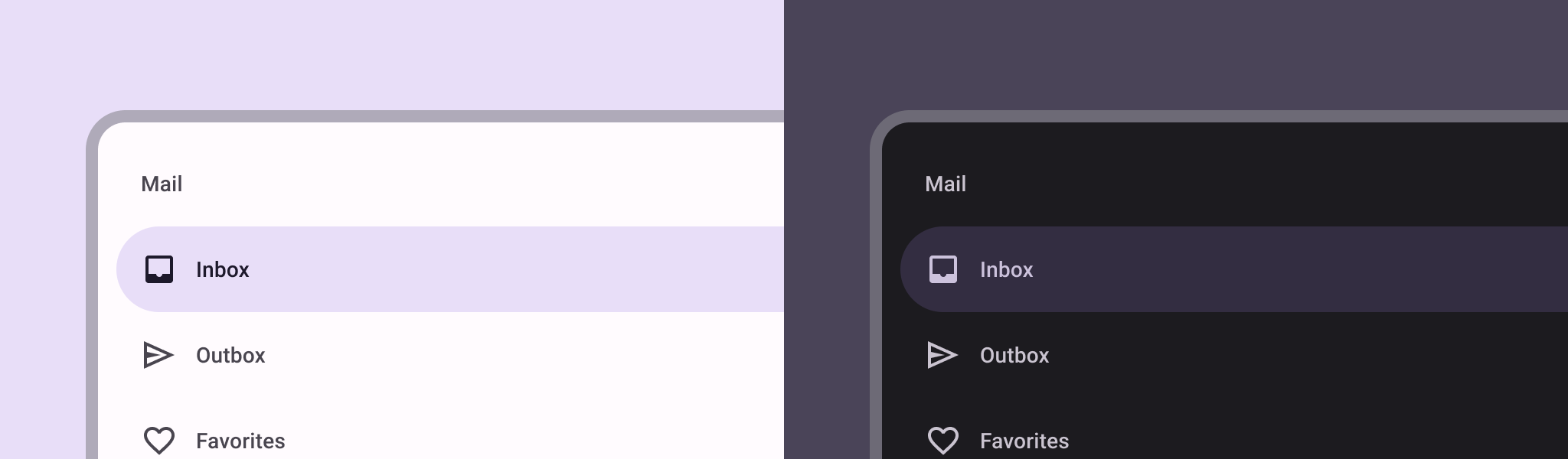
包含此指南的集合
本指南是精選的快速指南系列之一,涵蓋更廣泛的 Android 開發目標:

顯示互動式元件
瞭解可組合函式如何讓您輕鬆根據 Material Design 設計系統,建立美觀的 UI 元件。
有問題或意見回饋嗎?
歡迎前往常見問題頁面,瞭解快速指南或與我們聯絡,分享您的想法。


