Gemini 開發人員 API 可讓您存取 Google 的 Gemini 模型,在 Android 應用程式中建構最先進的生成式 AI 功能,包括對話式聊天、圖像生成 (使用 Nano Banana),以及根據文字、圖像、音訊和影片輸入內容生成文字。
如要存取 Gemini Pro 和 Flash 模型,可以使用 Gemini Developer API 搭配 Firebase AI Logic。您無須提供信用卡資訊即可開始使用,而且還能享有慷慨大方的免費方案。向少量使用者驗證整合項目後,即可切換至付費層級,擴大規模。

開始使用
直接從應用程式與 Gemini API 互動前,您需要先完成幾項工作,包括熟悉提示,以及設定 Firebase 和應用程式以使用 SDK。
測試提示
您可以透過實驗提示,找出最適合 Android 應用程式的措辭、內容和格式。Google AI Studio 是一個整合式開發環境 (IDE),可用於為應用程式的使用情境設計提示原型。
為您的用途建立有效的提示需要進行大量實驗,這是整個程序的重要環節。如要進一步瞭解提示,請參閱 Firebase 說明文件。
確定提示沒問題後,按一下 <> 按鈕,即可取得程式碼片段,並新增至程式碼。
設定 Firebase 專案,並將應用程式連結至 Firebase
準備好從應用程式呼叫 API 後,請按照 Firebase AI Logic 入門指南「步驟 1」中的操作說明,在應用程式中設定 Firebase 和 SDK。
新增 Gradle 依附元件
將下列 Gradle 依附元件新增至應用程式模組:
Kotlin
dependencies { // ... other androidx dependencies // Import the BoM for the Firebase platform implementation(platform("com.google.firebase:firebase-bom:34.7.0")) // Add the dependency for the Firebase AI Logic library When using the BoM, // you don't specify versions in Firebase library dependencies implementation("com.google.firebase:firebase-ai") }
Java
dependencies { // Import the BoM for the Firebase platform implementation(platform("com.google.firebase:34.7.0")) // Add the dependency for the Firebase AI Logic library When using the BoM, // you don't specify versions in Firebase library dependencies implementation("com.google.firebase:firebase-ai") // Required for one-shot operations (to use `ListenableFuture` from Guava // Android) implementation("com.google.guava:guava:31.0.1-android") // Required for streaming operations (to use `Publisher` from Reactive // Streams) implementation("org.reactivestreams:reactive-streams:1.0.4") }
初始化生成式模型
首先,請例項化 GenerativeModel 並指定模型名稱:
Kotlin
// Start by instantiating a GenerativeModel and specifying the model name: val model = Firebase.ai(backend = GenerativeBackend.googleAI()) .generativeModel("gemini-2.5-flash")
Java
GenerativeModel firebaseAI = FirebaseAI.getInstance(GenerativeBackend.googleAI()) .generativeModel("gemini-2.5-flash"); GenerativeModelFutures model = GenerativeModelFutures.from(firebaseAI);
進一步瞭解可搭配 Gemini Developer API 使用的模型。您也可以進一步瞭解如何設定模型參數。
從應用程式與 Gemini Developer API 互動
您已設定 Firebase 和應用程式來使用 SDK,現在可以從應用程式與 Gemini Developer API 互動。
生成文字
如要生成文字回覆,請使用提示呼叫 generateContent()。
Kotlin
scope.launch { val response = model.generateContent("Write a story about a magic backpack.") }
Java
Content prompt = new Content.Builder() .addText("Write a story about a magic backpack.") .build(); ListenableFuture<GenerateContentResponse> response = model.generateContent(prompt); Futures.addCallback(response, new FutureCallback<GenerateContentResponse>() { @Override public void onSuccess(GenerateContentResponse result) { String resultText = result.getText(); } @Override public void onFailure(Throwable t) { t.printStackTrace(); } }, executor);
從圖片和其他媒體生成文字
您也可以根據提示生成文字,提示可包含文字、圖片或其他媒體。呼叫 generateContent() 時,您可以將媒體做為內嵌資料傳遞。
舉例來說,如要使用點陣圖,請使用 image 內容類型:
Kotlin
scope.launch { val response = model.generateContent( content { image(bitmap) text("what is the object in the picture?") } ) }
Java
Content content = new Content.Builder() .addImage(bitmap) .addText("what is the object in the picture?") .build(); ListenableFuture<GenerateContentResponse> response = model.generateContent(content); Futures.addCallback(response, new FutureCallback<GenerateContentResponse>() { @Override public void onSuccess(GenerateContentResponse result) { String resultText = result.getText(); } @Override public void onFailure(Throwable t) { t.printStackTrace(); } }, executor);
如要傳遞音訊檔案,請使用 inlineData 內容類型:
Kotlin
scope.launch { val contentResolver = applicationContext.contentResolver contentResolver.openInputStream(audioUri).use { stream -> stream?.let { val bytes = it.readBytes() val prompt = content { inlineData(bytes, "audio/mpeg") // Specify the appropriate audio MIME type text("Transcribe this audio recording.") } val response = model.generateContent(prompt) } } }
Java
ContentResolver resolver = applicationContext.getContentResolver(); try (InputStream stream = resolver.openInputStream(audioUri)) { File audioFile = new File(new URI(audioUri.toString())); int audioSize = (int) audioFile.length(); byte[] audioBytes = new byte[audioSize]; if (stream != null) { stream.read(audioBytes, 0, audioBytes.length); stream.close(); // Provide a prompt that includes audio specified earlier and text Content prompt = new Content.Builder() .addInlineData(audioBytes, "audio/mpeg") // Specify the appropriate audio MIME type .addText("Transcribe what's said in this audio recording.") .build(); // To generate text output, call `generateContent` with the prompt ListenableFuture<GenerateContentResponse> response = model.generateContent(prompt); Futures.addCallback(response, new FutureCallback<GenerateContentResponse>() { @Override public void onSuccess(GenerateContentResponse result) { String text = result.getText(); Log.d(TAG, (text == null) ? "" : text); } @Override public void onFailure(Throwable t) { Log.e(TAG, "Failed to generate a response", t); } }, executor); } else { Log.e(TAG, "Error getting input stream for file."); // Handle the error appropriately } } catch (IOException e) { Log.e(TAG, "Failed to read the audio file", e); } catch (URISyntaxException e) { Log.e(TAG, "Invalid audio file", e); }
如要提供影片檔案,請繼續使用 inlineData 內容類型:
Kotlin
scope.launch { val contentResolver = applicationContext.contentResolver contentResolver.openInputStream(videoUri).use { stream -> stream?.let { val bytes = it.readBytes() val prompt = content { inlineData(bytes, "video/mp4") // Specify the appropriate video MIME type text("Describe the content of this video") } val response = model.generateContent(prompt) } } }
Java
ContentResolver resolver = applicationContext.getContentResolver(); try (InputStream stream = resolver.openInputStream(videoUri)) { File videoFile = new File(new URI(videoUri.toString())); int videoSize = (int) videoFile.length(); byte[] videoBytes = new byte[videoSize]; if (stream != null) { stream.read(videoBytes, 0, videoBytes.length); stream.close(); // Provide a prompt that includes video specified earlier and text Content prompt = new Content.Builder() .addInlineData(videoBytes, "video/mp4") .addText("Describe the content of this video") .build(); // To generate text output, call generateContent with the prompt ListenableFuture<GenerateContentResponse> response = model.generateContent(prompt); Futures.addCallback(response, new FutureCallback<GenerateContentResponse>() { @Override public void onSuccess(GenerateContentResponse result) { String resultText = result.getText(); System.out.println(resultText); } @Override public void onFailure(Throwable t) { t.printStackTrace(); } }, executor); } } catch (IOException e) { e.printStackTrace(); } catch (URISyntaxException e) { e.printStackTrace(); }
同樣地,您也可以傳遞 PDF (application/pdf) 和純文字 (text/plain) 文件,方法是將各自的 MIME 類型做為參數傳遞。
多輪對話
您也可以支援多輪對話。使用 startChat() 函式初始化即時通訊。您可以視需要提供模型訊息記錄。然後呼叫 sendMessage() 函式傳送即時通訊訊息。
Kotlin
val chat = model.startChat( history = listOf( content(role = "user") { text("Hello, I have 2 dogs in my house.") }, content(role = "model") { text("Great to meet you. What would you like to know?") } ) ) scope.launch { val response = chat.sendMessage("How many paws are in my house?") }
Java
Content.Builder userContentBuilder = new Content.Builder(); userContentBuilder.setRole("user"); userContentBuilder.addText("Hello, I have 2 dogs in my house."); Content userContent = userContentBuilder.build(); Content.Builder modelContentBuilder = new Content.Builder(); modelContentBuilder.setRole("model"); modelContentBuilder.addText("Great to meet you. What would you like to know?"); Content modelContent = modelContentBuilder.build(); List<Content> history = Arrays.asList(userContent, modelContent); // Initialize the chat ChatFutures chat = model.startChat(history); // Create a new user message Content.Builder messageBuilder = new Content.Builder(); messageBuilder.setRole("user"); messageBuilder.addText("How many paws are in my house?"); Content message = messageBuilder.build(); // Send the message ListenableFuture<GenerateContentResponse> response = chat.sendMessage(message); Futures.addCallback(response, new FutureCallback<GenerateContentResponse>() { @Override public void onSuccess(GenerateContentResponse result) { String resultText = result.getText(); System.out.println(resultText); } @Override public void onFailure(Throwable t) { t.printStackTrace(); } }, executor);
在 Android 裝置上使用 Nano Banana 生成圖像
Gemini 2.5 Flash 圖像模型 (又稱 Nano Banana) 可運用背景知識和推理能力生成及編輯圖像。生成與情境相關的圖片,並無縫混合或交錯輸出文字和圖片。此外,Gemini 也能根據長篇文字序列生成準確的圖像,並支援對話式圖像編輯,同時保留脈絡。
除了 Gemini,您也可以使用 Imagen 模型,特別是需要生成寫實、細緻或特定風格的高品質圖像時。不過,對於 Android 應用程式的大多數用戶端用途而言,Gemini 已經綽綽有餘。
本指南說明如何使用 Android 適用的 Firebase AI Logic SDK,透過 Gemini 2.5 Flash Image 模型 (Nano Banana) 執行圖片相關工作。如要進一步瞭解如何使用 Gemini 生成圖片,請參閱「使用 Gemini 在 Firebase 上生成圖片」說明文件。如要使用 Imagen 模型,請參閱說明文件。
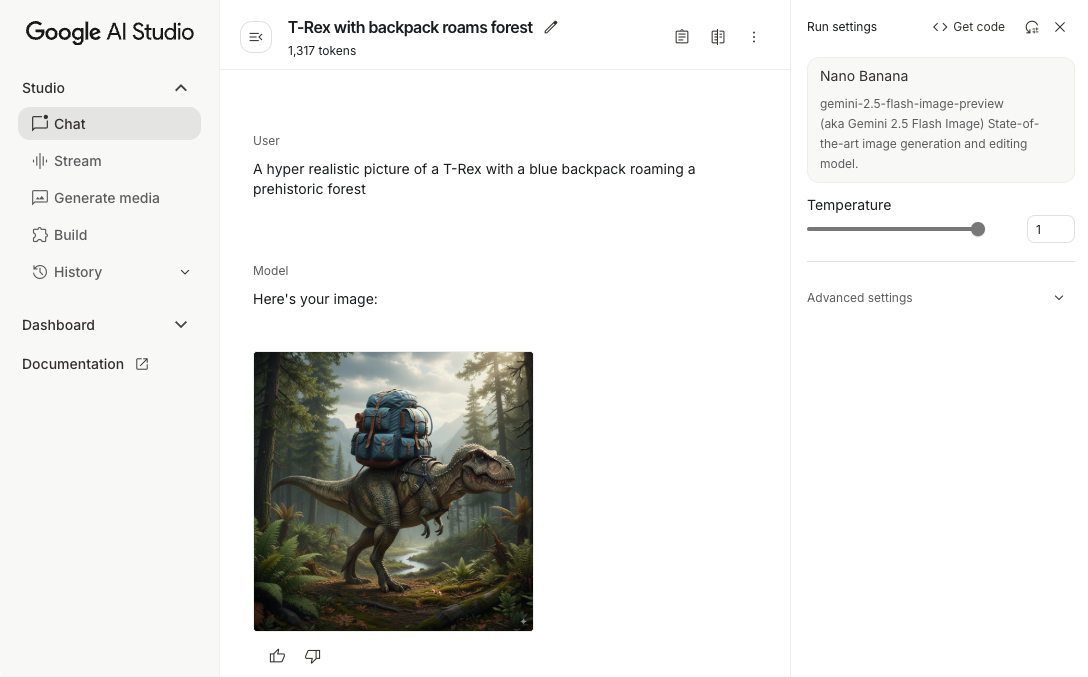
初始化生成式模型
例項化 GenerativeModel 並指定模型名稱
gemini-2.5-flash-image-preview。確認您設定 responseModalities 時,同時納入 TEXT 和 IMAGE。
Kotlin
val model = Firebase.ai(backend = GenerativeBackend.googleAI()).generativeModel( modelName = "gemini-2.5-flash-image-preview", // Configure the model to respond with text and images (required) generationConfig = generationConfig { responseModalities = listOf( ResponseModality.TEXT, ResponseModality.IMAGE ) } )
Java
GenerativeModel ai = FirebaseAI.getInstance(GenerativeBackend.googleAI()).generativeModel( "gemini-2.5-flash-image-preview", // Configure the model to respond with text and images (required) new GenerationConfig.Builder() .setResponseModalities(Arrays.asList(ResponseModality.TEXT, ResponseModality.IMAGE)) .build() ); GenerativeModelFutures model = GenerativeModelFutures.from(ai);
生成圖像 (僅輸入文字)
你可以提供純文字提示,指示 Gemini 模型生成圖片:
Kotlin
scope.launch { // Provide a text prompt instructing the model to generate an image val prompt = "A hyper realistic picture of a t-rex with a blue bag pack roaming a pre-historic forest." // To generate image output, call `generateContent` with the text input val generatedImageAsBitmap: Bitmap? = model.generateContent(prompt) .candidates.first().content.parts.filterIsInstance<ImagePart>() .firstOrNull()?.image }
Java
// Provide a text prompt instructing the model to generate an image Content prompt = new Content.Builder() .addText("Generate an image of the Eiffel Tower with fireworks in the background.") .build(); // To generate an image, call `generateContent` with the text input ListenableFuture<GenerateContentResponse> response = model.generateContent(prompt); Futures.addCallback(response, new FutureCallback<GenerateContentResponse>() { @Override public void onSuccess(GenerateContentResponse result) { // iterate over all the parts in the first candidate in the result object for (Part part : result.getCandidates().get(0).getContent().getParts()) { if (part instanceof ImagePart) { ImagePart imagePart = (ImagePart) part; // The returned image as a bitmap Bitmap generatedImageAsBitmap = imagePart.getImage(); break; } } } @Override public void onFailure(Throwable t) { t.printStackTrace(); } }, executor);
編輯圖片 (輸入文字和圖片)
你可以在提示中提供文字和一或多張圖片,要求 Gemini 模型編輯現有圖片:
Kotlin
scope.launch { // Provide a text prompt instructing the model to edit the image val prompt = content { image(bitmap) text("Edit this image to make it look like a cartoon") } // To edit the image, call `generateContent` with the prompt (image and text input) val generatedImageAsBitmap: Bitmap? = model.generateContent(prompt) .candidates.first().content.parts.filterIsInstance<ImagePart>().firstOrNull()?.image // Handle the generated text and image }
Java
// Provide an image for the model to edit Bitmap bitmap = BitmapFactory.decodeResource(resources, R.drawable.scones); // Provide a text prompt instructing the model to edit the image Content promptcontent = new Content.Builder() .addImage(bitmap) .addText("Edit this image to make it look like a cartoon") .build(); // To edit the image, call `generateContent` with the prompt (image and text input) ListenableFuture<GenerateContentResponse> response = model.generateContent(promptcontent); Futures.addCallback(response, new FutureCallback<GenerateContentResponse>() { @Override public void onSuccess(GenerateContentResponse result) { // iterate over all the parts in the first candidate in the result object for (Part part : result.getCandidates().get(0).getContent().getParts()) { if (part instanceof ImagePart) { ImagePart imagePart = (ImagePart) part; Bitmap generatedImageAsBitmap = imagePart.getImage(); break; } } } @Override public void onFailure(Throwable t) { t.printStackTrace(); } }, executor);
透過多輪對話反覆編輯圖像
如要透過對話方式編輯圖像,可以使用多輪對話。 這樣一來,後續要求就能微調編輯內容,不必重新傳送原始圖片。
首先,使用 startChat() 初始化對話,並視需要提供訊息記錄。然後,後續訊息請使用 sendMessage():
Kotlin
scope.launch { // Create the initial prompt instructing the model to edit the image val prompt = content { image(bitmap) text("Edit this image to make it look like a cartoon") } // Initialize the chat val chat = model.startChat() // To generate an initial response, send a user message with the image and text prompt var response = chat.sendMessage(prompt) // Inspect the returned image var generatedImageAsBitmap: Bitmap? = response .candidates.first().content.parts.filterIsInstance<ImagePart>().firstOrNull()?.image // Follow up requests do not need to specify the image again response = chat.sendMessage("But make it old-school line drawing style") generatedImageAsBitmap = response .candidates.first().content.parts.filterIsInstance<ImagePart>().firstOrNull()?.image }
Java
// Provide an image for the model to edit Bitmap bitmap = BitmapFactory.decodeResource(resources, R.drawable.scones); // Initialize the chat ChatFutures chat = model.startChat(); // Create the initial prompt instructing the model to edit the image Content prompt = new Content.Builder() .setRole("user") .addImage(bitmap) .addText("Edit this image to make it look like a cartoon") .build(); // To generate an initial response, send a user message with the image and text prompt ListenableFuture<GenerateContentResponse> response = chat.sendMessage(prompt); // Extract the image from the initial response ListenableFuture<Bitmap> initialRequest = Futures.transform(response, result -> { for (Part part : result.getCandidates().get(0).getContent().getParts()) { if (part instanceof ImagePart) { ImagePart imagePart = (ImagePart) part; return imagePart.getImage(); } } return null; }, executor); // Follow up requests do not need to specify the image again ListenableFuture<GenerateContentResponse> modelResponseFuture = Futures.transformAsync( initialRequest, generatedImage -> { Content followUpPrompt = new Content.Builder() .addText("But make it old-school line drawing style") .build(); return chat.sendMessage(followUpPrompt); }, executor); // Add a final callback to check the reworked image Futures.addCallback(modelResponseFuture, new FutureCallback<GenerateContentResponse>() { @Override public void onSuccess(GenerateContentResponse result) { for (Part part : result.getCandidates().get(0).getContent().getParts()) { if (part instanceof ImagePart) { ImagePart imagePart = (ImagePart) part; Bitmap generatedImageAsBitmap = imagePart.getImage(); break; } } } @Override public void onFailure(Throwable t) { t.printStackTrace(); } }, executor);
注意事項和限制
請注意下列事項和限制:
- 輸出格式:系統會以 PNG 格式生成圖片,最大尺寸為 1024 像素。
- 輸入類型:模型不支援音訊或影片輸入內容,無法生成圖像。
- 支援的語言:為獲得最佳成效,請使用下列語言:
英文 (
en)、墨西哥西班牙文 (es-mx)、日文 (ja-jp)、簡體中文 (zh-cn) 和北印度文 (hi-in)。 - 生成問題:
- 圖片生成功能不一定會觸發,有時只會輸出文字。明確要求生成圖片 (例如「生成圖片」、「在過程中提供圖片」、「更新圖片」)。
- 模型可能會中途停止生成內容。請再試一次或改用其他提示。
- 模型可能會以圖片形式生成文字。明確要求生成文字輸出內容 (例如「生成敘事文字和插圖」)。
詳情請參閱 Firebase 說明文件。
後續步驟
設定應用程式後,請考慮採取下列後續步驟:
- 請參閱 GitHub 上的 Android Quickstart Firebase 範例應用程式和 Android AI 範例目錄。
- 準備將應用程式投入正式環境,包括設定 Firebase App Check,防止未經授權的用戶端濫用 Gemini API。
- 如要進一步瞭解 Firebase AI Logic,請參閱 Firebase 說明文件。
