इस गाइड में, Watch Face Designer का इस्तेमाल करके बनाए गए वॉच फ़ेस को Google Play पर पब्लिश करने का तरीका बताया गया है.
Google Play में अपने डेवलपर खाते में साइन इन करें
Google Play Console में साइन इन करें और डैशबोर्ड पर 'ऐप्लिकेशन बनाएं' पर क्लिक करें.
"ऐप्लिकेशन बनाएं" वर्कफ़्लो के दौरान, प्रॉम्प्ट मिलने पर ऑटोमैटिक प्रोटेक्शन की सुविधा बंद करें. ऐसा न करने पर, बाद में बंडल पर हस्ताक्षर करने में समस्याएं आएंगी. ऑटोमैटिक प्रोटेक्शन की सुविधा, वॉच फ़ेस के लिए काम नहीं करती. ऐसा इसलिए है, क्योंकि उनमें कोई कोड नहीं होता.
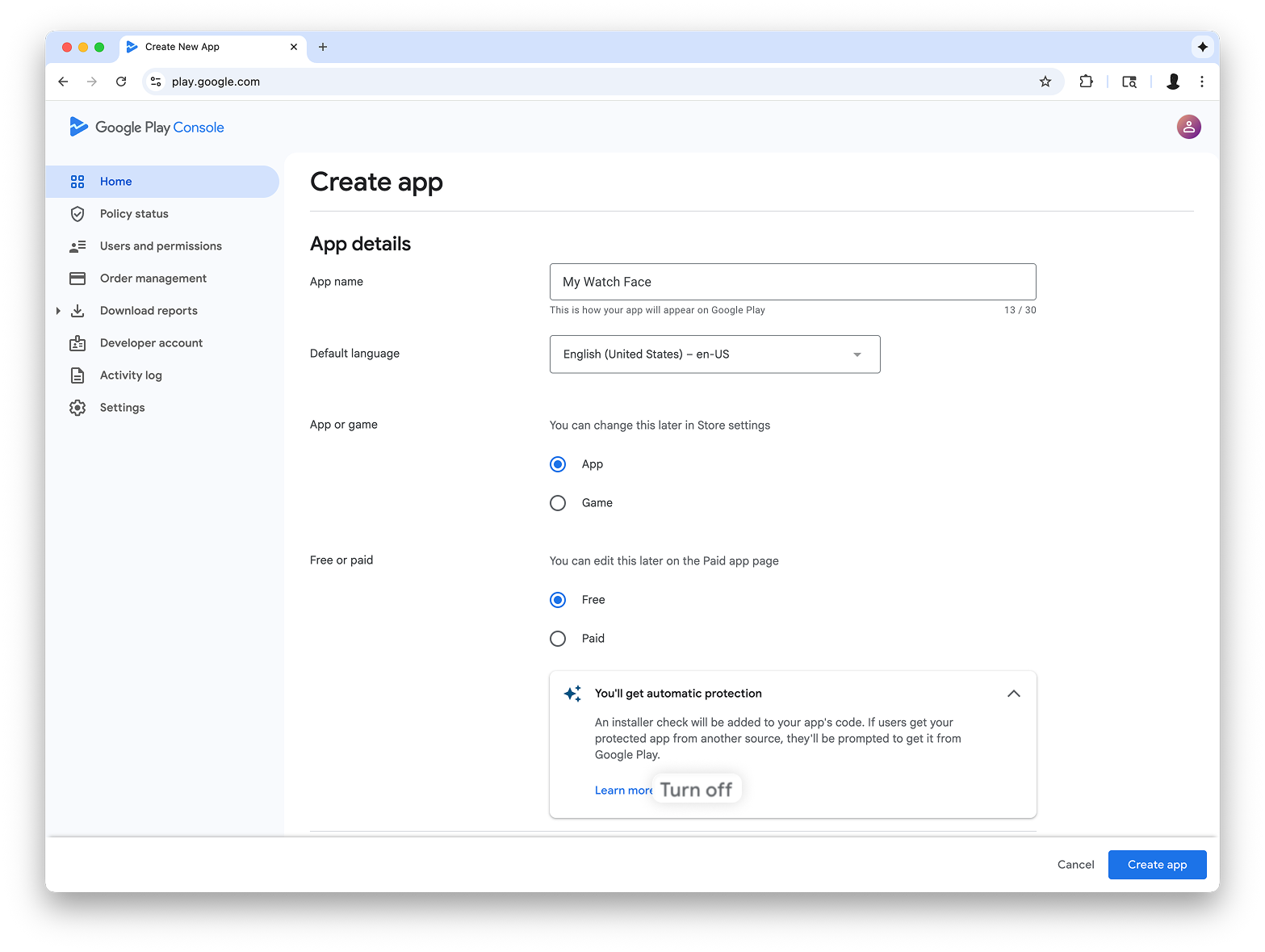
Wear OS वाले डिवाइस के नाप या आकार के लिए सहायता जोड़ना
ऐप्लिकेशन बनाने के बाद, टेस्ट और रिलीज़ > टेस्टिंग > इंटरनल टेस्टिंग पर जाएं:
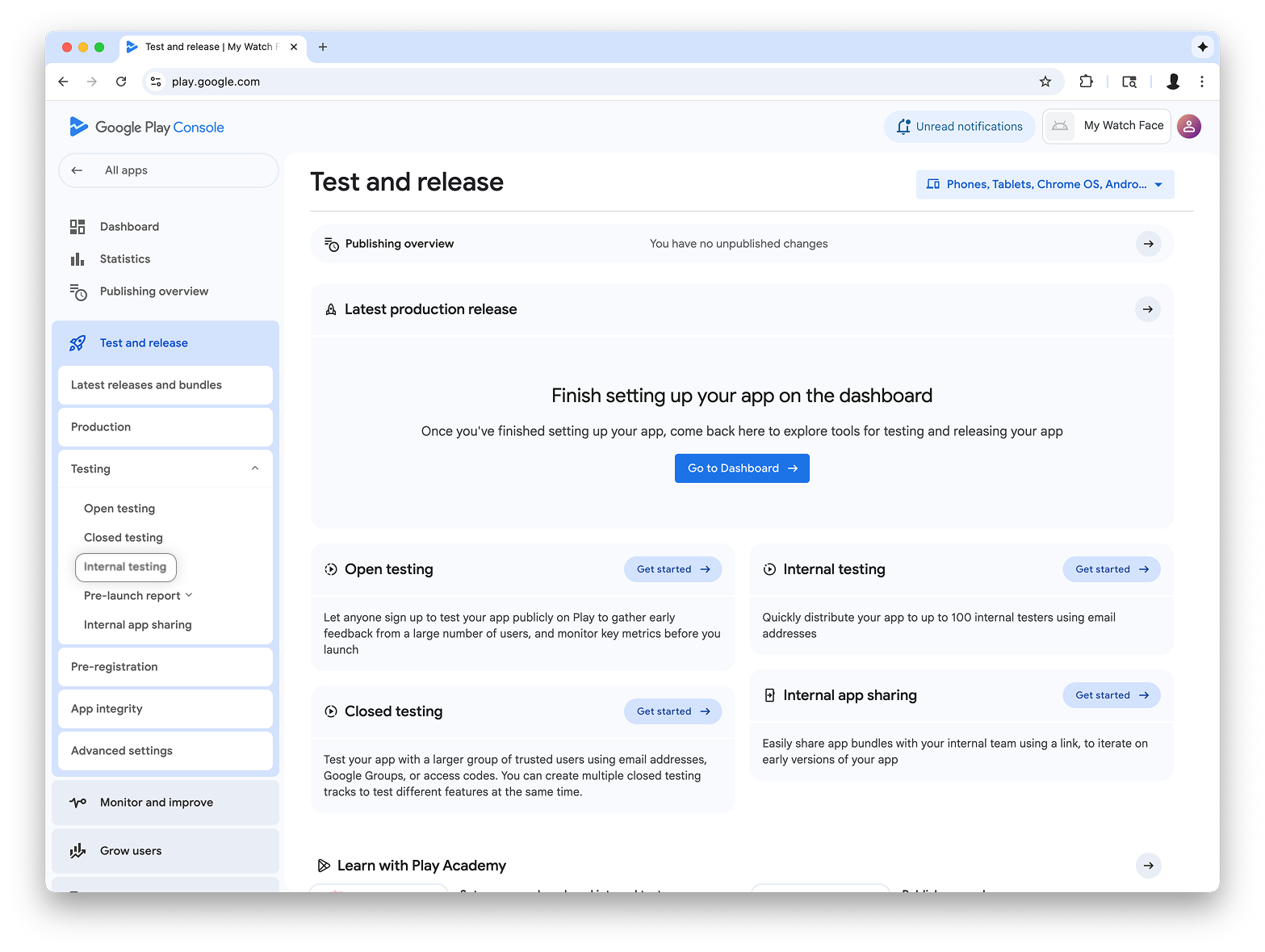
पेज के सबसे ऊपर दाईं ओर मौजूद ड्रॉप-डाउन मेन्यू में जाकर, डिवाइस के साइज़, डाइमेंशन या कॉन्फ़िगरेशन मैनेज करें को चुनें. इसके बाद, अपने ऐप्लिकेशन के लिए Wear OS को डिवाइस के साइज़, डाइमेंशन या कॉन्फ़िगरेशन के तौर पर जोड़ें:
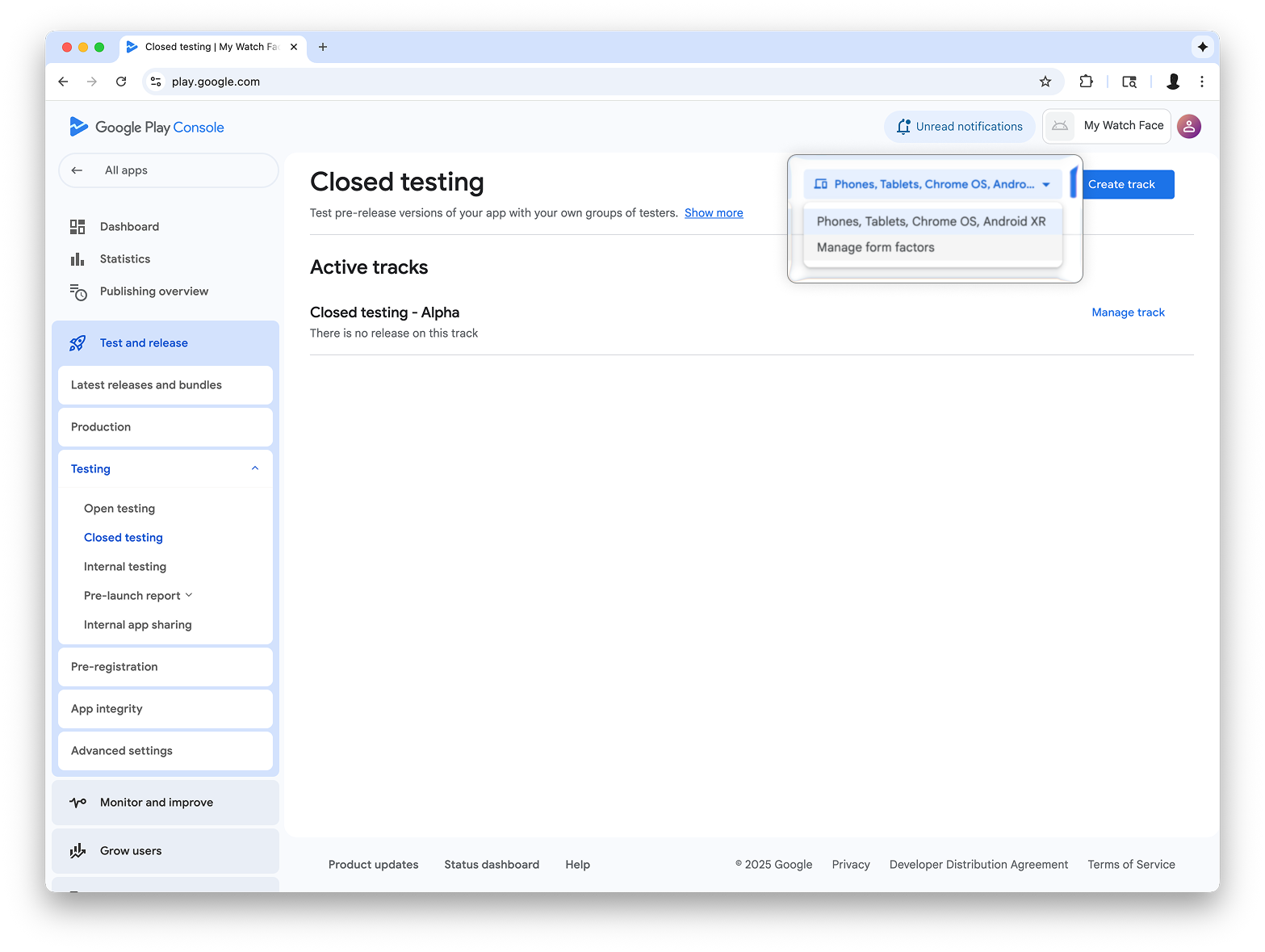
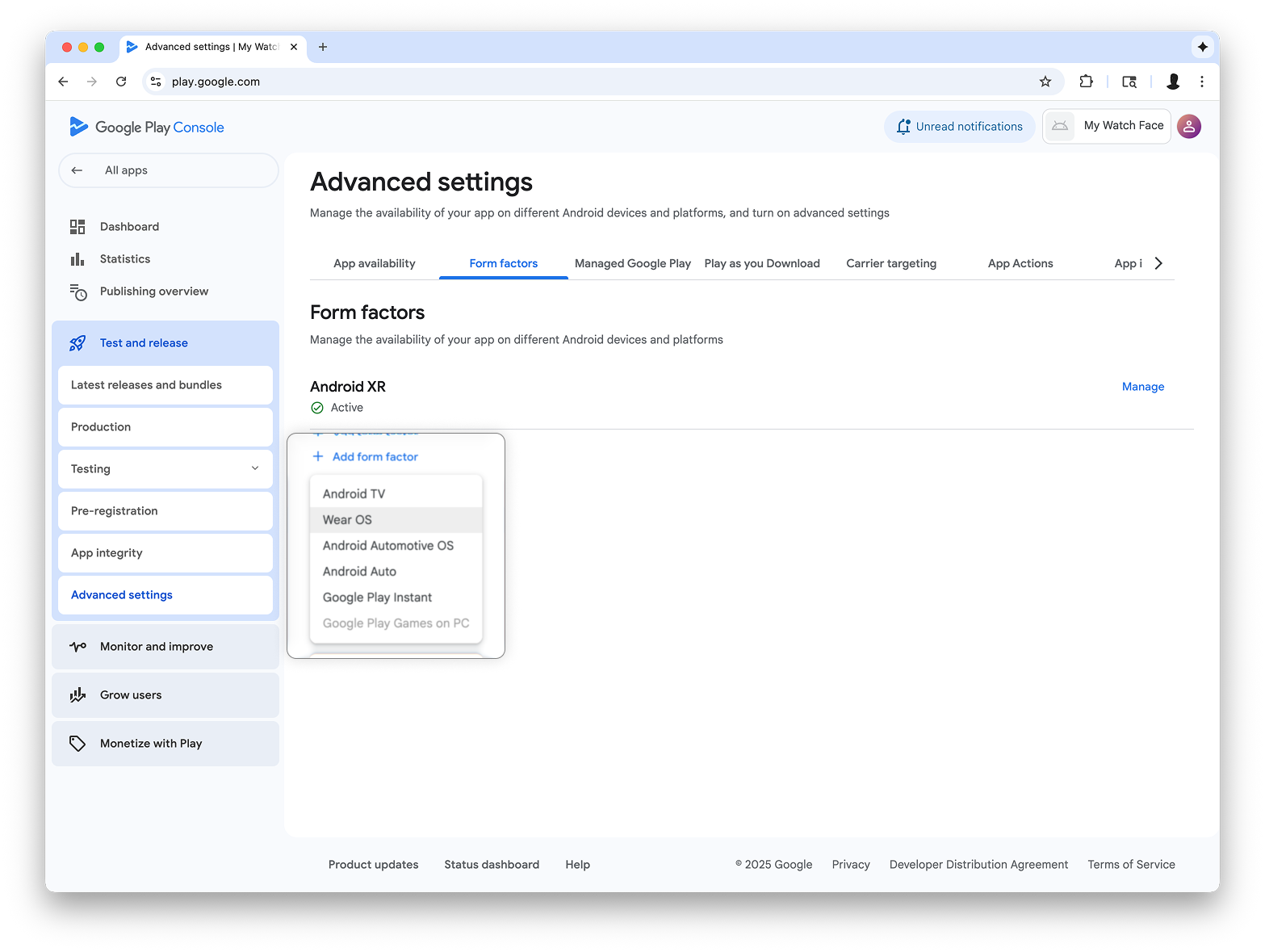
इंटरनल टेस्टिंग ट्रैक पर रिलीज़ बनाना
इंटरनल टेस्टिंग मेन्यू पर वापस जाएं और सिर्फ़ Wear OS के लिए इंटरनल टेस्टिंग ट्रैक बनाएं. इसके बाद, रिलीज़ बनाएं:
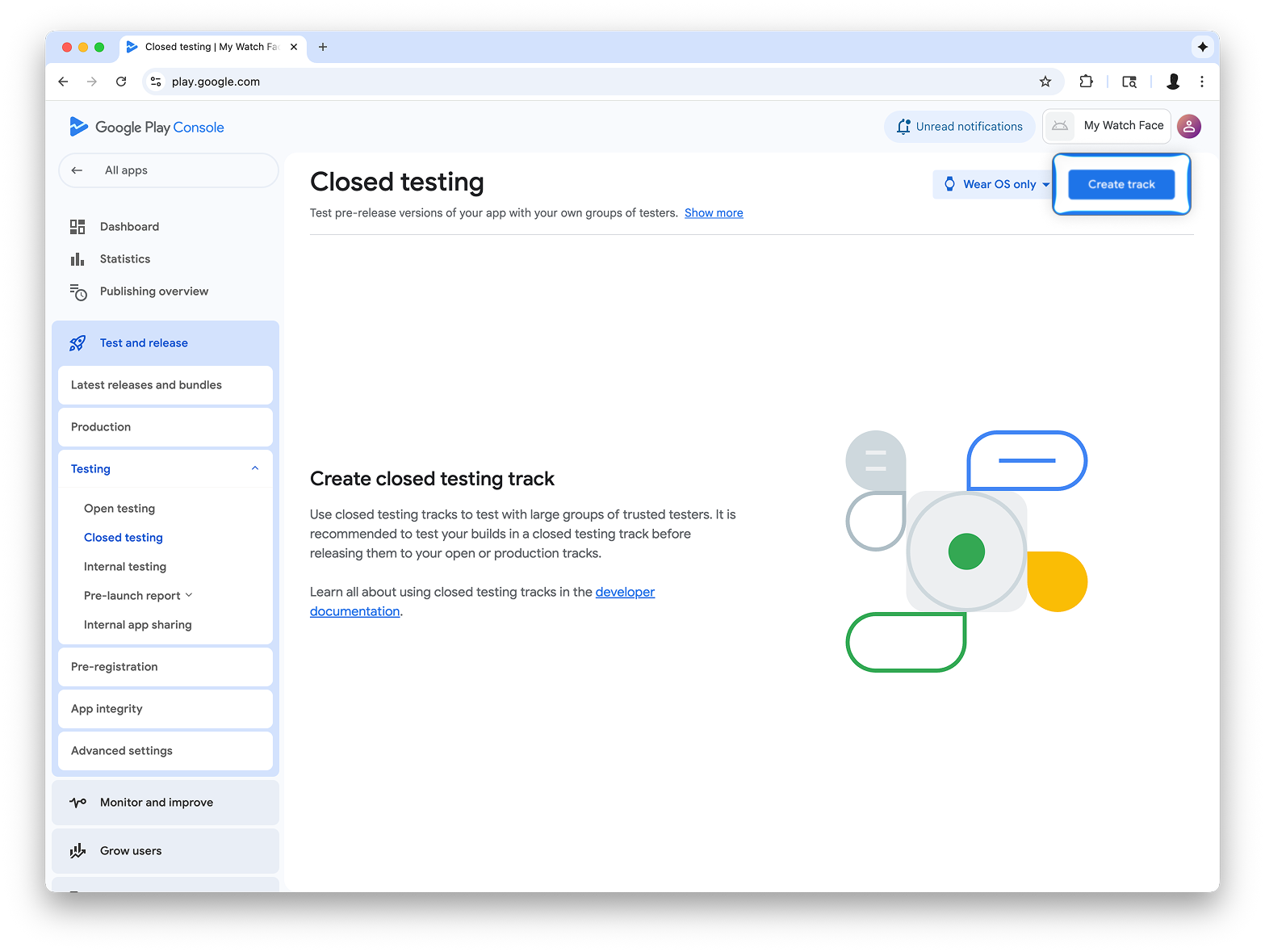
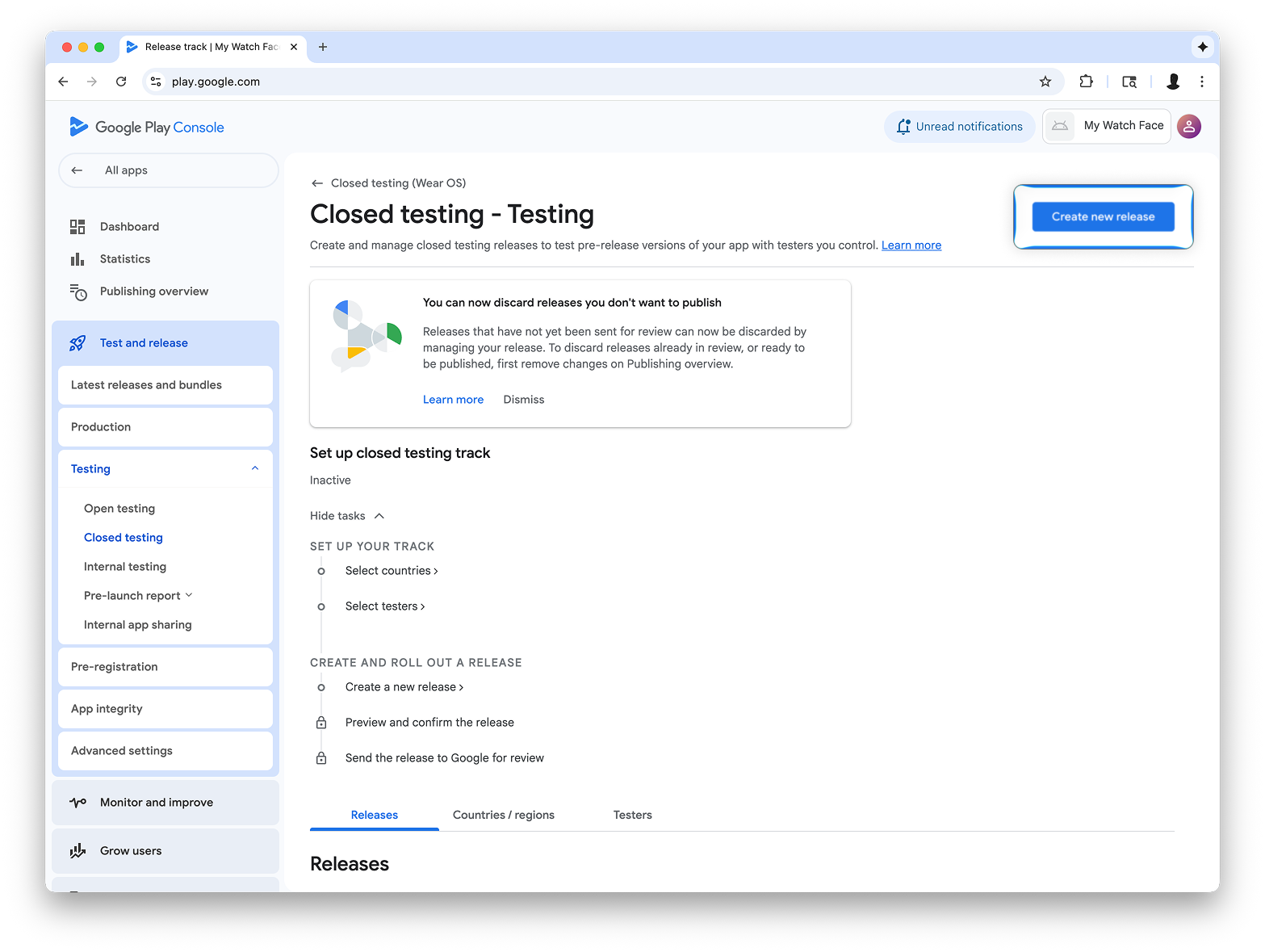
क्लोज़्ड टेस्टिंग के लिए रिलीज़ बनाएं स्क्रीन पर, हस्ताक्षर करने की कुंजी चुनें को चुनें.
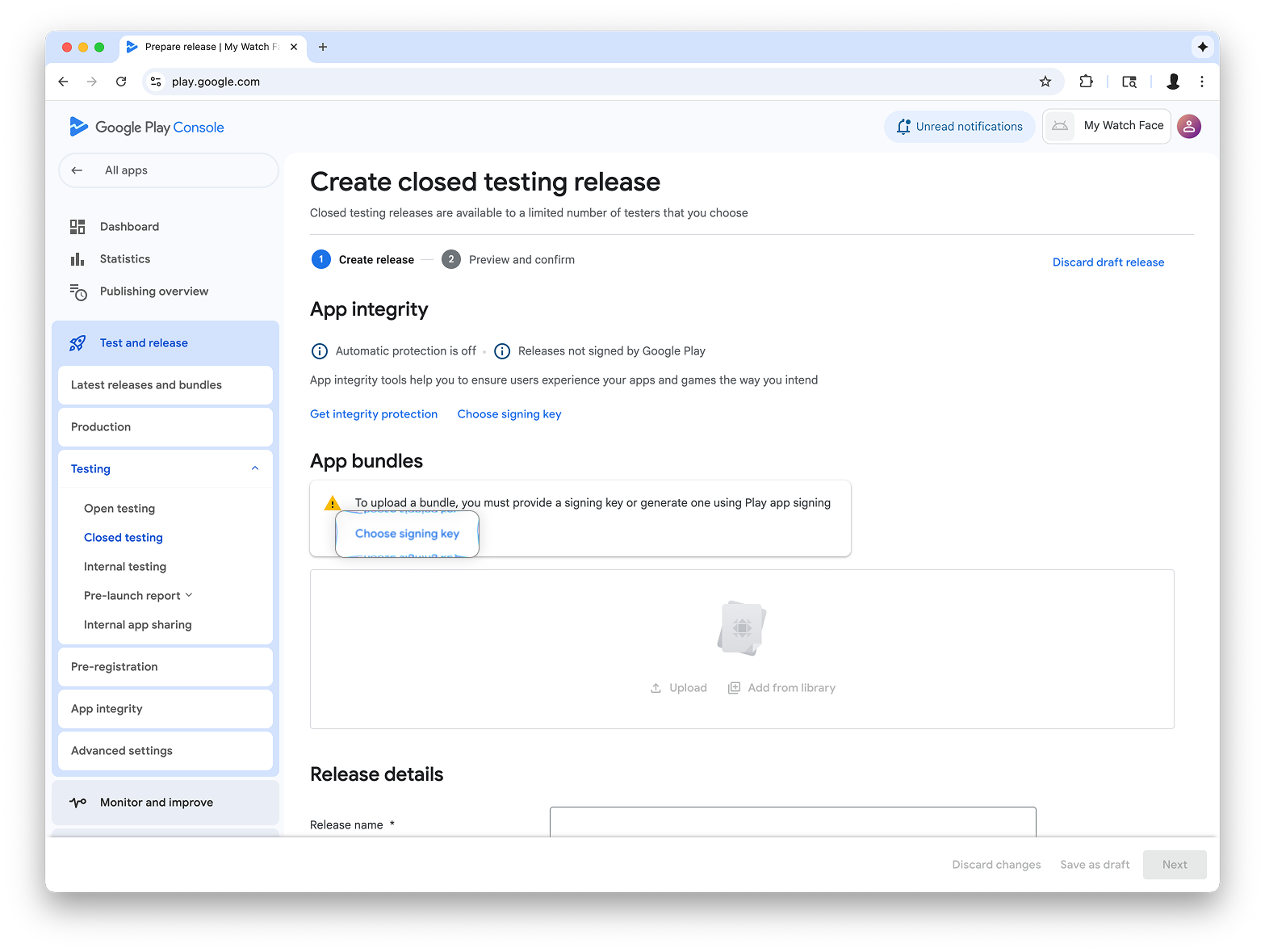
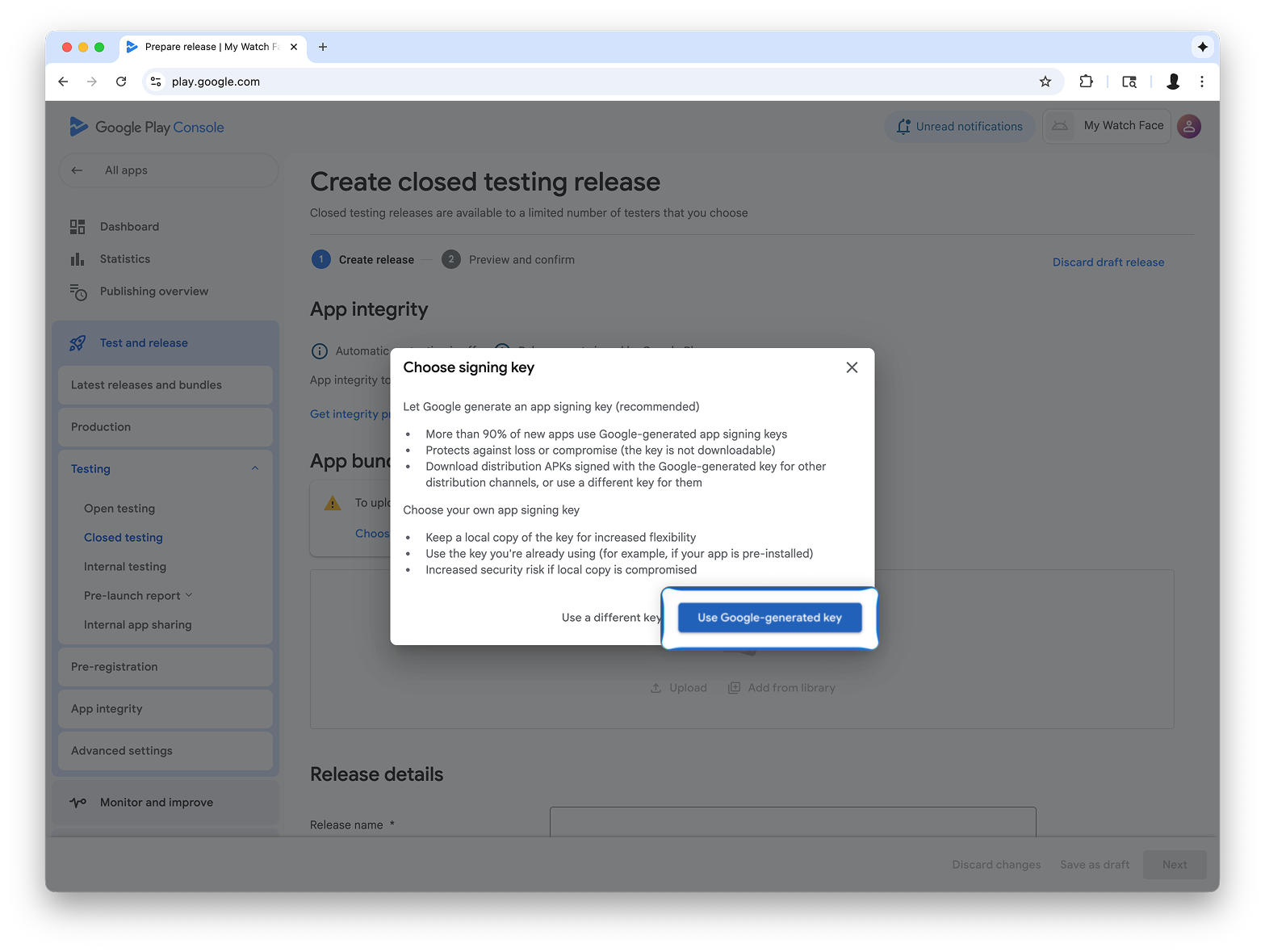
Watch Face Designer से AAB फ़ाइल को अपलोड करें सेक्शन में खींचें और छोड़ें. इसके बाद, टेस्टिंग ट्रैक पर रिलीज़ बनाने की प्रोसेस जारी रखें.
अगले चरण
इसके बाद, टेस्टिंग ट्रैक में ऐप्लिकेशन आज़माने और प्रोडक्शन ट्रैक में रिलीज़ का प्रमोशन करने के बारे में Google Play के आधिकारिक दस्तावेज़ में दिया गया तरीका अपनाएं. इससे आपका ऐप्लिकेशन, Google Play पर सभी लोगों को दिखने लगेगा.
