A wearable device typically contains multiple physical buttons, also known as stems. Wear OS devices always have, at minimum, one button: the power button. Beyond that, zero or more multifunction buttons might be present. Some devices also provide a physical rotating side button.
In your app, you can assign multifunction buttons to actions for when your app is in foreground. For example, a fitness app might start or pause a workout using multifunction buttons:
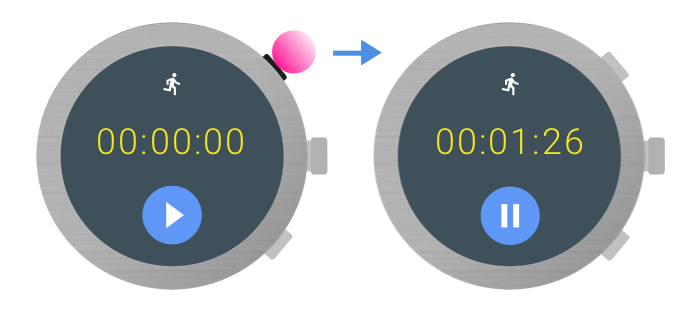
For suitable use cases and design considerations, see the Wear OS design principles.
This document describes how to retrieve information about available multifunction buttons on a device and how to process button presses.
Button metadata
To get extra information about the buttons on a device, use the API defined in
the Wear Input AndroidX
library. Add the following dependency in your app module's build.gradle file:
dependencies {
implementation "androidx.wear:wear-input:1.2.0"
}
Number of buttons
Determine how many buttons are available on the device, use the
WearableButtons.getButtonCount()
method. This method includes the power button, so if the method returns a value
greater than one, then there are multifunction buttons available for use. To get
an accurate count of assignable multifunction buttons, subtract one from the
count, since the first button is always the power button.
Keycodes for button presses
Each button is mapped to an int constant from the
KeyEvent
class, as shown in the following table:
| Button | KeyEvent |
|---|---|
| Multifunction button 1 | KEYCODE_STEM_1 |
| Multifunction button 2 | KEYCODE_STEM_2 |
| Multifunction button 3 | KEYCODE_STEM_3 |
The following example code shows how to get the available button count:
val count = WearableButtons.getButtonCount(context) if (count > 1) { Log.d(TAG, "More than one button available") } val buttonInfo = WearableButtons.getButtonInfo( activity, KeyEvent.KEYCODE_STEM_1 ) if (buttonInfo == null) { // KEYCODE_STEM_1 is unavailable Log.d(TAG, "KEYCODE_STEM_1 not available") } else { // KEYCODE_STEM_1 is present on the device Log.d(TAG, "KEYCODE_STEM_1 is present on the device") }
Handle button presses
There are a number of possible button keycodes that your app can handle:
KEYCODE_STEM_1.KEYCODE_STEM_2.
Your app can receive these key codes and convert them to specific in-app actions.
To handle a button press, implement the
onKeyDown()
method.
For example, this implementation responds to button presses to control actions in an app:
override fun onKeyDown(keyCode: Int, event: KeyEvent?): Boolean { return if (event?.repeatCount == 0) { when (keyCode) { KeyEvent.KEYCODE_STEM_1 -> { Log.d(TAG, "KEYCODE_STEM_1 pressed") true } KeyEvent.KEYCODE_STEM_2 -> { Log.d(TAG, "KEYCODE_STEM_2 pressed") true } else -> { super.onKeyDown(keyCode, event) } } } else { super.onKeyDown(keyCode, event) } }
Determine the button positions
The AndroidX Library provides two methods that describe the location of a button:
WearableButtons.getButtonLabel()returns a localized string describing the general placement of the button on the device.WearableButtons.getButtonIcon()returns an icon representing the general placement of the button on the device.
If these APIs don't suit your app's needs, you can also use the
WearableButtons.getButtonInfo() API to get the location of the button on the
screen and handle it in a more customized way. For more information on the APIs,
see the Wear API reference.
