Per attivare l'accesso One Tap per gli utenti di ritorno, puoi chiedere agli utenti di salvare la password con Google. L'utente potrà accedere con le password salvate nella tua app e sul web.
Quando avvii il flusso di salvataggio della password, all'utente viene mostrato un dialogo in un foglio inferiore che gli consente di scegliere se salvare la password e in quale Account Google salvarla.
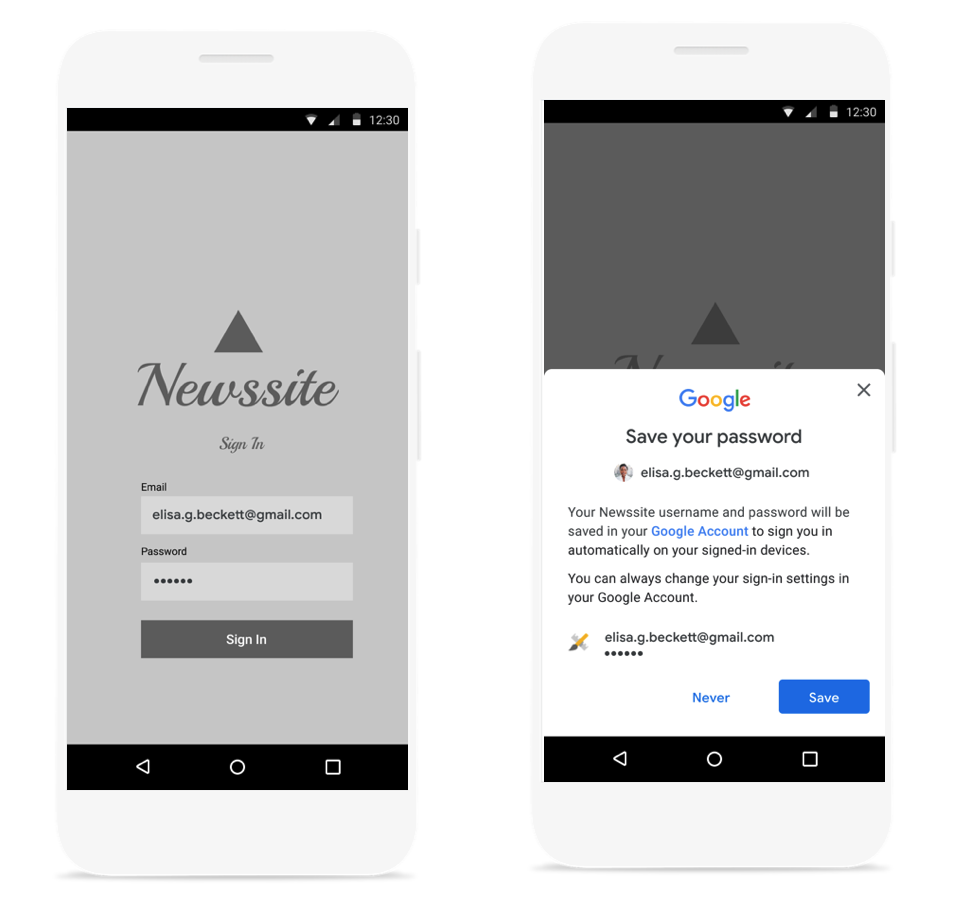
Avvia la finestra di dialogo del foglio inferiore per il salvataggio della password
Dovresti avviare la finestra di dialogo di salvataggio della password dopo aver autenticato il nome utente e la password con il backend. Mantieni le credenziali in memoria durante l'autenticazione. Dopo aver verificato la validità delle credenziali, avvia la finestra di dialogo di salvataggio procedendo nel seguente modo:
Crea un nuovo oggetto
SignInPassword. Deve essere inizializzato con l'ID utente che utilizza con il tuo servizio (ad esempio il nome utente o l'indirizzo email) e la password che vuoi salvare.private static final int REQUEST_CODE_GIS_SAVE_PASSWORD = 2; /* unique request id */ private void savePassword() { SignInPassword signInPassword = new SignInPassword(userId, password); ...Crea un oggetto
SavePasswordRequestSavePasswordRequest savePasswordRequest = SavePasswordRequest.builder().setSignInPassword(signInPassword).build();Ottieni un
PendingIntentper visualizzare la finestra di dialogo di salvataggio della password daIdentity.getCredentialSavingCliente avvia il flusso:Identity.getCredentialSavingClient(activity) .savePassword(savePasswordRequest) .addOnSuccessListener( result -> { startIntentSenderForResult( result.getPendingIntent().getIntentSender(), REQUEST_CODE_GIS_SAVE_PASSWORD, /* fillInIntent= */ null, /* flagsMask= */ 0, /* flagsValue= */ 0, /* extraFlags= */ 0, /* options= */ null); })
Gestire i risultati del salvataggio delle password
Gestisci il risultato del flusso di salvataggio della password in onActivityResult:
@Override
public void onActivityResult(int requestCode, int resultCode, Intent data) {
super.onActivityResult(requestCode, resultCode, data);
if (requestCode == REQUEST_CODE_GIS_SAVE_PASSWORD) {
if (resultCode == Activity.RESULT_OK) {
/* password was saved */
} else if (resultCode == Activity.RESULT_CANCELED) {
/* password saving was cancelled */
}
}
}
private ActivityResultLauncher<IntentSenderRequest> savePasswordHandler =
registerForActivityResult(new ActivityResultContracts.StartIntentSenderForResult(), result -> {
// handle intent result here
});

