Чтобы интегрировать функцию входа Google в приложение Android, настройте функцию входа Google и добавьте в макет приложения кнопку, которая запускает процесс входа.
Прежде чем начать
Настройте проект консоли Google Cloud и настройте свой проект Android Studio.
Настройте вход в Google и объект GoogleSignInClient
В методе
onCreateвашей активности входа настройте Google Sign-in для запроса данных пользователя, необходимых вашему приложению. Например, чтобы настроить Google Sign-in для запроса идентификатора пользователя и базовой информации профиля, создайте объектGoogleSignInOptionsс параметромDEFAULT_SIGN_IN. Чтобы также запрашивать адреса электронной почты пользователей, создайте объектGoogleSignInOptionsс параметромrequestEmail.// Configure sign-in to request the user's ID, email address, and basic // profile. ID and basic profile are included in DEFAULT_SIGN_IN. GoogleSignInOptions gso = new GoogleSignInOptions.Builder(GoogleSignInOptions.DEFAULT_SIGN_IN) .requestEmail() .build();Если вам нужно запросить дополнительные области действия для доступа к API Google, укажите их с помощью
requestScopes. Для максимального удобства при входе в систему запрашивайте только те области действия, которые необходимы для минимальной работы вашего приложения. Запрашивайте дополнительные области действия только при необходимости, чтобы пользователи видели экран согласия в контексте выполненного ими действия. См. раздел Запрос дополнительных областей действия.Затем также в методе
onCreateдействия входа создайте объектGoogleSignInClientс указанными вами параметрами.// Build a GoogleSignInClient with the options specified by gso. mGoogleSignInClient = GoogleSignIn.getClient(this, gso);
Проверить наличие существующего вошедшего в систему пользователя
В методе onStart вашей активности проверьте, выполнил ли пользователь вход в ваше приложение с помощью Google.
// Check for existing Google Sign In account, if the user is already signed in
// the GoogleSignInAccount will be non-null.
GoogleSignInAccount account = GoogleSignIn.getLastSignedInAccount(this);
updateUI(account);
Если GoogleSignIn.getLastSignedInAccount возвращает объект GoogleSignInAccount (а не null ), пользователь уже вошёл в ваше приложение через Google. Обновите пользовательский интерфейс соответствующим образом: скройте кнопку входа, запустите основное действие или сделайте то, что подходит вашему приложению.
Если GoogleSignIn.getLastSignedInAccount возвращает null , пользователь ещё не вошёл в ваше приложение через Google. Обновите пользовательский интерфейс, чтобы отобразить кнопку входа через Google.
Добавьте кнопку входа через Google в свое приложение

Добавьте
SignInButtonв макет вашего приложения:<com.google.android.gms.common.SignInButton android:id="@+id/sign_in_button" android:layout_width="wrap_content" android:layout_height="wrap_content" />Необязательно : если вы используете изображение кнопки входа по умолчанию вместо предоставления собственных ресурсов кнопки входа, вы можете настроить размер кнопки с помощью метода
setSize.// Set the dimensions of the sign-in button. SignInButton signInButton = findViewById(R.id.sign_in_button); signInButton.setSize(SignInButton.SIZE_STANDARD);В активности Android (например, в методе
onCreate) зарегистрируйтеOnClickListenerвашей кнопки для входа пользователя при нажатии:findViewById(R.id.sign_in_button).setOnClickListener(this);
Начать процесс входа в систему
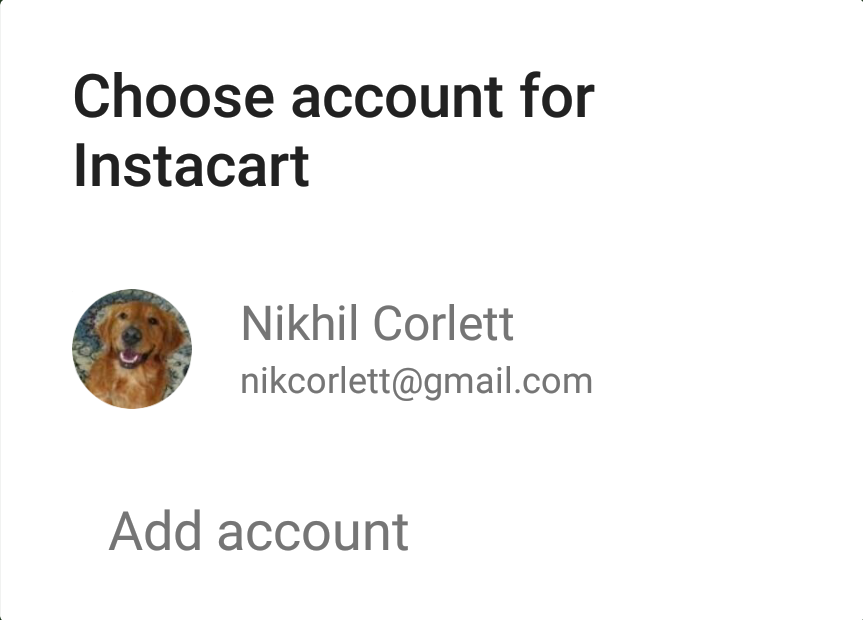 В методе
В методе onClickдействия обрабатывайте нажатия кнопки входа, создав намерение входа с помощью методаgetSignInIntentи запустив намерение с помощьюstartActivityForResult.@Override public void onClick(View v) { switch (v.getId()) { case R.id.sign_in_button: signIn(); break; // ... } }private void signIn() { Intent signInIntent = mGoogleSignInClient.getSignInIntent(); startActivityForResult(signInIntent, RC_SIGN_IN); }При запуске намерения пользователю предлагается выбрать учётную запись Google для входа. Если вы запросили области действия, выходящие за рамки
profile,emailиopenid, пользователю также будет предложено предоставить доступ к запрошенным ресурсам.После того как пользователь выполнит вход в систему, вы можете получить объект
GoogleSignInAccountдля пользователя в методеonActivityResultдействия.@Override public void onActivityResult(int requestCode, int resultCode, Intent data) { super.onActivityResult(requestCode, resultCode, data); // Result returned from launching the Intent from GoogleSignInClient.getSignInIntent(...); if (requestCode == RC_SIGN_IN) { // The Task returned from this call is always completed, no need to attach // a listener. Task<GoogleSignInAccount> task = GoogleSignIn.getSignedInAccountFromIntent(data); handleSignInResult(task); } }Объект
GoogleSignInAccountсодержит информацию о вошедшем в систему пользователе, например его имя.private void handleSignInResult(Task<GoogleSignInAccount> completedTask) { try { GoogleSignInAccount account = completedTask.getResult(ApiException.class); // Signed in successfully, show authenticated UI. updateUI(account); } catch (ApiException e) { // The ApiException status code indicates the detailed failure reason. // Please refer to the GoogleSignInStatusCodes class reference for more information. Log.w(TAG, "signInResult:failed code=" + e.getStatusCode()); updateUI(null); } }Вы также можете получить адрес электронной почты пользователя с помощью
getEmail, идентификатор Google ID пользователя (для использования на стороне клиента) с помощьюgetId, а токен идентификатора пользователя — с помощью методаgetIdToken. Если вам нужно передать данные о вошедшем в систему пользователе на внутренний сервер, отправьте токен идентификатора на внутренний сервер и проверьте его на сервере.

